How to register and use a swipe card
This document will detailshow how to register and use a swipe card
-
Log inLogin and navigate to the toolsFunctions button on the launch page.screen.
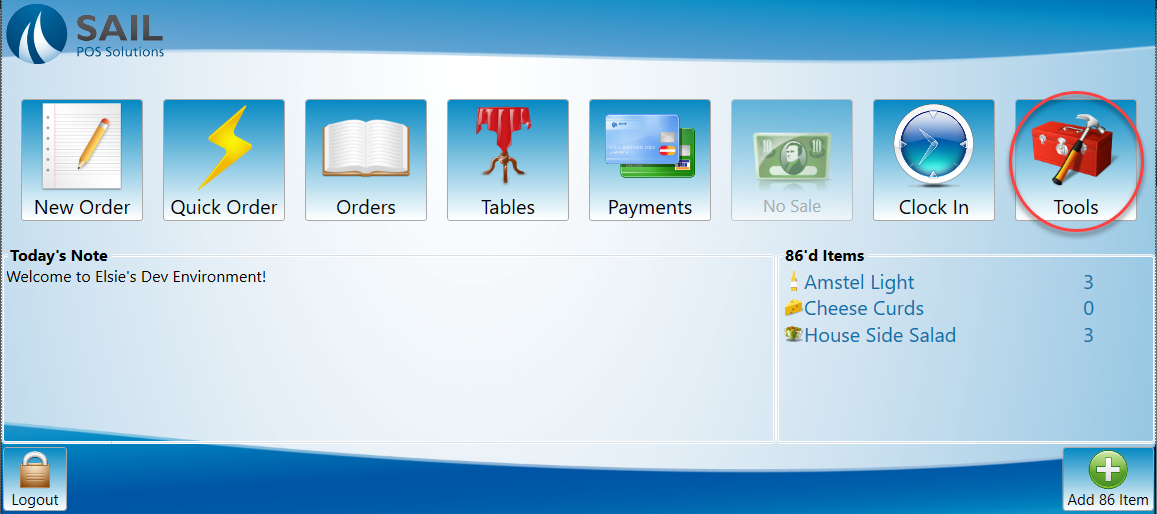
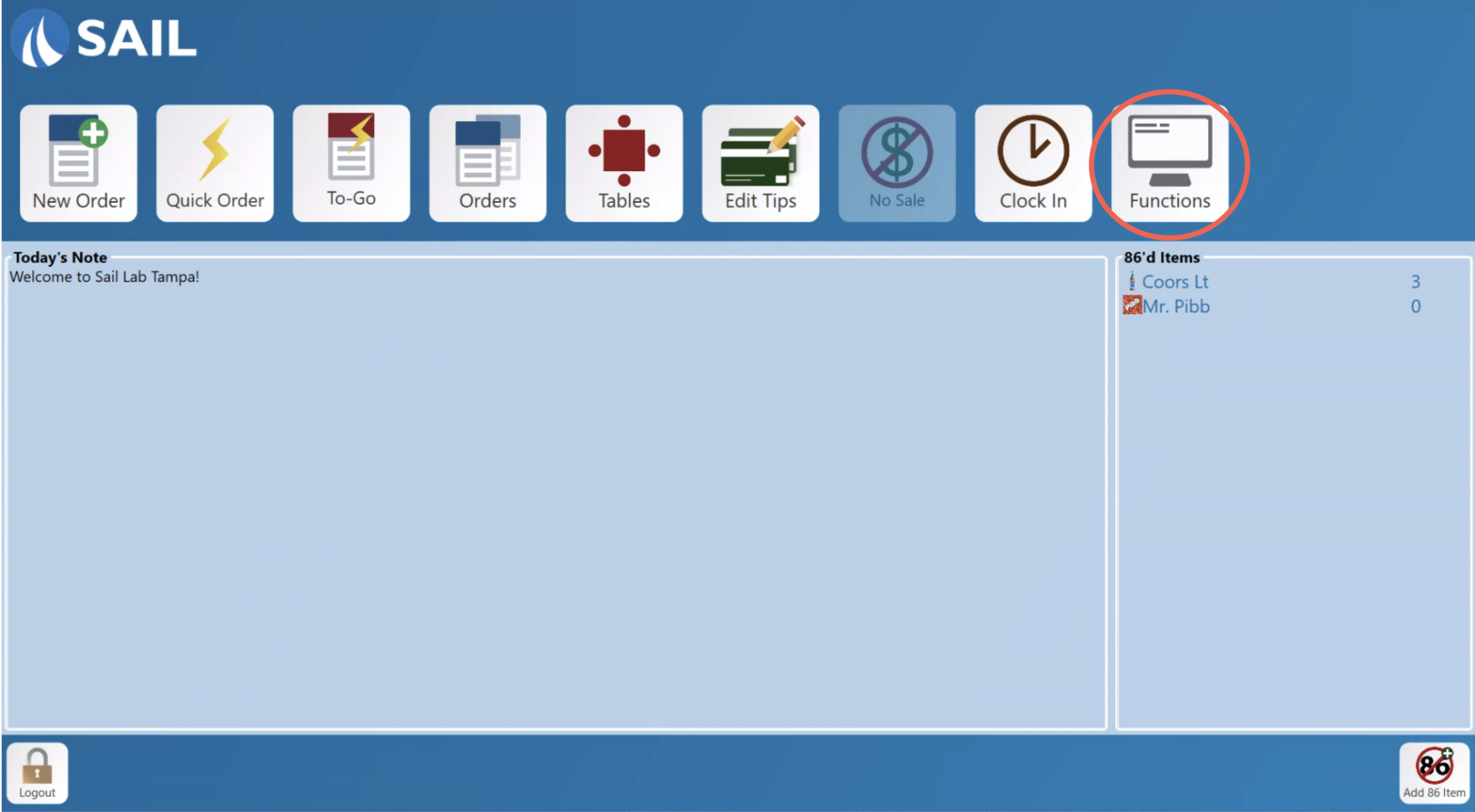
-
Select registerRegister swipeUser card.Card
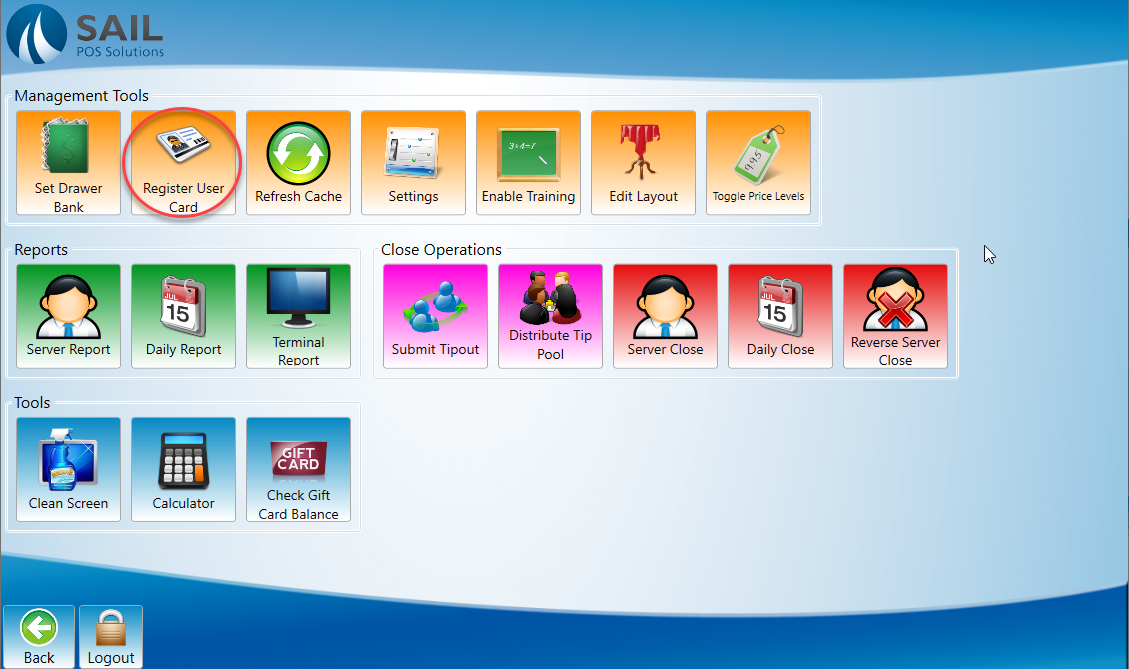
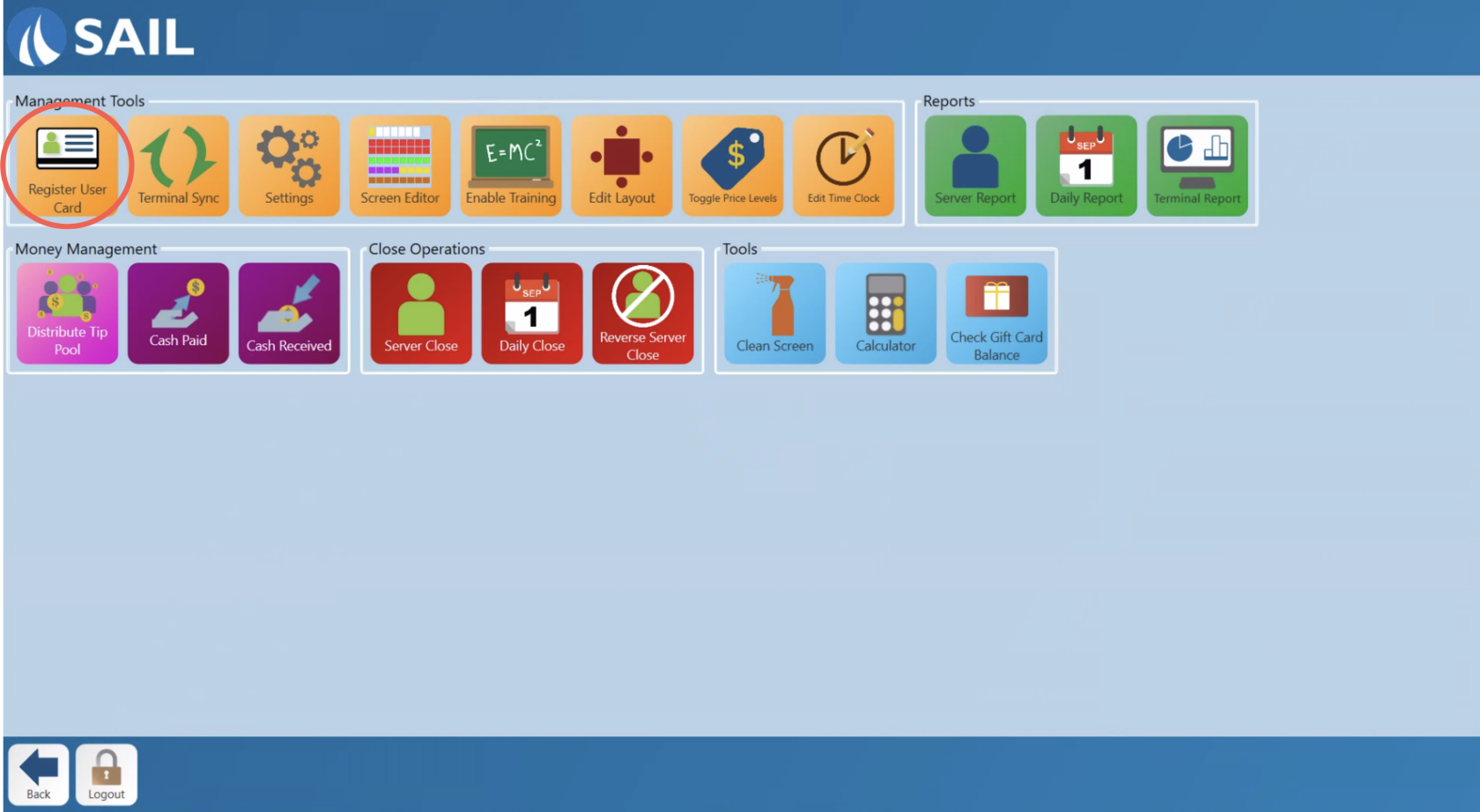
-
Select the person who will use the swipe card.
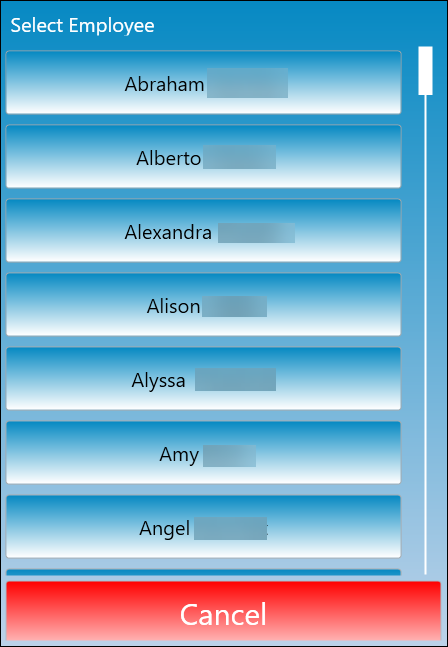
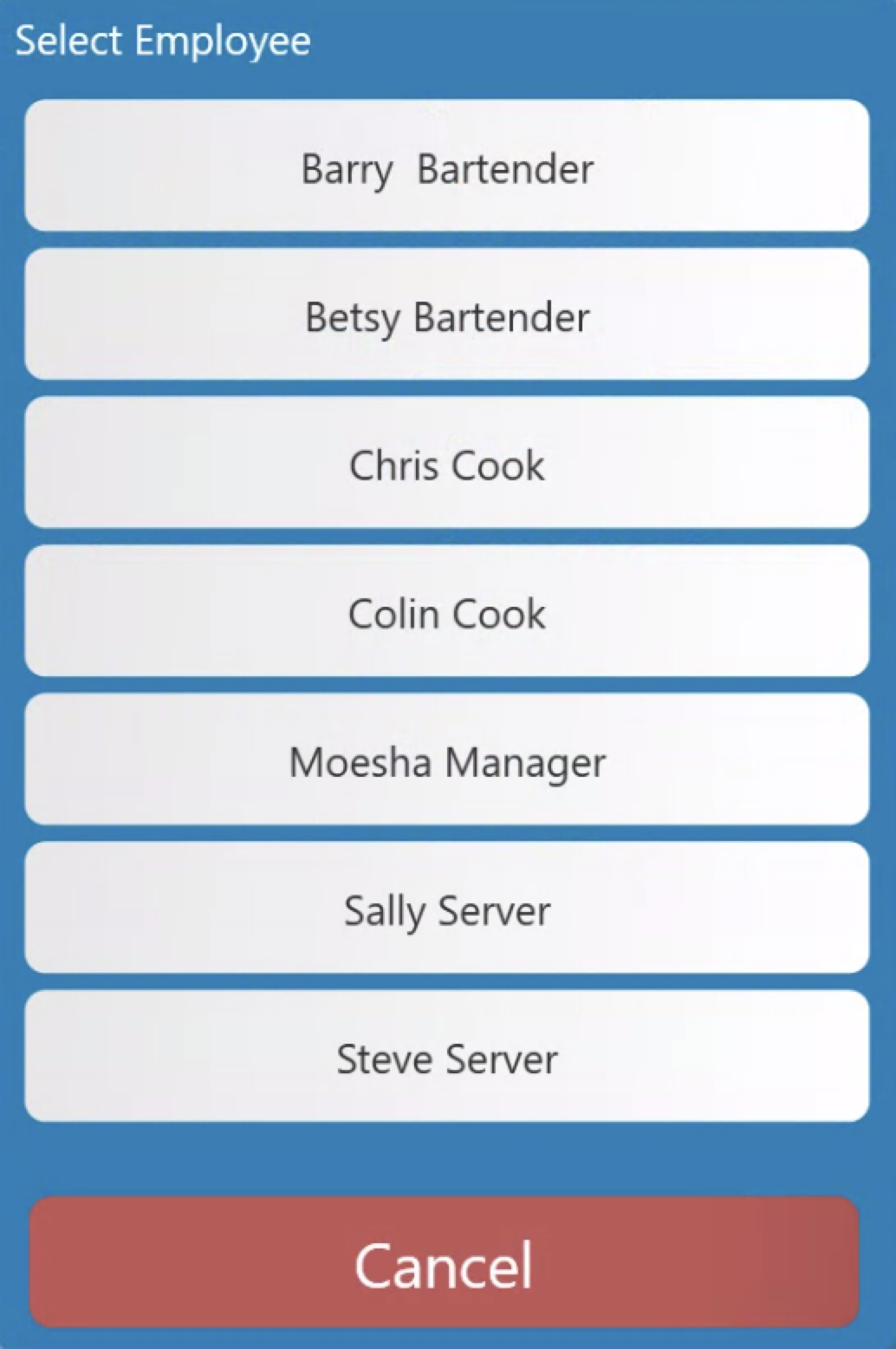
-
Swipe card now will appear on the screen. Swipe the card and it will be registered to the selected user. You can use any card with a magnetic swipe strip.
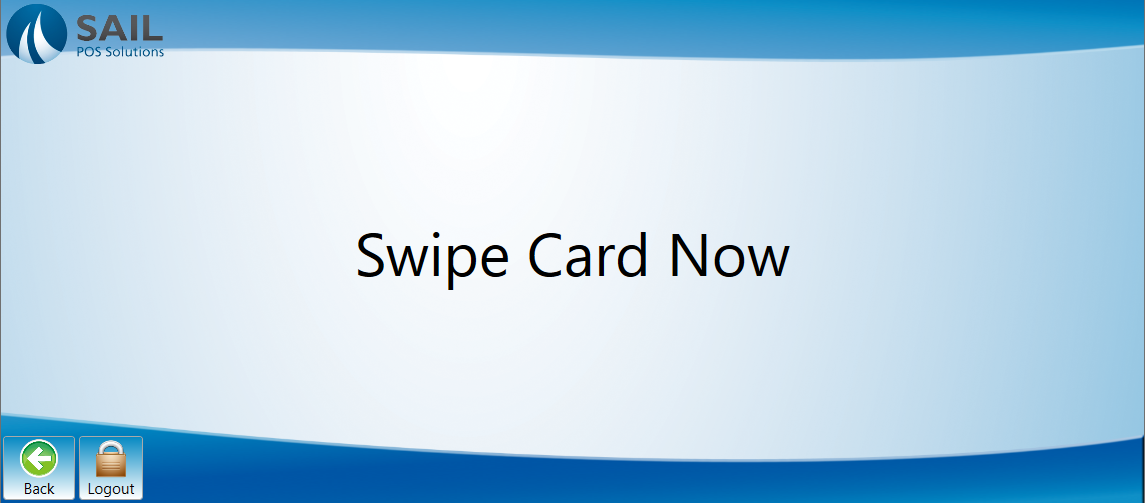
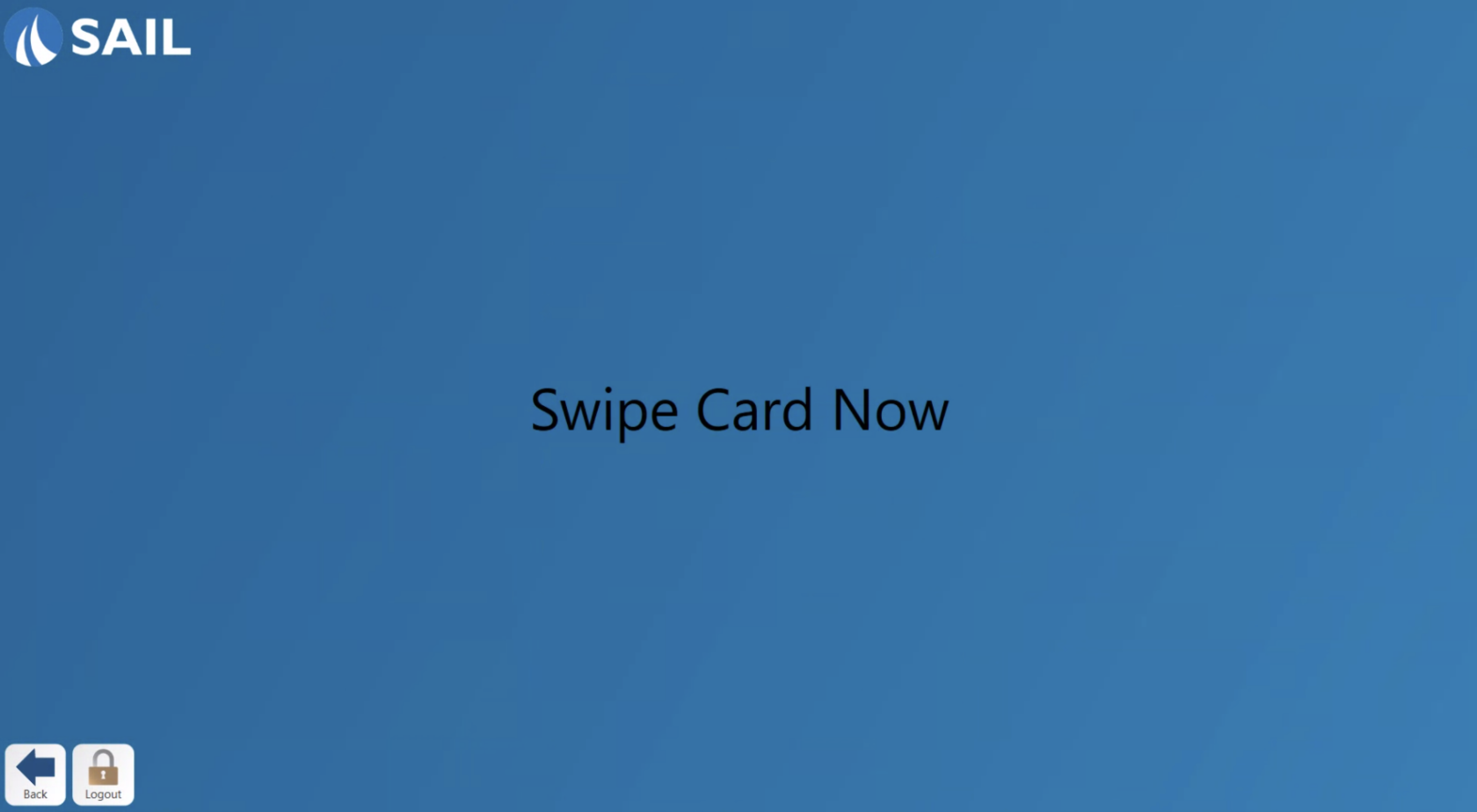
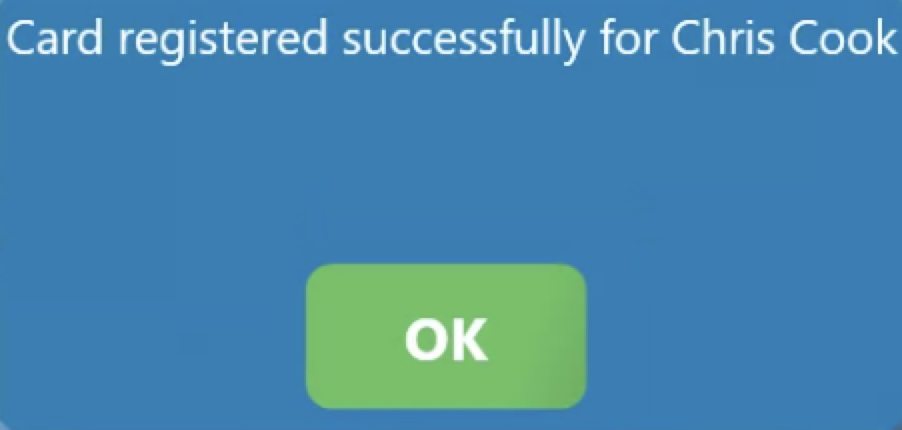
-
To use a swipe cardcard, simply swipe the card that was registered through a magnetic card reader connected to a terminal and it will log the user into the terminal.