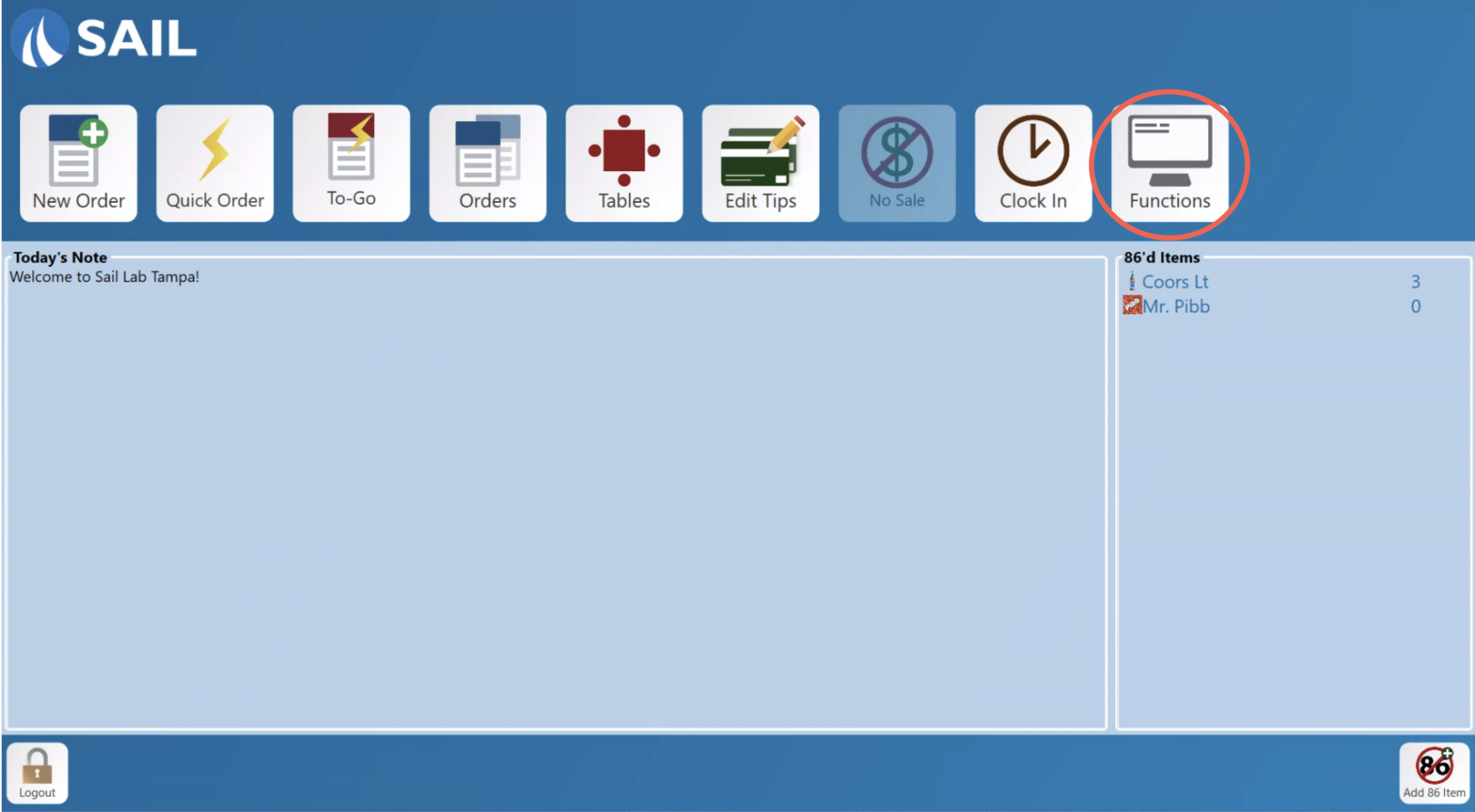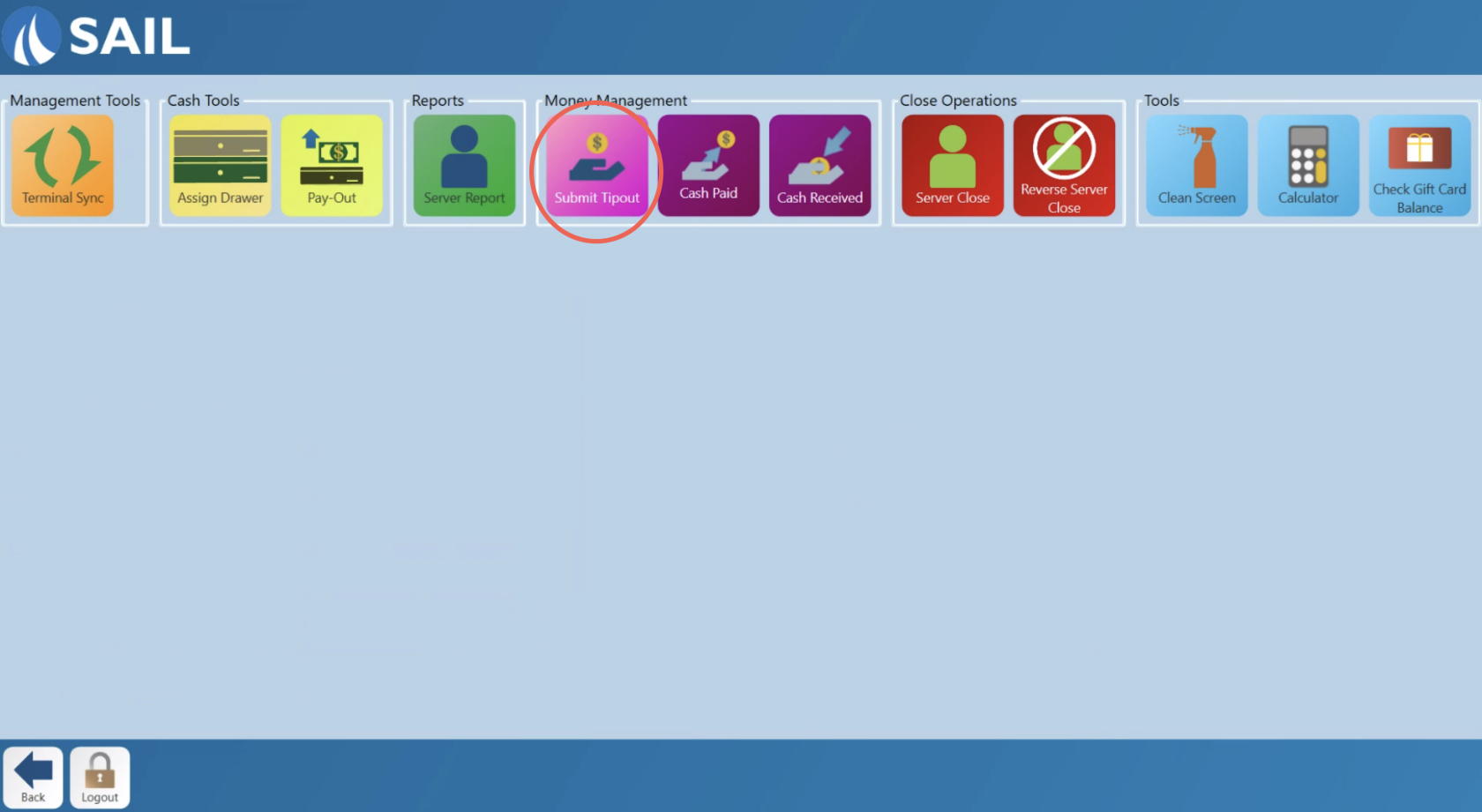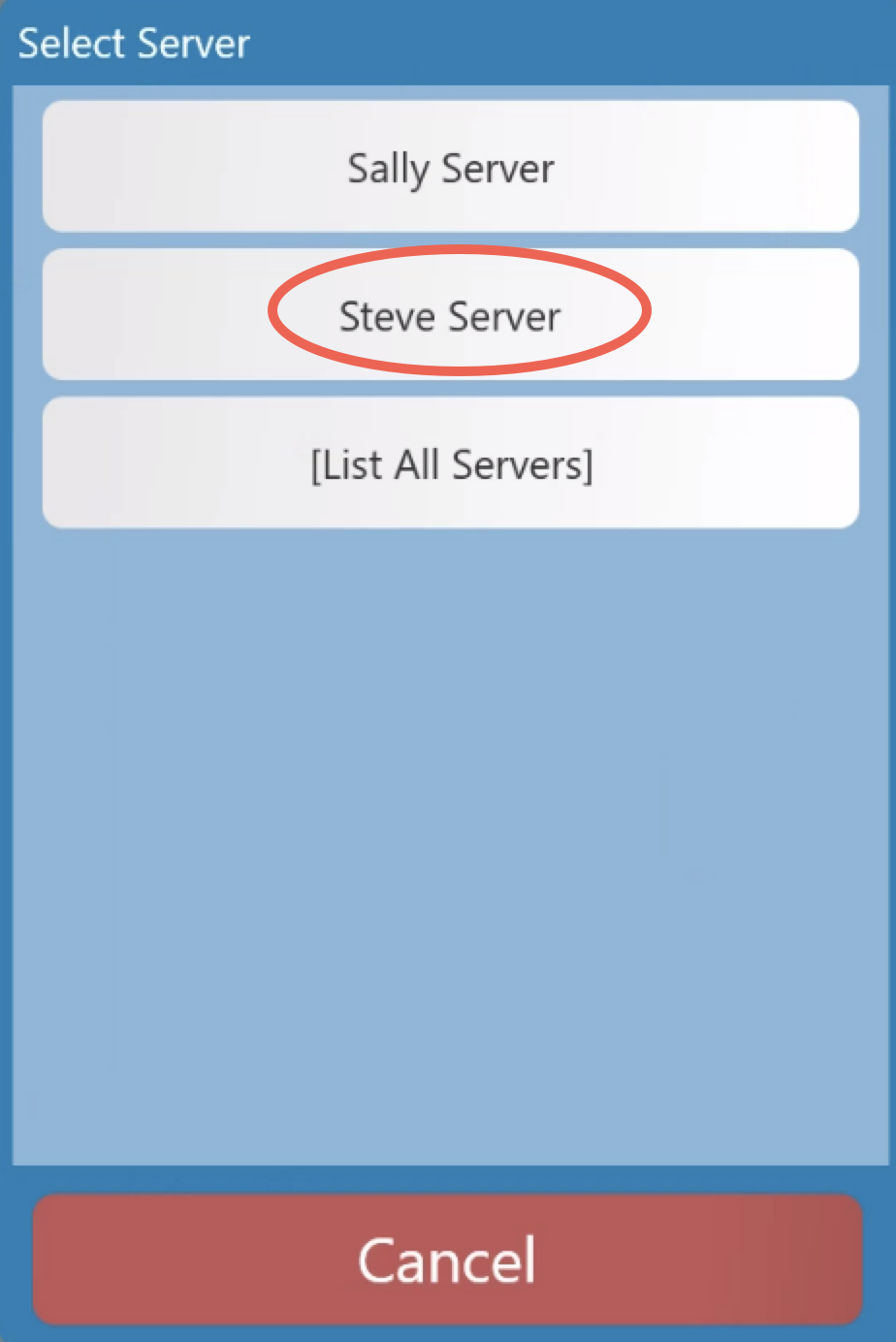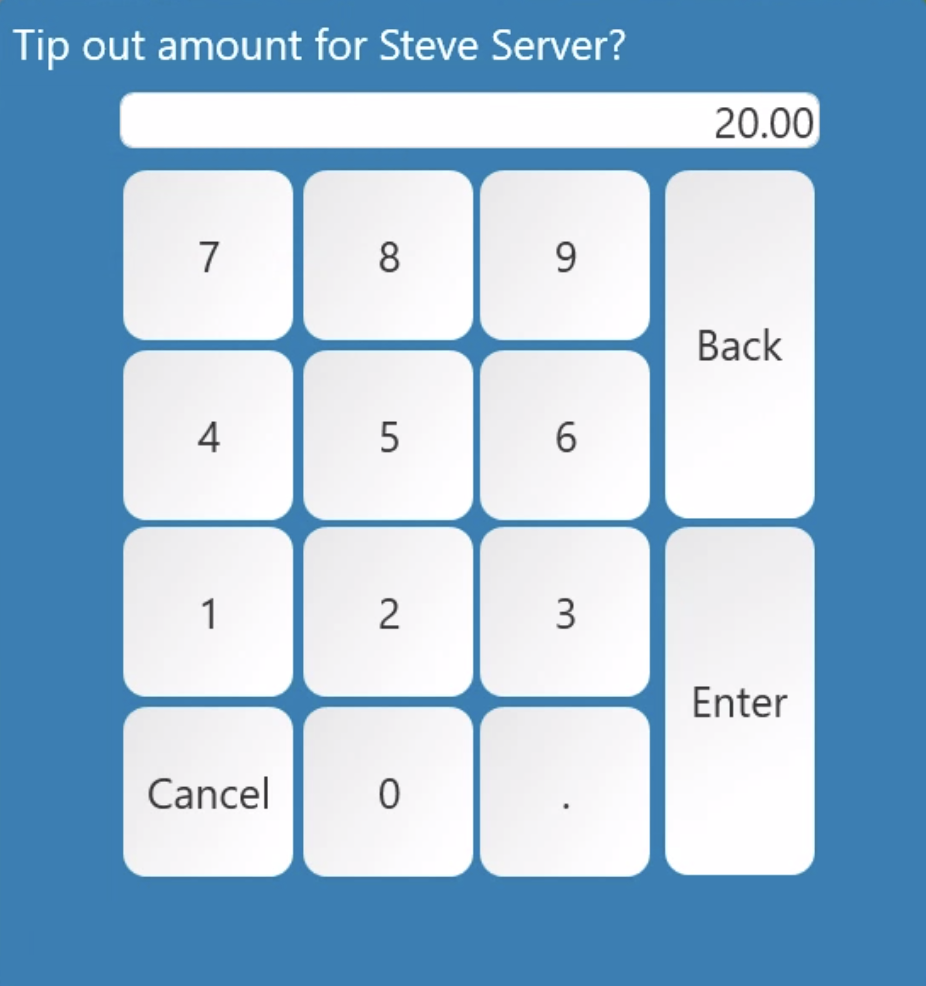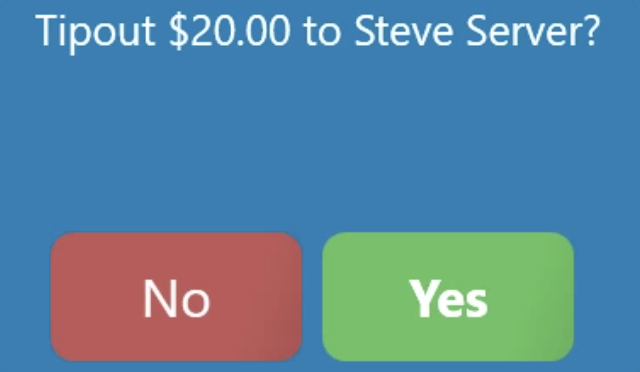How to Submit a Tip Out
This document will walk you thru the two ways to submit a tip out to another employeeemployee.
When to Use the Submitted Tipout Feature
The Submitted Tipout feature allows team members to transfer a portion of their tips to another employee, ensuring accurate tip reporting and fair payroll distribution. Here are a few common scenarios where it’s useful:
Note: This will NOT transfer any funds from an employee to another employee, and it will not effect the amount due on their server closes. This is strictly for payroll reporting purposes only.
From the Terminal
2. Select the "Submit Tipout" button
3. Next it will prompt you to select the employee that you wish to submit the tipout to.
This will NOT transfer any funds to this employee, and it will not effect the amount due on your server close. This is strictly for payroll reporting purposes only.- This list will only show you employees who are currently on the clock. If you do not see the person you are looking for you can click the [List all Servers] button to view everyone.
4. Use the keypad to type in the amount you'd like to tipout.
5. And finally It will prompt you to confirm the amount
See below to see what it looks like on the server close report and the payroll report
From Backoffice