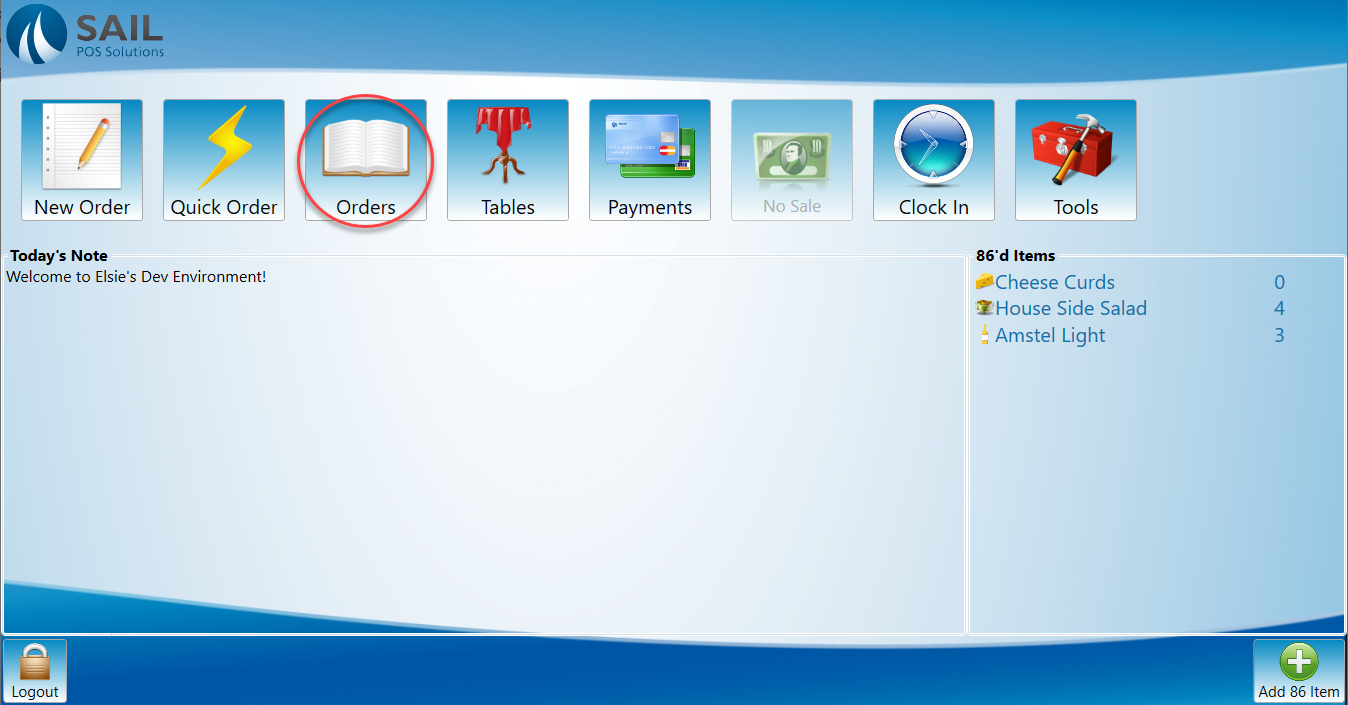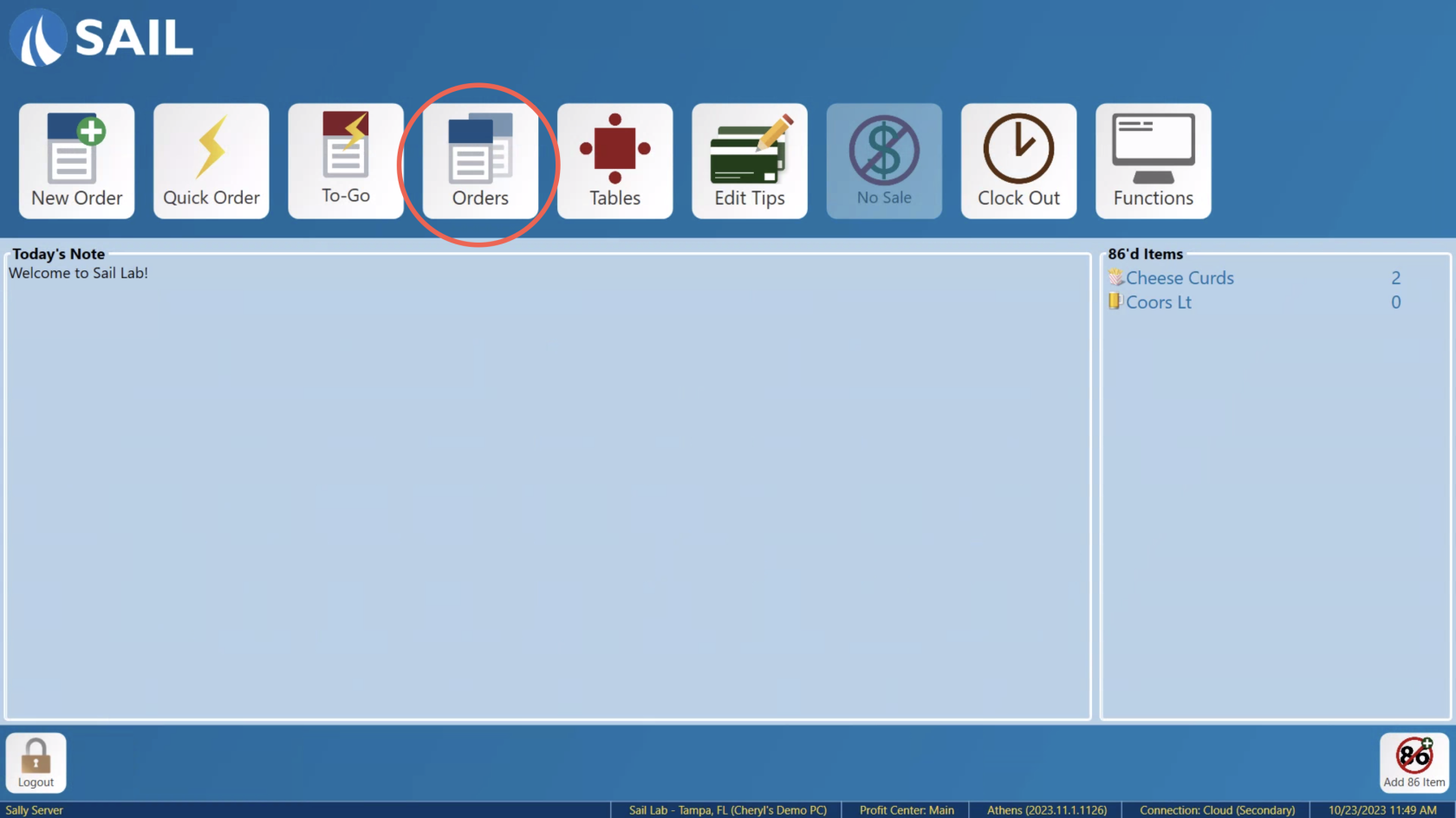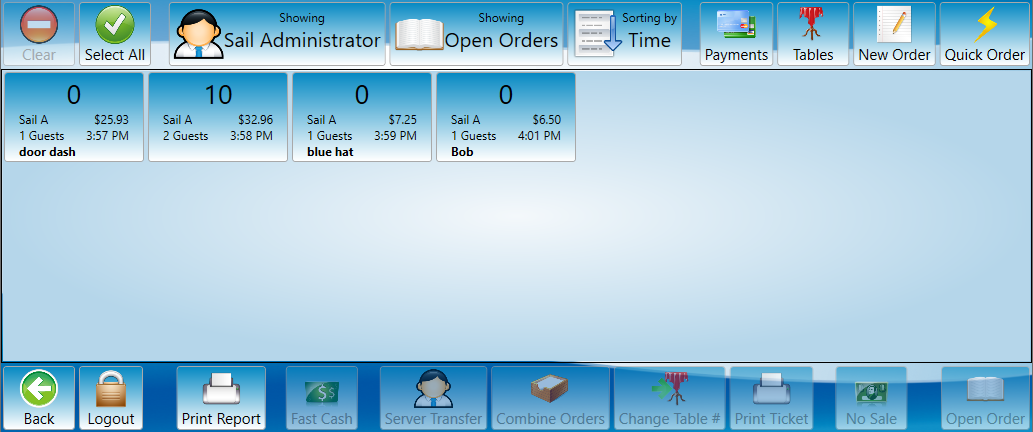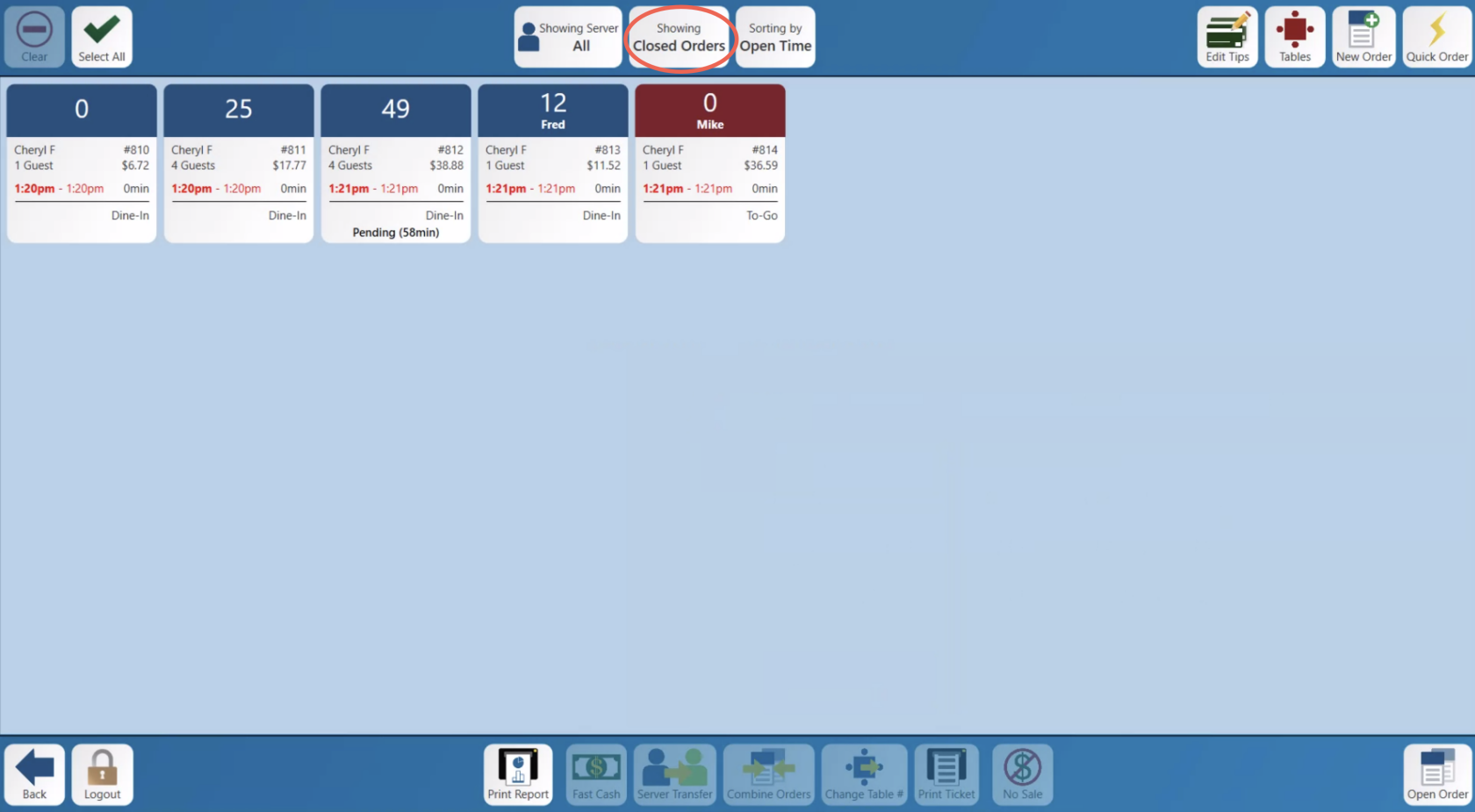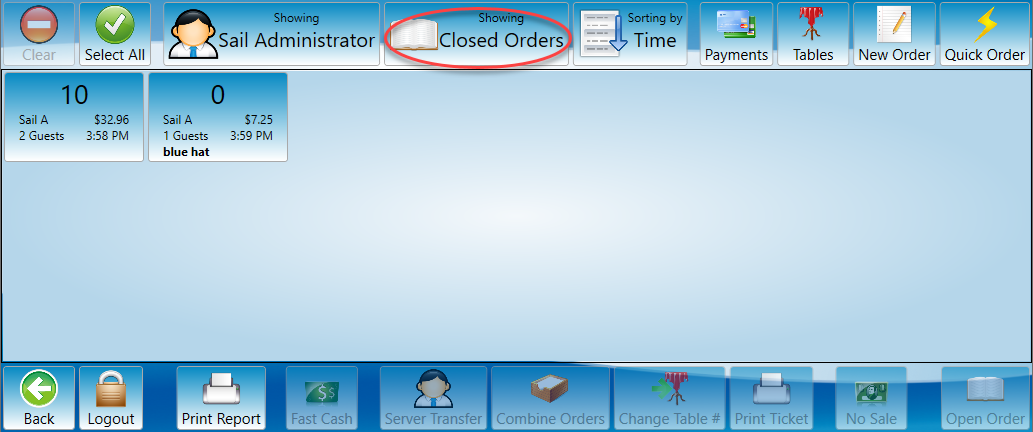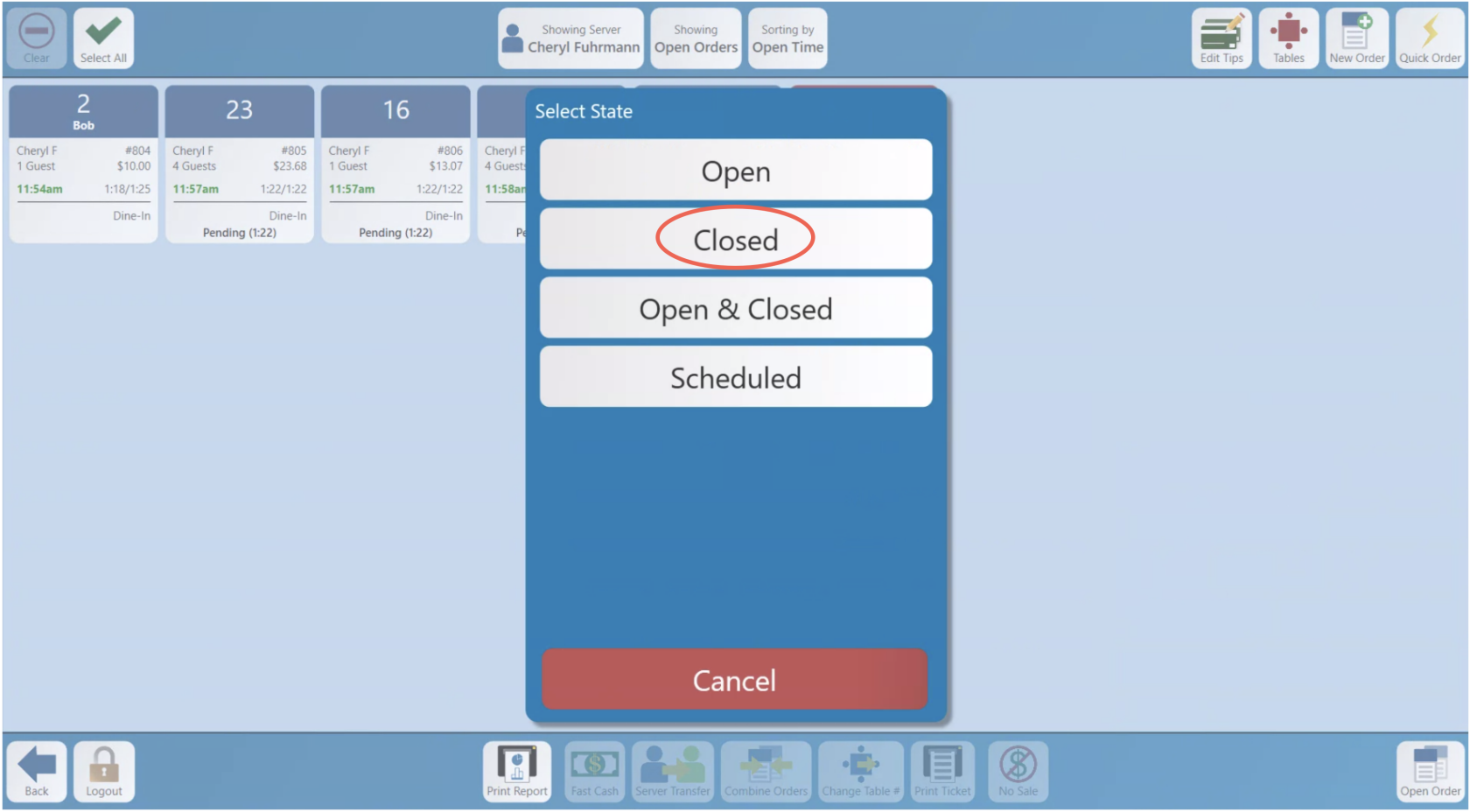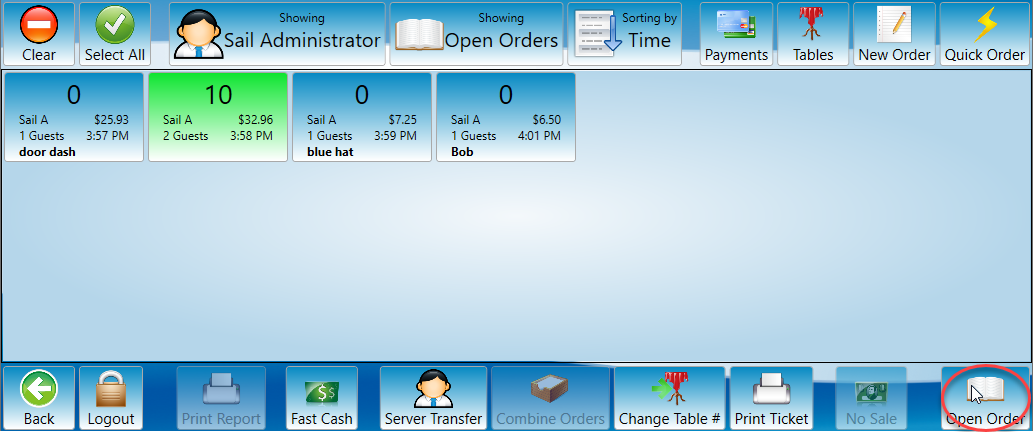How to view a closed order
This document will documentshow you how to view your open orders.
The orders screen can be opened by pressing the orders button. If you want more information on all the functions of the orders screen, see the Orders Screen article.Article. (This button can be found on most of the terminals main screens. )
-
First open the orders screen.
Once you have the orders screen open you will see orders in the center working area.
- To
Thereverifyisthatathese are your closed orders, look at the buttonatin the top middle of thescreenscreen.withIt should say "Closed Orders" - Another way to verify, is the
wordOpenshowingtimewrittenwillatbetheintop.redTheand have a closed time as well.
- If it does not click that button
willandsayselectopen orders or closed orders. Select the button to toggle between the two options. Once you have found the order you would like to open select it by pressing the button then hit the open order button at the bottom right of the screen. (alternatively you can double tap or press and hold)This will open the order and allow you to view or edit it.