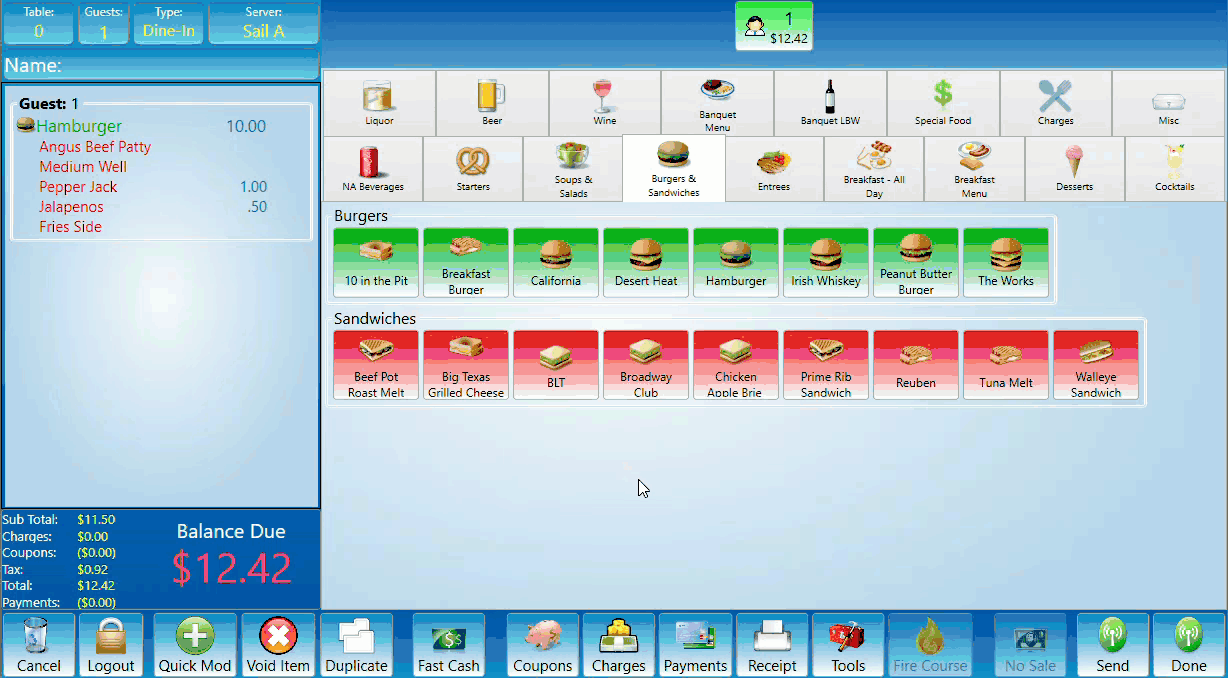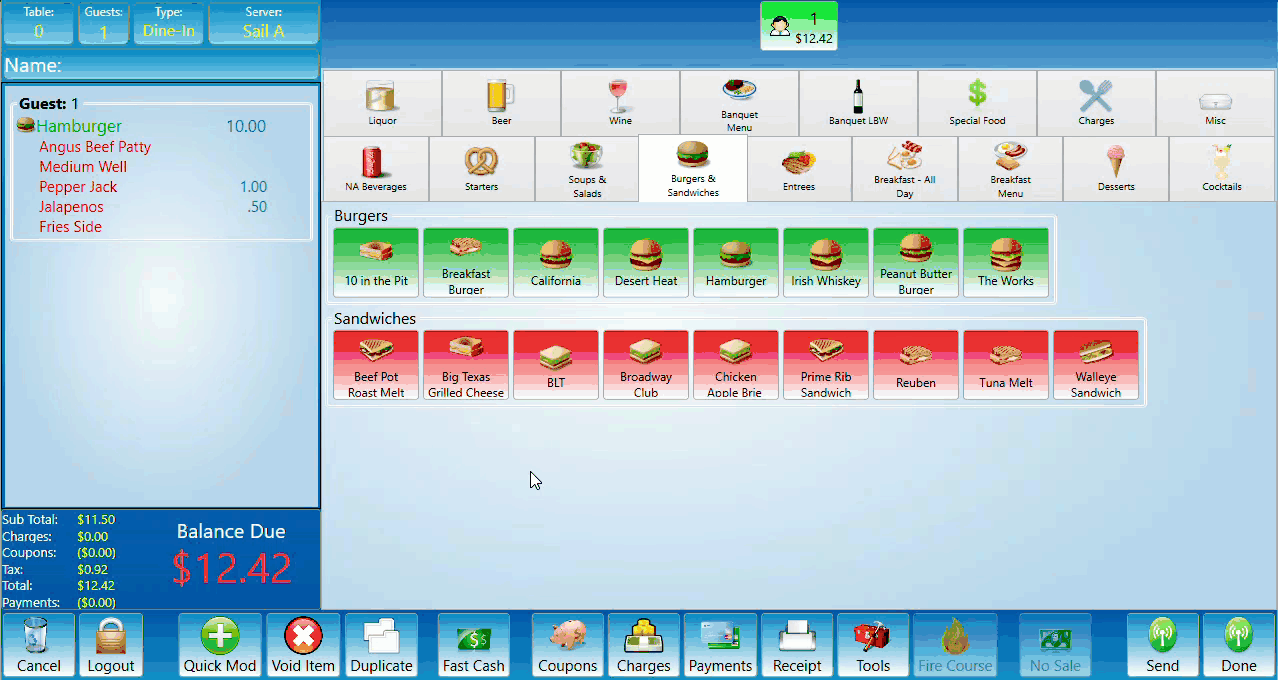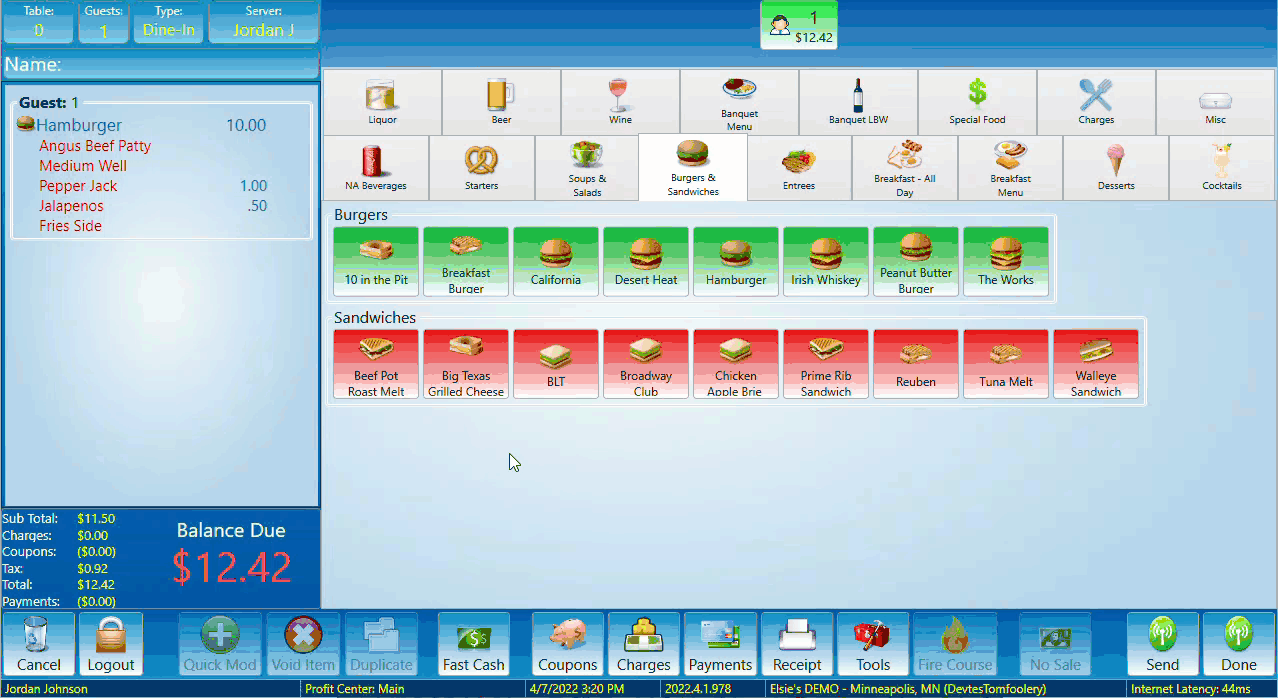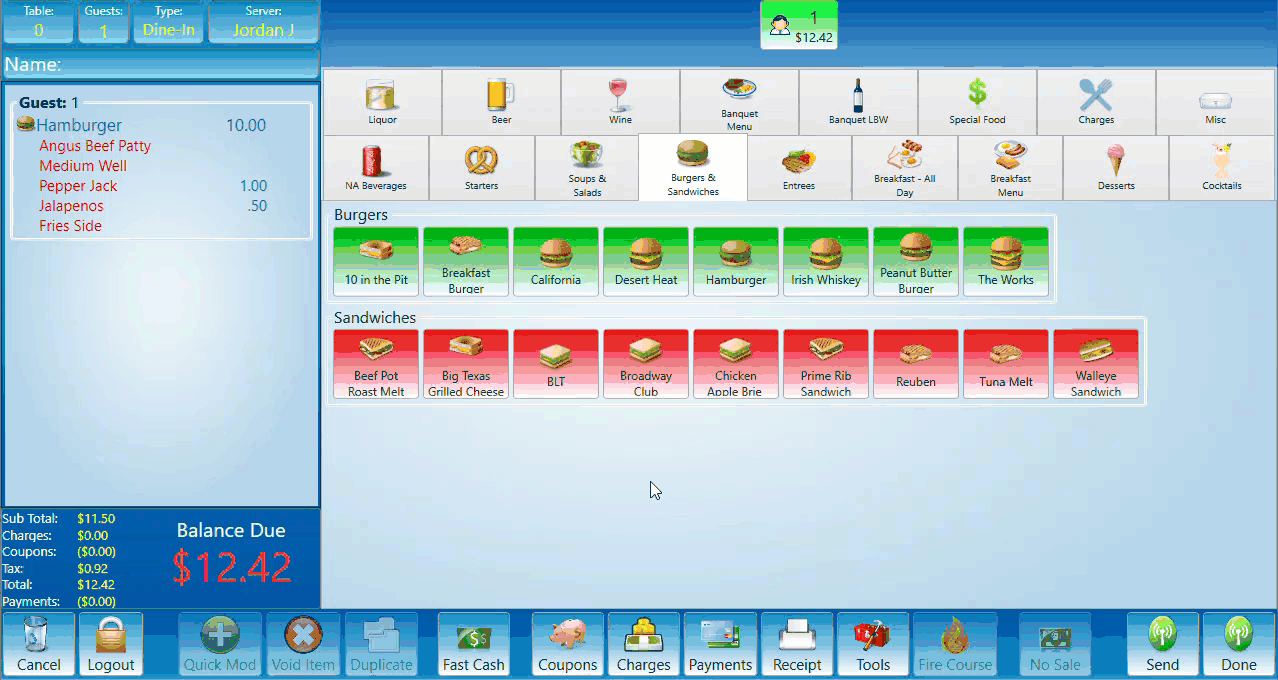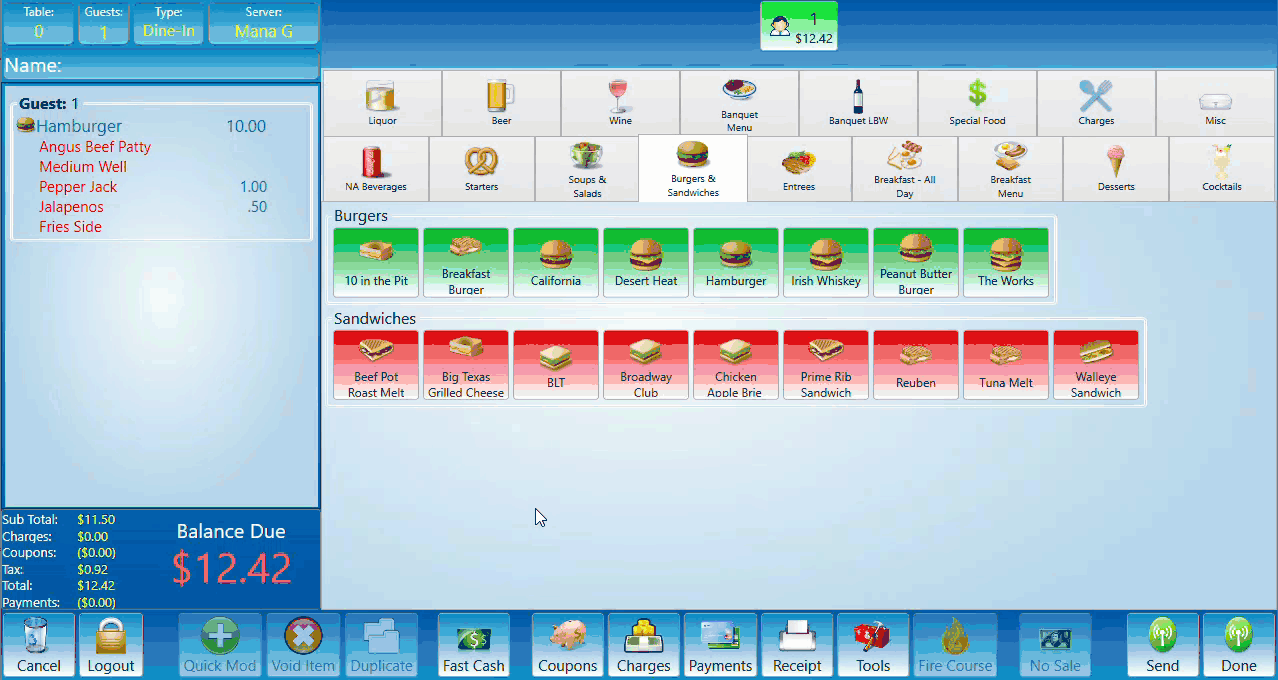How to Void or Comp an item
This will detail the process of editing and moving orders after they have been added to a guest.
Voids & Comps
Situations where you would use a void differs from when you would use a comp. A void is for an item that was never made and no longer needs to be made. This would be a situation like a customer changed their mind and does not want the item, or a server mistakenly entered the item. A comp removes the need for the customer to pay for the order. This would be a situation where a customer had an issue and the cost of the meal was covered. The main difference is that a void says this was not made so the system does not need to reflect it, whereas a comp is saying the meal was made and needs to be accounted for but the cost of the meal was paid by the store.
-
Void a Modifier:
To void a modifier on an item you first select the item then find the modifier in the sub-list to the right and click on it. This will open a prompt asking if you are certain you would like to void. Select yes and the item will be deleted. -
Void before sending:
To void a main item select it then select the Void option. If you have done this before the item has been sent it will just be deleted. This does not need manager access rights. -
Manager Approval:
There are several features in the system that may require manager access. You will need to have a manager access the terminal either by pressing and holding the log out button or by swiping a manager access card. Once manager access has been granted the terminal information bar at the bottom of the screen will turn red and the profile name will add the manager who granted access rights. Once you are done with access rights press the log out button and the profile will return to the server who was logged in originally. You do not need to activate manager access rights in if you are logged into a profile that has manager access rights. In the following section you can see manager access being obtained before adjusting a price and before comping or voiding an item that has been sent. -
Void after sending:
To void an item after it has been sent, first select it then select void. Since it has been sent into the system it will prompt a list of reasons for the void. Select the best match from the list. Many locations have this feature require manager access rights. -
Comp:
To comp an item select it then press the comp button. The button will prompt a list of comp reasons that vary based on your location. Select a reason and the comp is complete. Many locations have this feature require manager access rights.