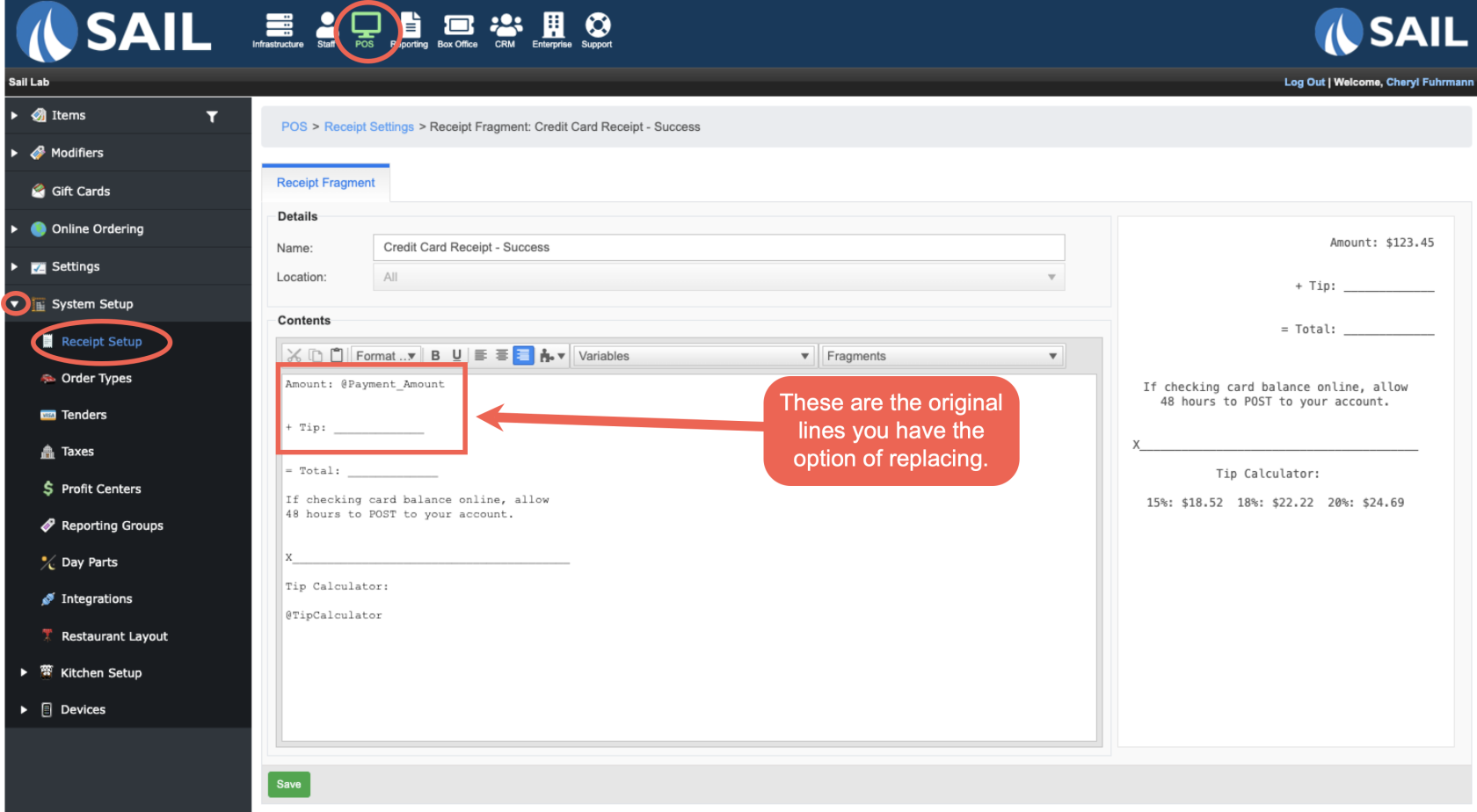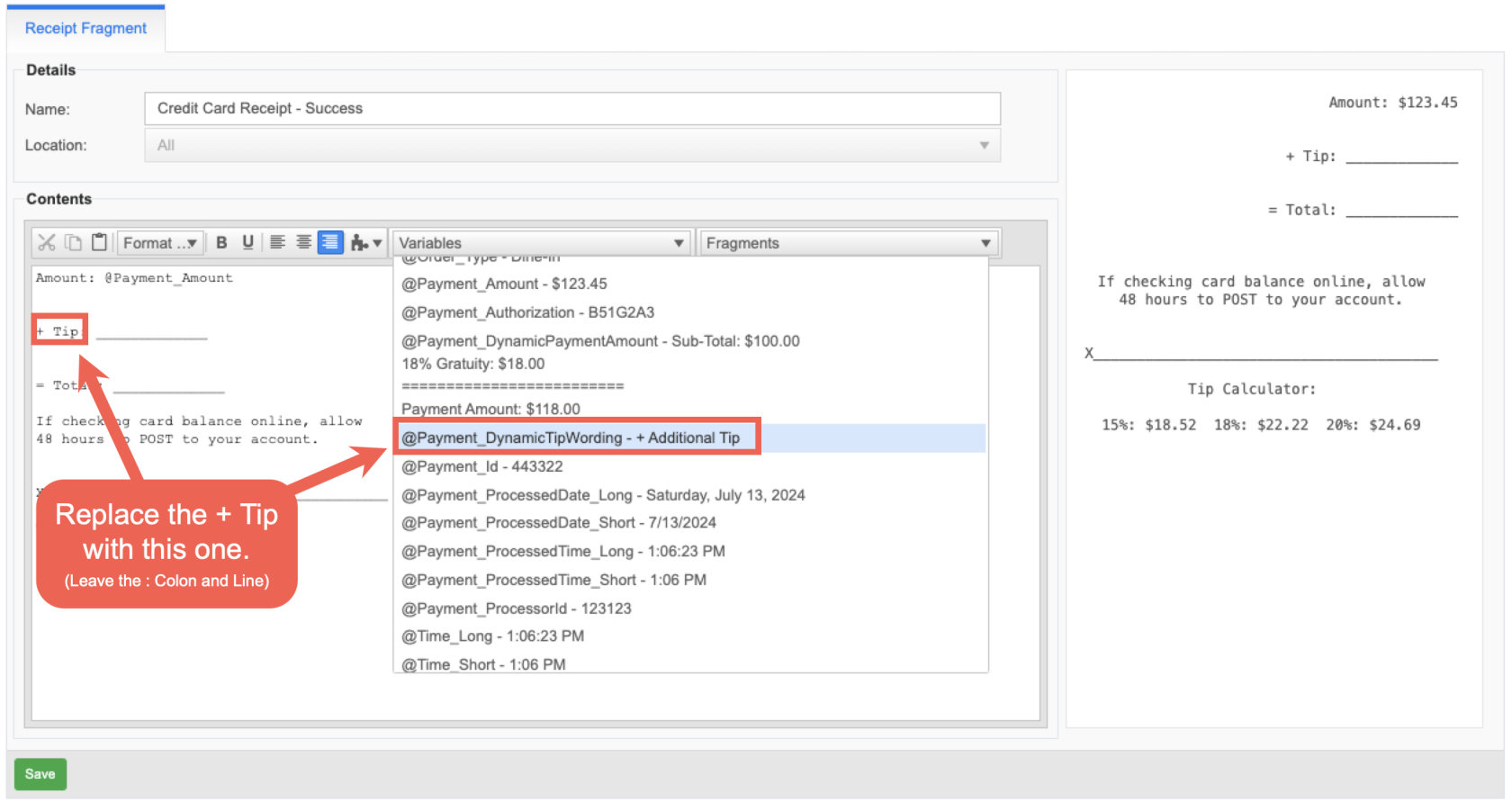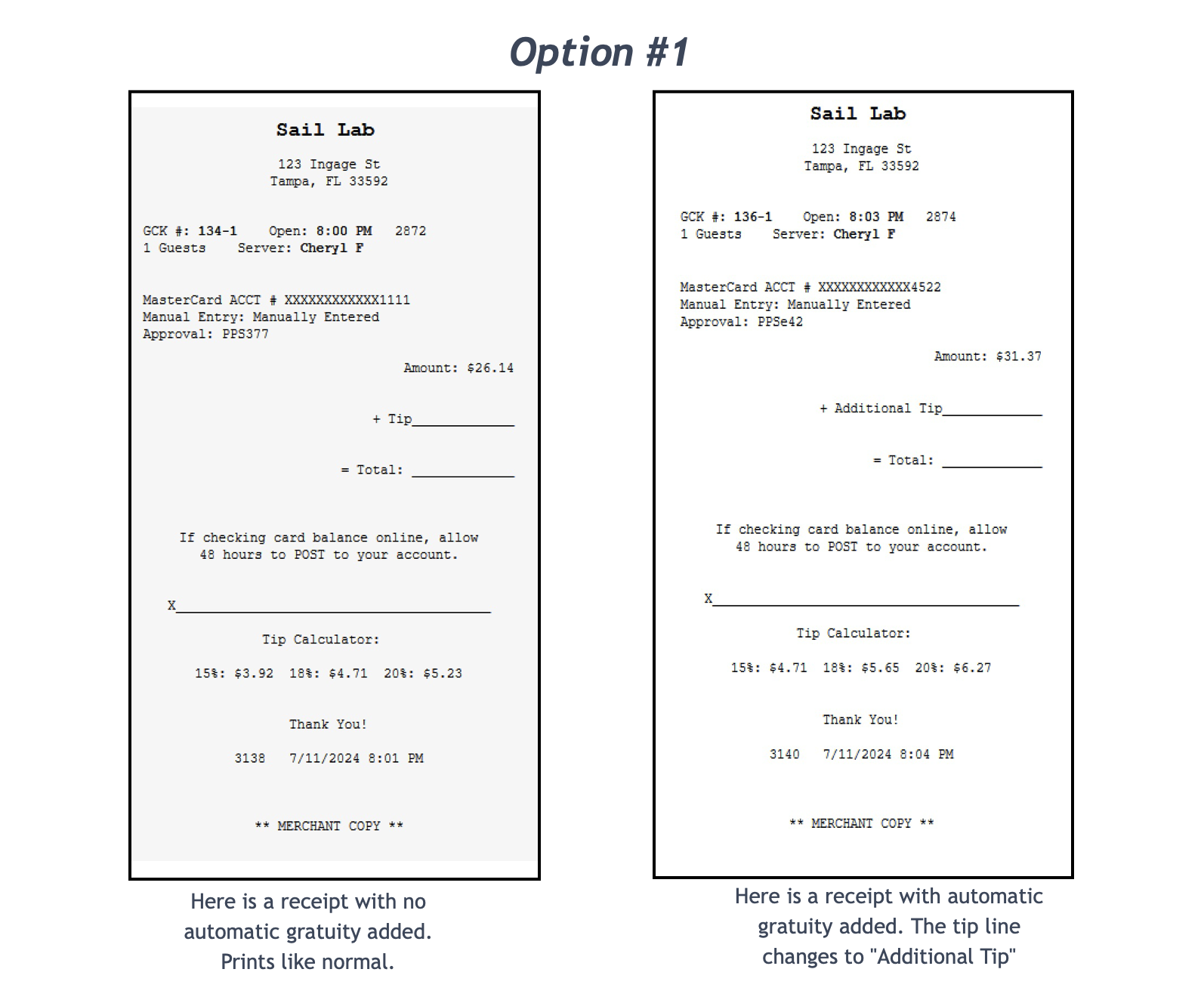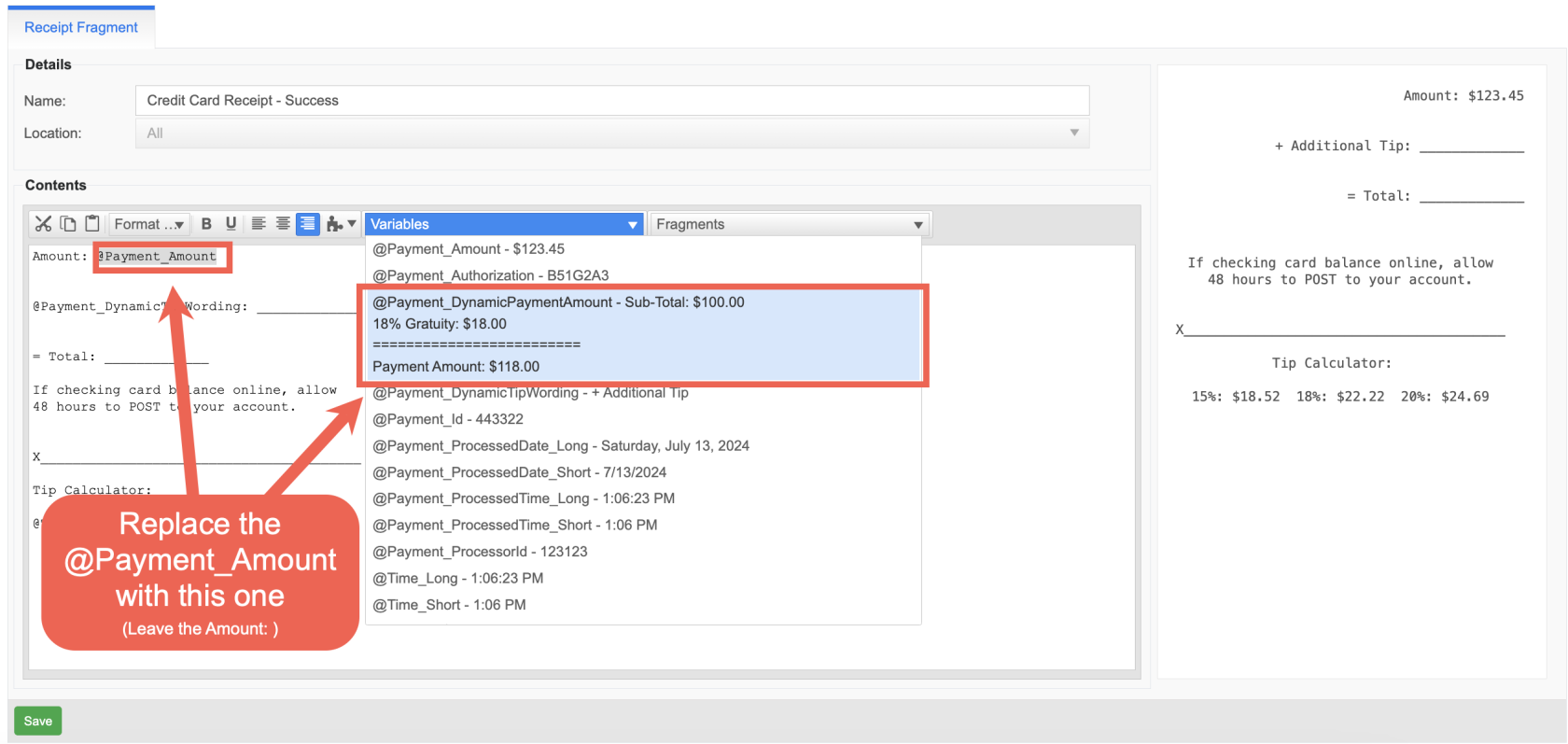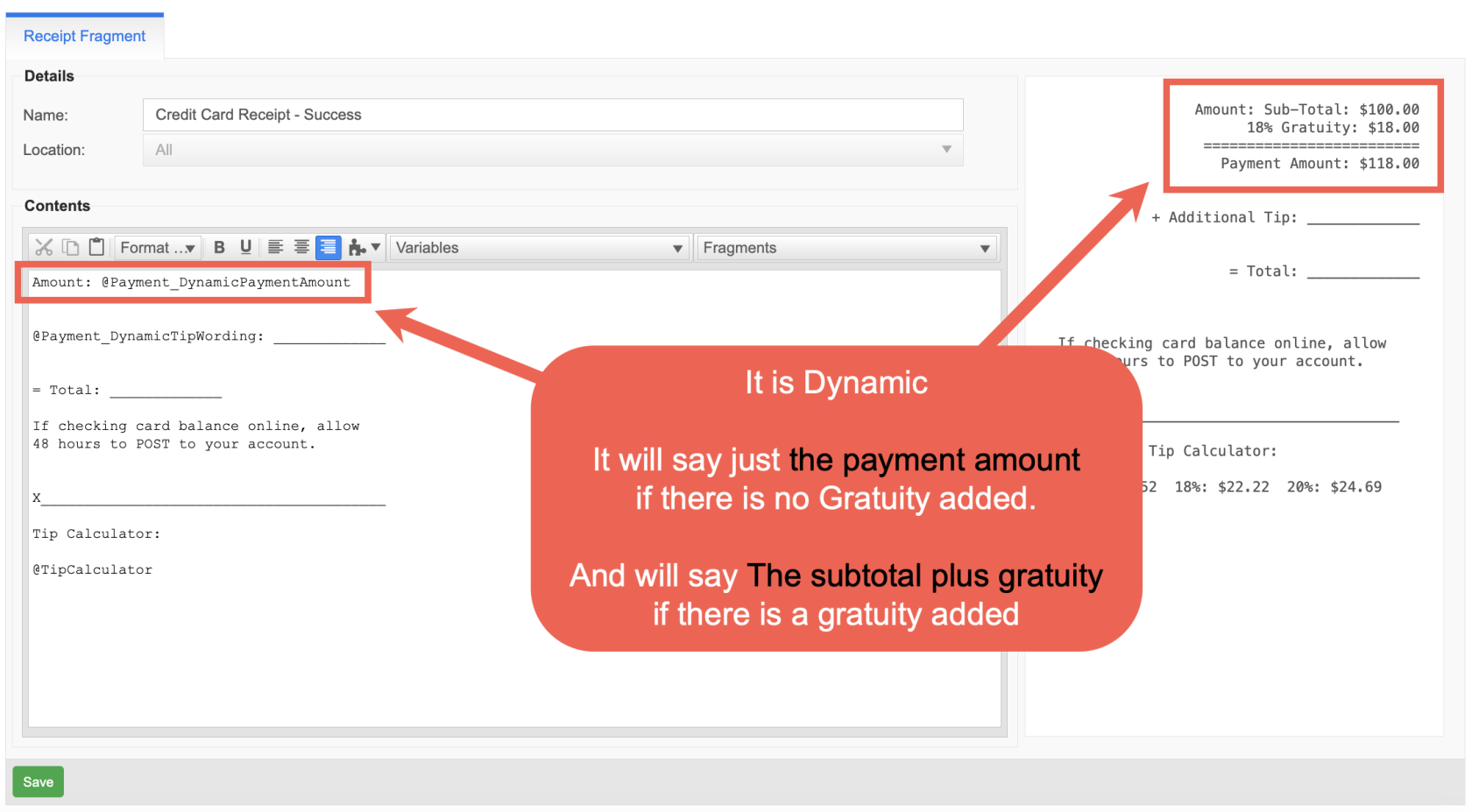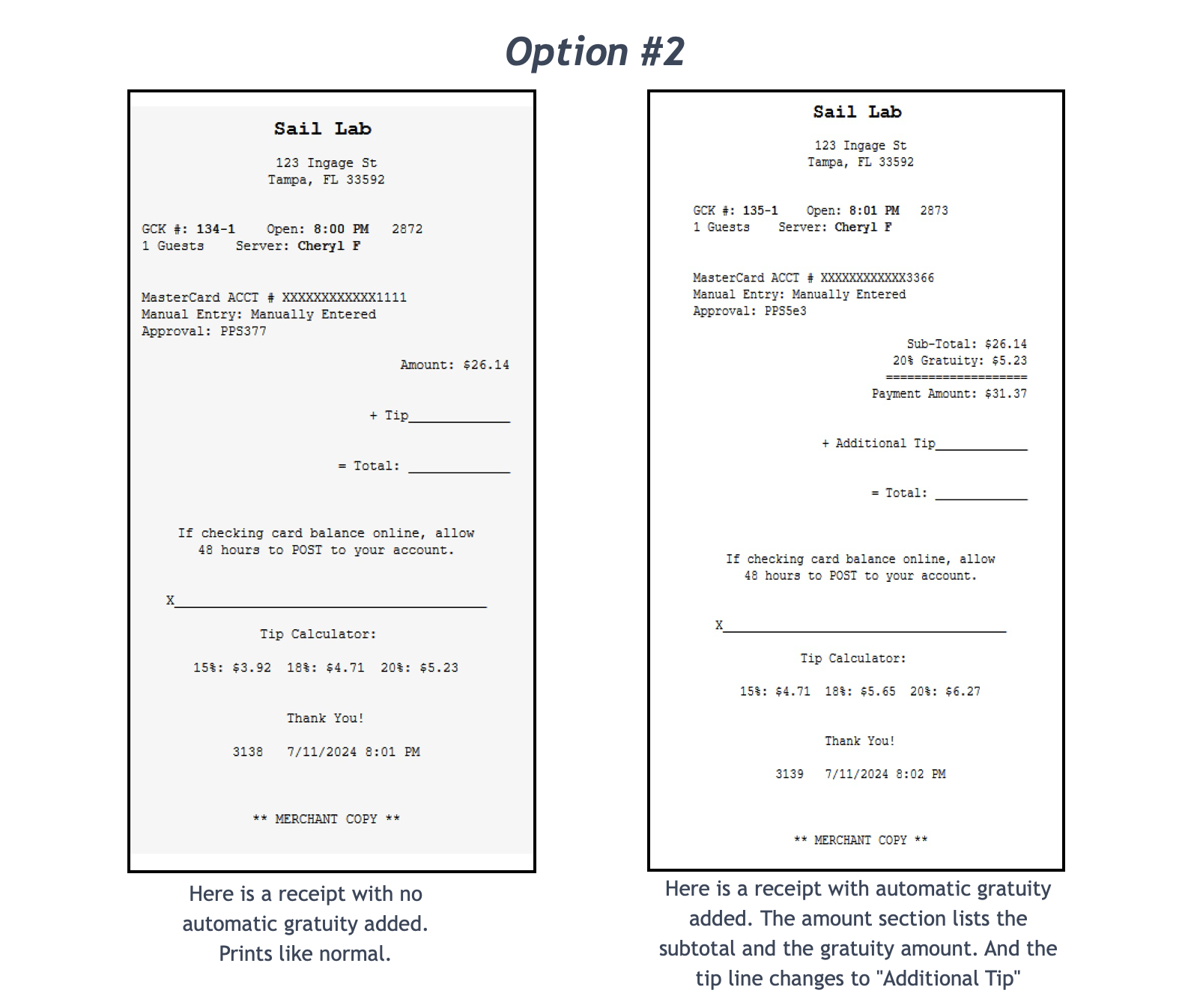How to add Auto Gratuity to a CC Receipt
This document will walk you thru how to change the customer's CC receipt so that it reflects that there was an auto gratuity added
There are two options you can change on the receipt.
- You can have just the tip line change to "Additional Tip" if a gratuity is added but have the payment amount stay the same.
- You can have Payment amount change to the "Sub-total plus Gratuity equals the payment amount" if a gratuity is added.
How to edit the Credit Card Receipt
- Log into Backoffice
- Go to the POS tab along the top
- Expand the System Setup on the left tree
- Click on Receipt Setup
- Click the pencil on "Credit Card Receipt - Success"
Option #1 - Only change the "+ Tip" line
Option #2 - Change the payment amount to reflect the gratuity