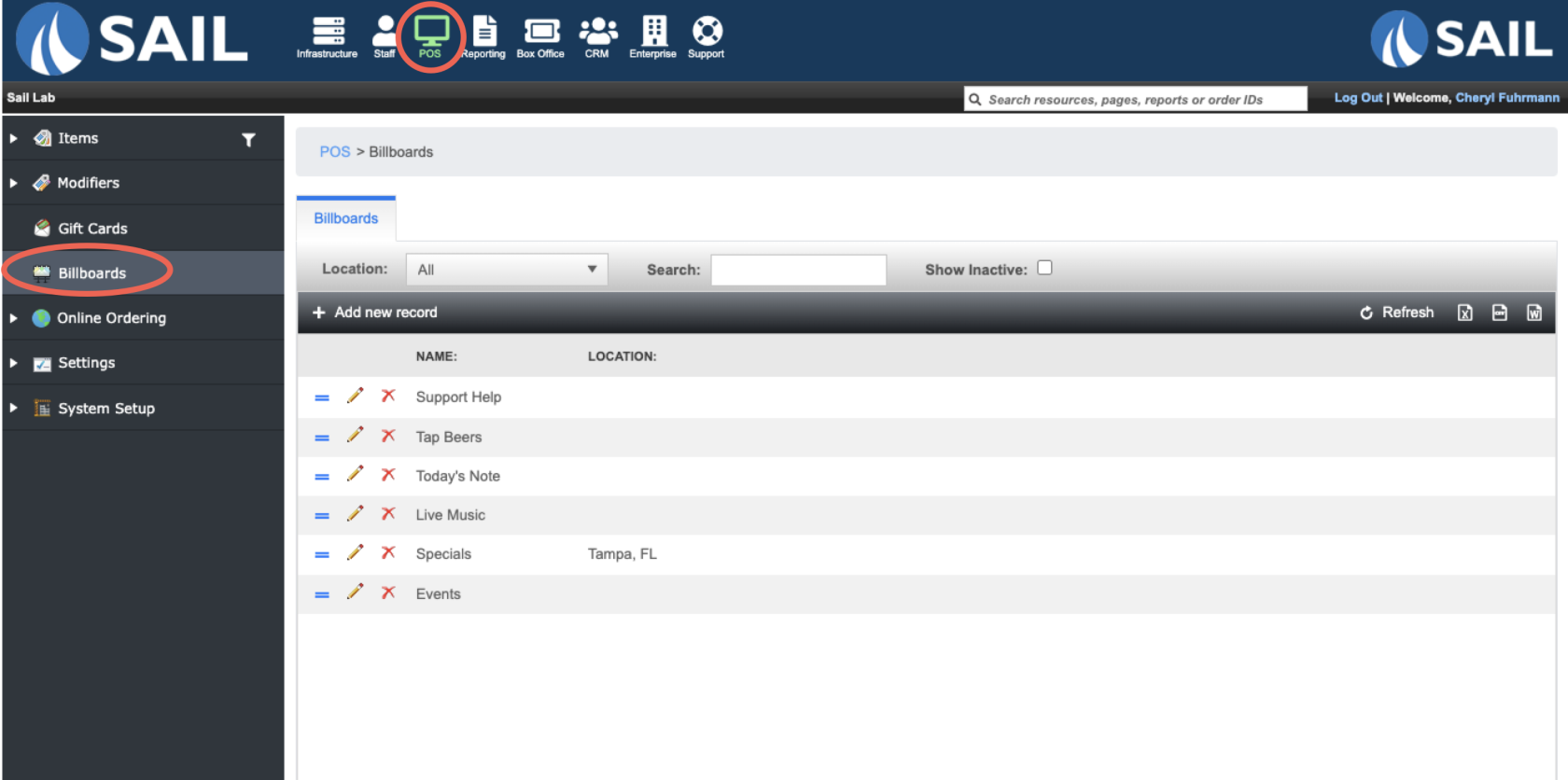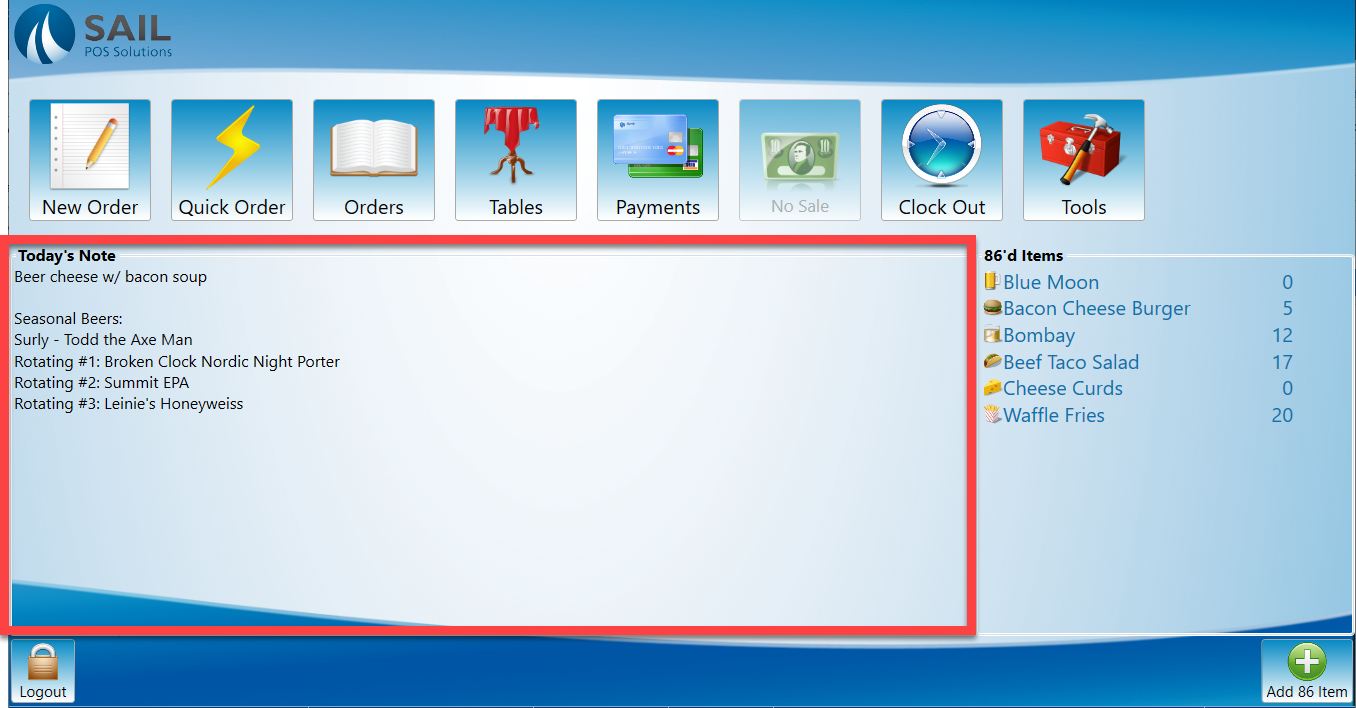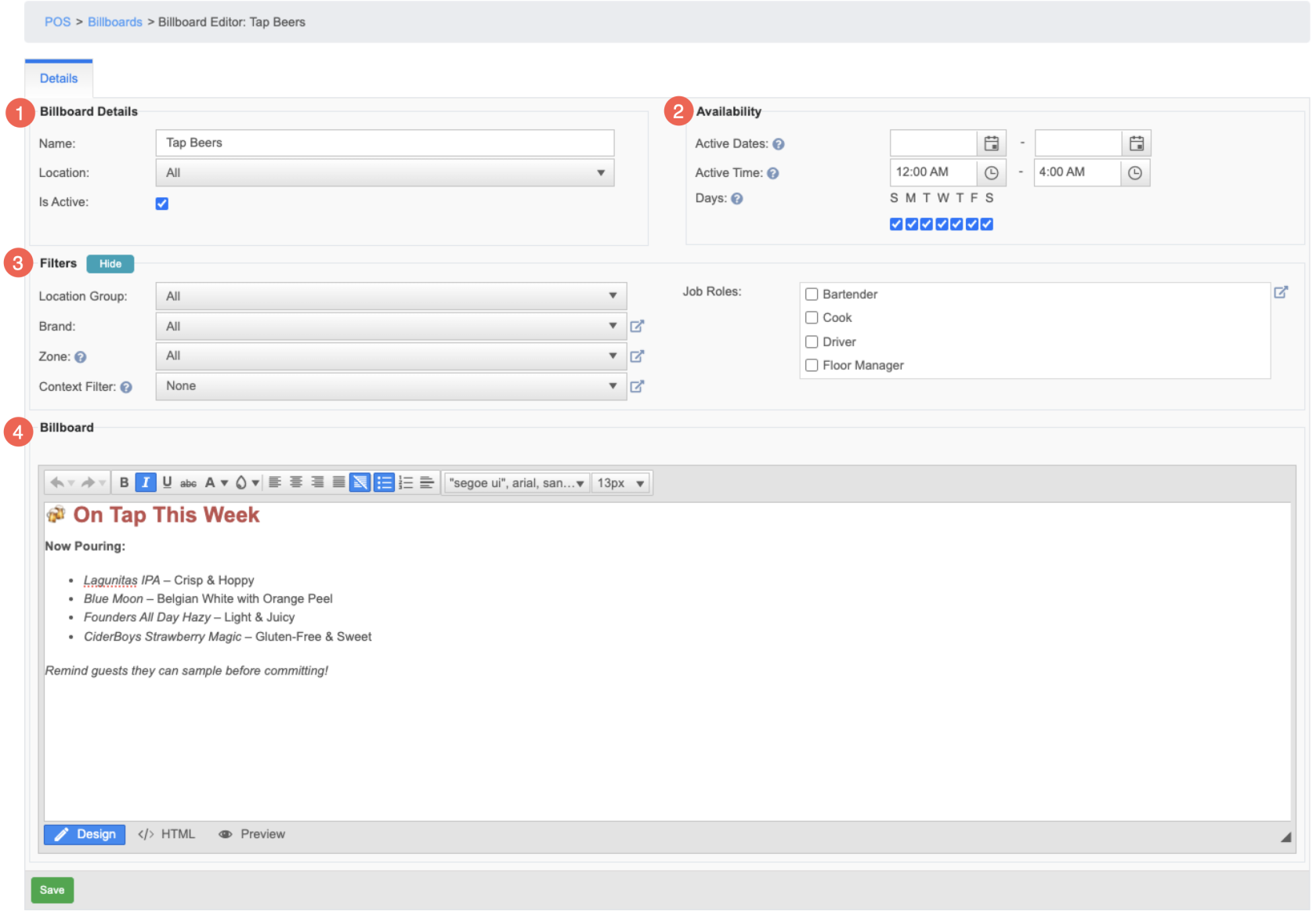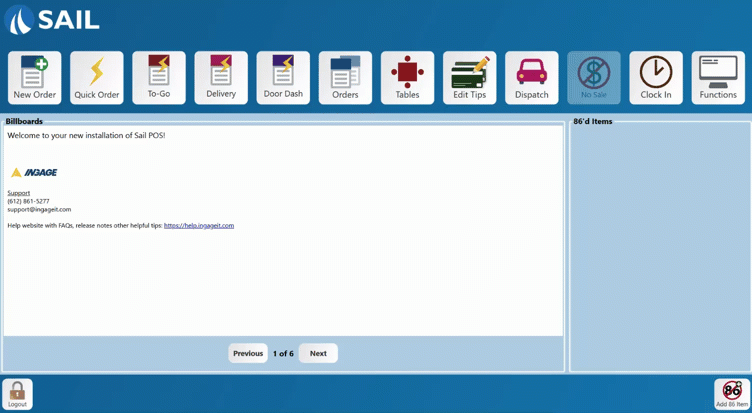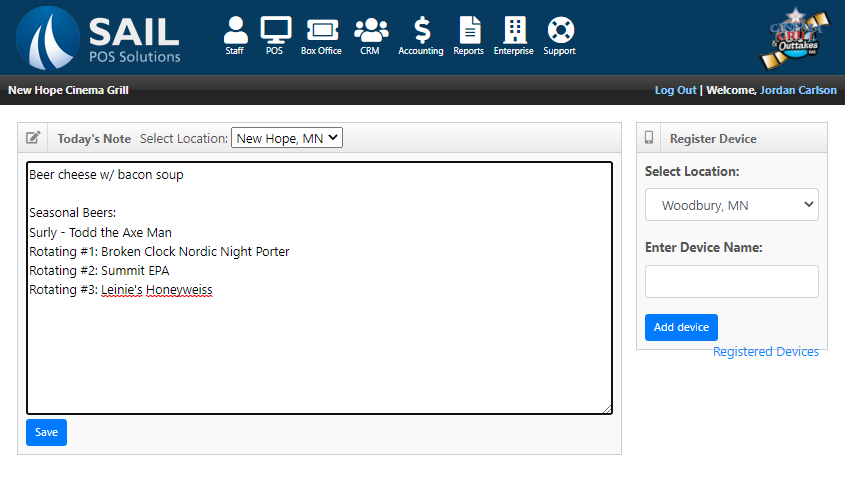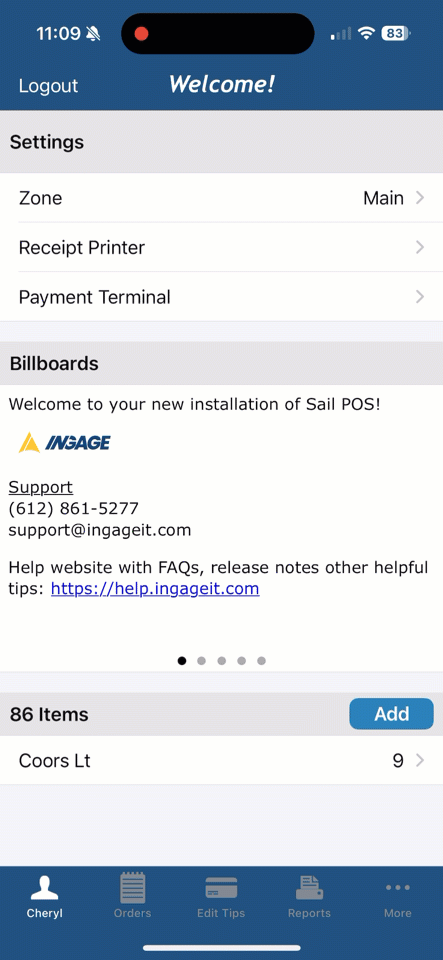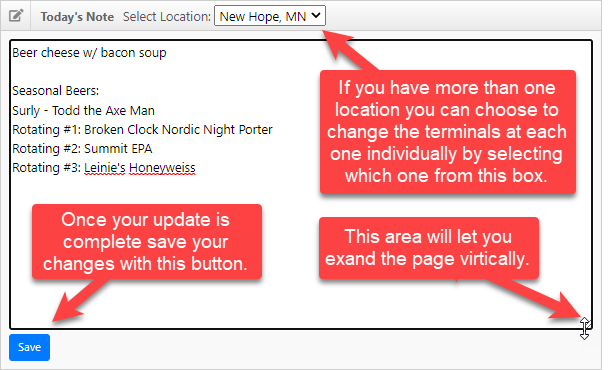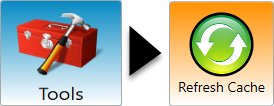How to update Billboards
TheThis document will show you how to edit Billboards in Backoffice
Billboards allow you to have important notes sectionfor canyour bestaff foundto onread before or during their shift. They are good for specials, Rotating beers, Soup of the launchday, screenupcoming ofevents, and so much more
Navigate to Billboards
- Backoffice --> POS --> Billboards
- All settings are supported on the terminal and
ishandhelds!
-
Details
- Name the billboard so you know what its about
- Optionally set a location.
- With this setting you can either choose 1 location or all location. (see below to filter for multiple locations)
- Active/Inactive. This way you can Inactive ones when they're not needed and easily reactivate them so you don't need to make them again!
- Availability
- Set it for a specific Date Range (Weekly specials, or upcoming events)
- Set it for a specific Time Range (Daytime vs nighttime information)
- Set it for a specific Day of the week (Daily specials)
- Filters
- Location Groups - If you have location groups set up this would be a good way to have your billboard only show up at multiple locations and not others
- Brand - If your location has multiple brands, you can have your billboard only show up 1 brand instead of others
- Zone - Have the billboard only show up in specified areas of the restaurant
- Context filter - a way to do multiple filters at one time. Multiple locations, devices, Profit centers, order types, ect.
- Job roles - Have the billboard show up for specified job roles and not others
- Billboard designer
- Supports different fonts, sizes, formats, and colors!
- It even supports Emojis 😀!
- They will rotate to the next one every 10 seconds
- Or you can use the "Next" and "Previous" buttons to find the one you're looking for. (if you use these buttons it will stay on the one you want and will not rotate, until you move off this screen and come back)
- They will not rotate through them
- You can swipe from right to left to move through them
Log into back office.The landing screen is the first screen that should come up when you log in.The note section is the large area in the middle of the page. Edit the script in the “Todays Note” section on the back office landing screen.After your finished editing today's note click the save button and back office will update the server. You will need to go to the tools section on each terminal and hit the refresh button to show the latest update.