How to update Billboards
This document will show you how to edit Billboards in Backoffice
Billboards allow you to have important notes for your staff to read before or during their shift. They are good for specials, Rotating beers, Soup of the day, upcoming events, and so much more
Navigate to Billboards
- Backoffice --> POS --> Billboards
- All settings are supported on the terminal and handhelds!
-
Details
- Name the billboard so you know what its about
- Optionally set a location.
- With this setting you can either choose 1 location or all location. (see below to filter for multiple locations)
- Active/Inactive. This way you can Inactive ones when they're not needed and easily reactivate them so you don't need to make them again!
- Availability
- Set it for a specific Date Range (Weekly specials, or upcoming events)
- Set it for a specific Time Range (Daytime vs nighttime information)
- Set it for a specific Day of the week (Daily specials)
- Filters
- Location Groups - If you have location groups set up this would be a good way to have your billboard only show up at multiple locations and not others
- Brand - If your location has multiple brands, you can have your billboard only show up 1 brand instead of others
- Zone - Have the billboard only show up in specified areas of the restaurant
- Context filter - a way to do multiple filters at one time. Multiple locations, devices, Profit centers, order types, ect.
- Job roles - Have the billboard show up for specified job roles and not others
- Billboard designer
- Supports different fonts, sizes, formats, and colors!
- It even supports Emojis 😀!
Terminal Example
Here is an example of what Billboards look like on the terminal:
- They will rotate to the next one every 10 seconds
- Or you can use the "Next" and "Previous" buttons to find the one you're looking for. (if you use these buttons it will stay on the one you want and will not rotate, until you move off this screen and come back)
Handheld Example
Here is an example of what Billboards look like on the handheld:
- They will not rotate through them
- You can swipe from right to left to move through them

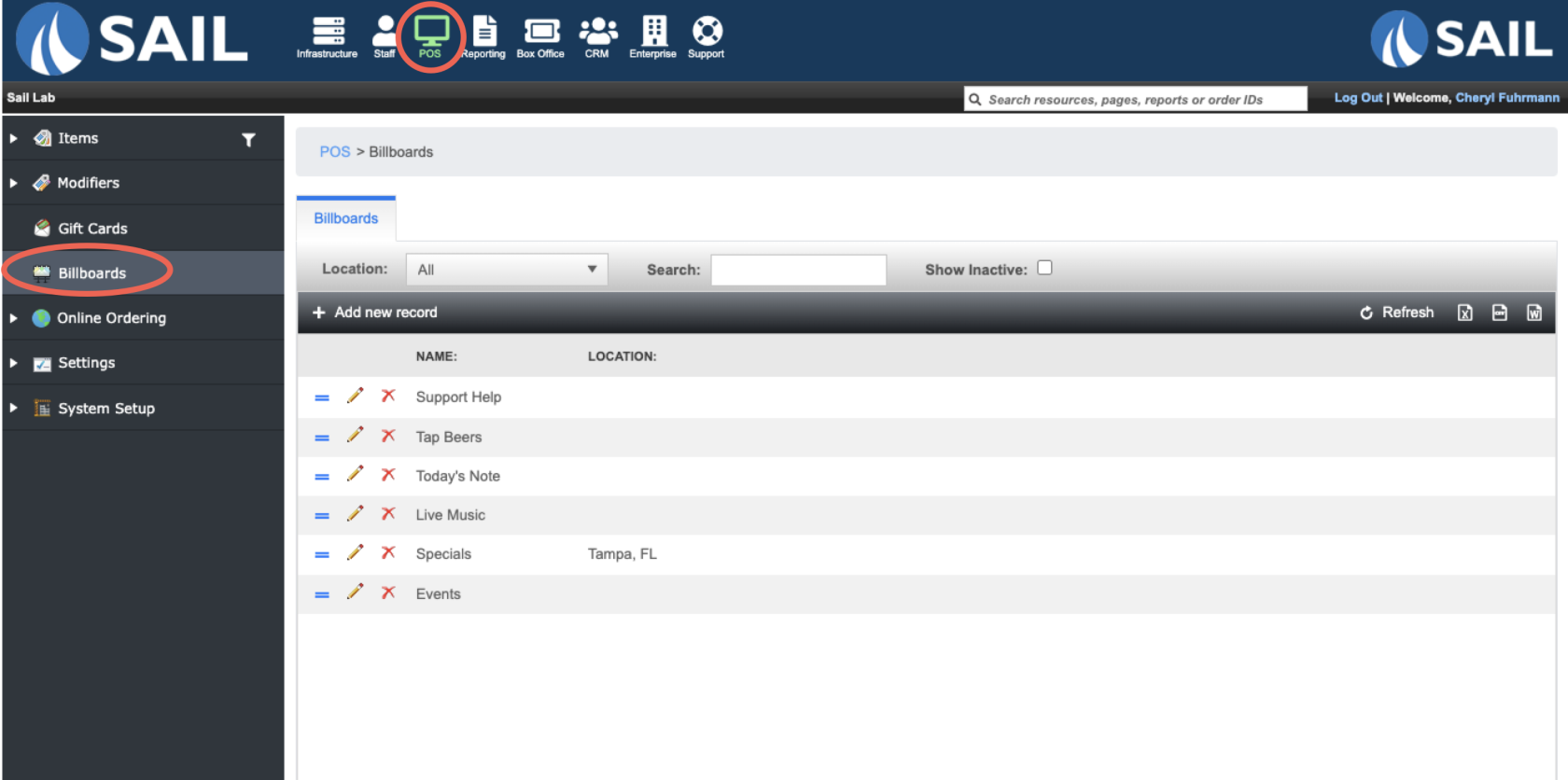
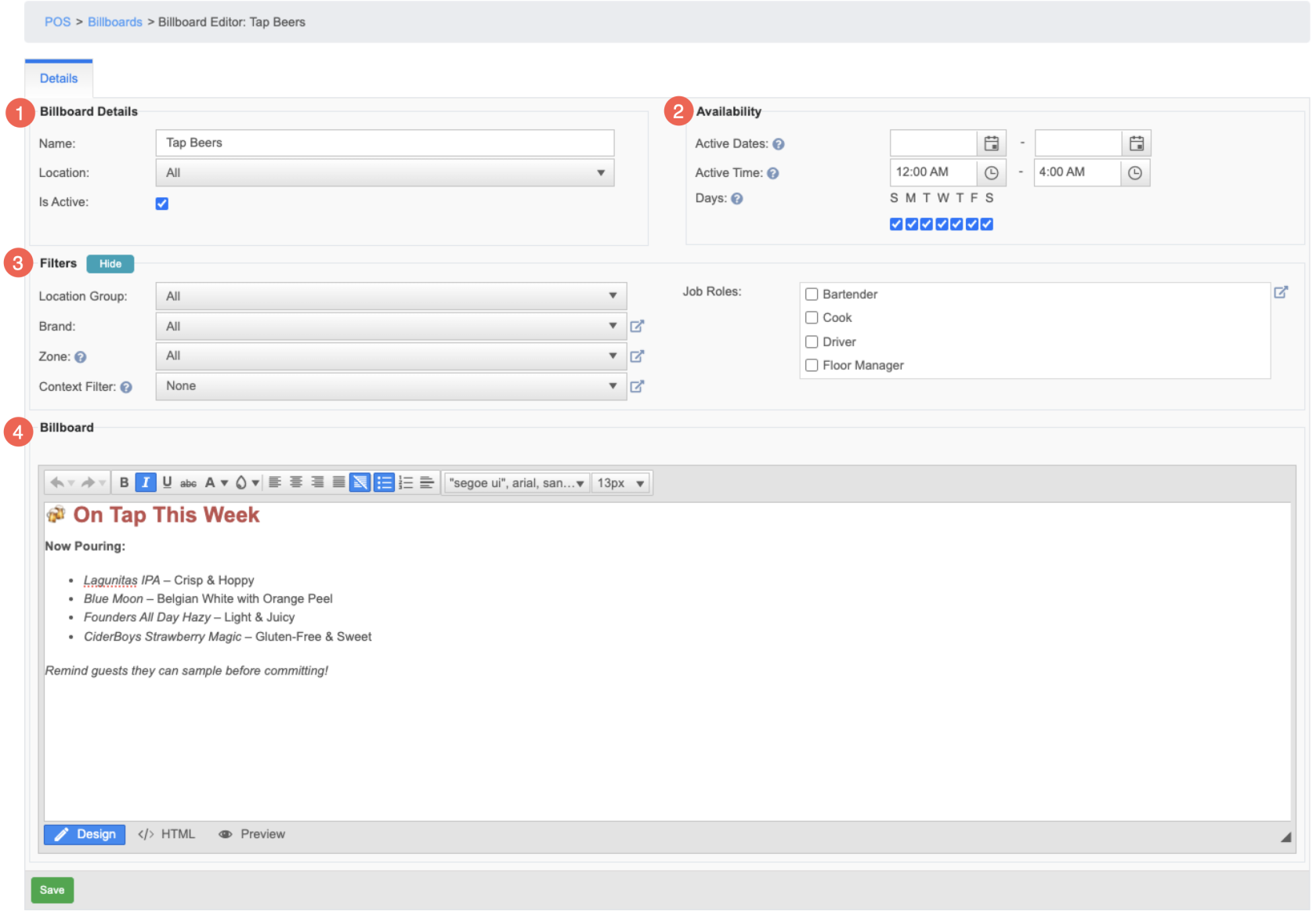
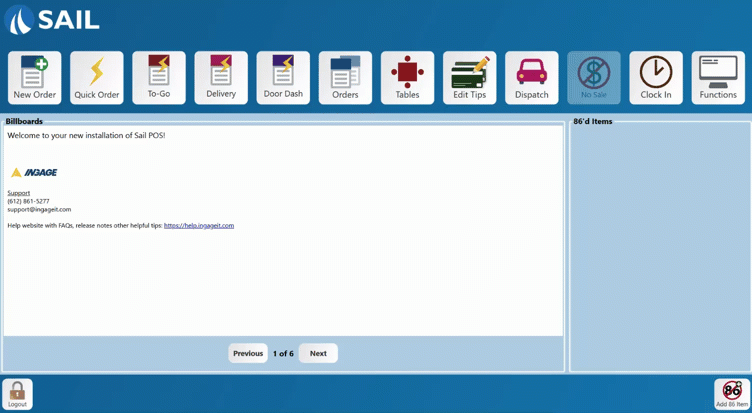
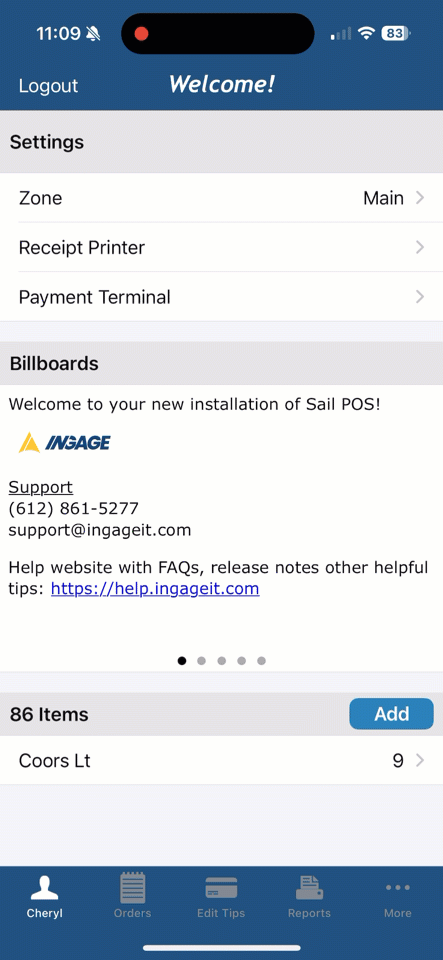
No Comments