Receipt Setup Settings
There are a couple settings you can adjust on your receipts
To find the settings
Receipt Settings
- Print Guest Names: This setting controls whether the names entered for individual guests will appear on printed receipts.
- Default – Checkbox Checked: When a server names a guest (by pressing and holding the guest seat at the top of the order screen and typing in a name), that name will print on the receipt next to the seat number. Example: Seat 1: Fred — Seat 2: Ginger
-
Checkbox Unchecked: Only the seat numbers will print on the receipt (e.g., Seat 1, Seat 2), and any guest names entered will not be included.
Why Use This Setting?This setting is helpful for locations that want to personalize service, such as when guests are picking up food or drinks at the bar, or when servers want to remember and refer to guests by name. Turning it off keeps receipts simpler and more anonymous—ideal for fast-paced environments or when names aren't needed for operational flow.
- Show Subtotals by Tax Type: This setting controls how the subtotal section appears on printed receipts by choosing whether to break it down by tax category.
- Checkbox Checked: The subtotal is broken out by tax type, showing individual totals for each tax category (e.g., Food, Alcohol, Non tax) before tax is applied.
- Checkbox Unchecked: A single subtotal line will appear on the receipt, adding all items together into one line before tax.
Why Use This Setting?
Displaying subtotals by tax type is useful for businesses that need to clearly show how different categories (like taxable vs. non-taxable items, or alcohol vs. food) are calculated. It improves transparency for customers and can simplify bookkeeping or tax reporting. For quicker, cleaner receipts, leaving this option off consolidates the totals into a single line.


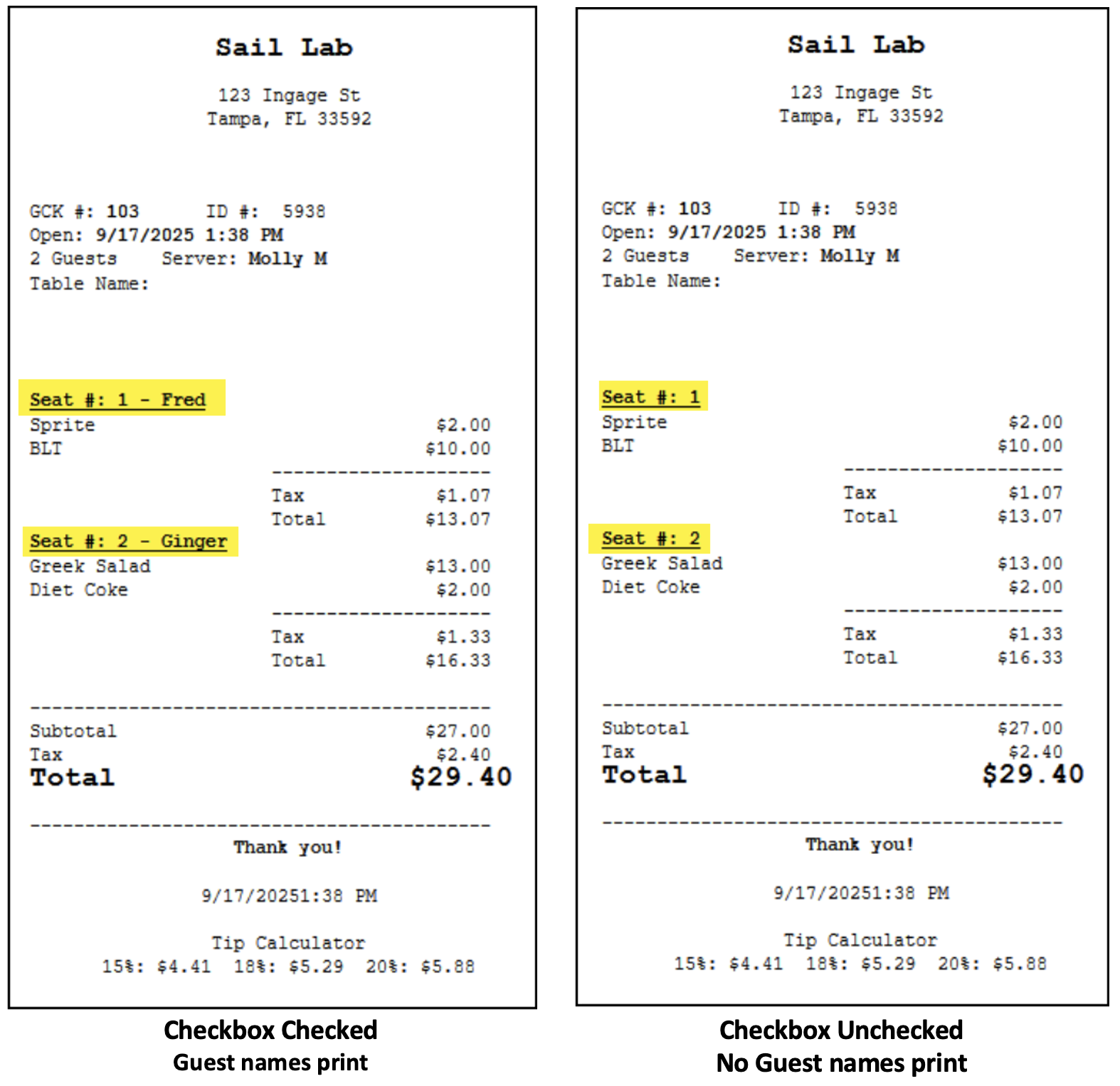

No Comments