Delivery & Dispatch
This document will show you how to set up delivery zones and dispatch in Backoffice.
It will also show you how to place a delivery order on the terminal
1. Delivery Zones
Delivery Zones can be defined in the system and optionally linked to a Charge. When an order that is dispatchable is created either using Online Ordering, or on the terminal, it will verify which zone (if any) the customer's address is in. If the Zone is linked to a charge, the charge will automatically be applied to an order.
- To set one up log into Backoffice --> POS --> System Setup --> Delivery Zones --> Add new record
- Go to the Zone Map to create the zones
To learn more about how to configure a Delivery Zone, click this link
2. Setting up dispatch in Backoffice
In order for you to dispatch an order to someone to be delivered, you must mark both Order Types and Job Roles as dispatchable. When an Order Type is dispatchable, it will validate delivery zones (if any) and those orders will show up on the dispatch screen as talked about in the next section. Employees that are clocked in as a Job Role that is marked dispatchable will be able to be assigned as a driver in the dispatch system.
Dispatchable Job Roles
-
- There is a checkbox to make a job role dispatchable, which allows the employee assigned to this job role to dispatched orders.
- There are job role tasks that allow users to be able to see the dispatch screen or assign orders to drivers.
- View Dispatch Screen - Will allow them to view and go to the "Dispatch Screen"
- Dispatch Order to Yourself - Will only allow them to select a dispatchable order type and assign it to themselves.
- Dispatch Order to Any Driver - Will all them to select a dispatchable order type and assign it to any driver
Dispatchable Order Type
3. Delivery on the terminals
- When you click on the delivery order type that is configured to prompt for a customer (suggested on a delivery order type) you will be prompted to enter the customers information, you can type in their name or phone number
- Once the customer is selected it will bring you to the customer's information page.
- Here you can edit the customer's information
- Enter in a quoted delivery time or add delivery notes
- The delivery zone, distance and drive time will all be calculated automatically based off the store's address and the delivery zones you've created in Backoffice.
- Once an order type is entered that is Dispatchable, it will end up on the Dispatch Screen. There is a Dispatch button on the launch screen that will bring you to a screen to view and dispatch the orders
- Here is an example of the dispatch screen.
- You can select the orders and assign them to drivers
- When an order is assigned, the order is also transferred to them.
- If the order is unassigned, it will return back to the original user.
- You can select the top button to change what orders you're looking at to find orders that are en route or delivered.
- Drivers can mark their orders as delivered once they return
- You can select the orders and assign them to drivers

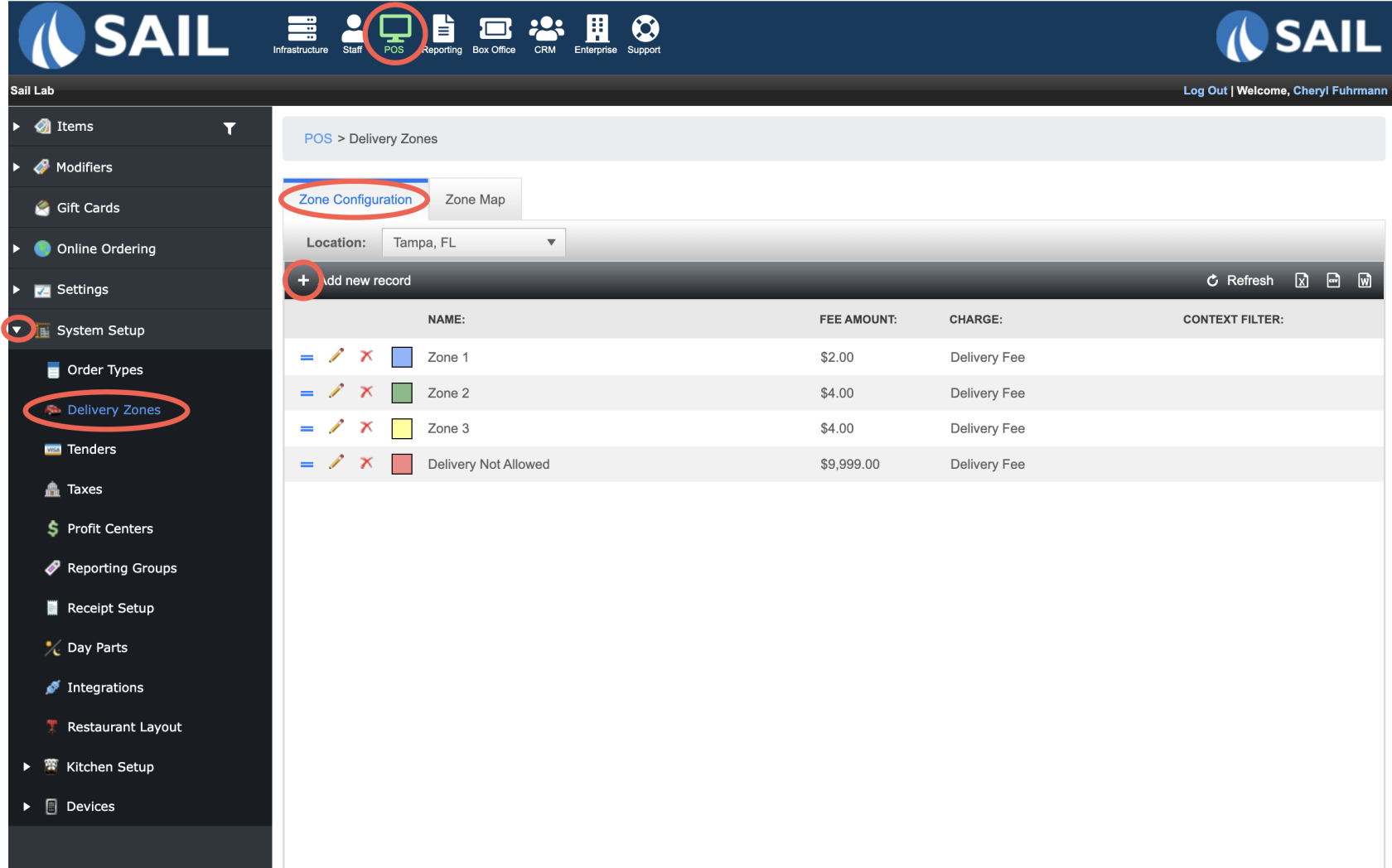
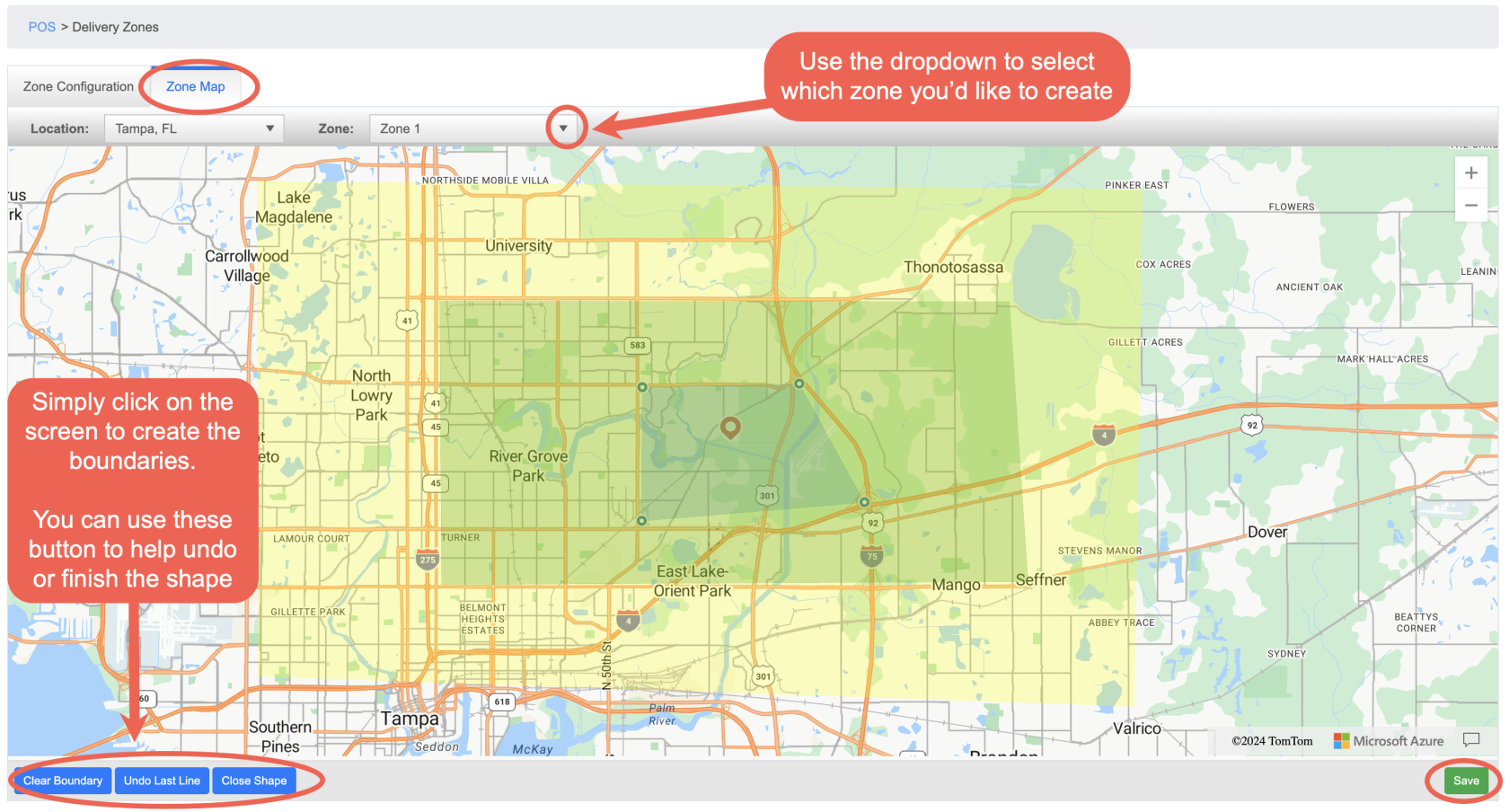
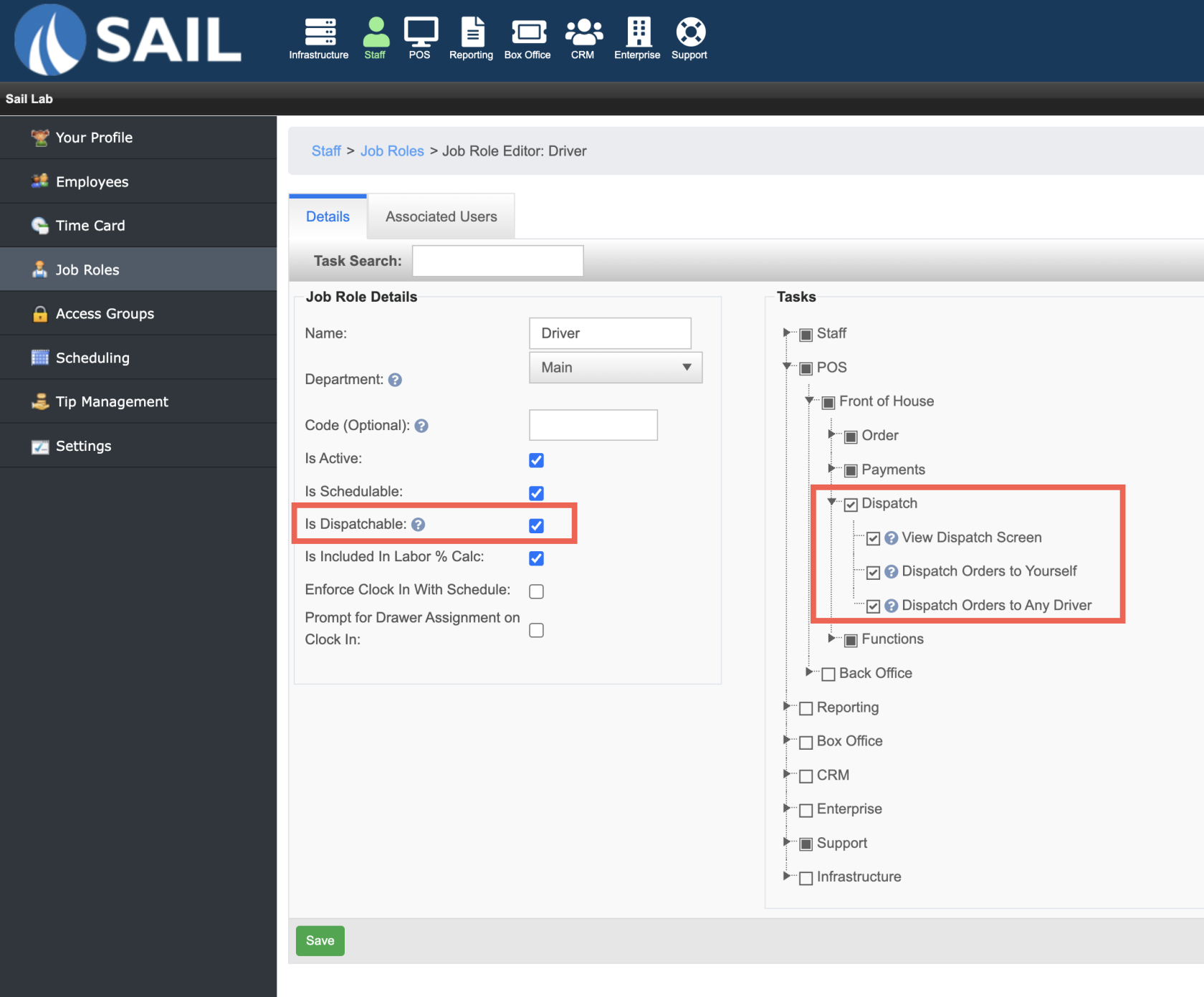
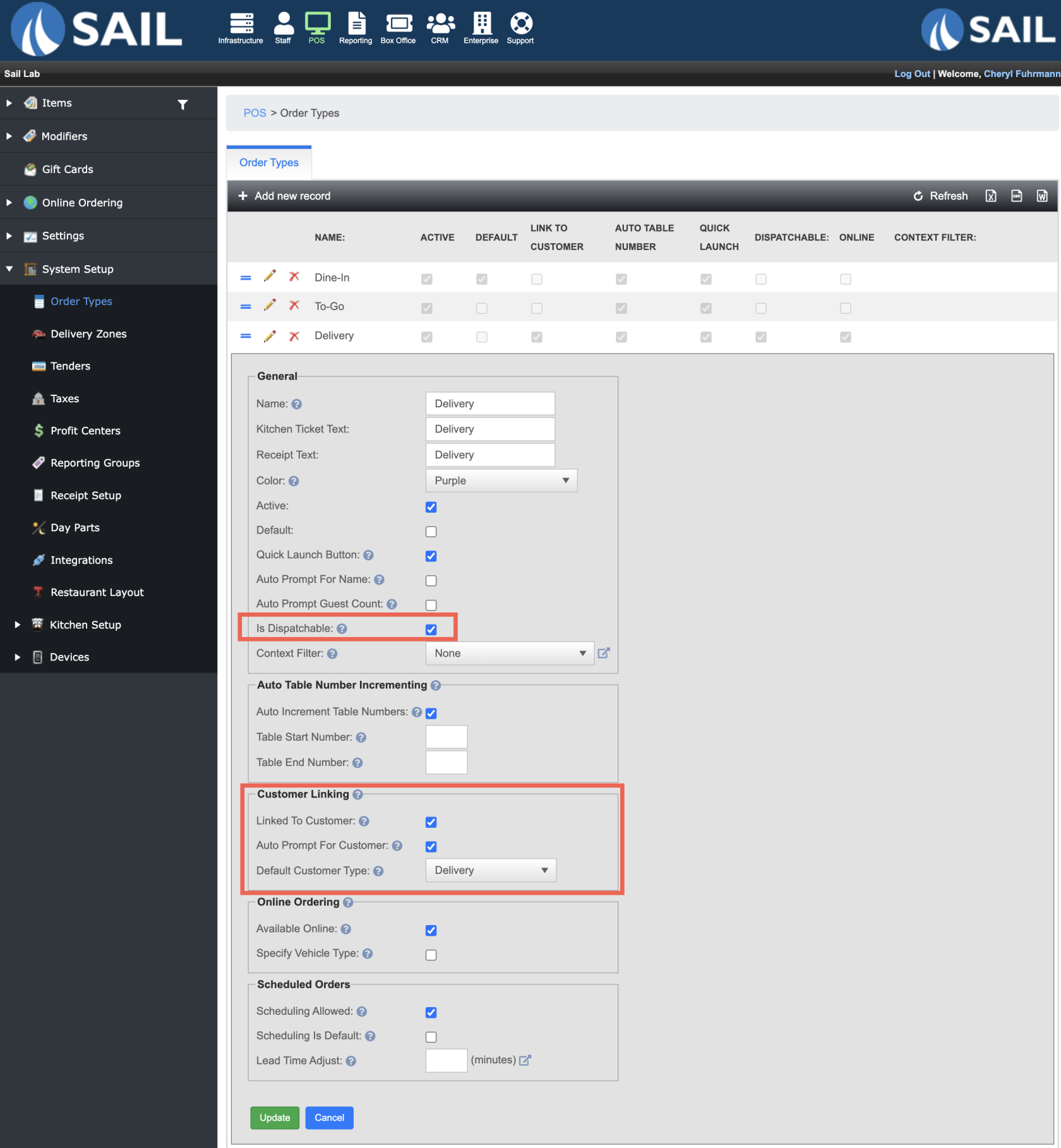
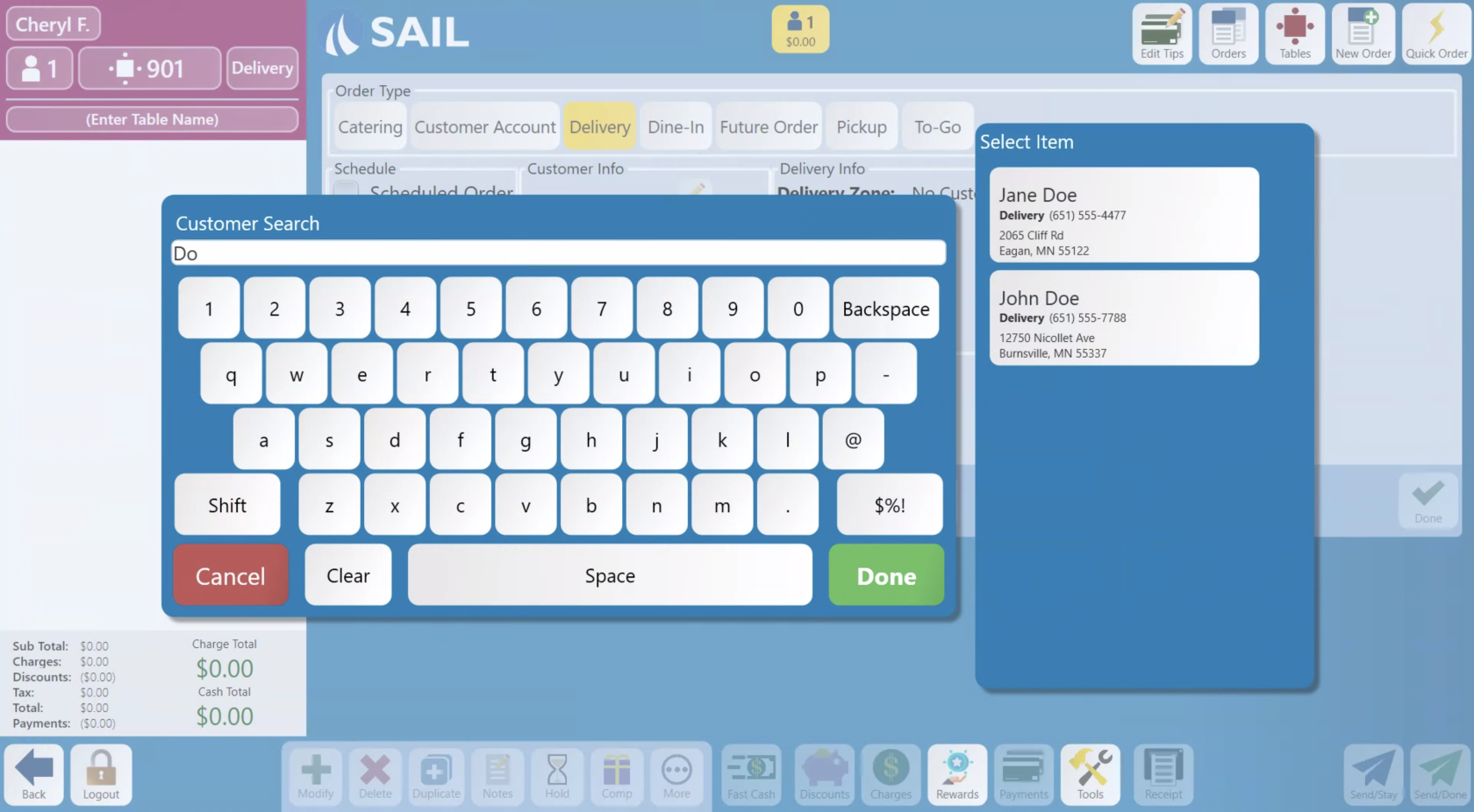
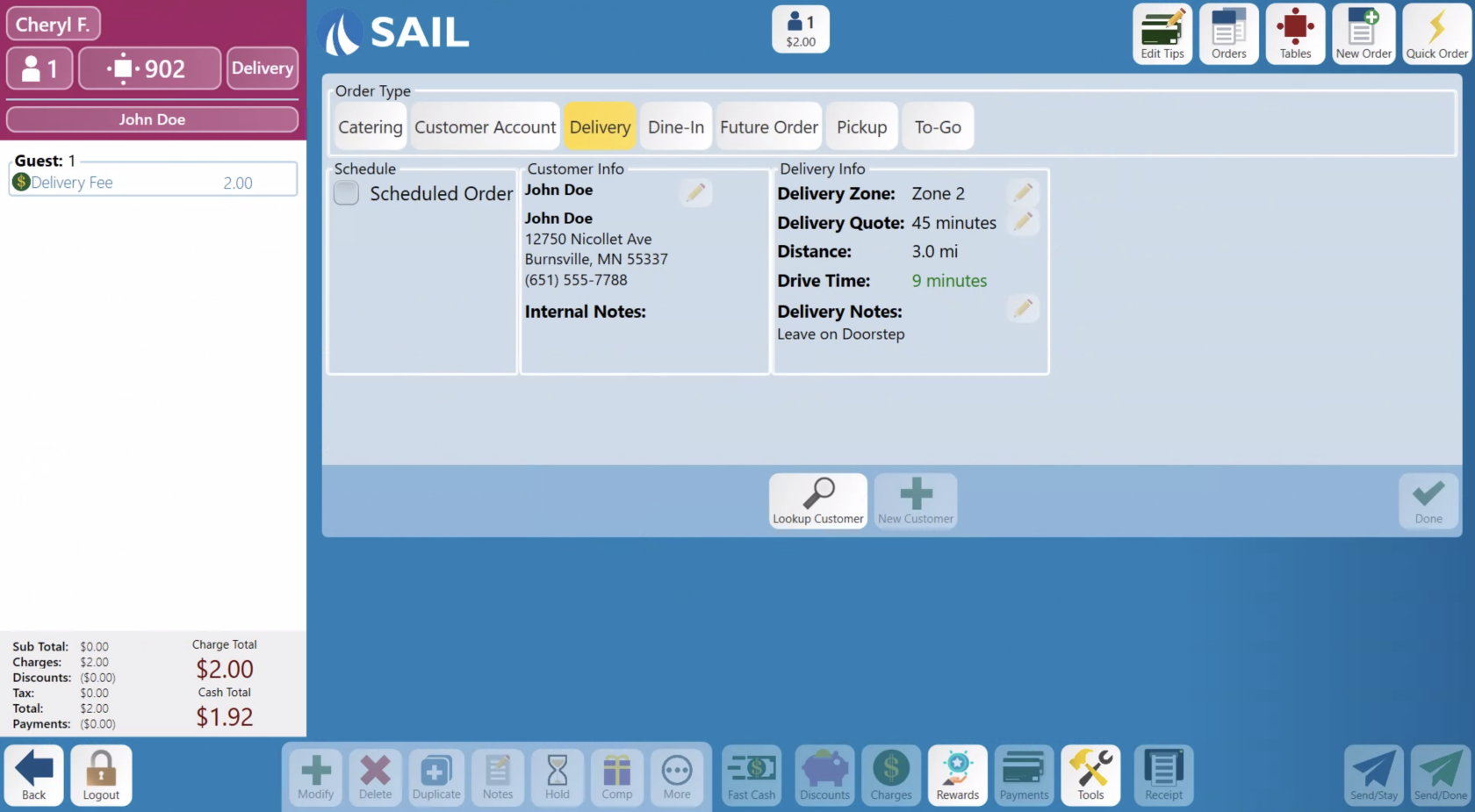
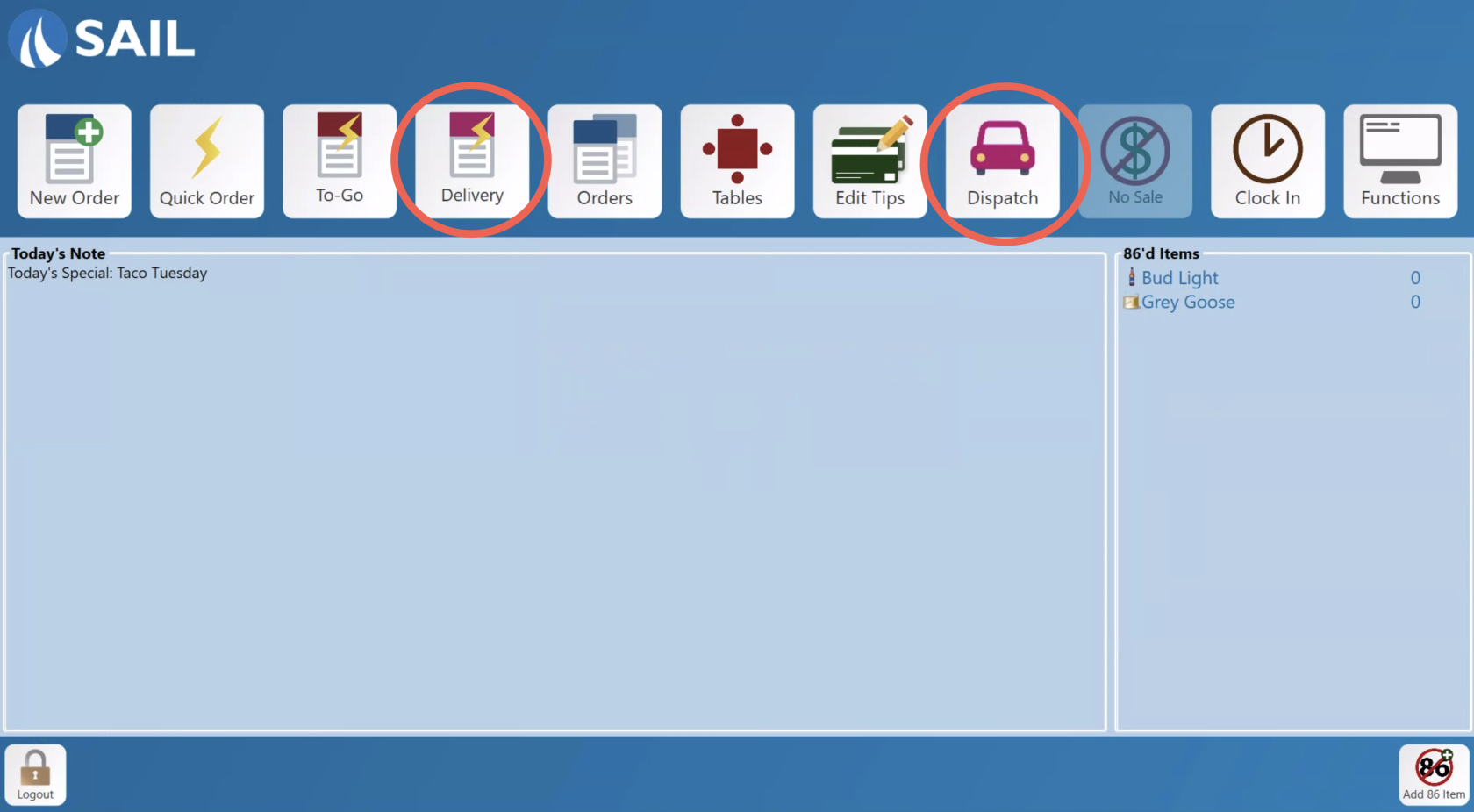
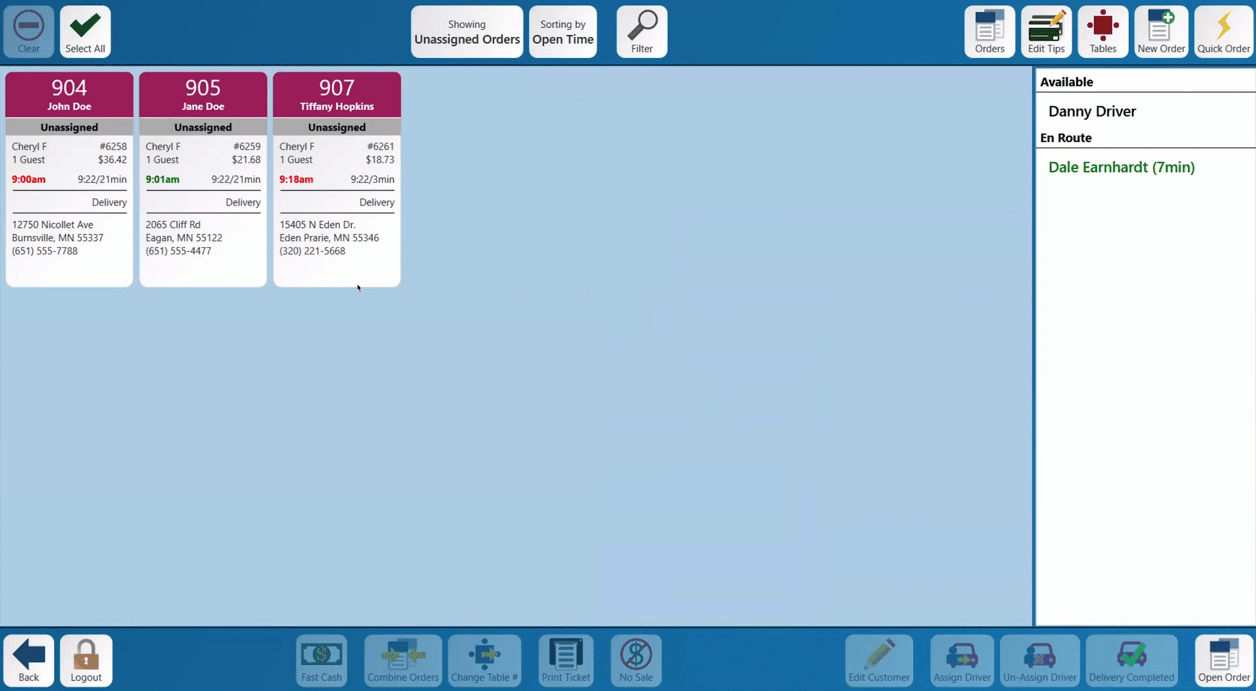
No Comments