How to change your Default Receipt Type
When you tap the Receipts button in the POS, a receipt prints using your default receipt type.
However, if you press and hold the button, a popup will appear allowing you to choose from four different receipt types—giving you more flexibility in how receipts are printed for your guests.
By default, most locations are configured to use “All Guests by Seat”, but you can choose the type that works best for your restaurant.
How to Set the Default Receipt Type
- To set up how you'd like it to print you need to go to the terminal settings in Backoffice
- POS --> Settings --> Terminal Setup --> Settings tab --> Use dropdown for "Default Receipt Type"
- Note: Both the Orders and Tables screens respect this setting, and both support press-and-hold for receipt type selection.
Example Receipts
All Guests by Seat
- All items are printed on a single receipt, grouped and totaled by each guest.
All Guests Combined
- All items from the order are consolidated onto one single check, with no guest separation.
Individual Receipts (All Guests)
- Prints one receipt per guest, showing only the items each guest ordered.
Individual Receipts (Selected Guests)
- Prints a receipt for the currently selected guest only—ideal for split checks or partial payments.
Prompt for Type
- No default is set. The system will prompt you to choose a receipt type every time you press the button.

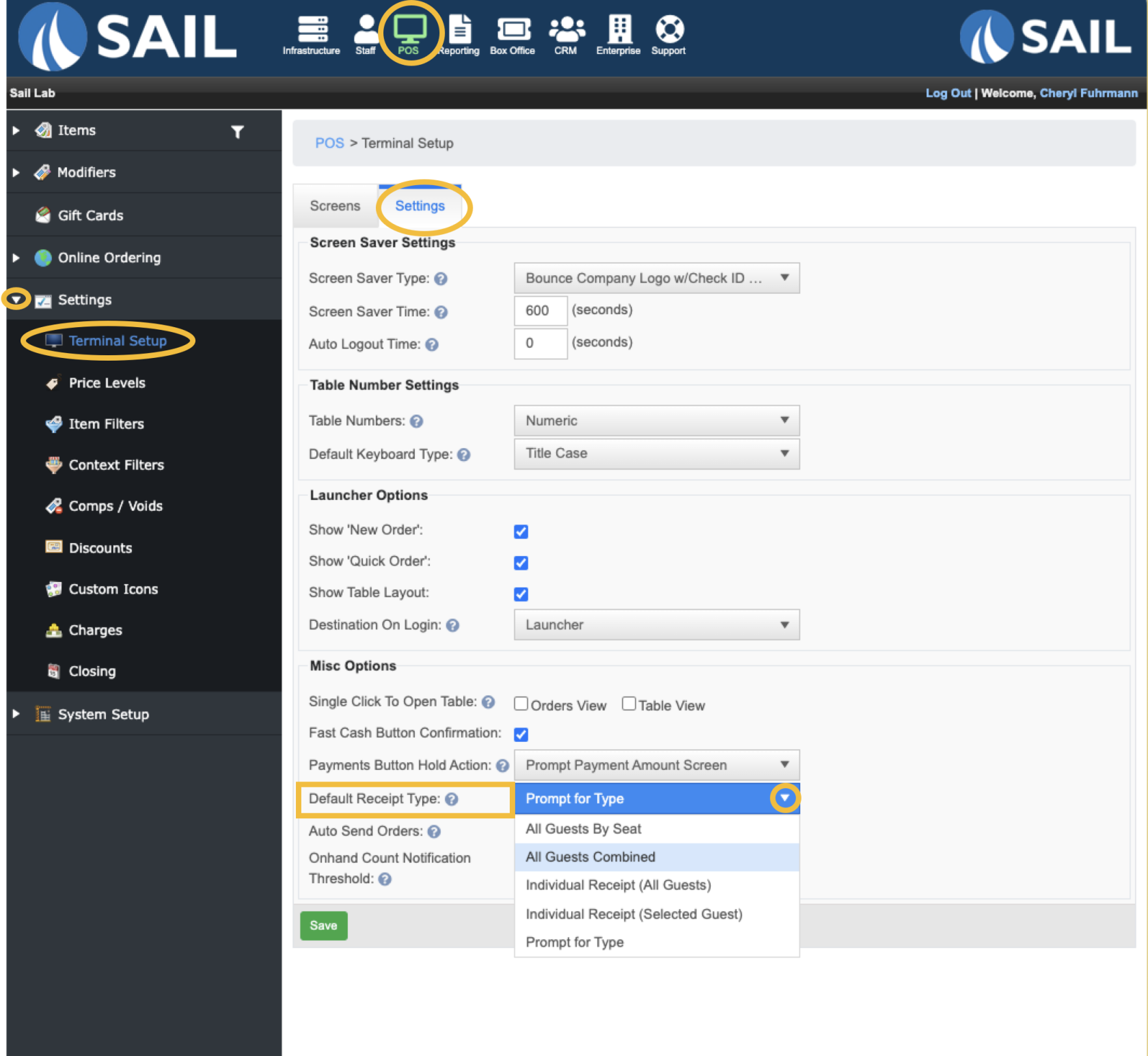


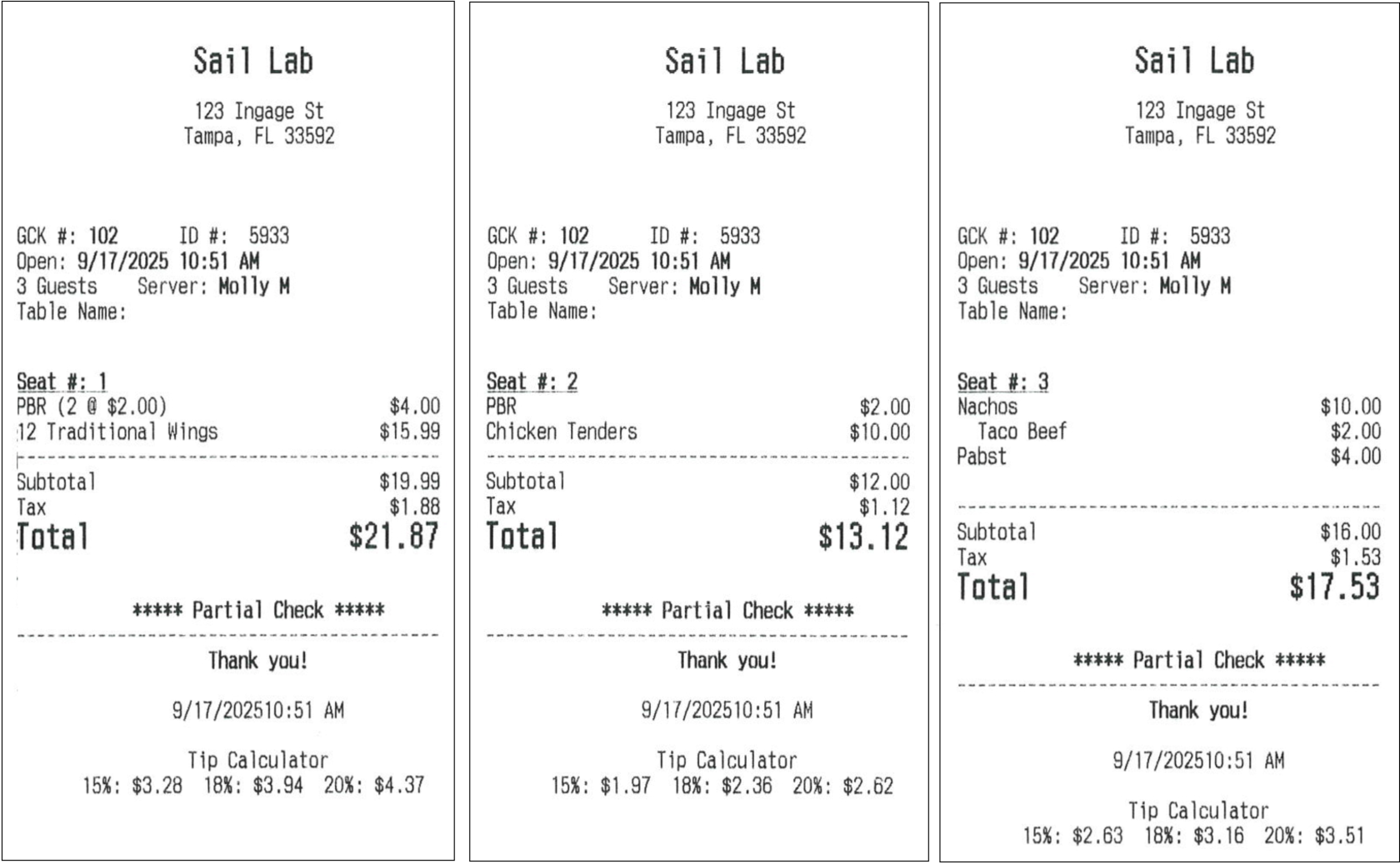
No Comments