Discount Summary Report
The Discount Summary Report provides an overview of all discounts applied within a selected date range. It shows both a summary by discount type and a summary by employee, making it easy to track overall discount activity and usage across the organization.
Where to find the report
- Backoffice --> Reporting --> Reports --> Discount folder --> Discount Summary --> Select Date Range --> Execute
What it looks like
Report Parts
Discount Summary Section
The top section lists each discount used during the period.
Columns include:
-
Discount – The name of the discount (e.g., $1 Off Coupon, 2-4-1, Variable % Discount).
-
Count – The number of times that discount was used.
-
Average $ – The average dollar value of the discount (calculated as Total $ ÷ Count).
-
Total $ – The total dollar value of all discounts of that type.
At the bottom, the totals row shows:
-
Total Count – Total number of discounts applied.
-
Overall Average $ – Average value across all discounts (calculated as Grand Total $ ÷ Total Count).
-
Grand Total $ – The combined total discount value across all types.
User Summary Section
The bottom section is a matrix that shows who applied discounts and the total value by discount type.
-
Rows = Employees (servers, managers, etc.).
-
Columns = Discount names.
-
Intersections = Dollar value and count of discounts that employee applied under that type.
-
Totals Column – The total value of all discounts applied by that employee.
-
Bottom Row Totals – The total dollar value for each discount type across all employees.
How to Use This Report
This report helps you:
-
Get a quick snapshot of overall discount activity for the selected period.
-
See which discount types are used most often and their financial impact.
-
Monitor which employees are applying discounts and the total value they’ve given.
-
Compare server usage to identify unusual or excessive discount activity.
-
Reconcile with the Discount Audit Reports to drill into transaction-level details if needed.

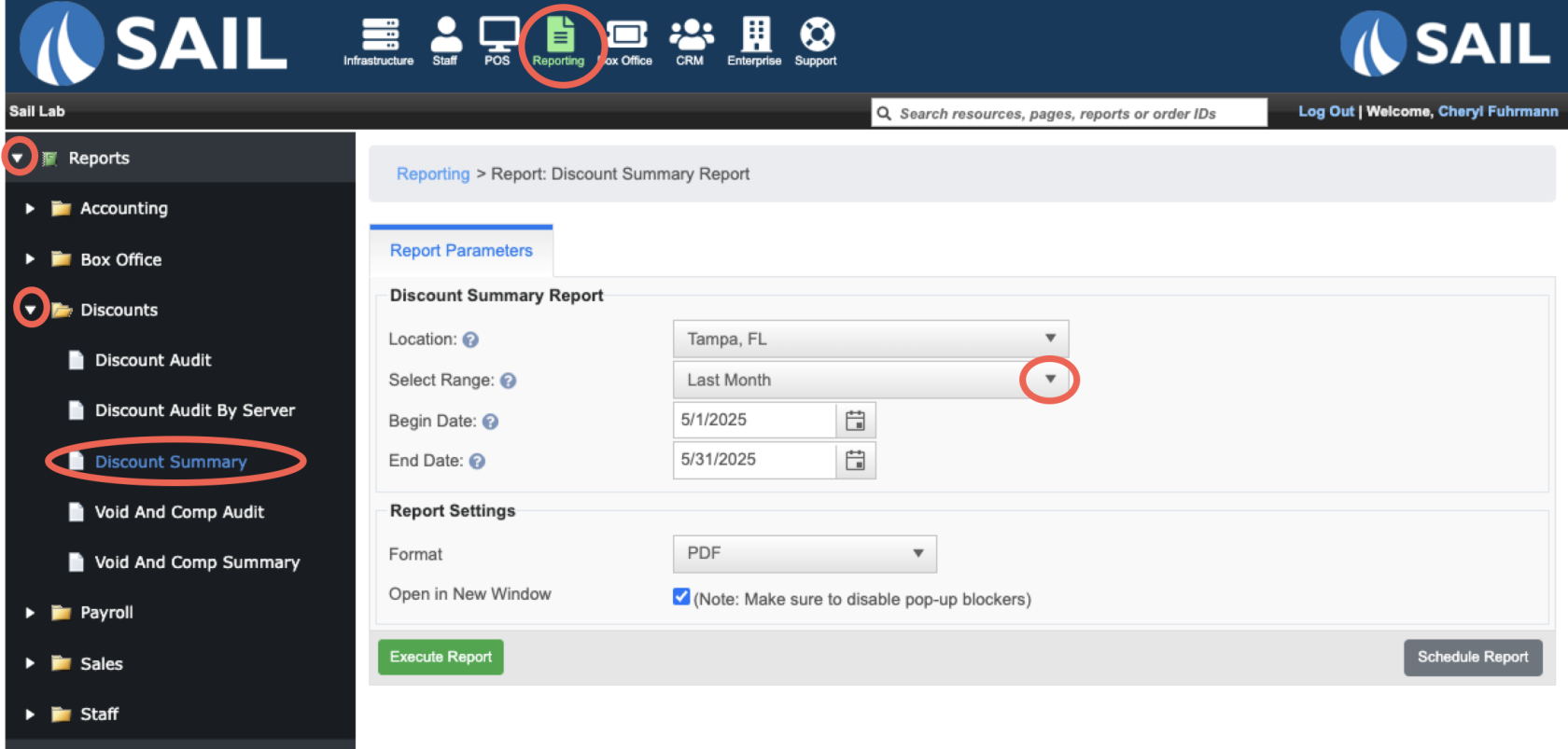
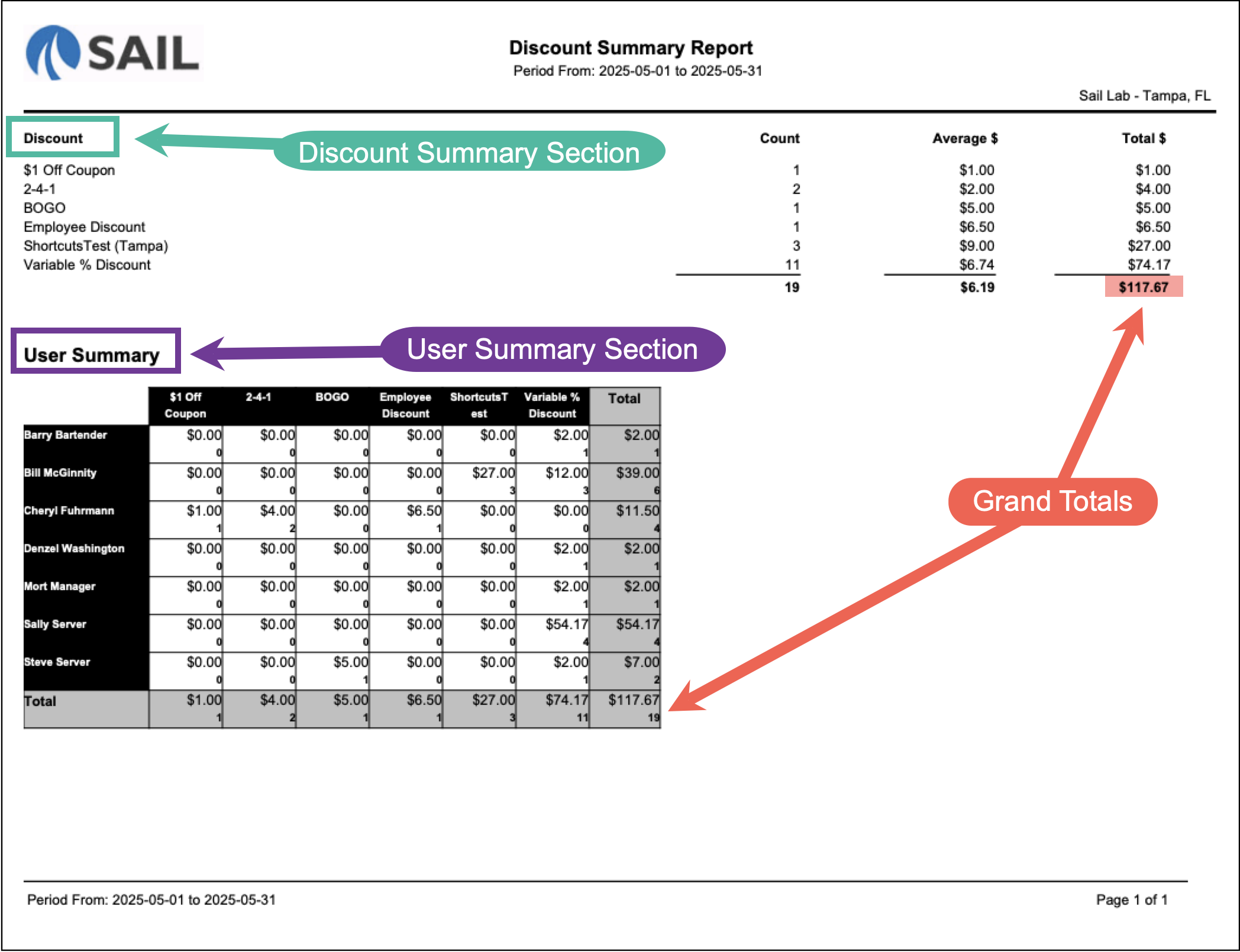
No Comments