How to Configure a "Food Special" Shortcut
This document will show you how to create a shortcut with a food special that rings in multiple items and then discounts it
- This can be used when the you have a food special for ringing in multiple menu items and get another food item for free
- First name the button with the name of the food special
- An optional Description: Buy two BYO pizzas and get a Garlic Cheese Bread for free
- You could optionally add a context filter to this shortcut that Is only available with the dine in order type
First Action: Ring in an item
- This action will ring in the selected menu item
- Use the item dropdown to select the BYO Pizza menu item
- It will follow the prompts that are attached to that item
Second Action: Ring in an item
- This action will ring in the selected menu item
- Use the item dropdown to select the BYO Pizza menu item
- It will follow the prompts that are attached to that item
Third Action: Ring in an item
- This action will ring in the selected menu item
- Use the item dropdown to select the Garlic Chz Bread menu item
- It will follow the prompts that are attached to that item
Fourth Action: Price Adjust Item (or Apply Discount)
- On the terminal and the handheld it will price adjust the last item rang in; in this case the Garlic Chz Bread.
- For this example I set the price adjustment to change the price of the Garlic Chz Bread to $0
- It does not need an item filter because it will only price adjusting the last item rang in dictated by the shortcut.
- You could also use the "Apply Discount" action here instead of doing the price adjust. It just a matter of what you prefer to see in reporting
See it in Action:
- I added the "2 Pizzas Special" shortcut to the speed rail so that its easy to find
- It will automatically ring in the 3 menu items that are configured with their respective prompts
- Then it will price adjust the last item to $0

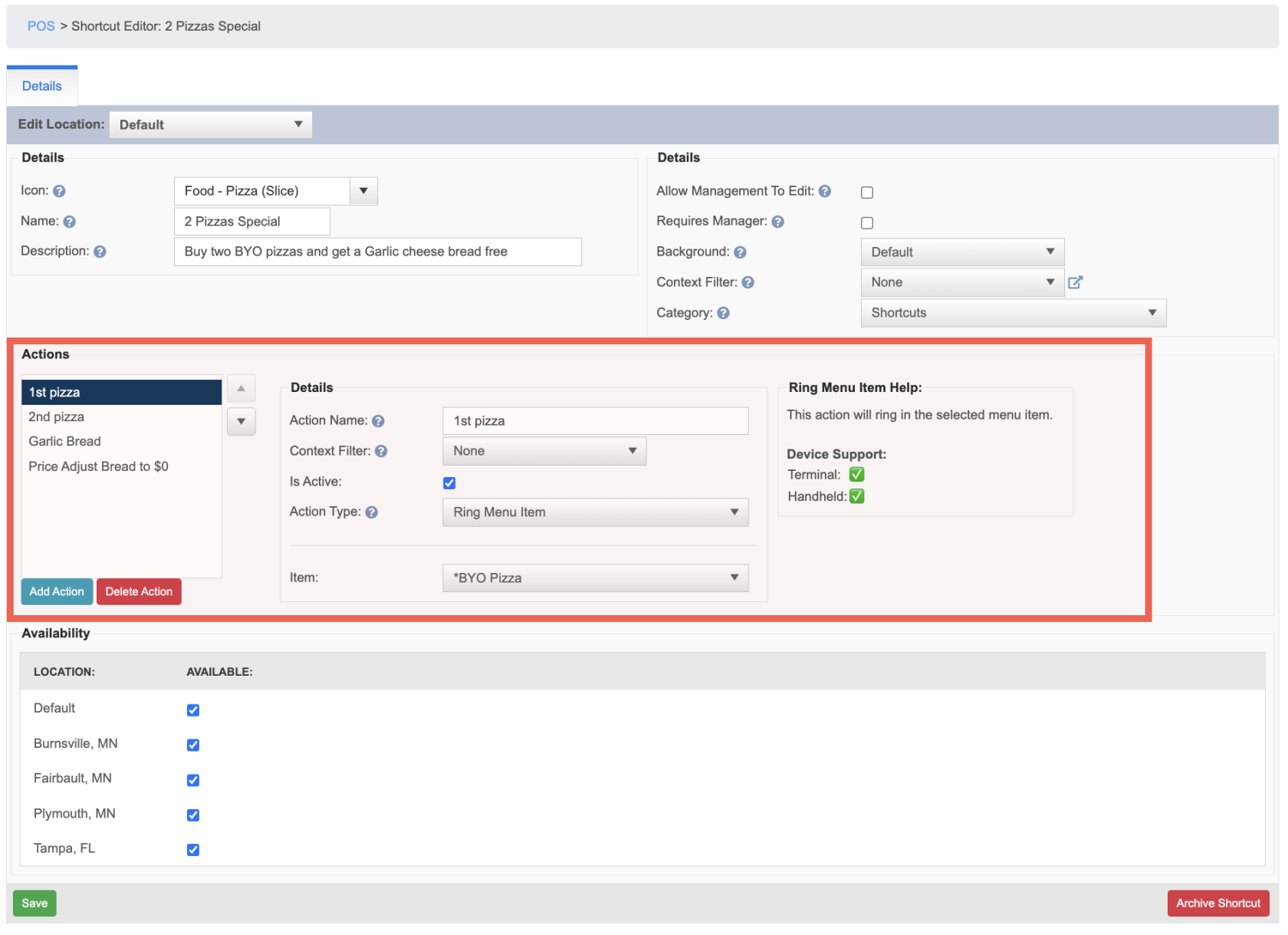
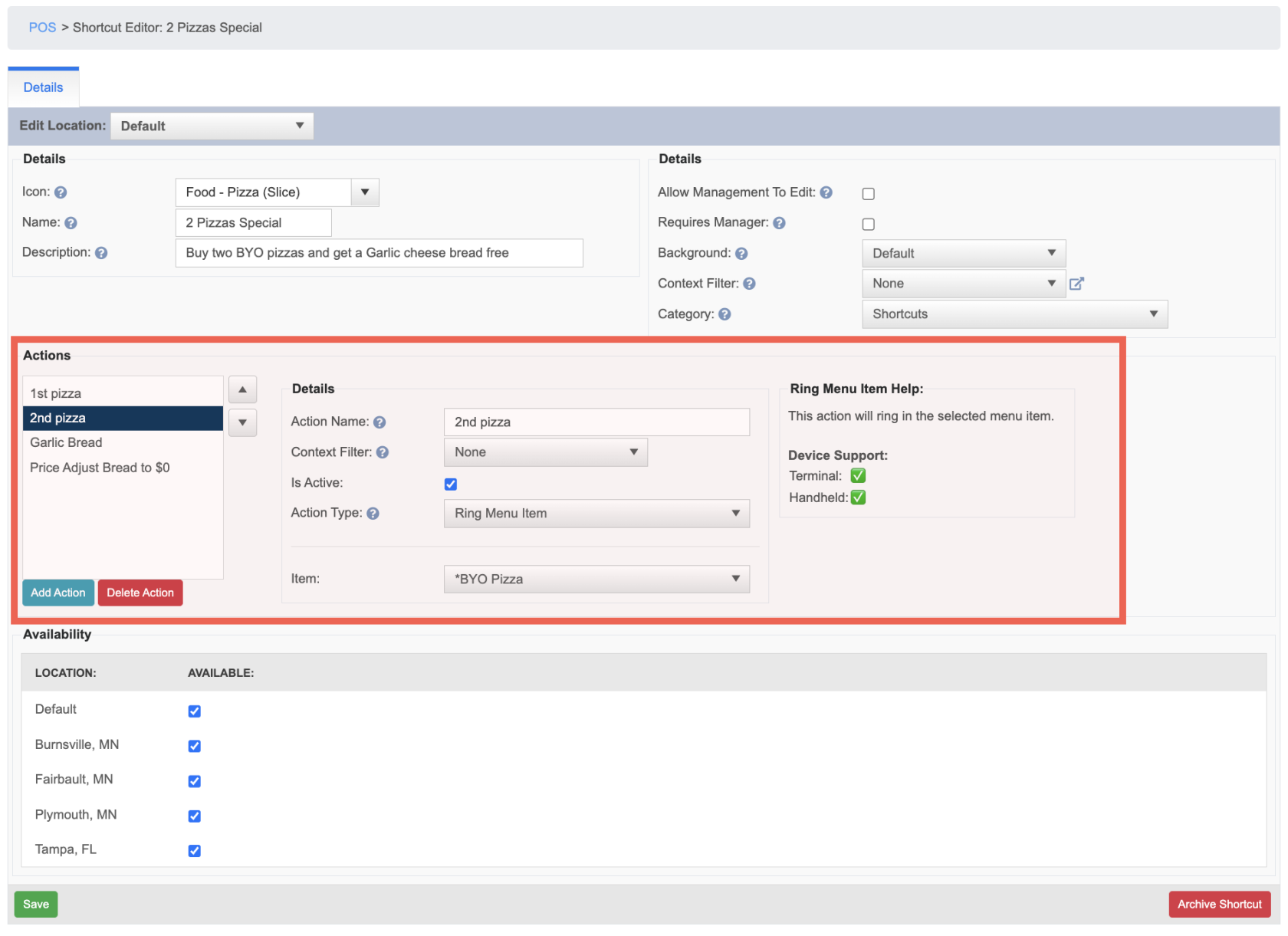
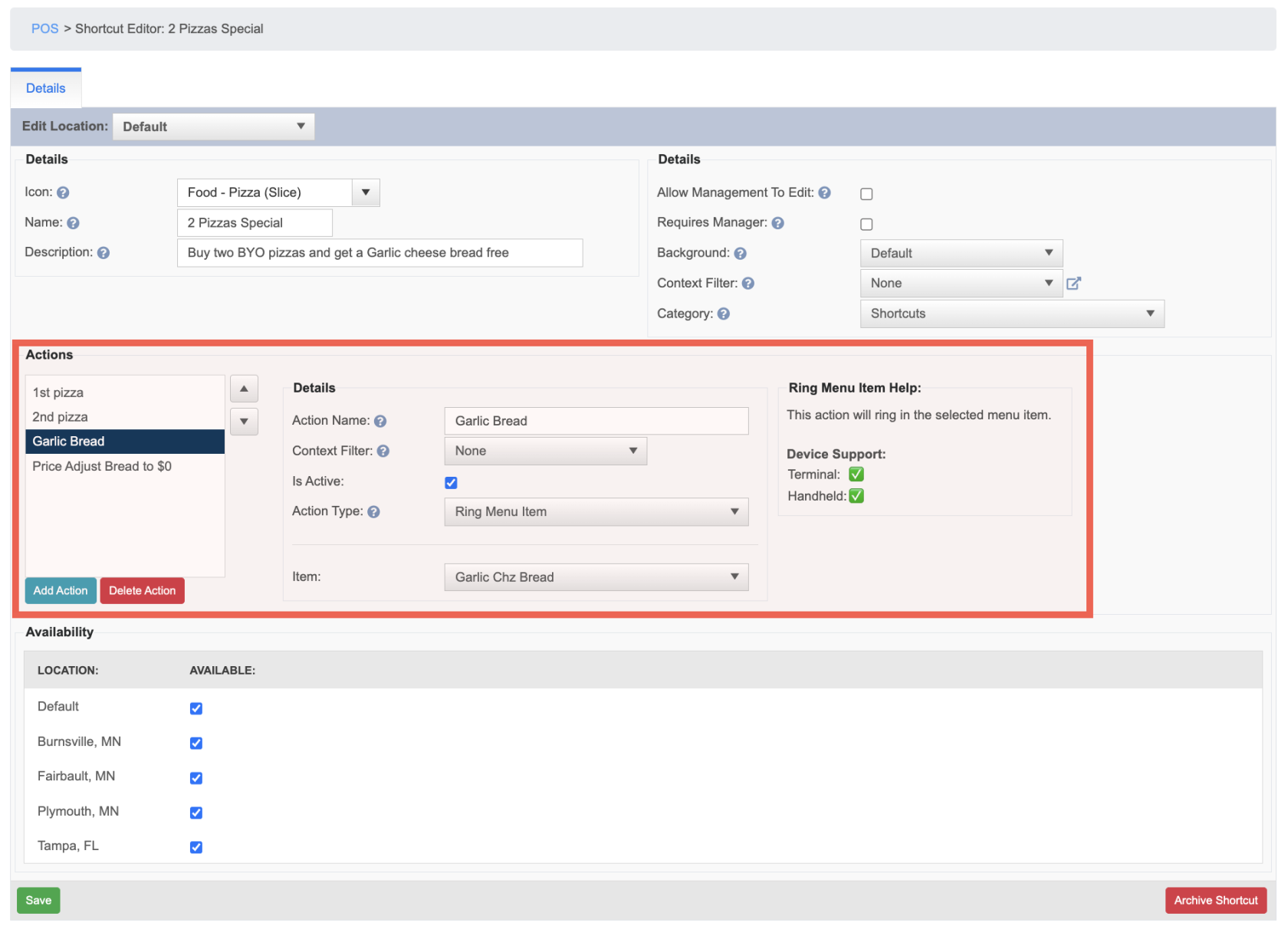
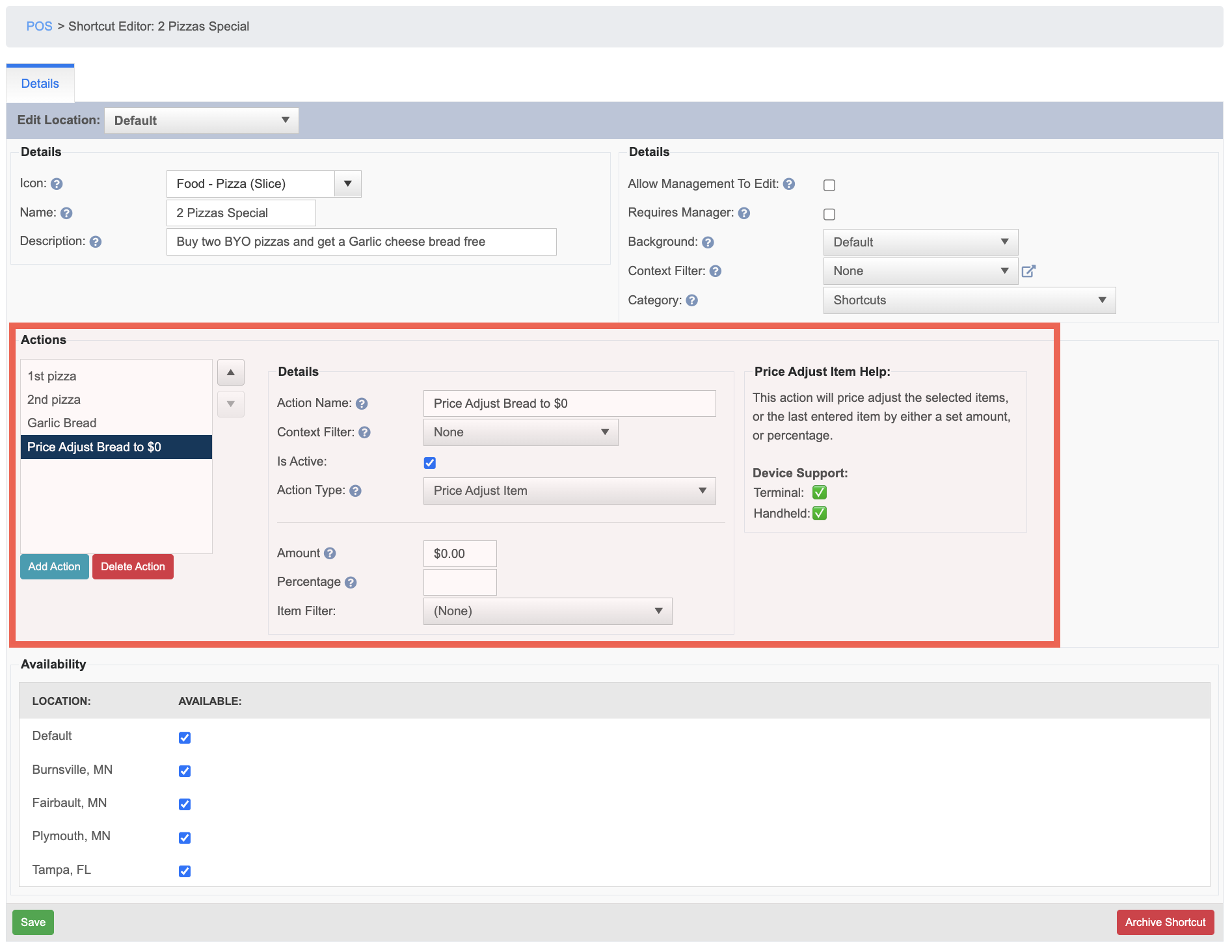

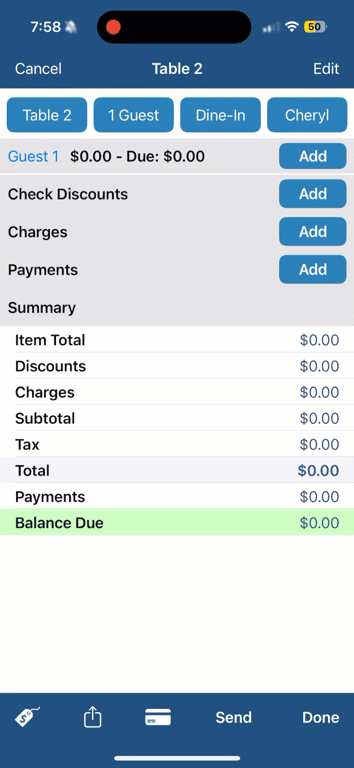
No Comments