Void and Comp Audit Report
The Void and Comp Audit Report provides a detailed record of every void and comp processed within a selected date range. Unlike the Void and Comp Summary Report, which shows totals and averages, this report lists each transaction individually. It allows managers to review who applied a void or comp, on what order, and for what reason.
Where to find the report
- Backoffice --> Reporting --> Reports --> Discount folder --> Void and Comp Audit --> Select Date Range --> Execute
What it looks like
Report Parts
Report Structure
The report is grouped by employee name. Under each employee, all voids and comps they processed during the selected period are listed.
For each transaction, the following details appear:
- Item name - The item that was comped or voided
-
Table # – The table where the order was created.
-
Table’s Server – The server assigned to that table.
-
Table Created – The date and time the order was created.
-
Void Time – The exact time the void or comp was applied.
-
Void Reason – The reason selected Even though the column is labeled “Void Reason”, it includes both void reasons and comp reasons
-
Amount – The dollar value of the void or comp.
At the end of each employee’s section, the report shows a subtotal (total value and count of voids/comps applied by that employee).
Grand Totals
At the bottom of the report, you’ll find the:
-
Grand Total ($) – The combined total of all voids and comps for the reporting period.
-
Total Count (#) – The total number of voids and comps applied.
How to Use This Report
This report helps you:
-
Audit each void and comp to see when, why, and by whom it was applied.
-
Review the specific items/orders affected by voids and comps.
-
Monitor whether reasons selected (e.g., Customer Not Satisfied, Kitchen Error) are consistent and appropriate.
-
Ensure accountability by linking voids/comps back to individual employees.
-
Compare transaction-level detail with the Void and Comp Summary Report for a full picture.
- Voids and comps are permissions-based functions. The employees listed here reflect those who have been granted rights to perform these actions. If unexpected names appear, it may indicate that your permission settings should be reviewed.

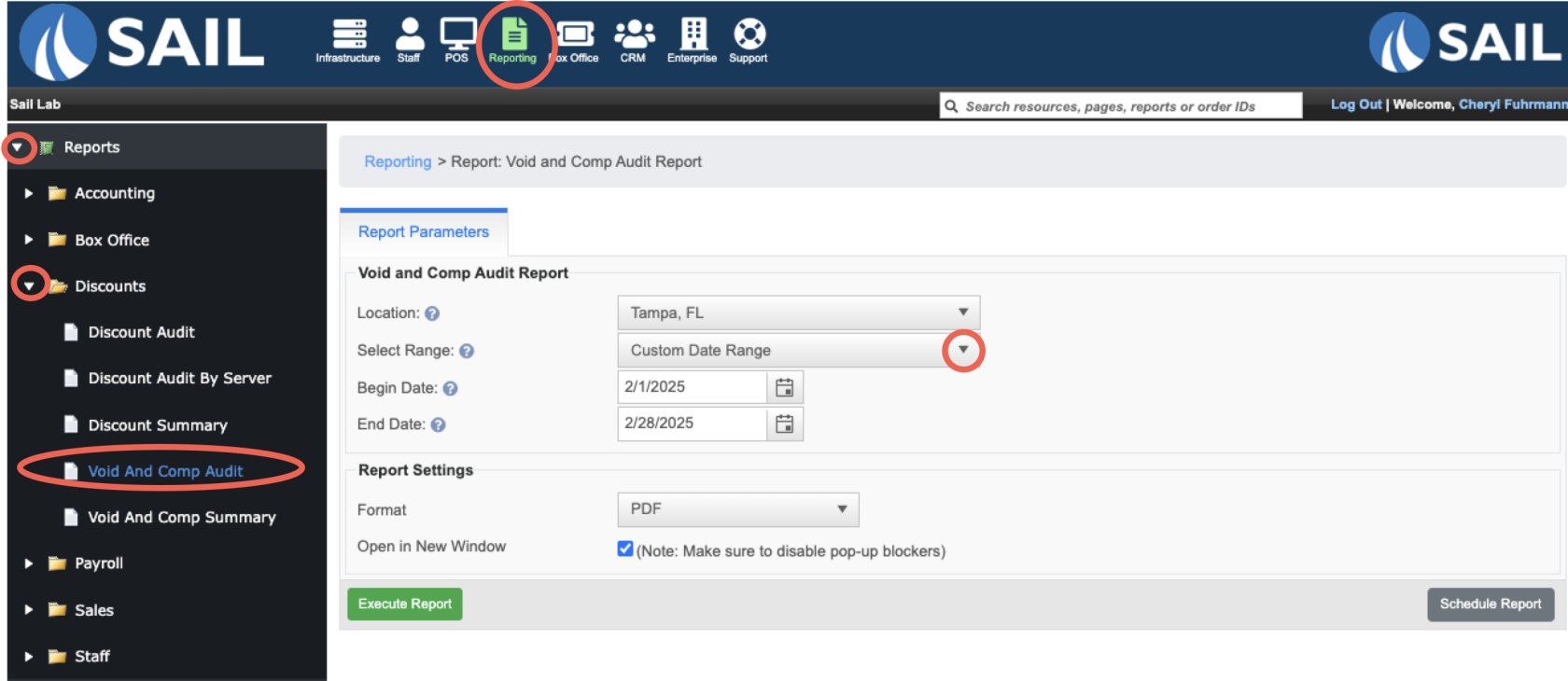
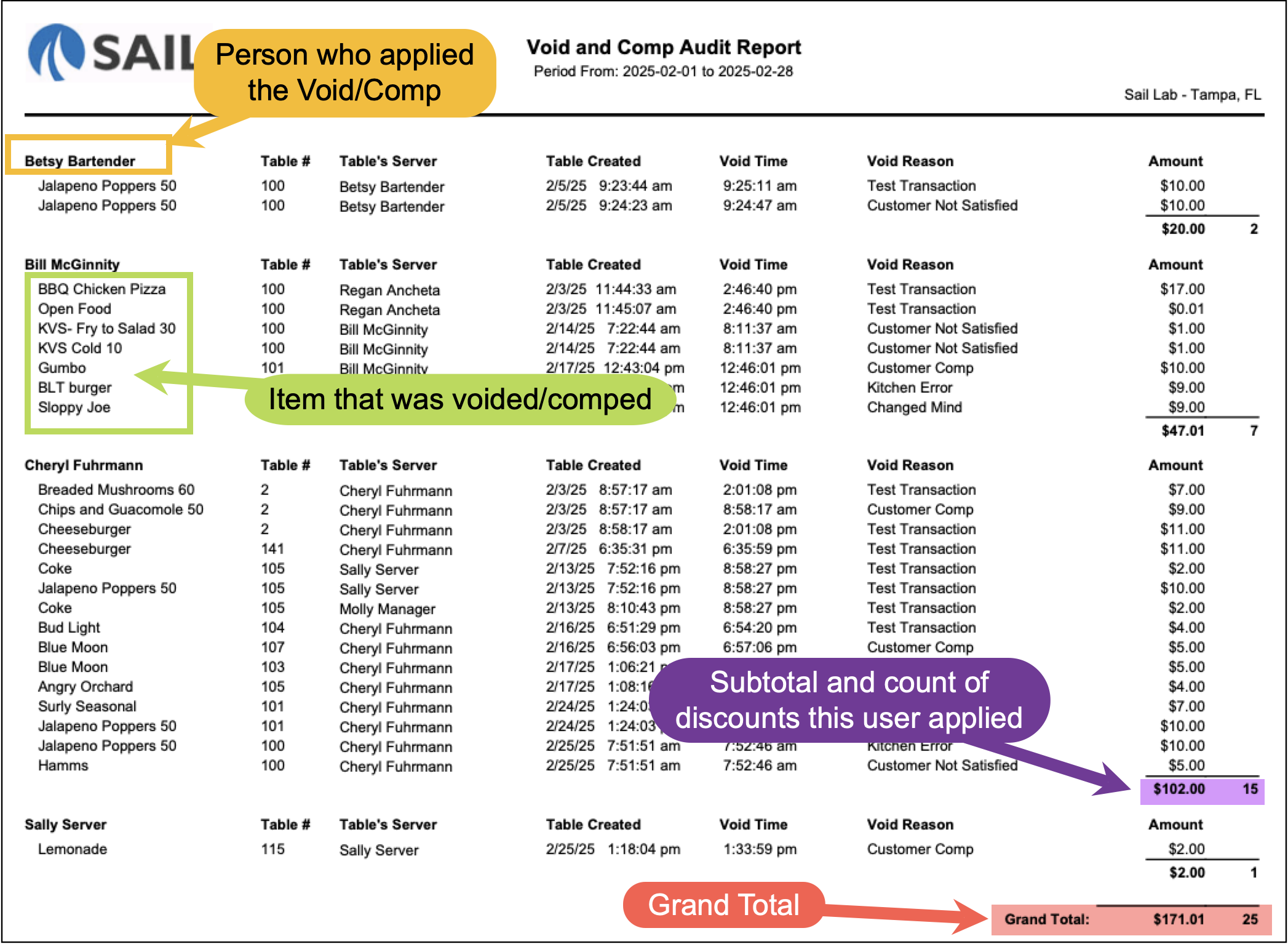
No Comments