Sales Report by Order Type
The Sales Report by Order Type shows your net sales broken down by order type (like Dine-In, To-Go, Bar, Delivery, Customer Account, etc.). It helps you see which order types bring in the most revenue and how sales, non-sales, and charges are distributed across them.
Each location can fully customize their order types — some stores may only have two or three, while others have several.
The report will fit up to five order types in their own columns. If there are more than five, the extra ones are grouped together into a column labeled “Other.”
The final column is the Total, which adds all order type columns together.
If an order type has no sales during the selected date range, that column will be blank.
Where to find the report
- Backoffice --> Reporting --> Reports --> Sales folder --> Sales Report by Order Type --> Select Date Range --> Execute
What it looks like
Report Parts
The Rows
The rows in the report come from how the location’s reporting groups are set up in Backoffice, so this layout can vary by store.
-
Sales Section – Lists all Reporting categories (like Food, Beer, Liquor, Merchandise, NA Beverages, etc.).
-
Non-Sales Section – Includes non-sales transactions such as gift card sales, payouts, payments, and fees.
-
Charges Section – Displays charges like cash discounts, delivery fees, surcharges, gratuities, and processing fees.
-
Net Sales Line – Adds up all the totals from the Sales, Non-Sales, and Charges sections.
-
Comps and Discounts Section – Shows the total of item-level and check-level discounts by order type.
Column Descriptions
-
Order Type Columns (first 5 columns) – Each column represents an order type (like Dine-In, Bar, To-Go, etc.).
- Note: Column will be blank if there were no sales in that order type during the time range you ran the report for.
-
Other – Combines all order types beyond the first five into one column.
-
Total – Adds together all order type columns for each row.
-
Reporting Category Rows – Display sales, non-sales, or charges as set up for that location.
-
Comps/Discounts Section – Appears at the bottom and breaks out Comps & Discounts across each order types.
How to Use This Report
-
See which order types drive the most sales (for example, Dine-In vs. Bar).
-
Review discounts and comps by order type to identify where promotions are used most.

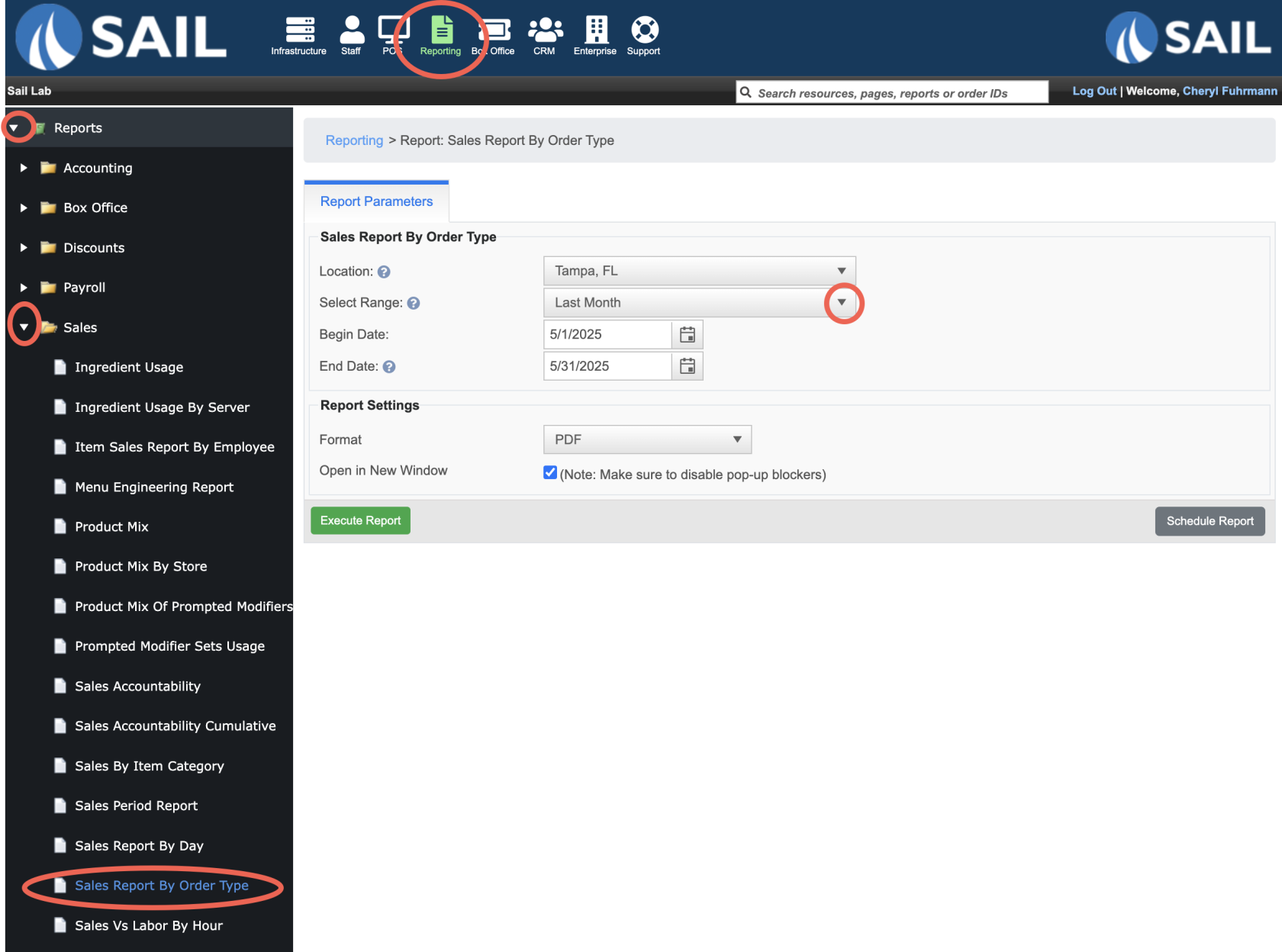
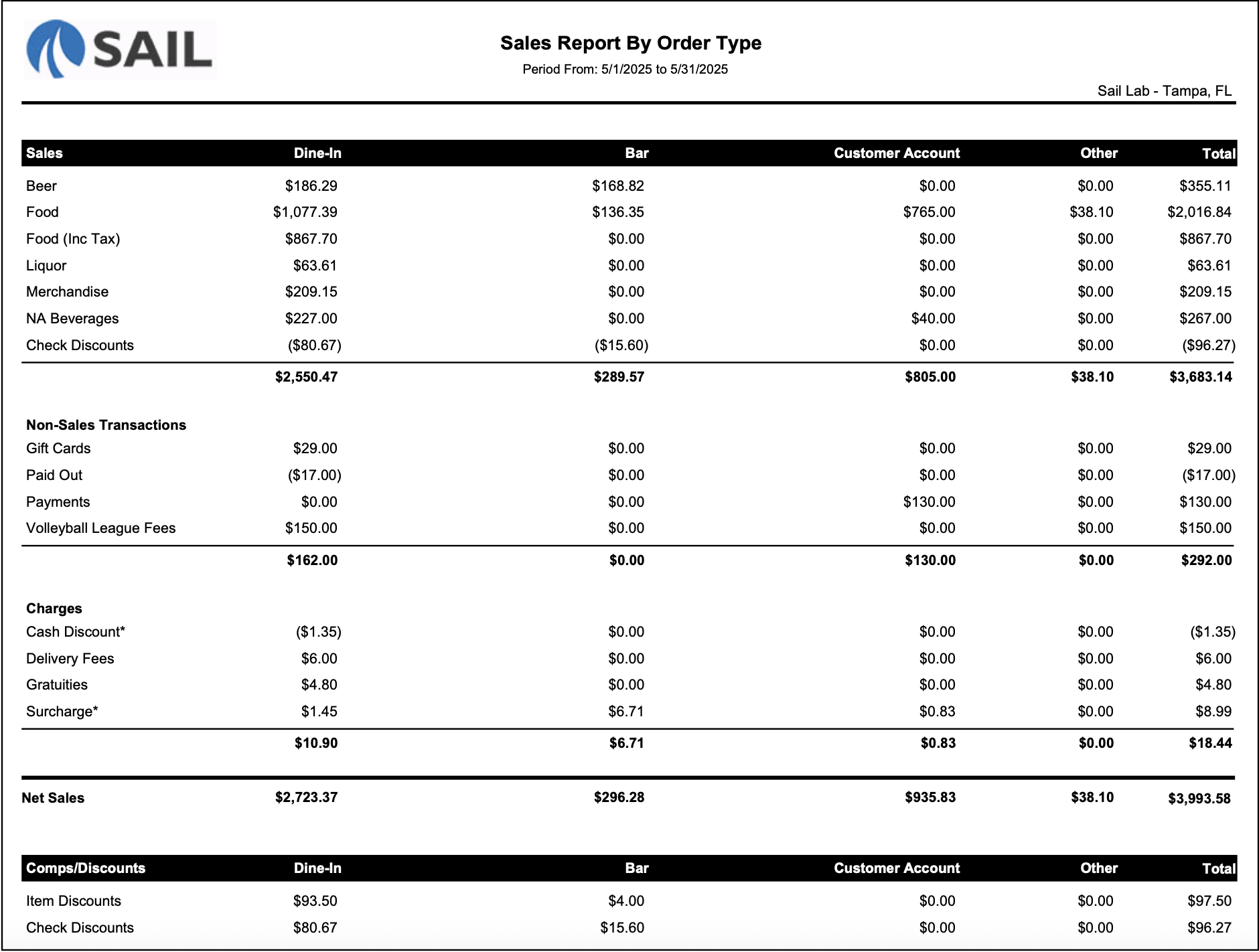
No Comments