How to configure a context filter for the alcohol modifier set not prompting
This document will show you how to configure a context filter so that the Alcohol modifier set doesn't prompt on bartenders devices.
Step 1: Build the context filter
- Backoffice --> POS --> Settings --> Context Filters --> Click Add new record
- Name it something short and recognizable
- No Alcohol Mod Prompt
- Use the description section to add more details about what this filter will do
- On bartenders devices it will not prompt for the alcohol mod set
- Check "Is Active"
- Naming the rule is optional since this filter will only have 1 rule
- Check the strategy box for "Exclude if all"
- Meaning if its any of these devices it will exclude the prompt
- Use the Device drop down to select any/all of the devices you don't want the prompt to appear on.
- Click Save
Step 2: Apply it to the Alcohol Modifier set
- POS --> Modifiers --> Modifier Sets --> Click the edit pencil on the "Alcohol - Drink Options"
- Use the Prompted Context Filter dropdown to select the Filter you just created
- Click Save

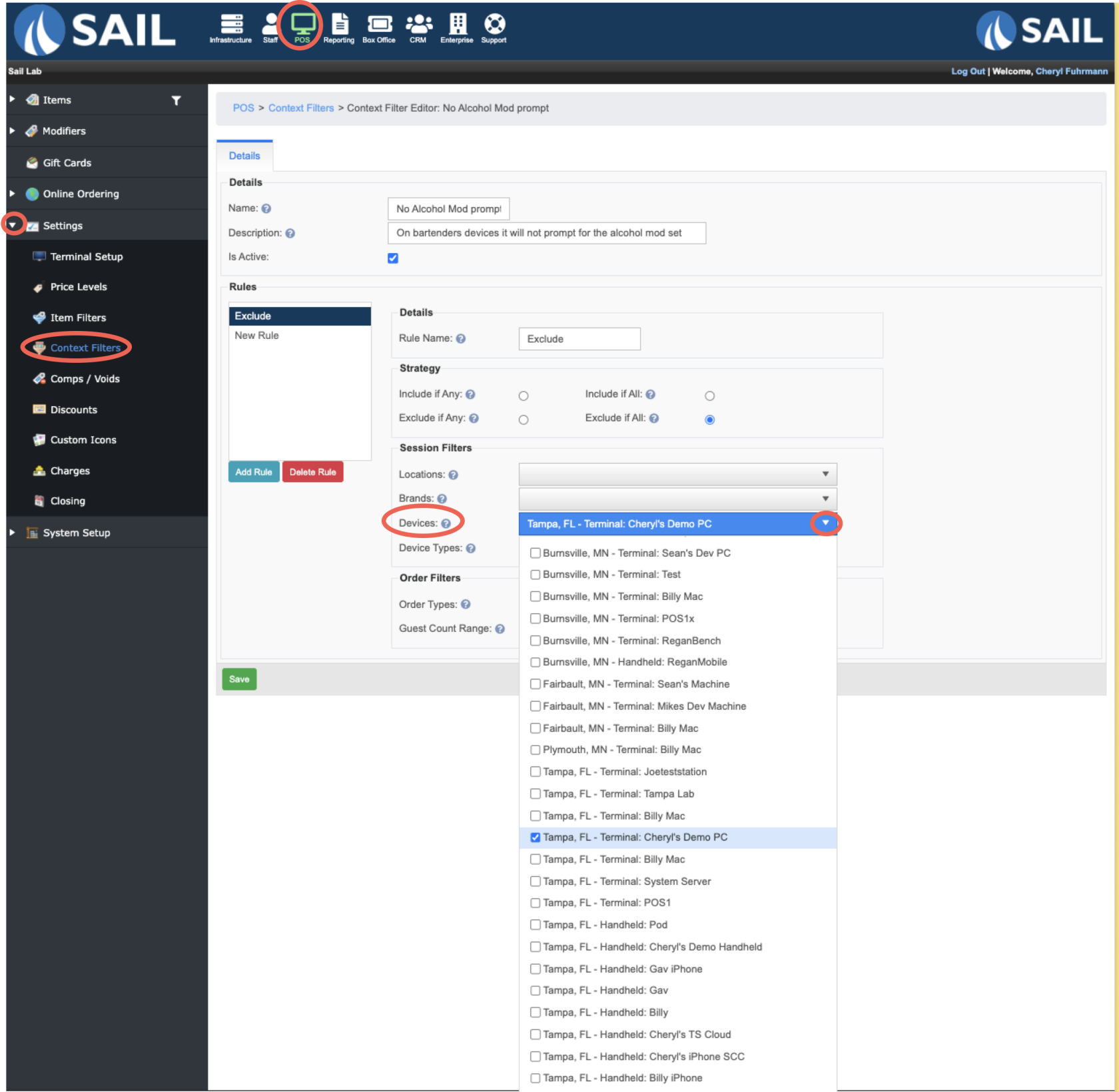
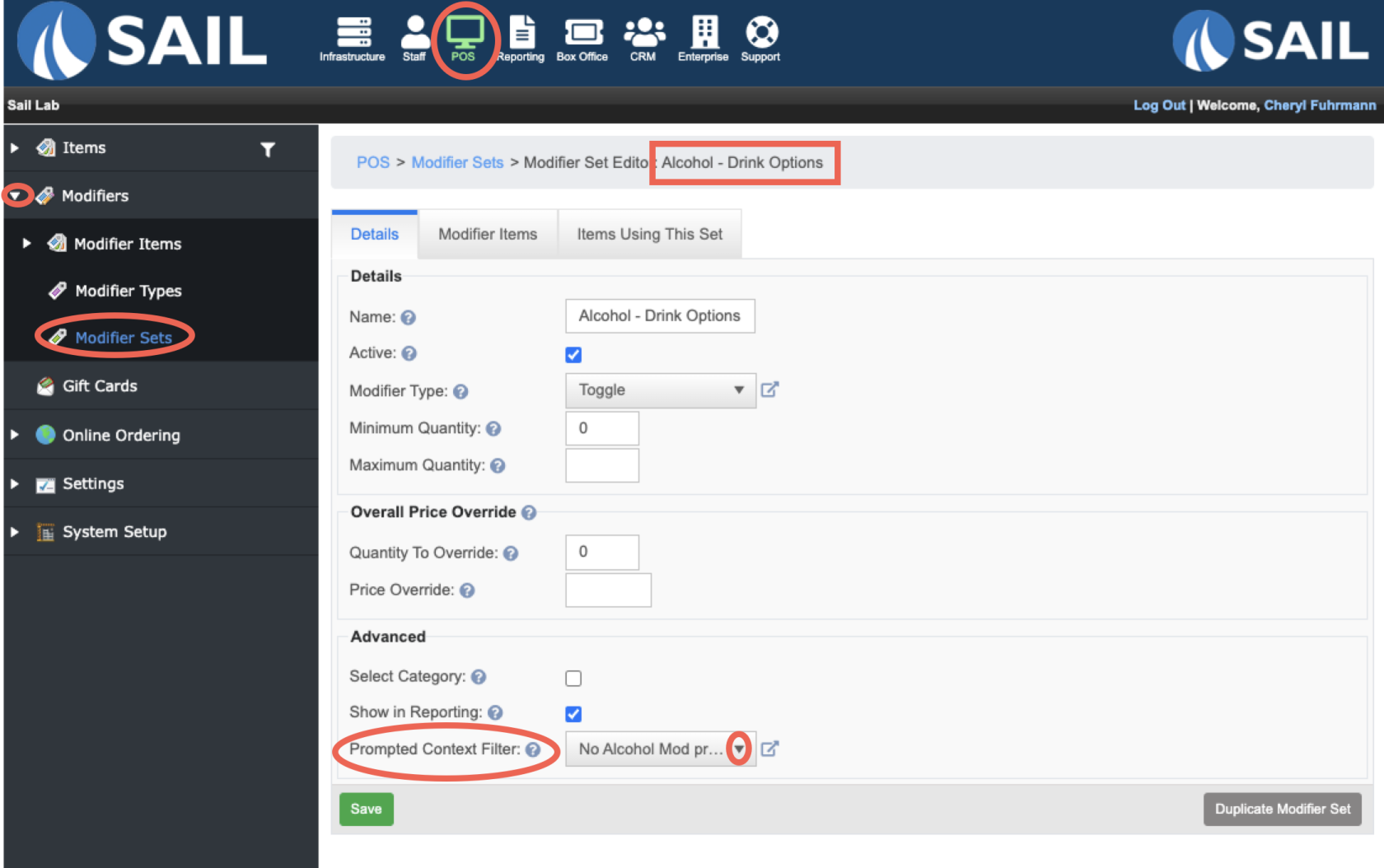
No Comments