Time Card Report
The Time Card Report provides a detailed look at employee time punches for a selected date range.
This report is most commonly used to review daily punches, confirm clock-ins and clock-outs, and identify any punches that may need manager attention or correction — such as edited, added, or auto clocked out entries.
Where to find the report
- Backoffice --> Reporting --> Reports --> Staff folder --> Time Card Report --> Select Date Range --> Execute
Report Options
Filters
-
Departments – Allows you to run the report for specific departments instead of all employees.
What it looks like
Report Parts
Column Explanation
-
Employee Name – Displays the name of the employee who clocked in.
-
Actions – Indicates if anything was done to the time punch, such as:
-
Add – A punch was manually added.
-
Edit – A punch was modified after the fact.
-
Delete – A punch was removed from the system.
-
Auto Clock Out – The system automatically clocked out the employee at the designated time. You will also notice the * asterisk next to the Time Out that also indicates that its an auto clock out.
-
-
Job – The position or role assigned to the employee during that shift.
-
Date – The date the shift started.
-
Time In / Time Out – Displays the exact clock-in and clock-out times for that shift.
-
Total Hours – Shows the total number of hours worked for that shift (automatically calculated from Time In and Time Out).
-
Sales – Total sales associated with that employee’s transactions during their shift (if applicable).
-
Non-Cash Tips / Cash Tips / Charged Gratuity (ChargedGr) – Breaks down all reported tip types separately.
-
Total Tips/Grat – The total amount of all tips and gratuities combined for that employee’s shift.
The summary line at the bottom of the report totals all employee hours, sales, and tips for the entire date range selected.
How to Use This Report
-
Run daily to verify all employees clocked in and out correctly.
-
Look at the Actions column to quickly identify who was auto clocked out or had an edited punch that may need review.
-
Use this report to make time corrections or approve hours before processing payroll.

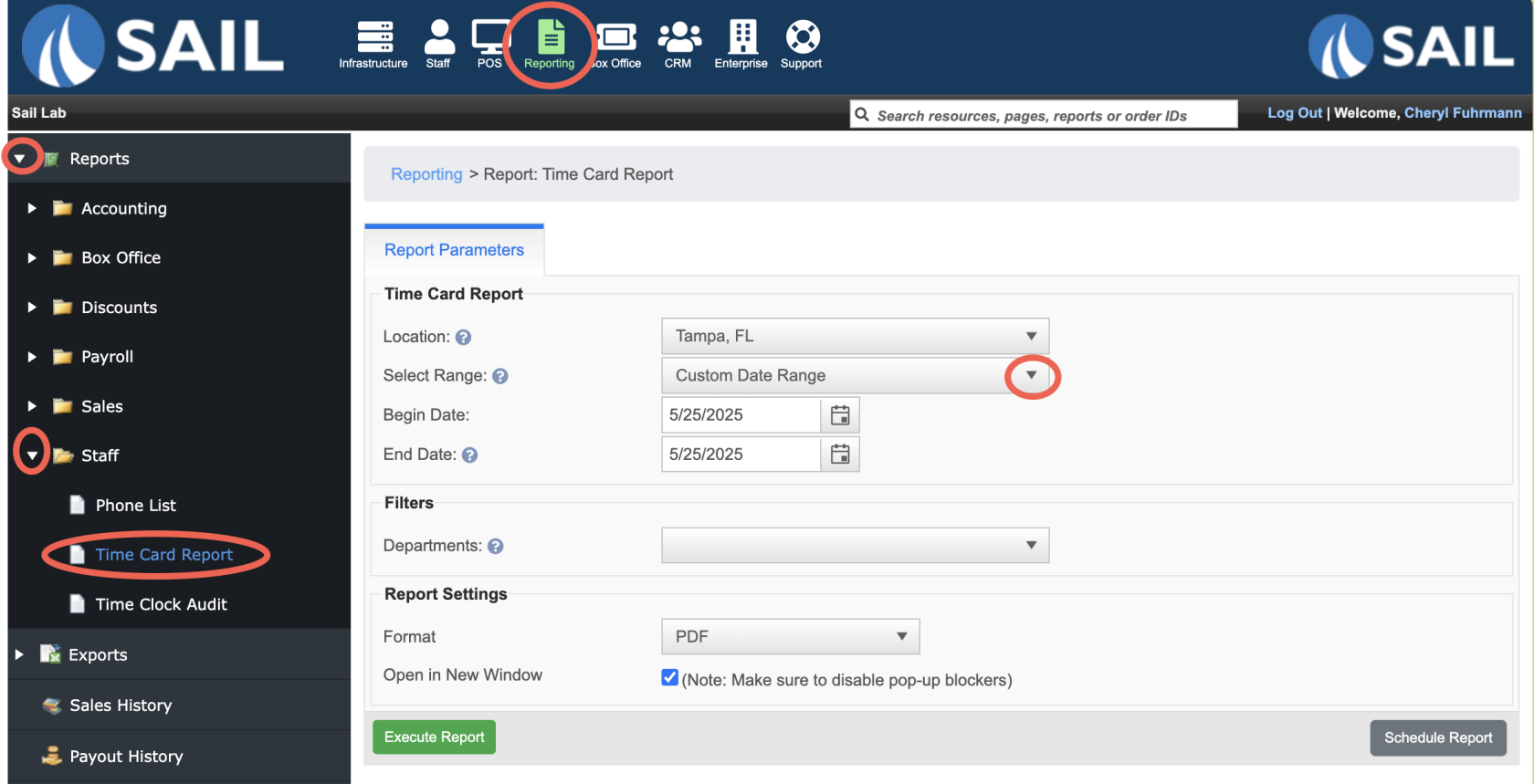
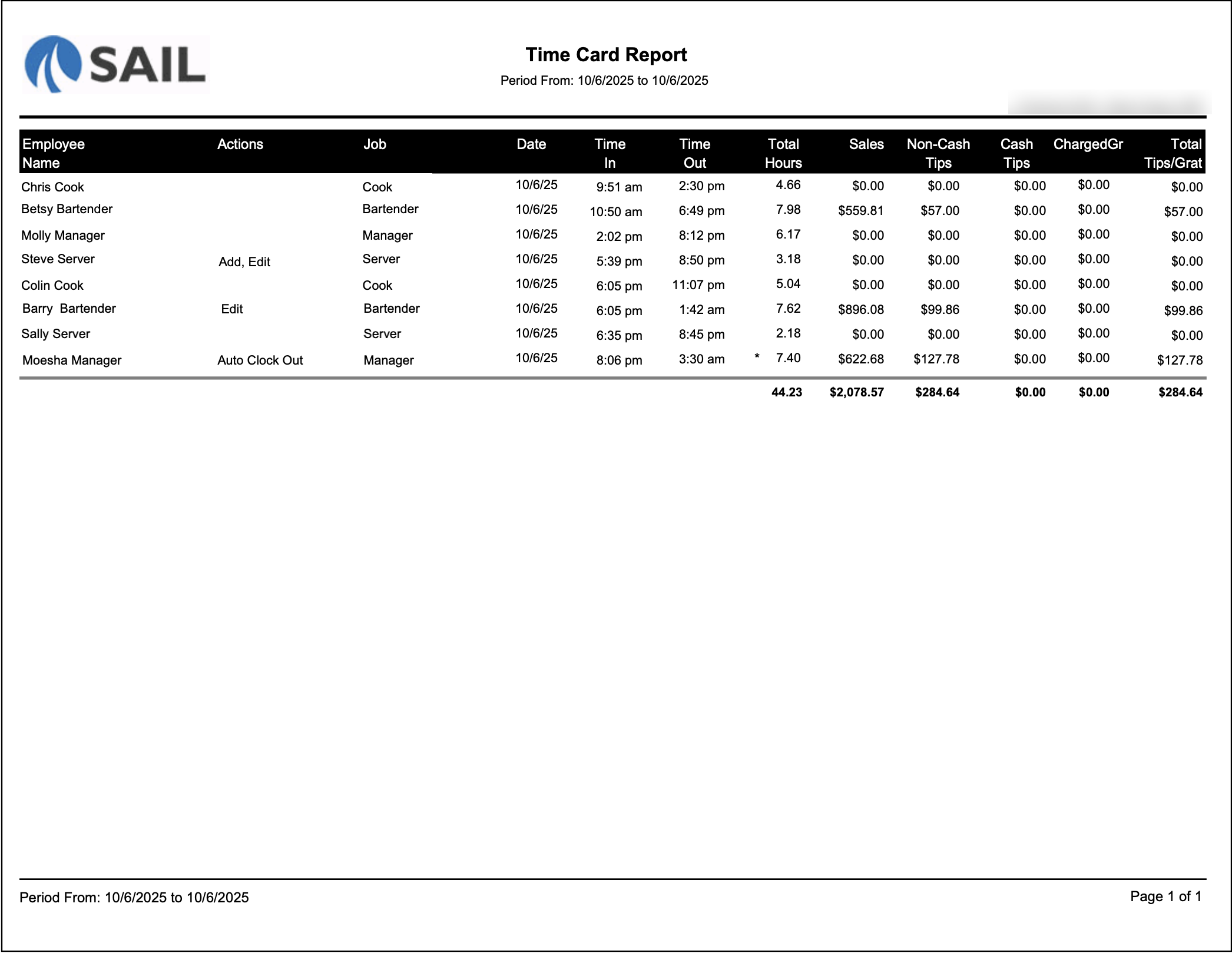
No Comments