Example Deposit Payment in Backoffice and Reporting
This document will show you what it looks like in Backoffice and on Reports when a customer makes an Deposit Payment
The customer is added to the order. (You can see the customers name as the Table Name.)
Use the "Account Deposit" or "Deposit Payment" or "House Acct. Deposit" button (customizable per location)
Enter in the amount of the deposit, and pay it out like normal, with either Cash or Credit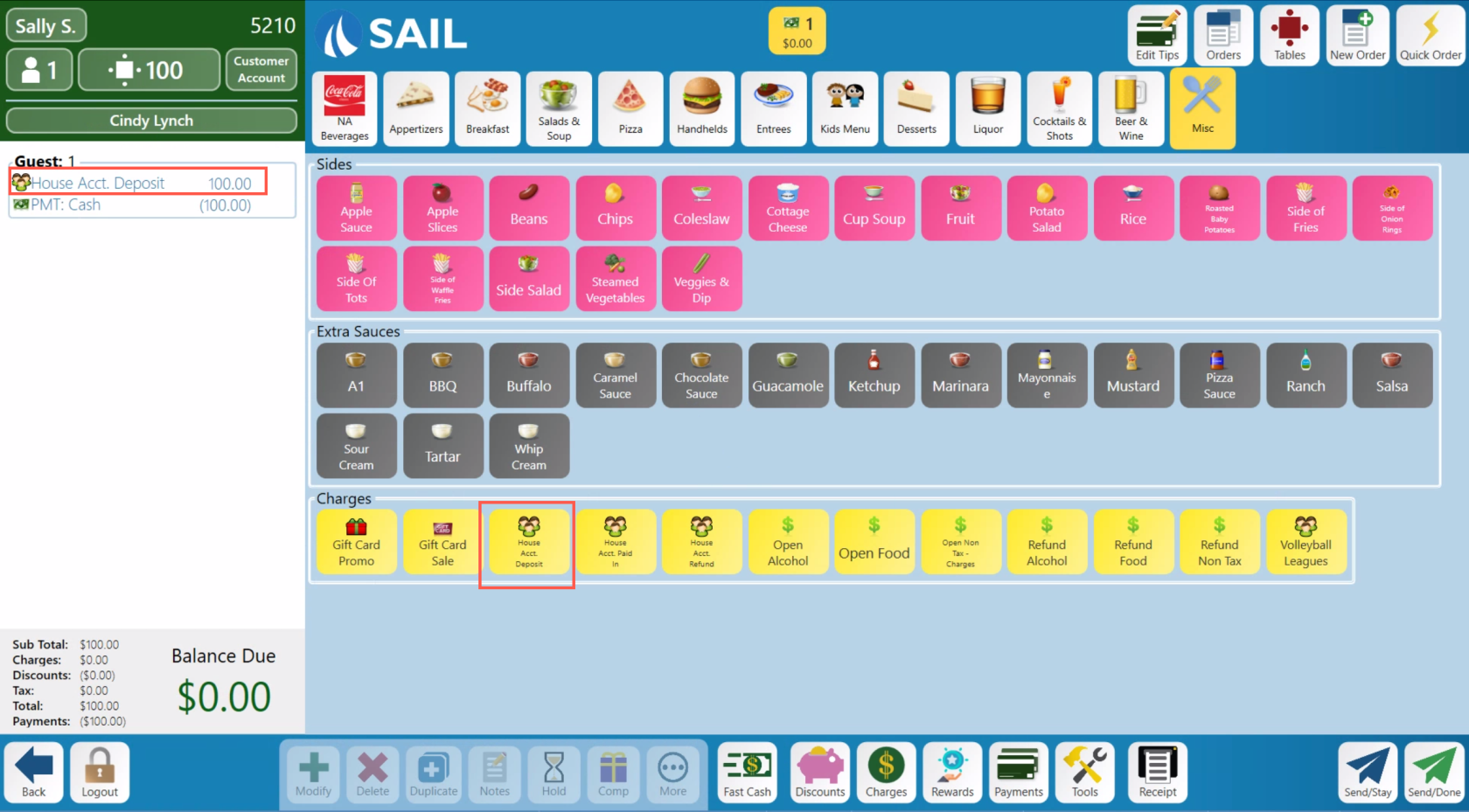
In Backoffice --> CRM --> Customers
Find the customer you are looking for
You can see in this photo that Cindy Lynch has an Account balance of (100.00) because she just paid the $100 deposit. So therefore her balance is negative because she put money on the account.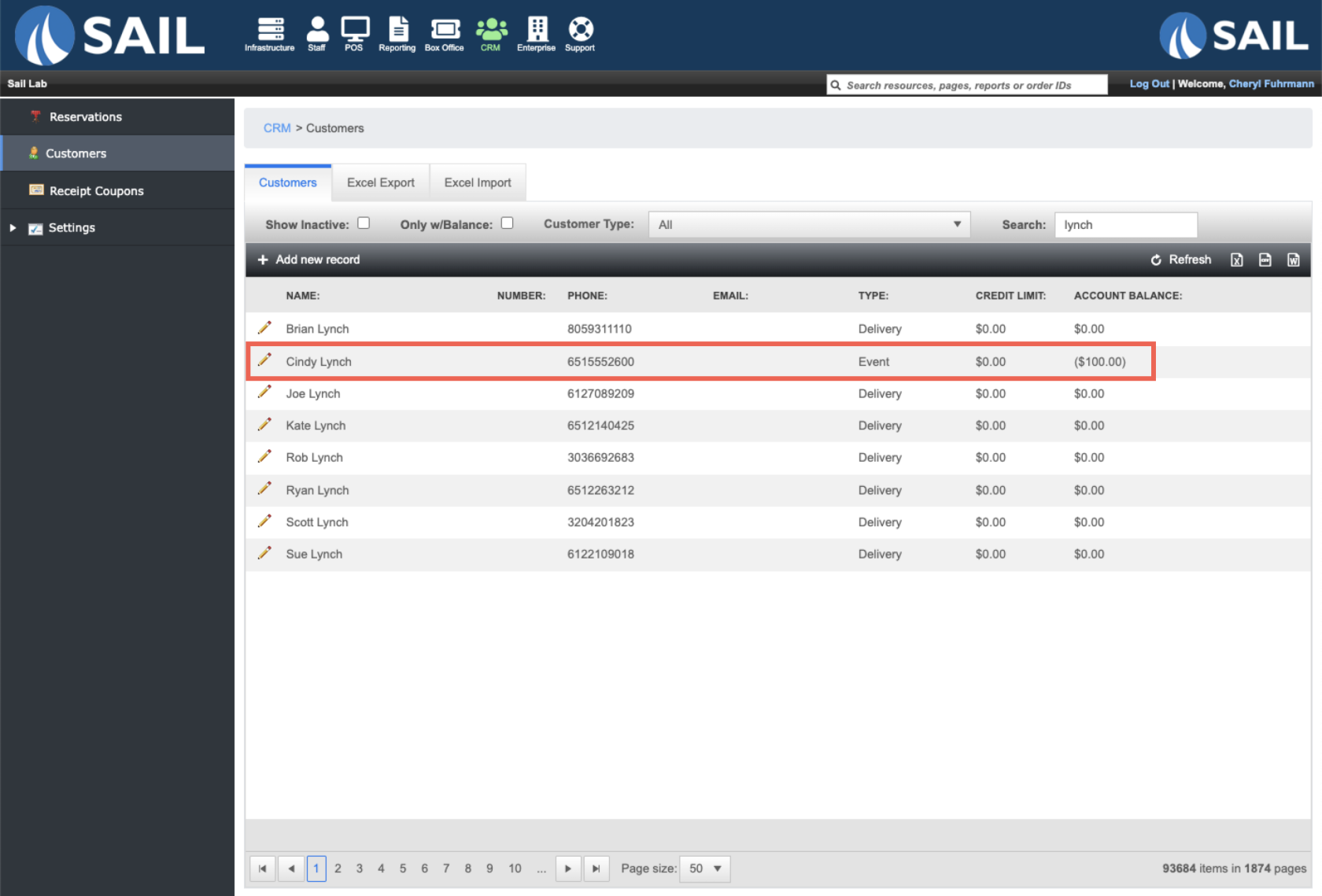
Click the pencil next to Cindy's name to see additional information
If you go to the "Account Transactions" tab you can see the payment for $100 made
Here is what it looks like on a server report:
The Deposit button uses the reporting group "Payments" and is a Non-Sales Transaction.
So you can see the $100 deposit payment in the Non-Sales Transaction section.
You will also see the "Customer account payment" in the amount due section at the bottom. because you took a payment towards that account

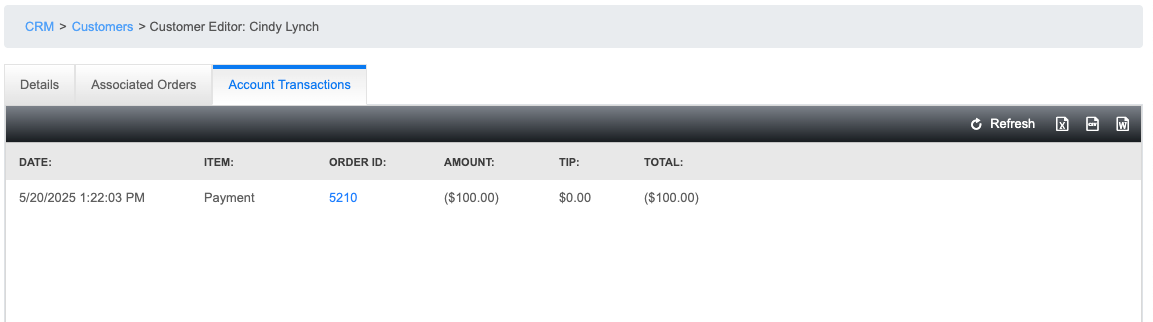
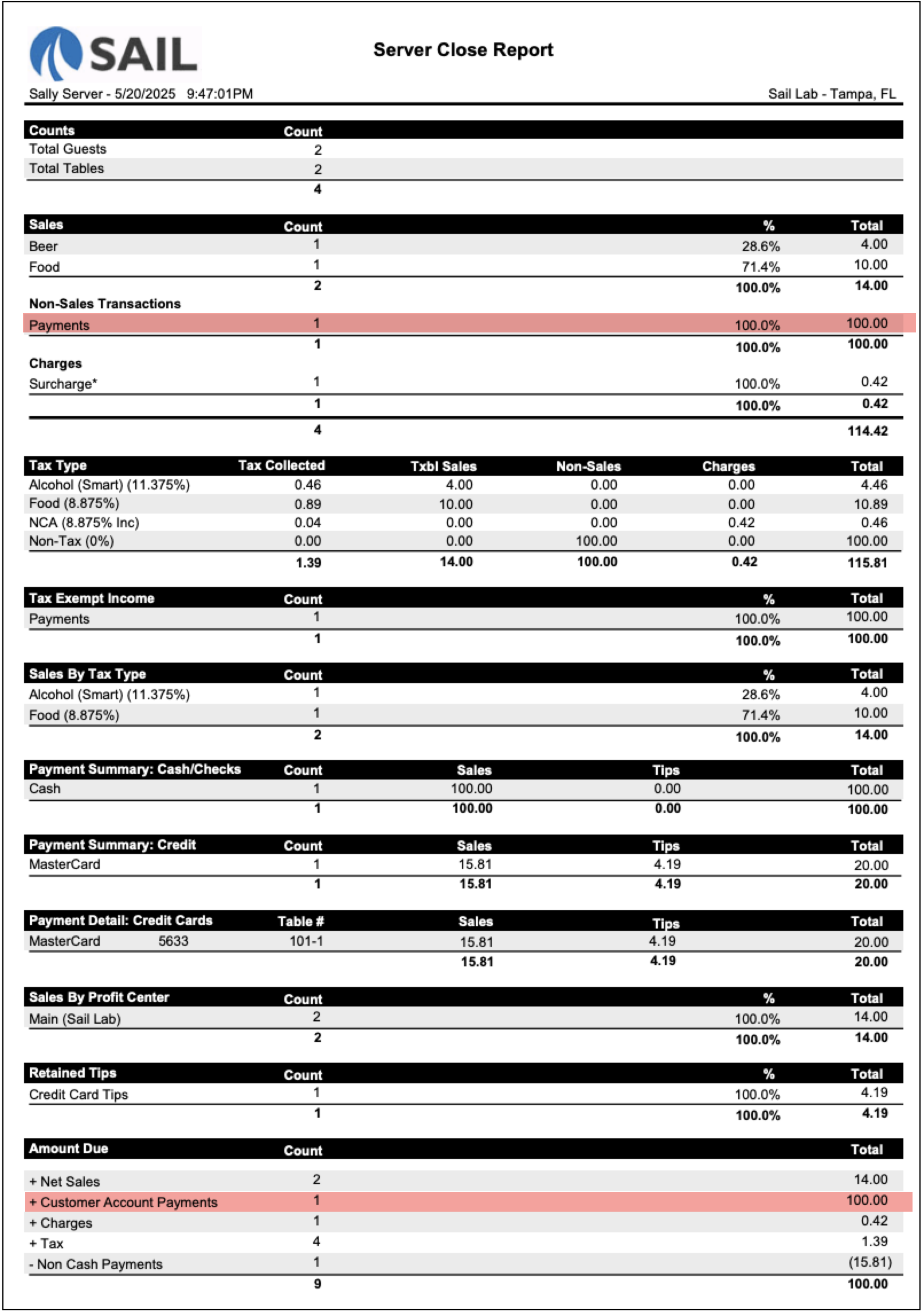
No Comments