How to set up auto close
This document will detail how to set up auto close.
-
Navigate to the POS tab and click to open the settings menu then select the closing section.
-
The closing settings contains “close settings” and “Auto Close settings”.
-
Select the Enable Auto-Close checkbox set your system to automatically run the daily close at a specified time. When selected the rest of the settings will populate
-
Close Time:
-
This will set the time that the Auto close will run.
-
-
Ignore any open tables:
-
Normally, if the Close setting “Force tables To Be Paid Before Close” setting is enabled than an open table will stop the auto close from running.
-
If Ignore Any Open Tables is checked, it will override the “Force tables to be paid before close” setting for Auto Close.
-
Any open orders left in the system at the daily close will register the same as cash transactions and be included as part of the amount owed by the server at the end of day.
-
-
Ignore any unadjusted tips:
-
Normally on a daily close, any credit card that has not had its tip adjustment completed will stop the close from happening. Activate this setting by selecting the check box if you would like the auto close to happen when there are credit receipts that have not had the tip adjusted. Any unadjusted tips will automatically be set to zero and will not be adjustable after the daily close has been completed.
-
-
Close Receipt Printer (optional):
-
If this is set the designated printer will print the appropriate close reports.
-
-
Once you have configured the Auto-Close settings to your preference select the save button.

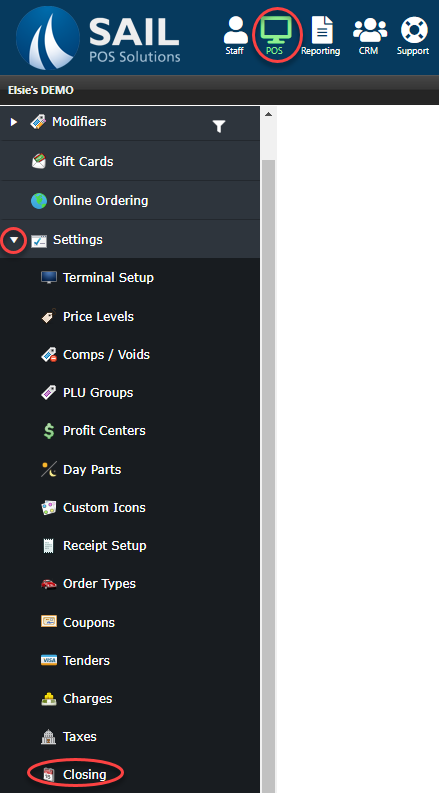
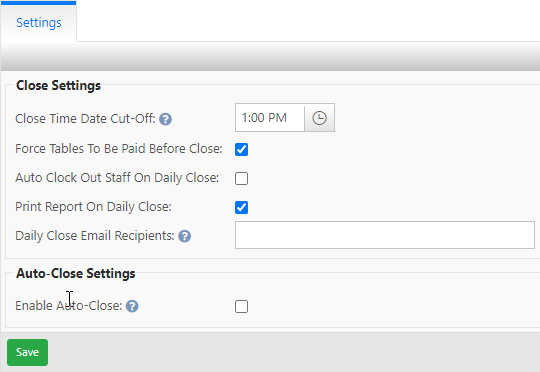
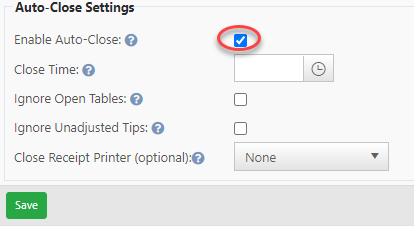


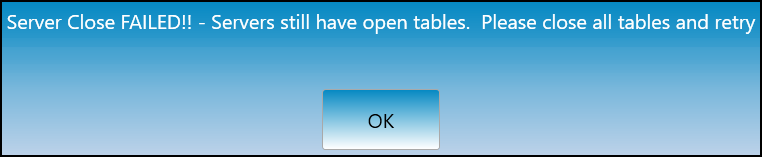


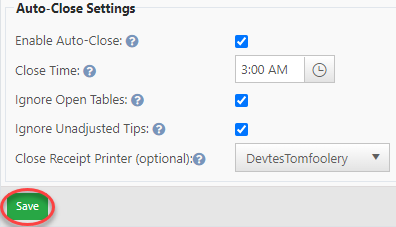
No Comments