Gift Card Funding Report
The Gift Card Funding Report shows the net balances owed between store locations when gift cards are sold in one store but redeemed in another. Instead of listing every gift card transaction, this report consolidates activity for the selected time period and displays the final amount owed from one store to another.
Where to find the report
- Backoffice --> Reporting --> Reports --> Accounting folder --> Gift Card Funding Report --> Select Date Range --> Execute
What it looks like
Report Parts
Structure
The report is organized by store location, with each section showing the balances owed from that store to others:
Example:
- The first section lists all Burnsville activity.
- The second section lists all Plymouth activity.
- The last section lists all Tampa activity.
This grouping makes it easier to review one store’s total liabilities at a time.
Columns Explained
-
From Store – The store where the gift card was redeemed.
-
To Store – The store that originally sold the gift card.
-
Amount Owed – The net amount owed to the selling store after all redemptions between those two stores are added together.
Important: You will only see one line for each store-to-store pairing. For example, if both Burnsville customers redeemed in Fairbault and Fairbault customers redeemed in Burnsville, the report will show only one net result (e.g., “Burnsville to Fairbault: $2.00”), not both directions.
How to Use This Report
This report helps you:
-
Reconcile inter-store balances for gift card redemptions.
-
Understand how much one store owes another for the selected period.
-
Ensure revenue is credited back to the store where the gift card was sold.
-
Simplify accounting by showing only net amounts, instead of every transaction.

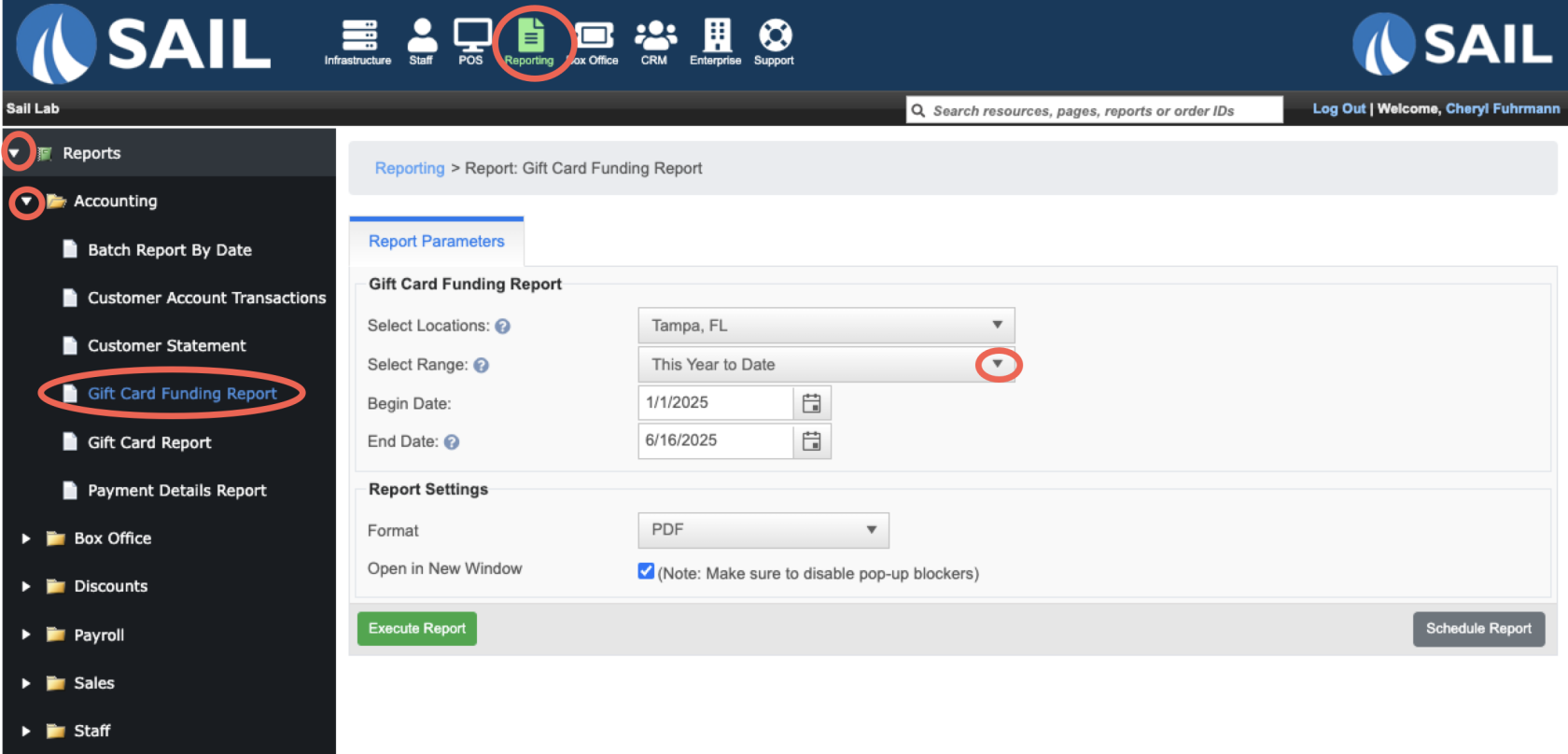
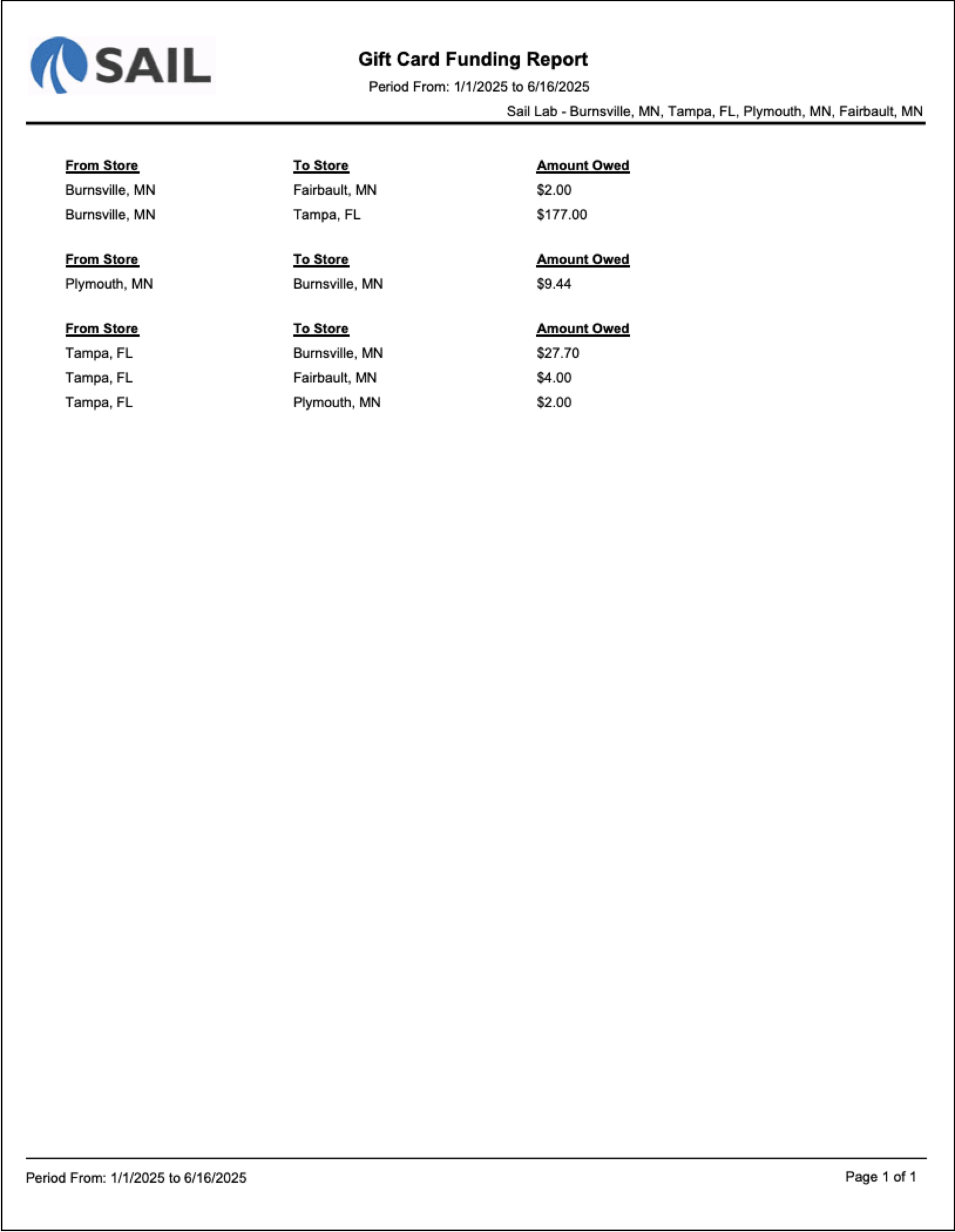
No Comments