Discount Audit Report
The Discount Audit Report shows every discount applied within a selected date range. It helps managers track which discounts were used, by whom, and for which items, ensuring that discounts are used correctly and employee discounts are monitored.
Use this guide to understand each section of the report and how to use it for daily oversight and audits.
Where to find the report
- Backoffice --> Reporting --> Reports --> Discounts folder --> Discount Audit --> Select Date Range --> Execute
Report Options
Filters
- Location Groups - Allows you to run the report for a pre-configured group.
-
Discounts – Allows you to run the report for individual or multiple Discounts instead of all of them.
What it looks like
Report Parts
Discount Sections
Each discount type is listed separately with a Times Used count. This shows how many times that discount was applied during the reporting period.
Transaction Details
Each row under a discount section represents one time the discount was used.
Here’s what each column means:
-
Applied By – The employee who applied the discount.
-
Discount Time – The exact time the discount was entered.
-
Table Created – The date and time the table or order was originally created.
-
Tbl # – The table number tied to the transaction.
-
Table Name – If used, the name of the table or customers name.
- Check Owner - The Employee who opened the table
-
TX # – The transaction number for that order.
-
Item Name – Shows the item name for item-level discounts, or “Check Level Discount” if applied to the subtotal.
-
Notes – If the discount requires notes, they will be here.
-
Amount – The dollar value of the discount.
At the bottom of each section, the report shows a subtotal of the total discount value given for that discount type.
Grand Totals
At the very bottom of the report, you’ll find a Grand Totals section that summarizes the entire reporting period:
-
Grand Total – The combined dollar value of all discounts given, across all discount types.
-
Total Coupons Used – The total number of individual discounts applied.
This section gives you a quick snapshot of how much your promotions and discounts reduced sales overall.
How to Use This Report
This report helps you:
-
Track promotions by seeing how often discounts are used.
-
Monitor which employees are applying discounts.
-
Prevent losses by spotting unusual or excessive discount use.
-
Verify that discounts follow company policy.
-
Measure promo effectiveness by comparing discount totals against sales.
-
Cross-check transaction numbers (TX #) in other reports if something looks off.

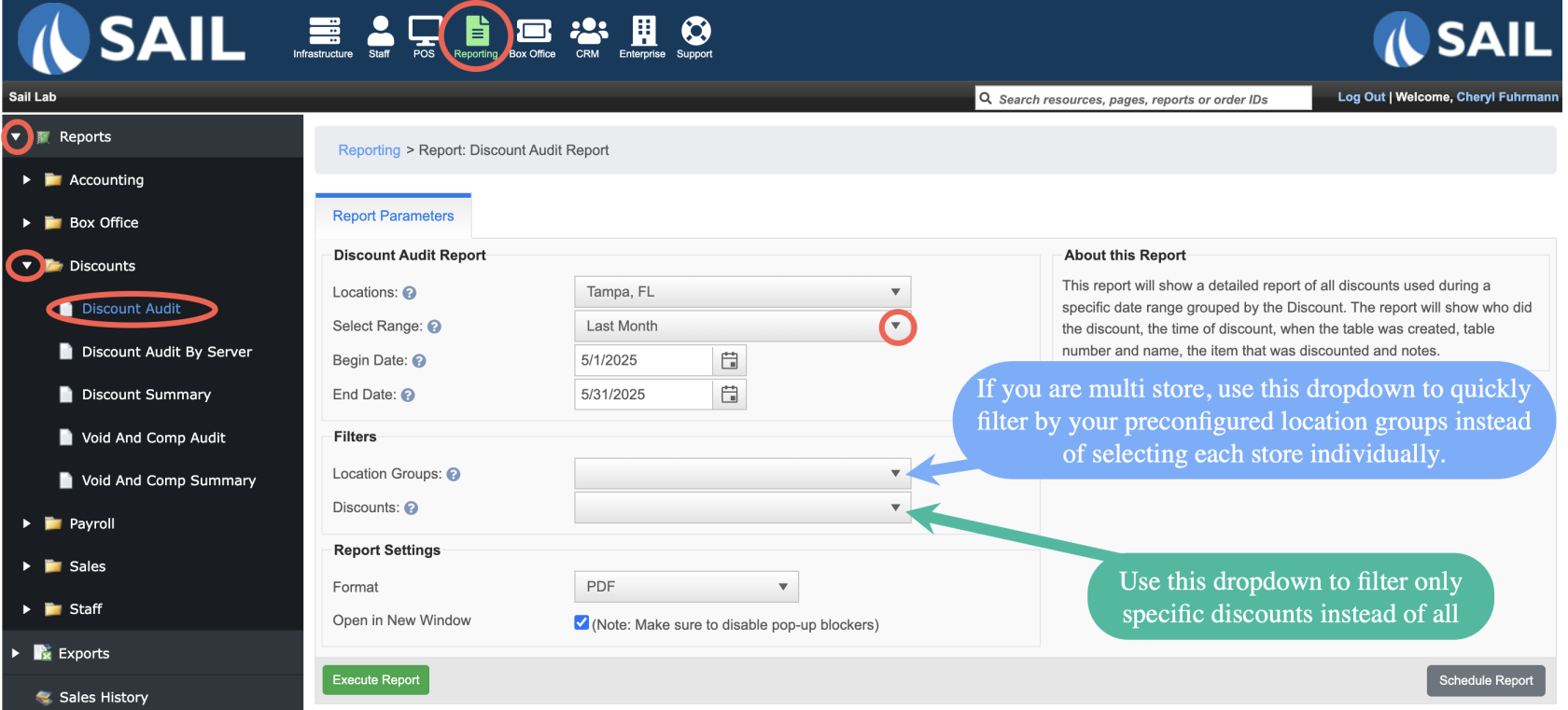
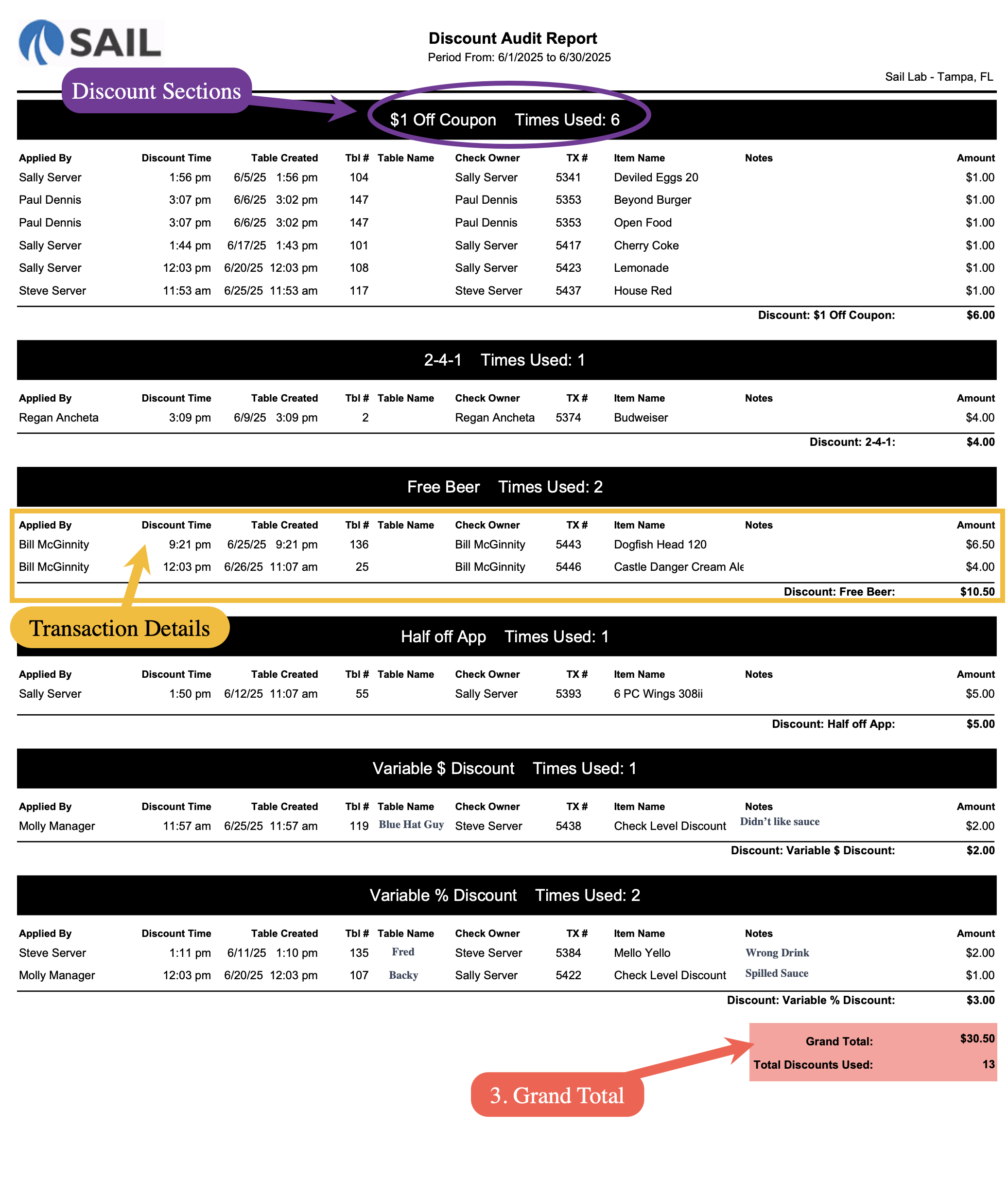
No Comments