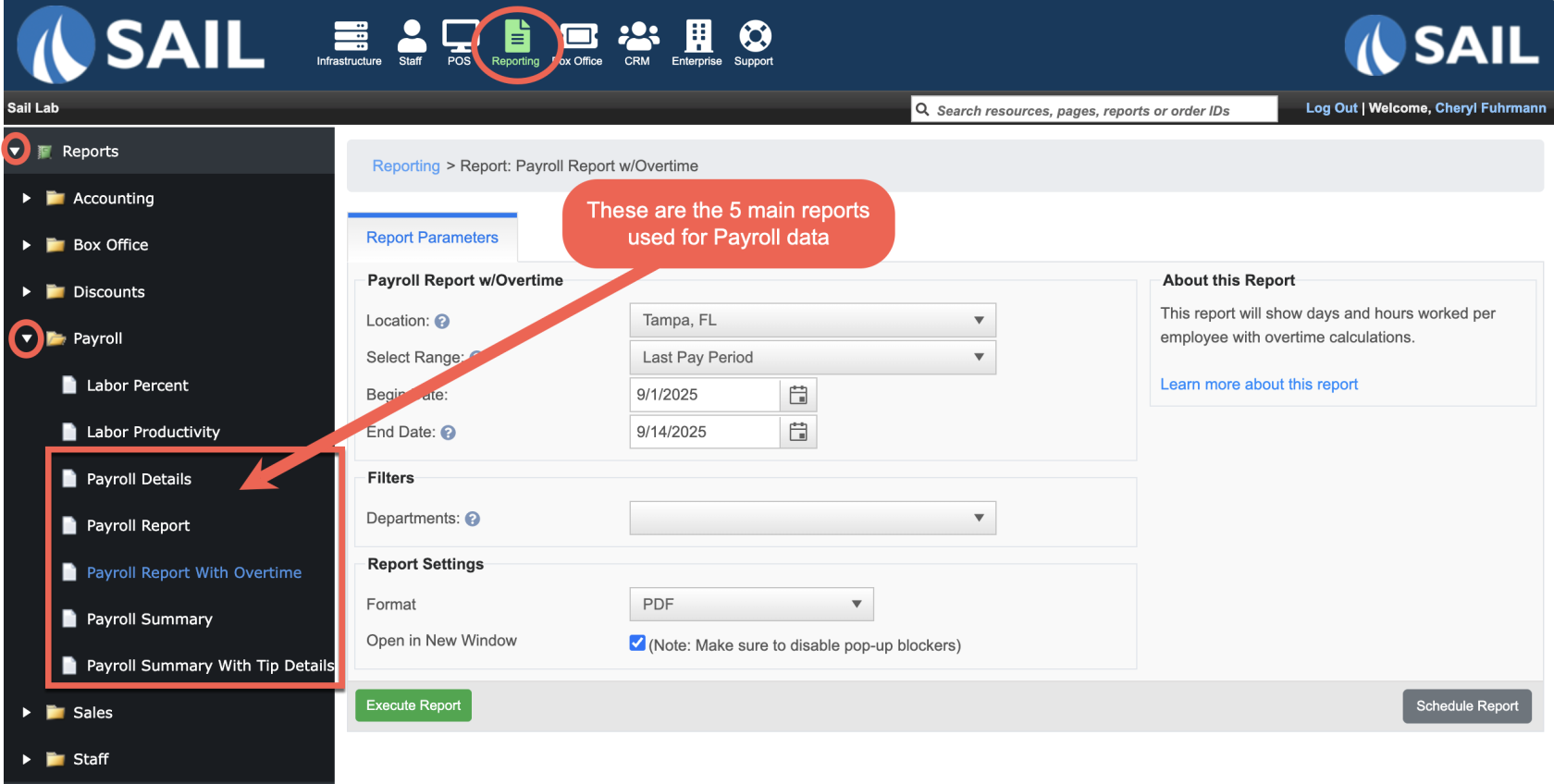Which Payroll Report is right for me?
Our system offers four different payroll reports. Each one has a slightly different purpose. Use this guide to choose the right report for your needs.
How to run a payroll report
Which Payroll Report is Right for Me?
Our system offers five different payroll reports. Each one serves a slightly different purpose. Use this guide to choose the right report for your needs.
1. Payroll Details Report
Best for: Full audits and in-depth reconciliation.
-
The most detailed payroll report.
-
Shows each shift with clock in/out times, pay, sales, and a full tip breakdown.
-
Overtime hours appear in red on a separate line, and then again in the employee totals section.
-
Can be grouped by Job Role (with subtotals for each role and then a grand total) or by Day (chronological with one totals line).
-
Optional Report Summary at the end gives payroll and tip totals by role and pay period.
👉 Run this when you need the most complete payroll and tip picture for auditing, reconciliation, or compliance.
2. Payroll Report
Best for: Auditing shifts and verifying detailed hours.
-
Shows employee hours, pay, tips, and sales shift by shift.
-
Includes clock in/out times.
-
Helps troubleshoot timecard issues or verify individual shift details.
👉 Run this when you want the most detailed, shift-level payroll data.
3. Payroll Report with Overtime
Best for: Tracking and managing overtime.
-
Same as the Payroll Report, but adds Overtime Hours (OT Hrs) and Overtime Pay (OT Pay) columns.
-
Lets you monitor compliance with labor laws and manage labor costs more effectively.
👉 Run this when you need to break out overtime separately.
4. Payroll Summary Report
Best for: A clean, high-level payroll snapshot.
-
Summarizes each employee’s total hours, pay, tips, and sales.
-
Groups payroll by job role, showing totals and percentages for each role.
-
Great for quick payroll checks before submission.
👉 Run this when you want a concise payroll overview.
5. Payroll Summary with Tip Details
Best for: Reconciling tips and ensuring accuracy.
-
Includes everything in the Payroll Summary Report.
-
Adds a detailed tip breakdown (credit, cash, gratuities, tipouts, and fees).
-
Includes a location-wide Tip Type Summary.
👉 Run this when you need to confirm tip distribution or reconcile tips.
Quick Comparison Guide
| Report | What It Shows | Unique Features | When to Use It |
|---|---|---|---|
| Payroll Report | Detailed breakdown of hours, pay, tips, and sales by employee/shift. | Includes clock in/out times. | When auditing timecards or verifying shift details. |
| Payroll Report with Overtime | Same as Payroll Report but breaks out overtime. | Adds OT Hours and OT Pay columns. | When tracking overtime costs and compliance. |
| Payroll Summary Report | High-level totals by employee and job role. | Groups by role with percentages of payroll. | When you want a quick payroll snapshot. |
| Payroll Summary w/ Tip Details | Same as Payroll Summary plus detailed tip tracking. | Adds per-employee tip details and location-wide Tip Type Summary. | When reconciling tips or reviewing fee/tipout handling. |
| Payroll Details Report | Most detailed, shift-level payroll + full tip breakdown. | Overtime in red, grouping by Job Role vs. Day, optional summary at end. | When auditing or reconciling payroll and tips in detail. |
Decision Guide
-
Do you need shift-level detail?
→ Run Payroll Report (or Payroll Report w/ Overtime if OT is important). -
Do you just need totals for payroll submission?
→ Run Payroll Summary Report. -
Do you need to reconcile tips?
→ Run Payroll Summary w/ Tip Details. -
Do you need the deepest level of detail (shifts, roles, tips, OT, and optional summary)?
→ Run Payroll Details Report.