Wheel Screen
This document will detail the Wheel Screen
1. Sail Logo - Click the Sail logo in the top left corner of the screen to manually refresh. This will reload the screen and pull in any updates or changes that have occurred since the last automatic refresh.
2. All Day Counts - Located in the top center of the screen, All Day Counts show the total number of specific items that need to be prepared. These counts can be configured in Backoffice. Use this link to find out more about how to set up All Day Counts
3. Time and Station name - In the top right corner, you’ll see the current time and the name of the station you’re logged into. This helps staff confirm they're working at the correct KVS station and stay aware of the current time.
4. Station Settings - Click the Station Settings icon to access configuration options specific to this station.
Each station type (e.g., expo, wheel, quick) has its own set of settings that control how it behaves. Click the link to learn more about each of the station settings.
5. Quick Settings - Click the Quick Settings icon for a faster way to access commonly used settings.
These are a shortcut to some of the same options found in Station Settings, but designed for quicker adjustments during service. Click the link to learn more about the quick settings.
6. Summary - This optional side bar shows a summary of all items that need to be cooked.
7. Bump - This button is used to mark an order as completed and remove it from the Wheel screen. When you select an order, it will be highlighted with a yellow circle. Once selected, the Bump button will light up. Clicking it will remove the order from the wheel screen and turn it to a bright green on the expo screen, indicating that all items on the order have been cooked and are in the window.
8. Recall - This button brings back the most recently bumped order from the Old Orders screen. Orders are recalled in the same order they were bumped off the Wheel screen. When an order is recalled, it will reappear on the Wheel screen and display a recall symbol in the order header to indicate it has been brought back into view.
9. Hold - This button is used to temporarily remove an order from the Wheel screen and move it to the Held Orders screen. This is helpful when an order should not be prepared right away—for example, if the guest has asked for their dessert to come out later. Holding the order ensures it won’t be cooked until you’re ready to bring it back and fire it. (See below for how to bring held orders back into the active screen when needed.)
10. Rush - This button is used to prioritize an order that needs to be prepared immediately. When selected, it moves the ticket to the front of the Wheel screen so the kitchen knows it should be cooked next. If any items from the order were sent to a quick station, they will also move to the top of that station’s To Do list to ensure the entire order is prioritized.
- In Backoffice there is a setting called "Rush Order Immediately Sends All Items"
- If Checked: Rushing an order will immediately send all items to all kitchen stations, regardless of cook time. This may result in shorter cook time items being ready well before longer ones.
- If Not Checked: Rushed orders are prioritized and move to the top of the KVS screen, but still respect cook times. This ensures all items are timed to finish together and can be served at the same time.
Click this link to find where to turn that setting on or off in backoffice.
11. Online Ordering controls - This section will only appear on your KVS screen if Online Ordering is enabled at your location. It allows you to:
-
Quickly turn off online ordering during busy periods — without needing to access Backoffice
-
Manually adjust the pickup time customers see when placing an order, so expectations better match your kitchen's pace
12. Tickets - When Tickets is selected, you are viewing the screen that displays all new or active orders that are currently being prepared. (Shown in the image above)
13. Held - When Held is selected, you are viewing orders that have been placed on hold. These tickets are not yet ready to be cooked and are waiting to be resumed when the kitchen is ready.
Here is what the HELD screen looks like.
To move the order back to the current tickets screen, click either the resume button on the order, or select the order and click the resume button on the bottom left
14. Old - When Old is selected, you are viewing orders that have already been completed and bumped. These tickets are stored for reference in case they need to be recalled or reviewed.
Here is what the OLD screen looks like.
To move the order back to the current tickets screen, click either the recall button on the order, or select the order and click the recall button on the bottom left

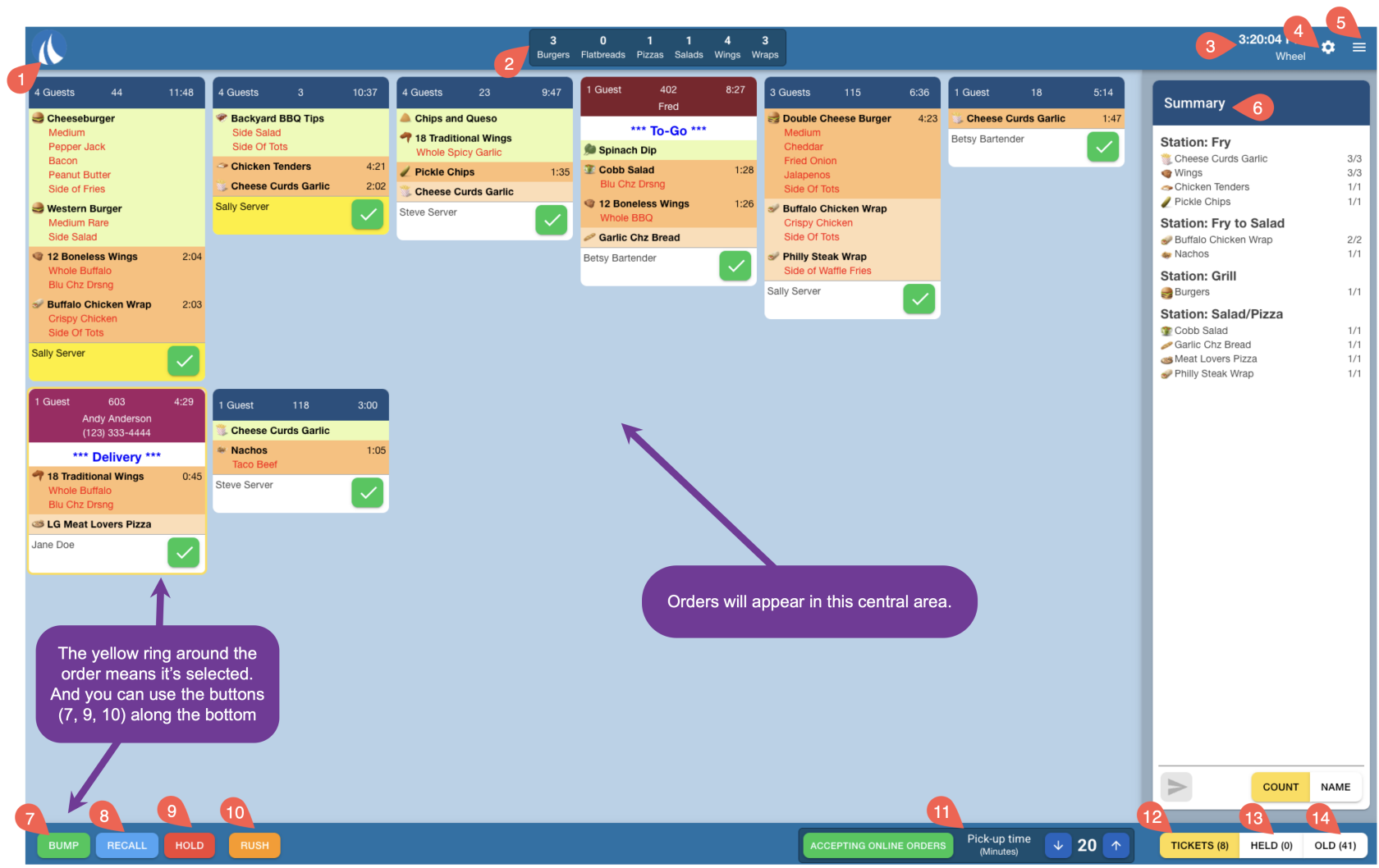


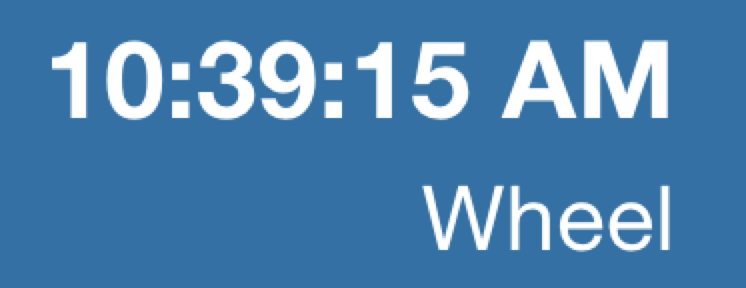

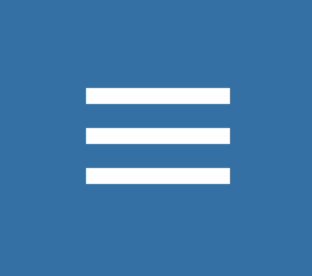
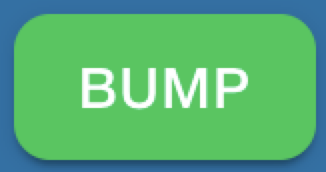
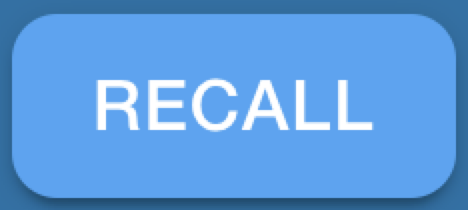
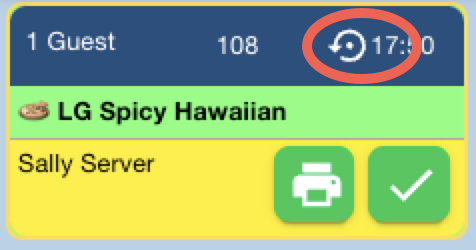 .
. 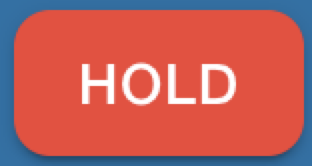
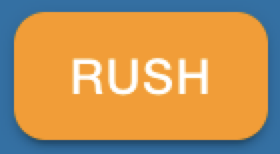





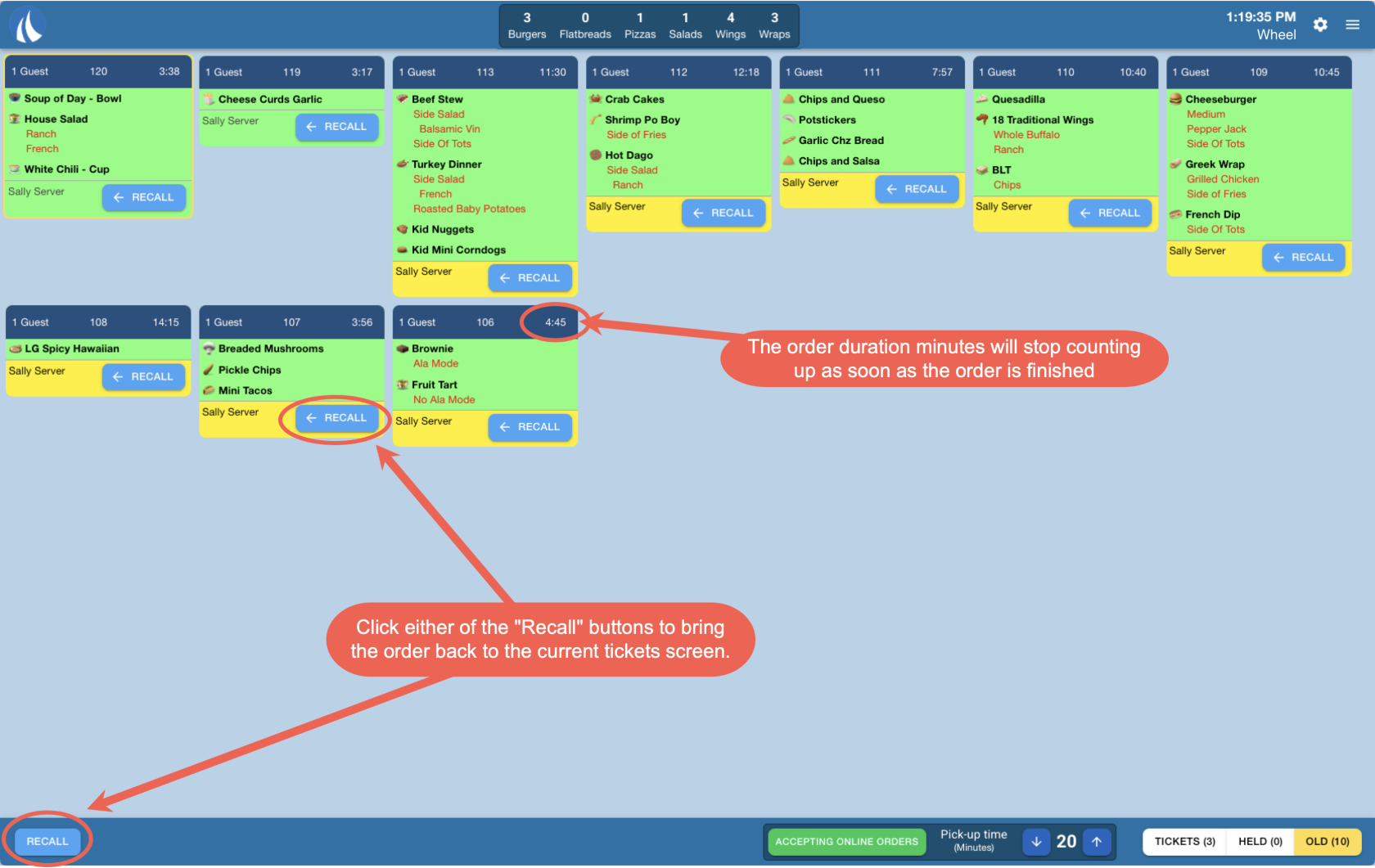
No Comments