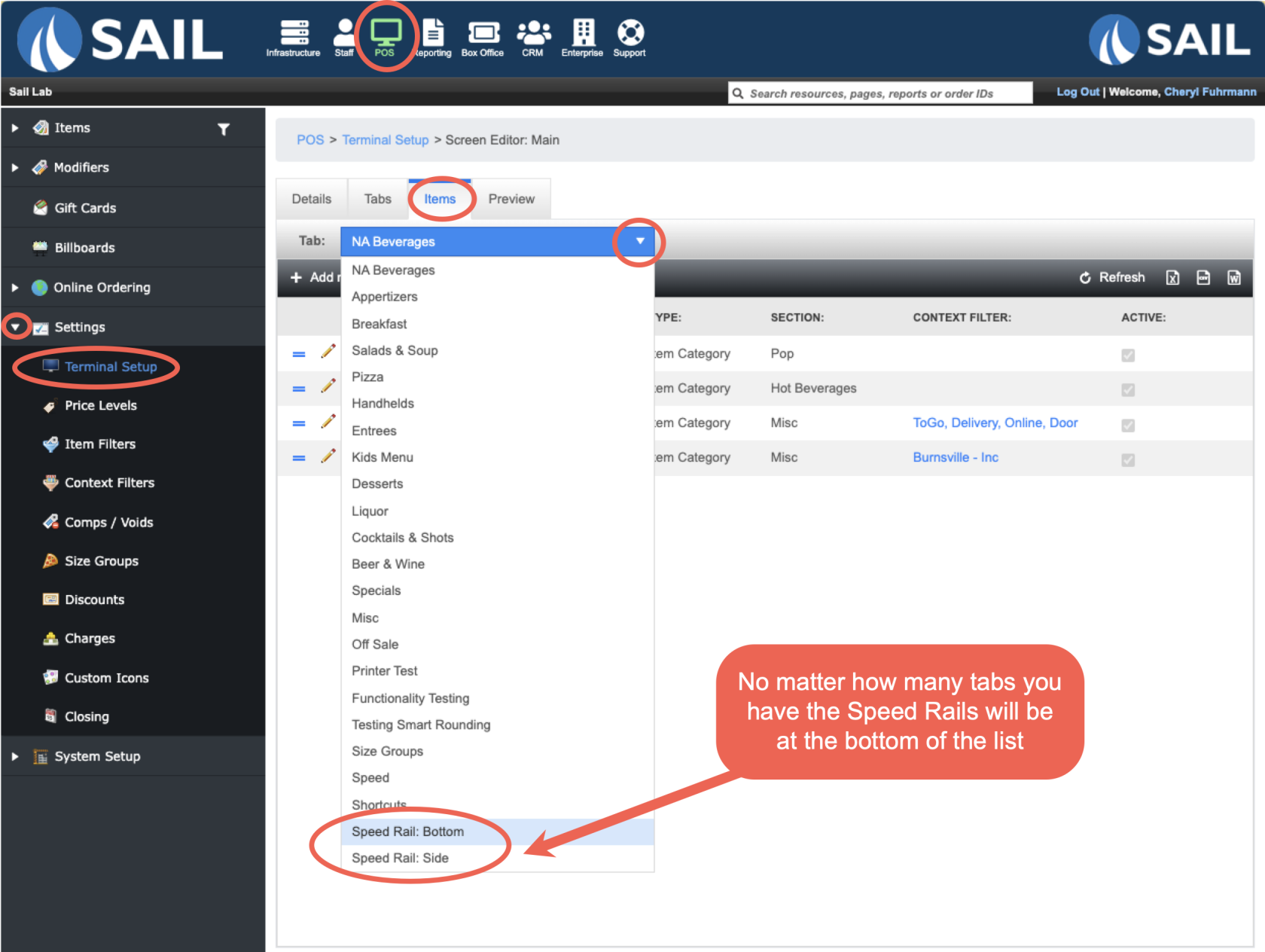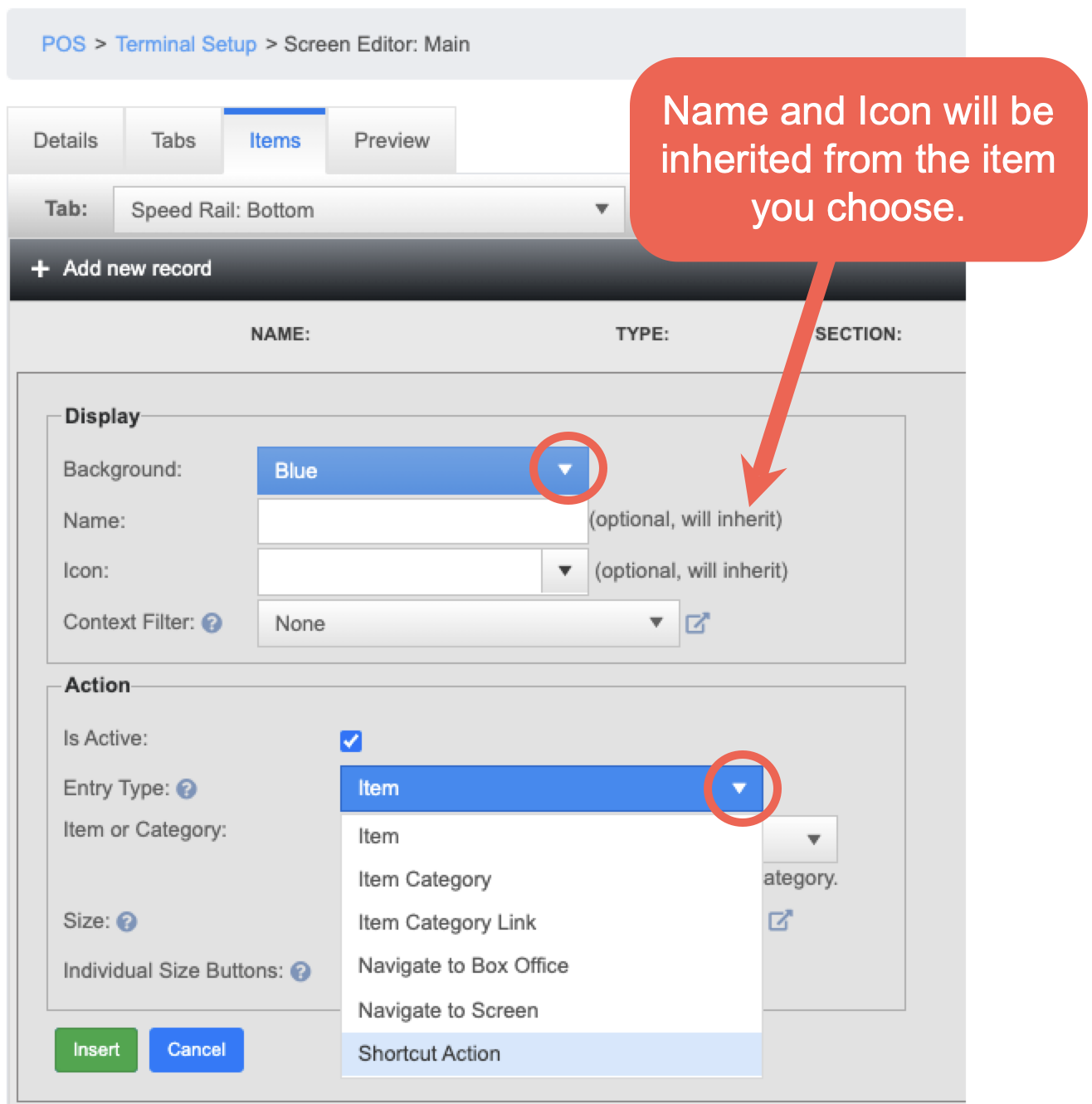Release 2025.6.2 "Quesadilla"
Notes: This release consists of 1 New features and many fixes. Use the page navigation section on the top left of this screen to jump between the features you'd like to read about.
**This release WILL require a handheld update to version 2025.6.2**
If you would like any additional information or help setting up any of these new features, please contact support at:
Support@ingageit.com or call (612) 861-5277
New Features
1. Speed Rail
- Speed rails are fixed bars at the bottom and/or right side of the terminal screen that buttons can be added to that are visible regardless of which tab is selected.
- This is great for adding commonly used items or actions to make them easily accessible.
Navigate to Speed Rails
Backoffice --> POS --> Settings --> Terminal Setup --> Click pencil next to main screen --> Items Tab --> Tab Dropdown
- When you are on the Items tab and you click the Tab dropdown you will see Speed Rail options at the bottom in addition to the list of all the tabs you have configured for the screen.
Add Items or Actions to your Speed Rail
- When you are on the Speed Rail tab you can configure it the same way you'd configure any other tab on the terminal.
- Select a Background color
- In most cases the Name and Icon do not need to be filled in. It will inherit the name and icon on the item you choose
- Optionally add a context filter (only appear at specified locations, job roles, or devices)
- Add an item or action
- Item - Add a specific single menu item or shortcut
- Item Category - Adds all active items in the selected category
- Item Category Link - Adds a single button that when selected will prompt for all active items in a category
- Navigate to Box Office - Adds a button to bring user to the Box Office system
- Navigate to Screen - Add a button to bring the user to a different terminal screen
- Shortcut Action - Allows you to add a single shortcut action (released in 6.1, Poutine)
- To read more about Shortcut action types click this link
Fixes
- The All day counts on the KVS screens were not respecting quantity modifier type
- Child modifier not printing with the parent on the customer receipt
- Admin names showing up in the server list at 1 location only
- In Will call they were not able to edit a reservation
- In a few cases Modifier items were not charging the correct price on the handheld but they were on the terminal
- Cash drawers not unassigned on server close
- Handhelds fall asleep during the reset Cache and causes issues with the update and logging in
- Unused "screens" in terminal set up were not able to be deleted. They can now
- Getting an error when selecting an open table and empty table on the table view screen
- Server close error with payout and discount
- If an item is not available on the handhelds it would still show up if you searched for the item