Release 2025.6.1 "Poutine"
Notes: This release consists of 4 New features and Improvements. Use the page navigation section on the top left of this screen to jump between the features you'd like to read about.
**This release WILL require a handheld update to version 2025.6.1**
If you would like any additional information or help setting up any of these new features, please contact support at:
Support@ingageit.com or call (612) 861-5277
New Features
1. Shortcuts
- We now have the ability to create a shortcut button that will perform multiple functions at once.
- We hope to add more to this in the future, but here are the actions you can perform at this time
- Ring in an item - or multiple items
- Duplicate the last item rang in
- Apply a discount
- Do a price adjust
Here are a couple examples of scenarios to use this
- You run a special that includes a Large Pizza, Cheese bread, and Wings. Instead of creating a "Game Day Special" item and having each of the 3 items ring in as modifiers underneath it, you can create a shortcut button that rings in each item as its own. It will bring you through all their prompts and then when you send it to the kitchen it will go to their own printers or KVS screens
- During Happy Hour you offer Buy One Get One free Tap Beers. You can create a "BOGO" shortcut button that will duplicate the last item rang in and automatically apply a discount to it to make it $0
- or you could duplicate the item and price adjust the second one to $0, depending on how you prefer reporting
Click here to learn how to create a Shortcut
Improvements
2. Item level discounts work on the handhelds
- Handhelds now support Item level discounts and all of the other setting configurations on discounts that you can do on the terminal.
- Because the handhelds now do item level and check level discounts we changed a couple things on the handhelds
- The original two buttons previously used to add a discount will now only add a check level discount
- There are 3 ways to add an item level discount
- Swipe left on the item and select discount
- Hit the edit button on the top right, select the item(s), then select discount button at the bottom
- Select the item to bring you into its modifier page, and select discount button at the bottom
- Once you select the button, it will only show you item level discounts that are available and will say Discount "item name" at the top
Here is a video of it in action
- After the discount is applied, the discount name and amount will appear red below the item
To remove an item level discount, click on the item to bring you to the modify page and swipe left on the discount and click delete
- To do a check level discount you can click these two places
- And when you click there it will only show you check level discounts
Here is a video
- The discount will appear underneath the check discounts section
- you can see that -$6 was applied to just guest two and the balance went down
3. Added Quick Order to the Handhelds
- We have added a "Quick Order" button to the bottom tool bar.
- If incremental table numbers are configured on the dine in order type, it will do the next time number in line with the system
- If its not configured, the table number will be 0
- The Guest count will always be 1
4. Separated Voids and Comps task
- We have now separated the Void and Comp task on the Job role task tree so you can give users rights to void an item but not comp an item.
Fixes
- You could start a gift card with the wrong type, This is fixed now

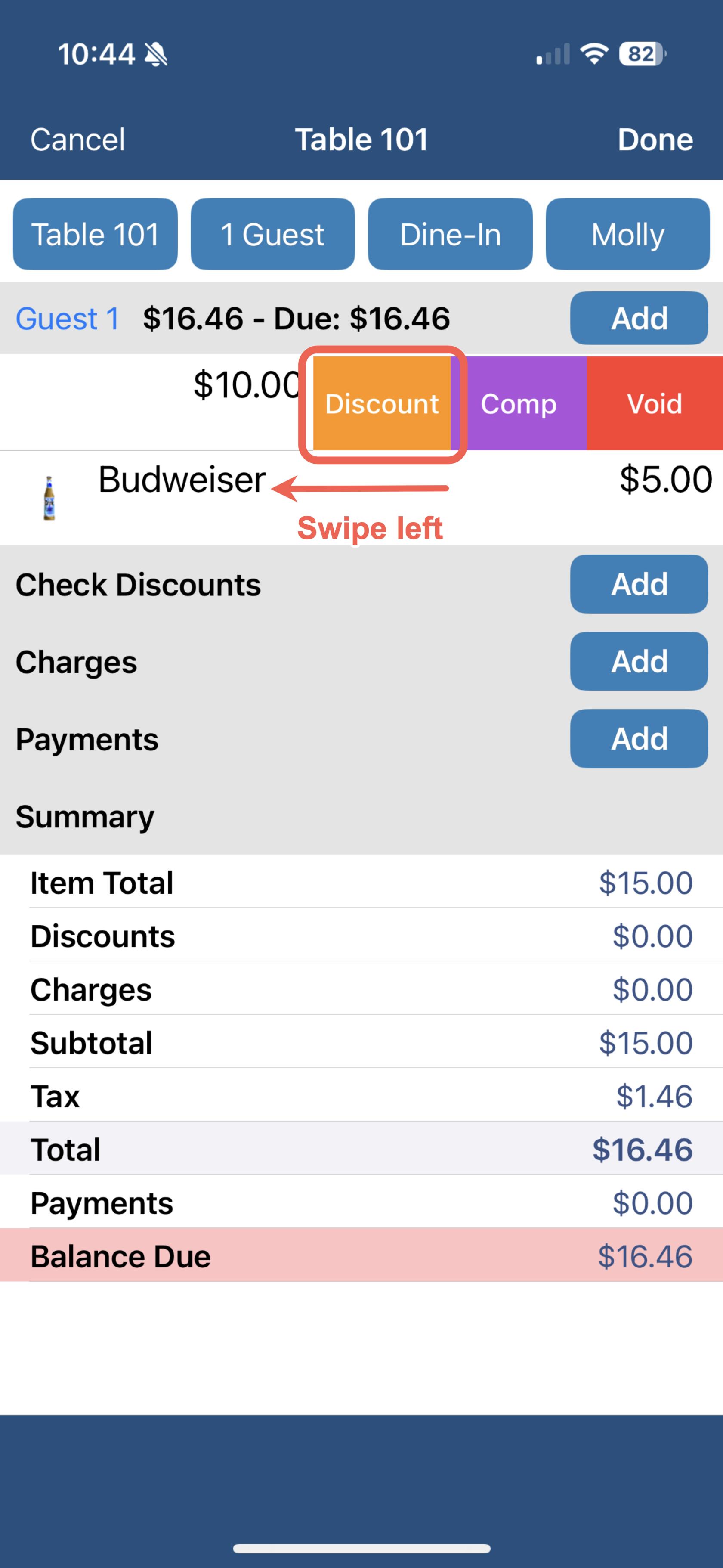 .
. 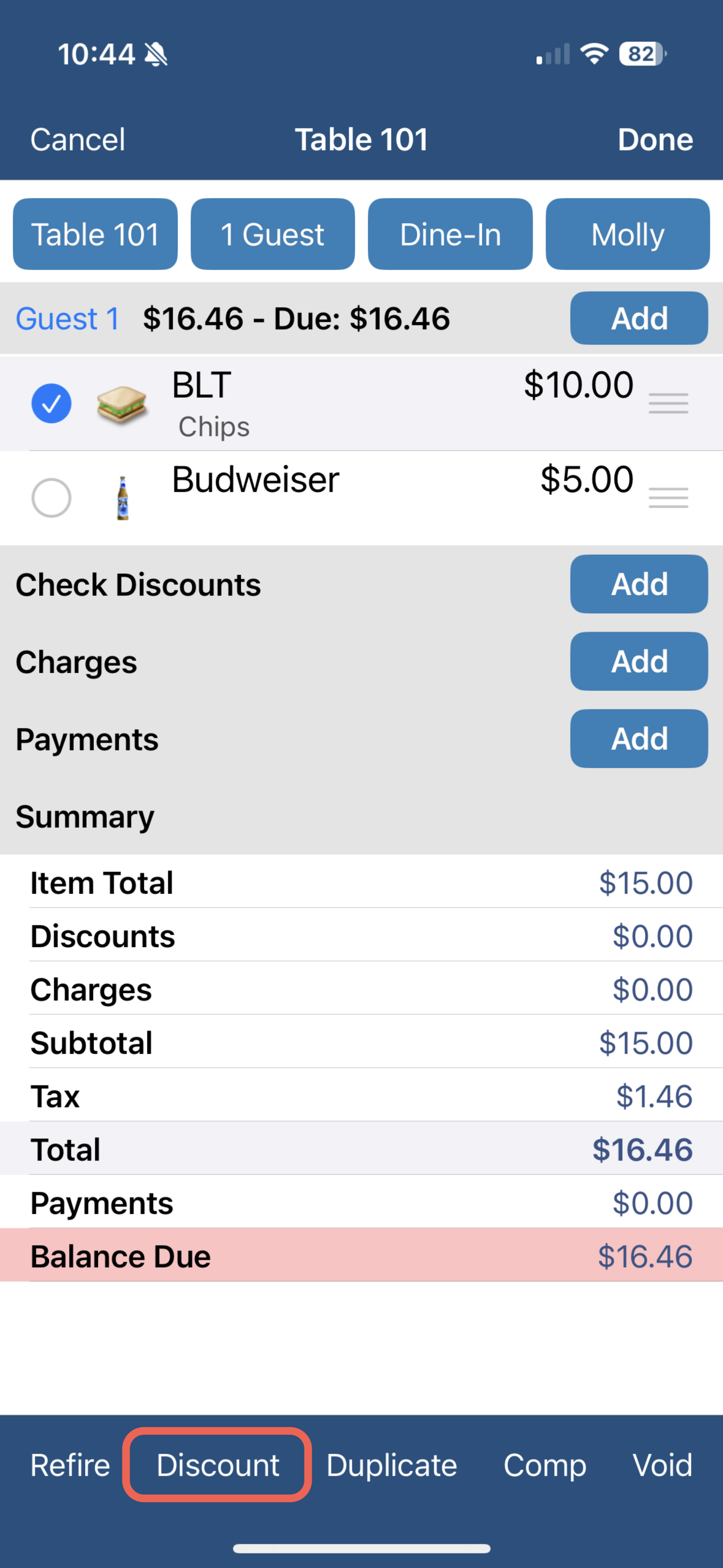 .
. 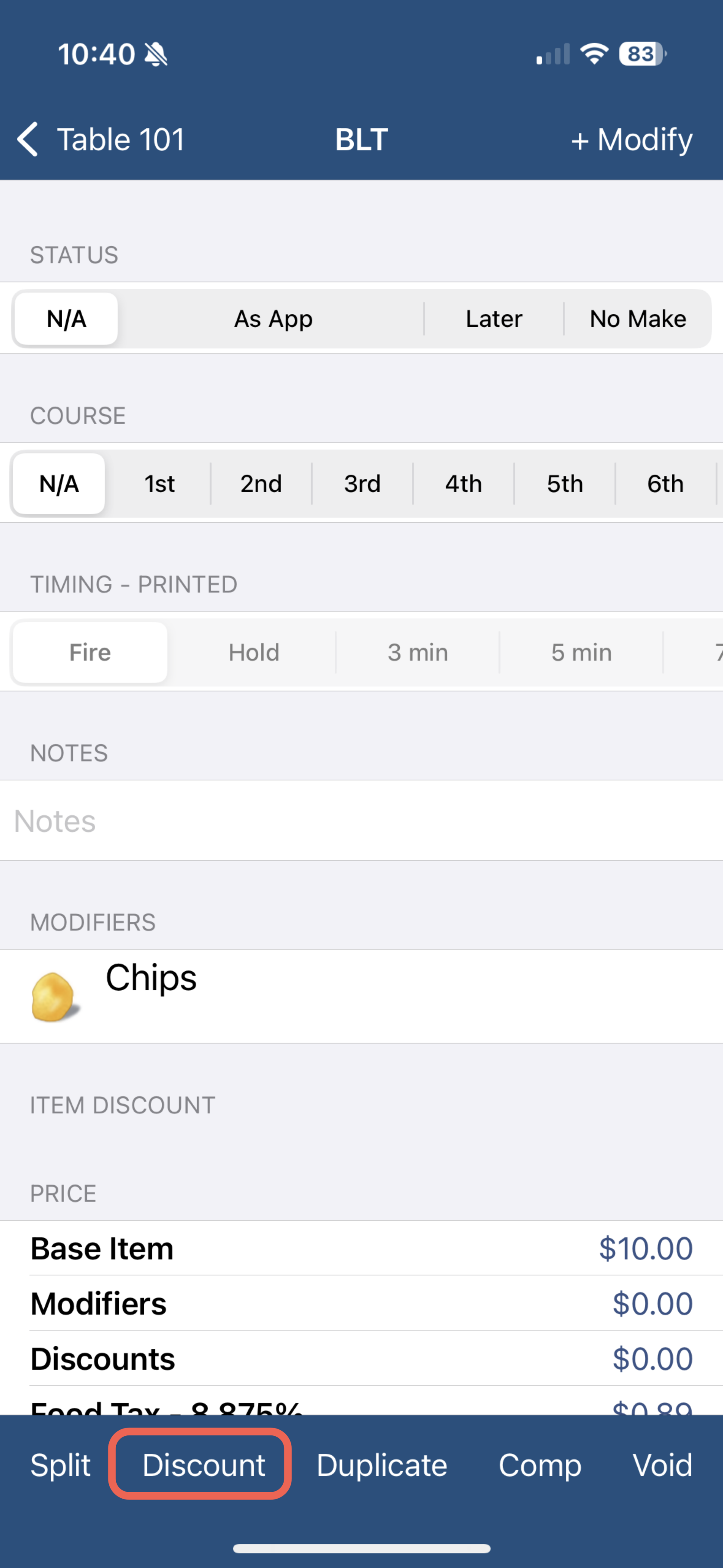
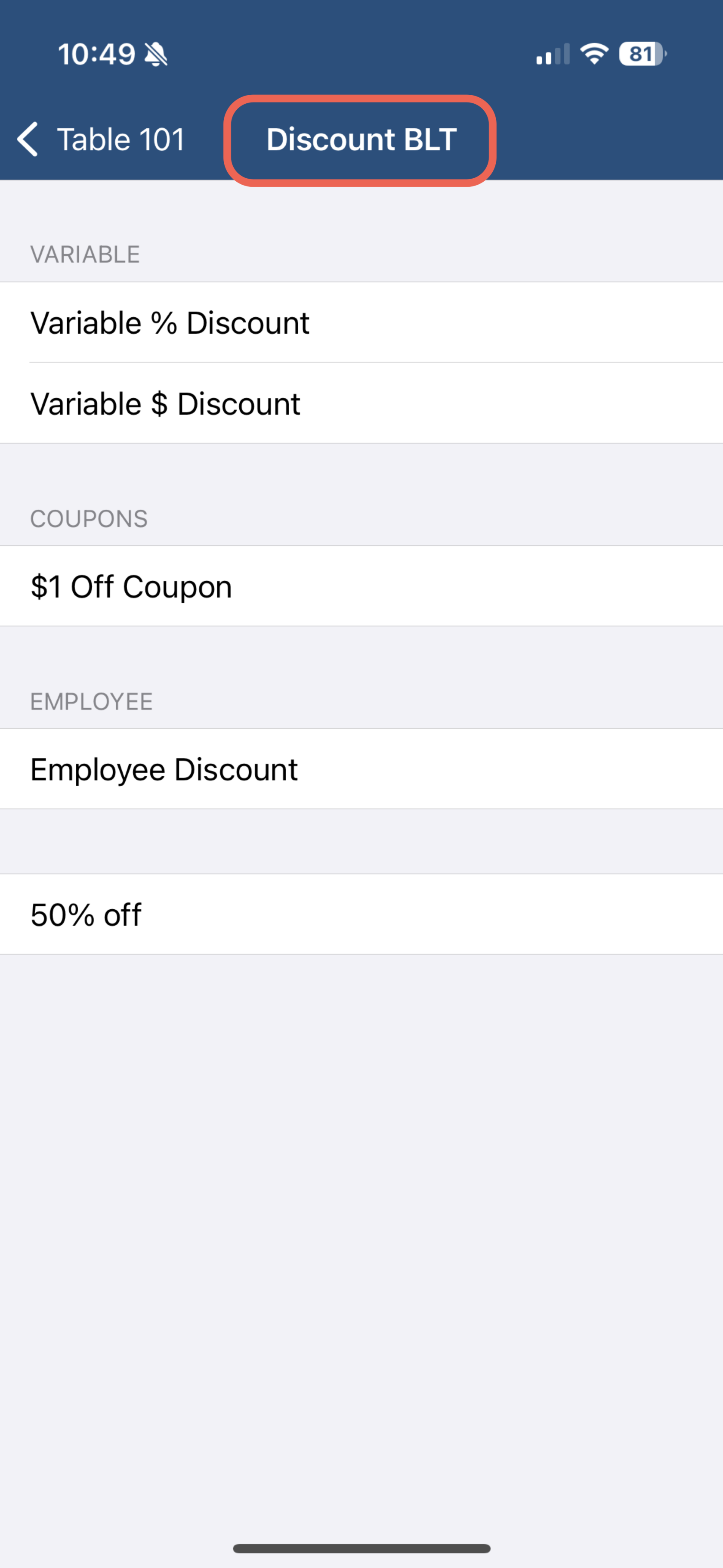
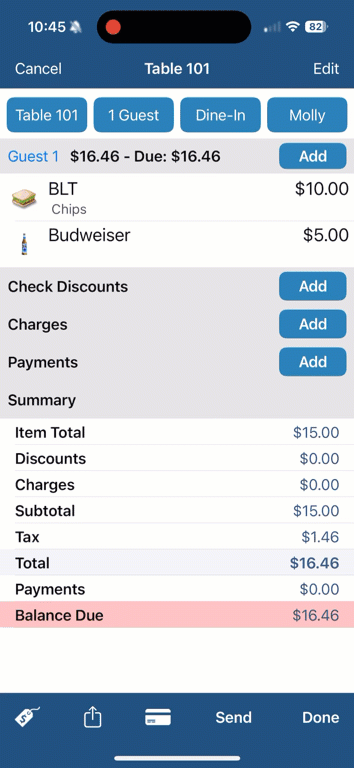
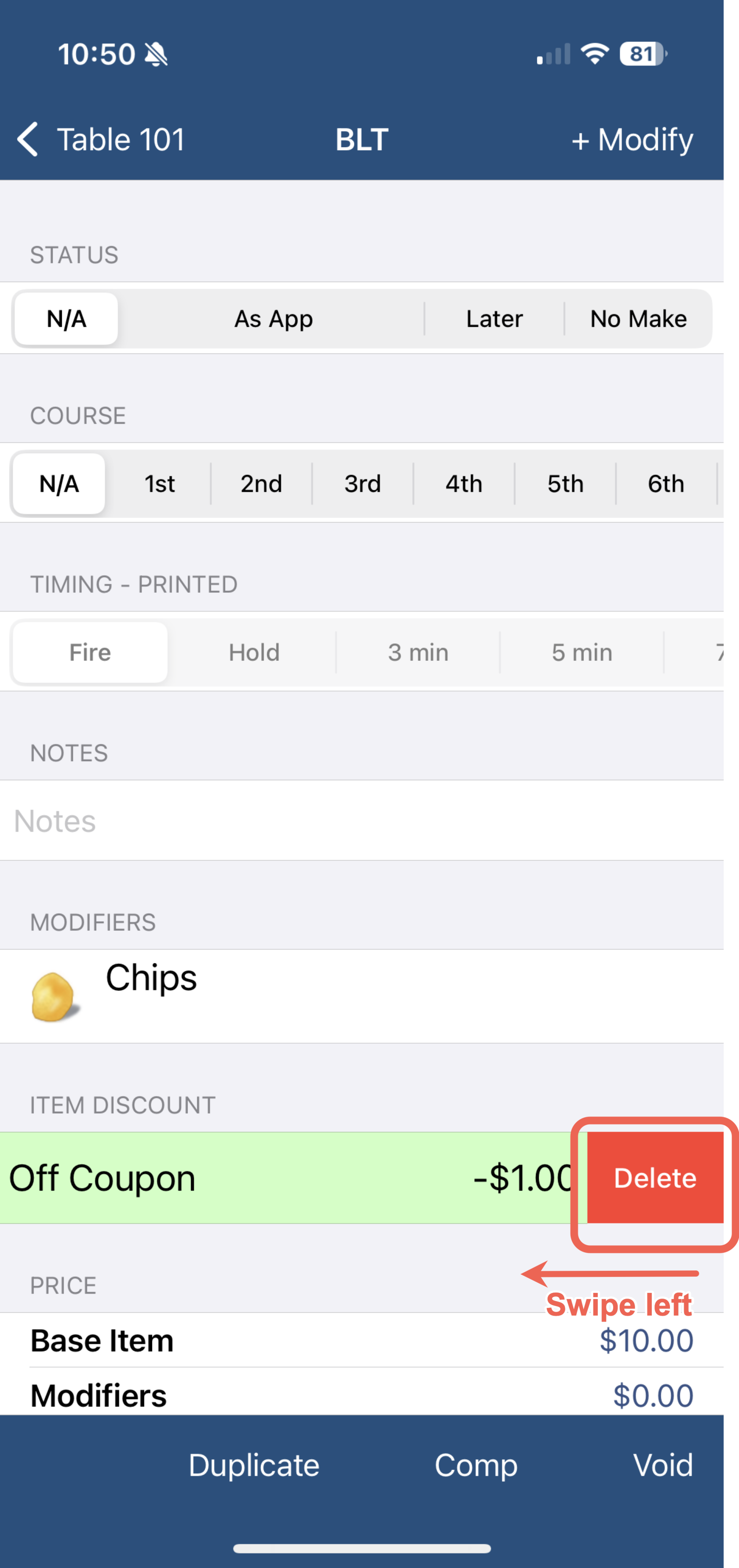
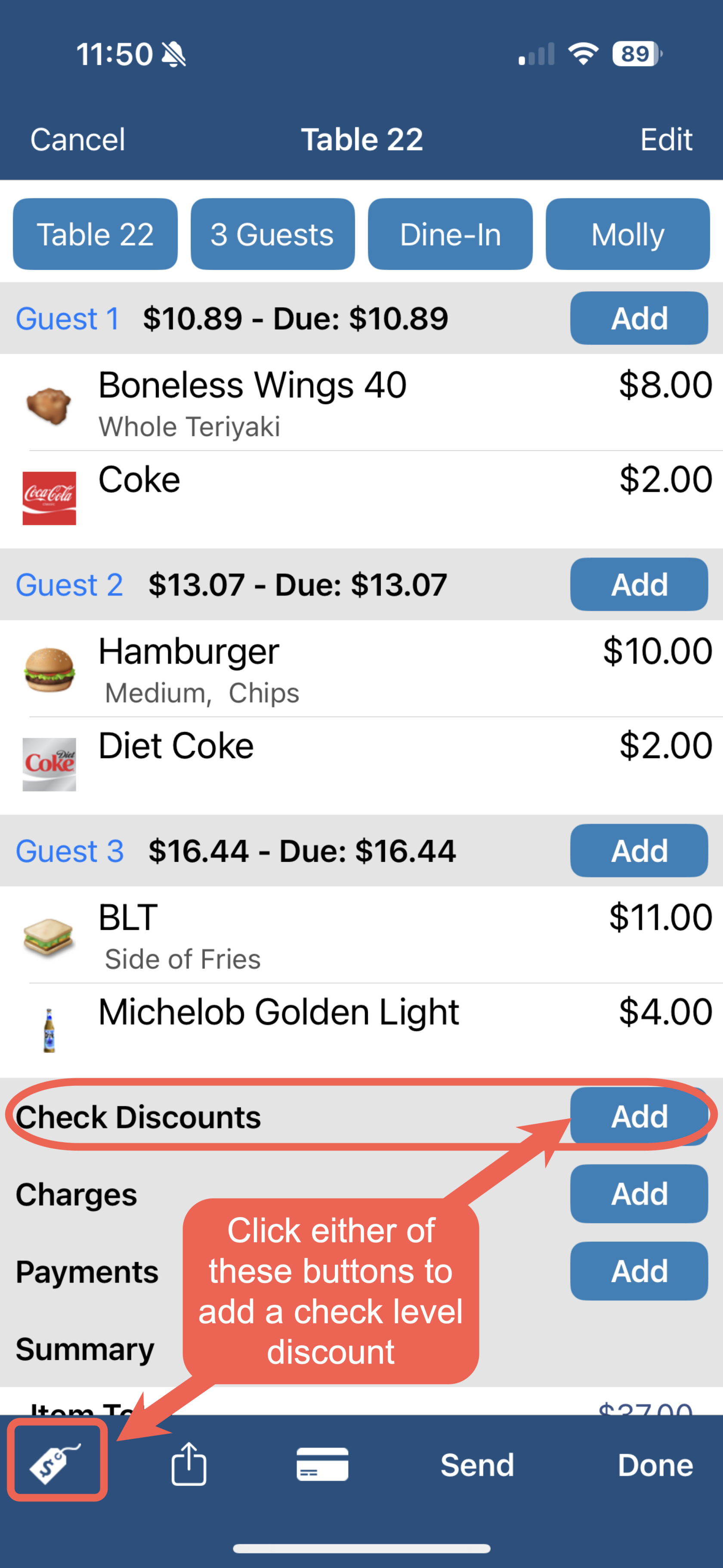 .
. 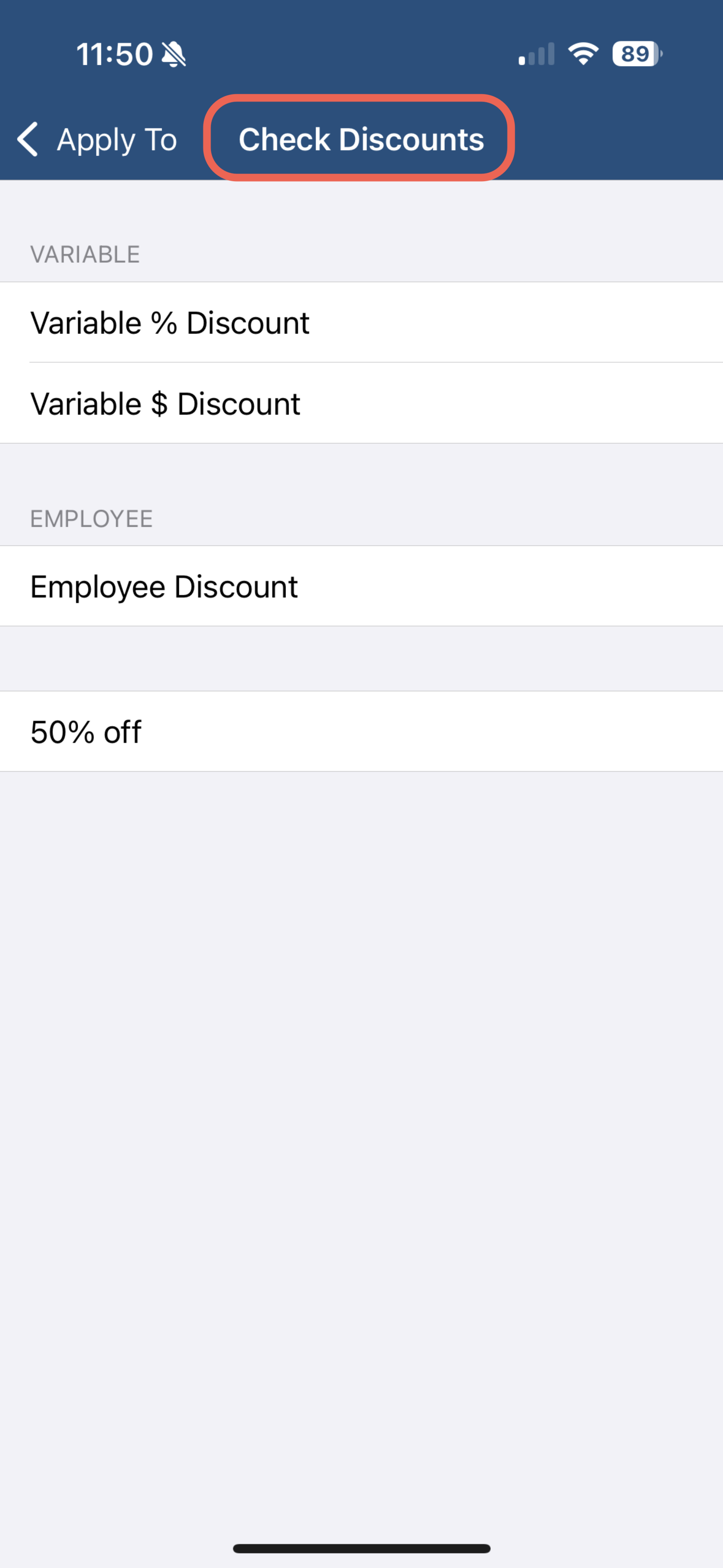
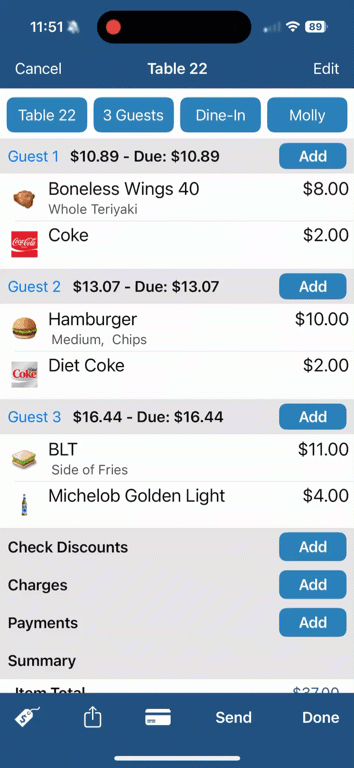
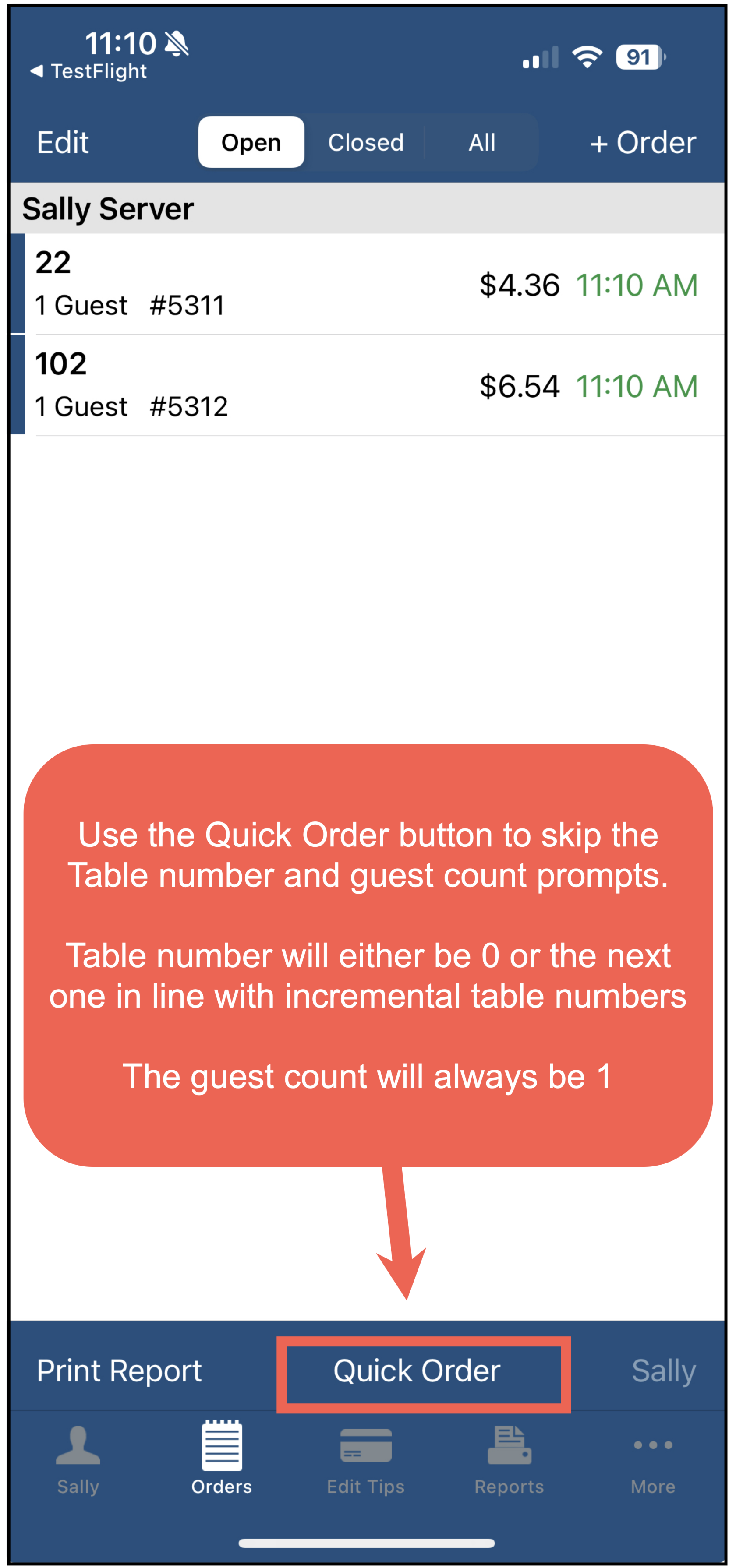
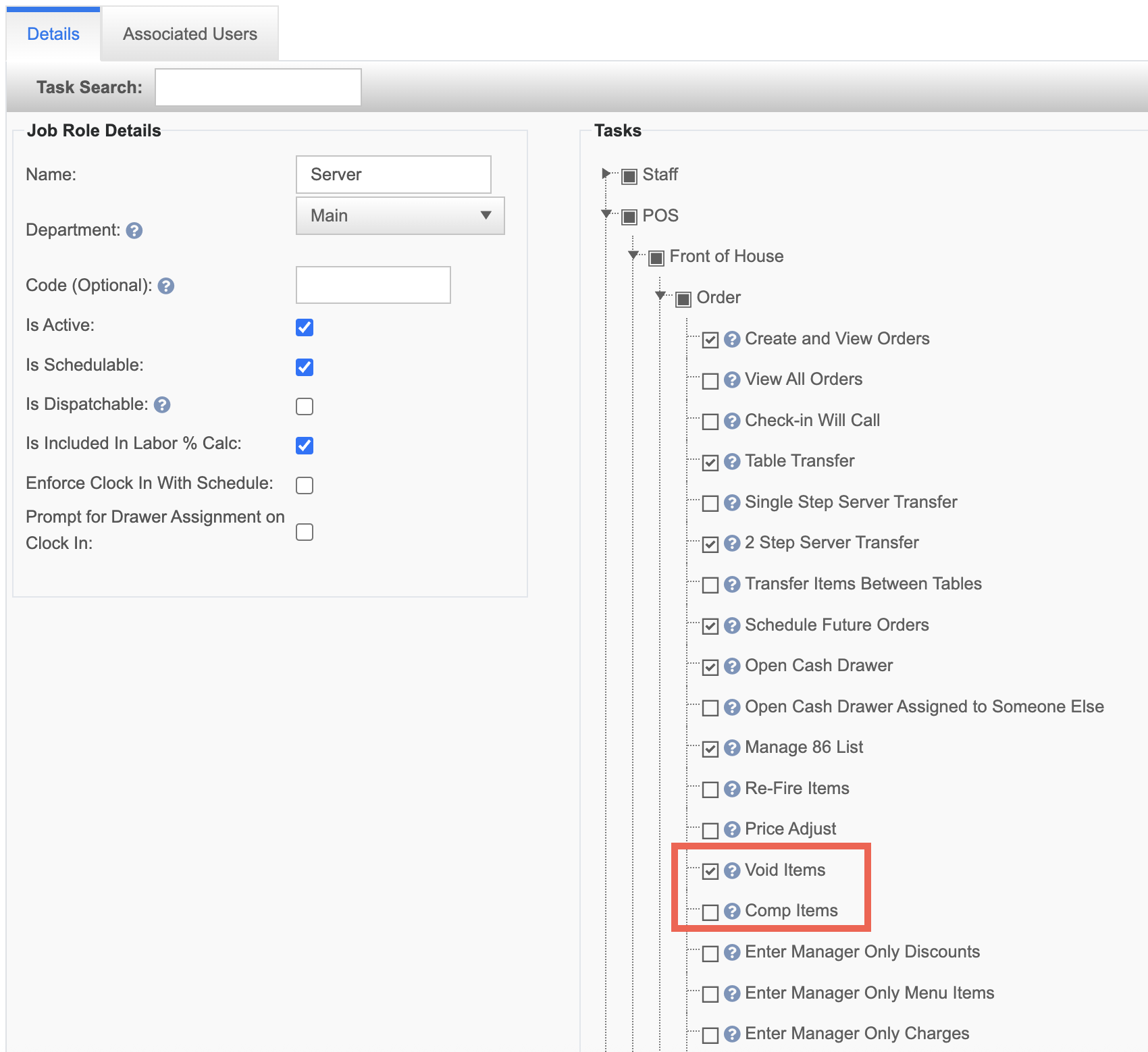
No Comments