Release 2025.6.2 "Quesadilla"
Notes: This release consists of 1 New feature and many fixes.
**This release WILL require a handheld update to version 2025.6.2**
If you would like any additional information or help setting up any of these new features, please contact support at:
Support@ingageit.com or call (612) 861-5277
New Features
1. Speed Rail
- Speed rails are fixed bars at the bottom and/or right side of the terminal screen that buttons can be added to. Buttons on the Speed Rail will be visible regardless of which tab is selected.
- This is great for adding commonly used items or actions to make them easily accessible.
- To Navigate to configure Speed Rails
- Backoffice --> POS --> Settings --> Terminal Setup --> Click pencil next to main screen --> Items Tab --> Tab Dropdown
- When you are on the Items tab and you click the Tab dropdown you will see Speed Rail options at the bottom in addition to the list of all the tabs you have configured for the screen.
Add Items or Actions to your Speed Rail
- When you are on the Speed Rail tab you can configure it the same way you'd configure any other tab on the terminal.
- Select a Background color
- In most cases the Name and Icon do not need to be filled in. It will inherit the name and icon on the item you choose
- Add an item or action
- Item - Add a specific single menu item or shortcut
- Item Category - Adds all active items in the selected category
- Item Category Link - Adds a single button that when selected will prompt for all active items in a category
- Navigate to Box Office - Adds a button to bring user to the Box Office system
- Navigate to Screen - Add a button to bring the user to a different terminal screen
- Shortcut Action - Allows you to add a single shortcut action
- To read more about Shortcut action types click this link
What it looks like on the Terminal
Click here to see the full document on how to configure Speed Rails
DID YOU KNOW?: You can drag items, shortcuts and categories from the Items tree on the left into the grid to add them to a screen tab or speed rail?
Fixes
-
All Day counts on KVS screens now fully account for quantity modifier types.
-
Child modifiers now print correctly with their parent items on customer receipts.
-
Admin users are now correctly excluded from the server list across all locations.
-
Reservation editing is now enabled in Will Call.
-
Cash drawers are now properly unassigned when a server closes out
-
Handhelds now stay active during the reset cache process, improving reliability for updates and login.
-
Unused "screens" in terminal setup can now be deleted.
-
Table view screen now handles open and empty table selections without error.
-
Server close now handles payouts and discounts reliably.
-
Search results on handhelds now correctly exclude unavailable items

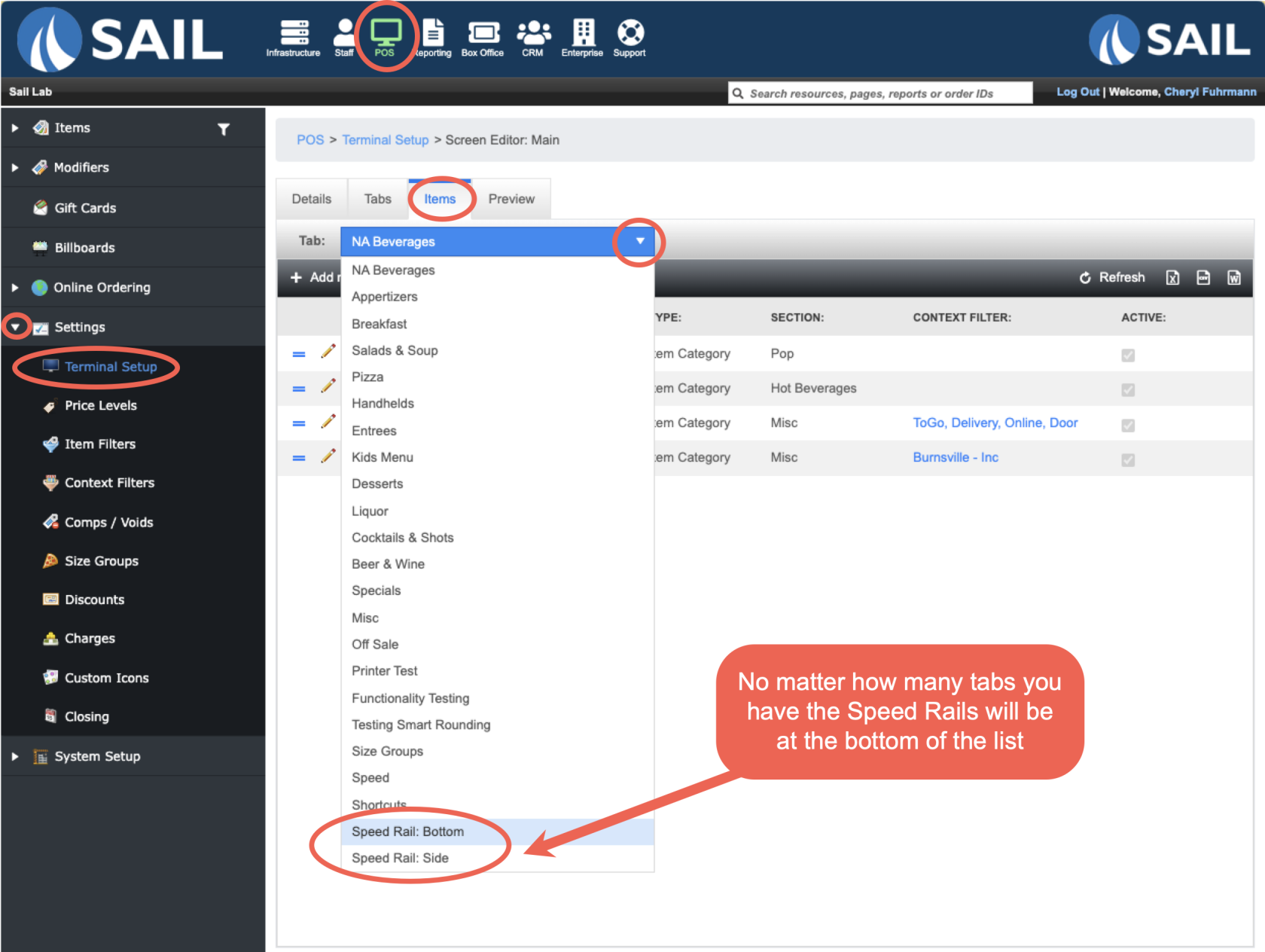
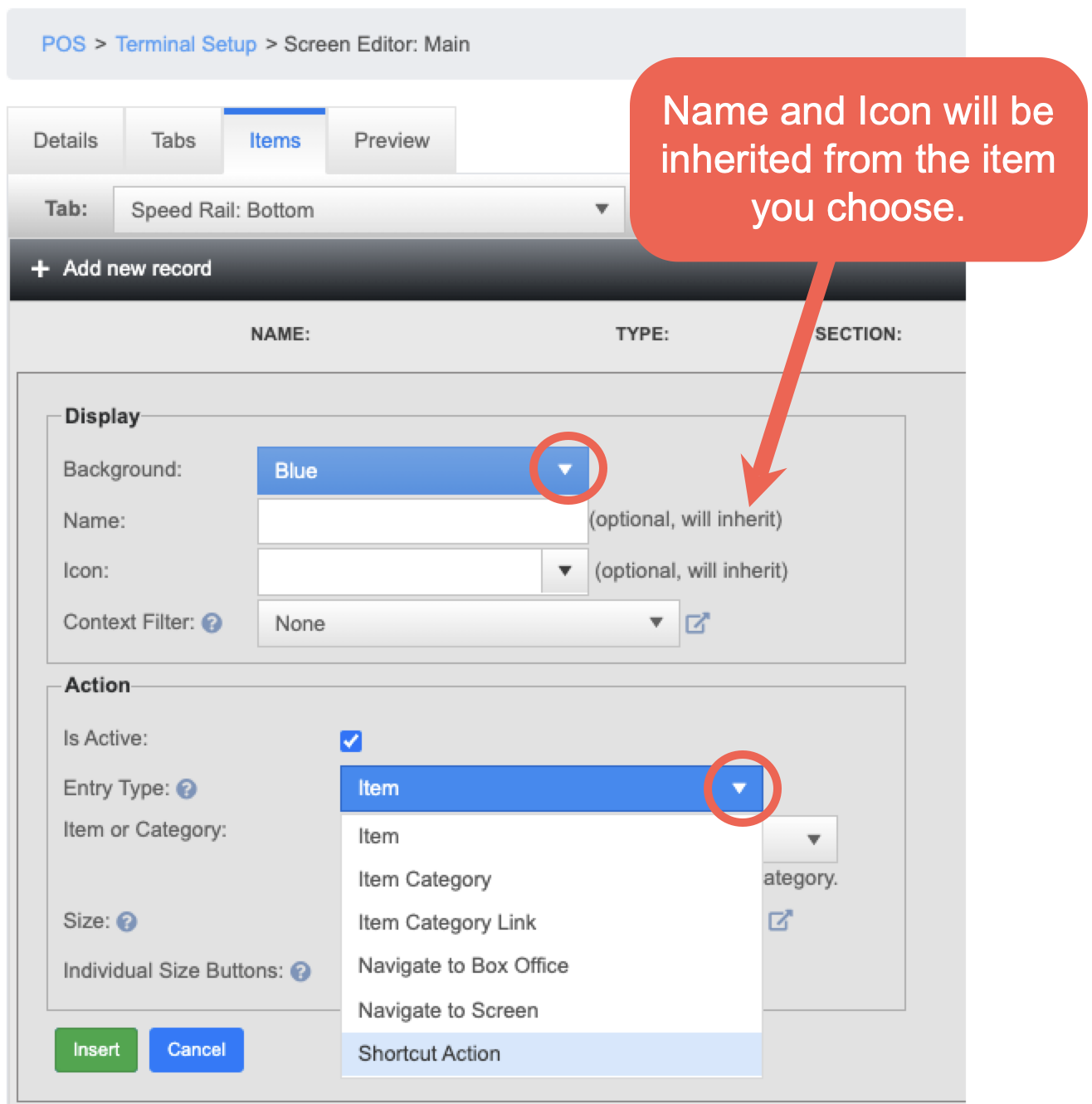
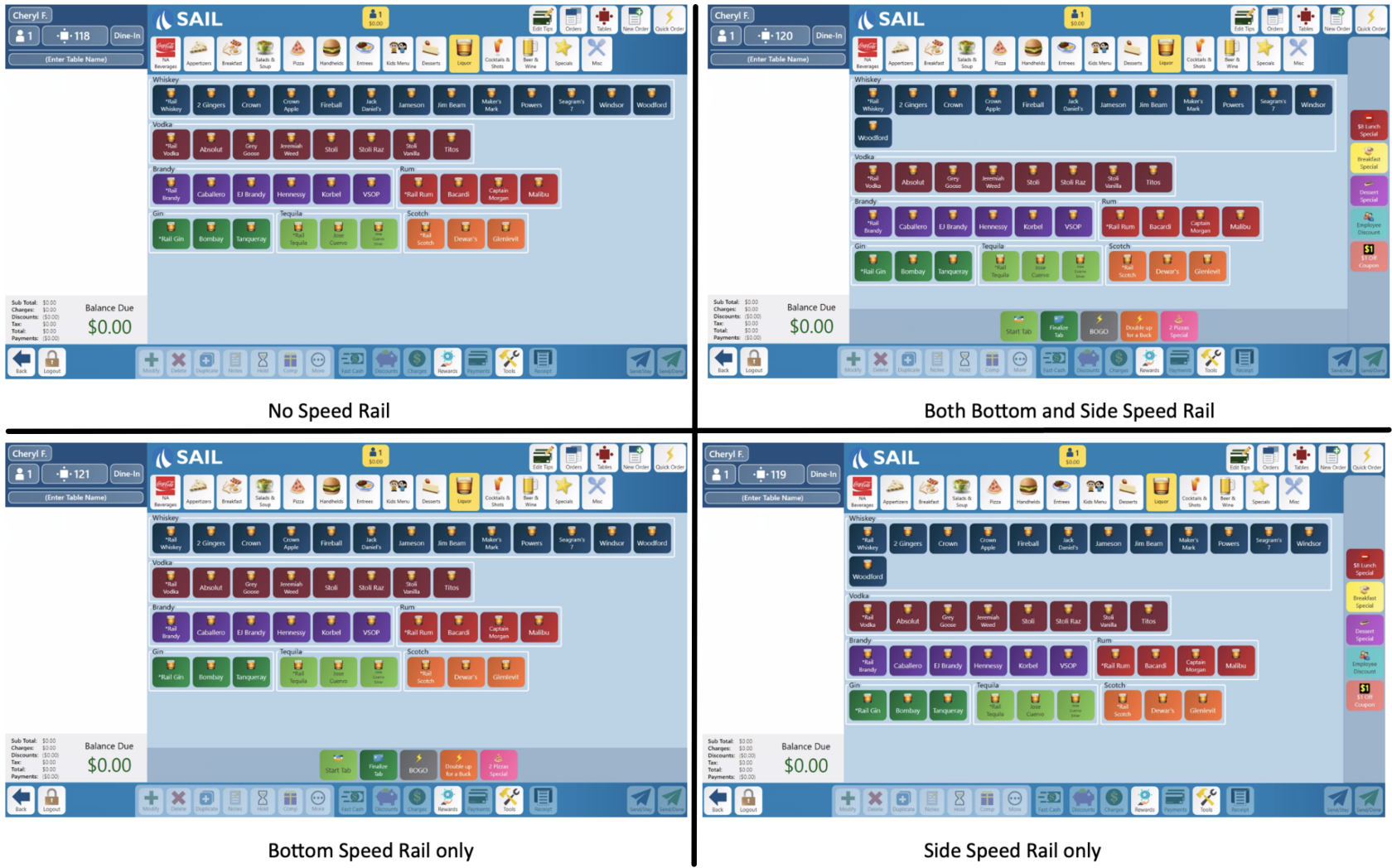
No Comments