Release 2025.11.1 "Autumn Glow"
Notes: This release consists of 4 Improvements. Use the page navigation section on the top left of this screen to jump between the features you'd like to read about.
**This release WILL require a handheld update to version 2025.11.1**
If you would like any additional information or help setting up any of these new features, please contact support at:
Support@ingageit.com or call (612) 861-5277
Improvements
1. Item-Level Discount Logic Update
We’ve made an improvement to how item-level discounts work when items include modifiers.
Previously, item-level discounts were only designed to apply to the parent item, not its modifiers. This caused confusion—and sometimes error messages—when trying to apply discounts while multiple selections were highlighted.
Here’s how it works now:
-
If you have only a modifier selected, item-level discounts will now be greyed out (not selectable).
-
If you have an item and one or more of its modifiers selected, you can still use item-level discounts, and the discount will apply correctly to the main item only—just as intended.
This change makes discount behavior more predictable and prevents those unwanted error messages when working with modifiers.
2. Smart Rounding & Price Increase Enhancement
We’ve made improvements to the Price Adjustments feature to make price updates faster and more accurate.
-
You can now apply price increases separately to Items and Modifiers.
-
Example: increase items by 120% and modifiers by 150%.
-
To leave the percentage unchanged, simply set it to 100%.
-
-
Smart Rounding still applies to both items and modifiers—so your new prices can automatically round to the nearest preferred amount (for example, to the next 5¢, 9¢, 25¢, 95¢, 99¢, or $1).
-
Price increases on modifiers now include any price overrides set in:
-
Modifier Set Price Matrix
-
Size Group Price Matrix
This ensures all modifier prices—default or overridden—are updated and rounded correctly.
-
-
No additional setup is required. These changes will automatically apply the next time you update prices.
3. Tip prompt threshold
We’ve added a new option to help control when guests see the tip prompt on payment devices.
-
A new Gratuity Prompt Threshold field is now available under Device Options on your payment device.
-
This lets you set a minimum sale amount before the gratuity prompt appears.
-
Example:
-
Threshold set to $3.00
-
The gratuity prompt will only appear when the sale total is $3.00 or higher.
-
-
4. Added Report Descriptions and Help Links
- We’ve added a new “About this Report” section to all reports in Backoffice.
This box provides a short summary of what the report displays and how it’s used. -
Each report also includes a “Learn more about this report” link that opens a detailed help document — giving a deeper explanation of the report’s purpose, layout, and calculations.
- You can also click this link to go directly to the Reports Samples, where you’ll find all report training documents organized in one place.
Fixes
-
Fixed an issue where inactive categories were still appearing in handheld search results. Only active categories and items will now display when using the search function.
-
Fixed an issue with the “Edit Clock Out” button to ensure time edits calculate accurately and employee hours remain precise.

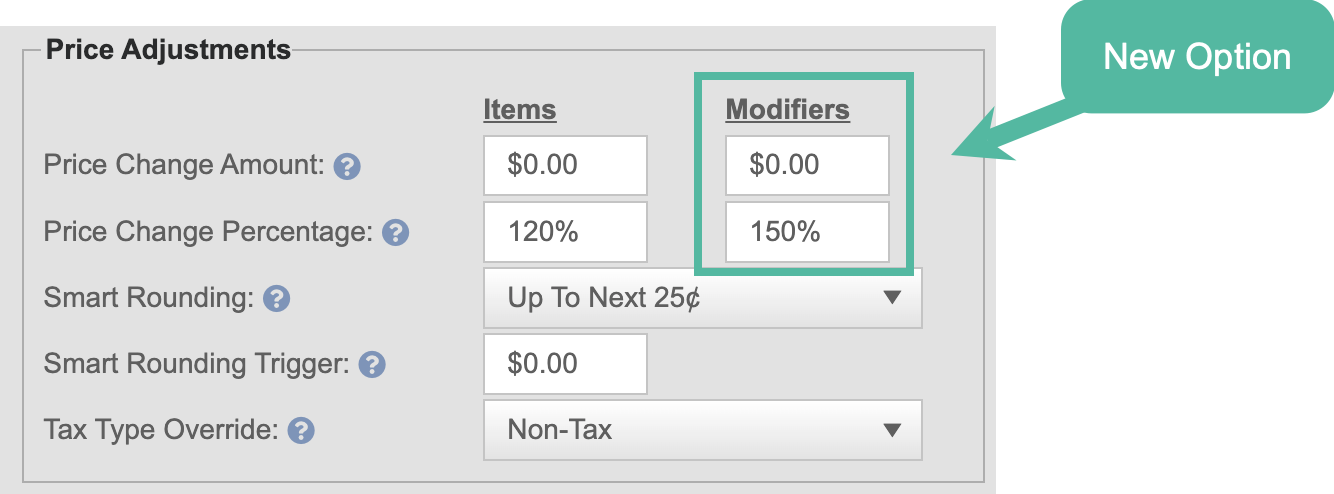
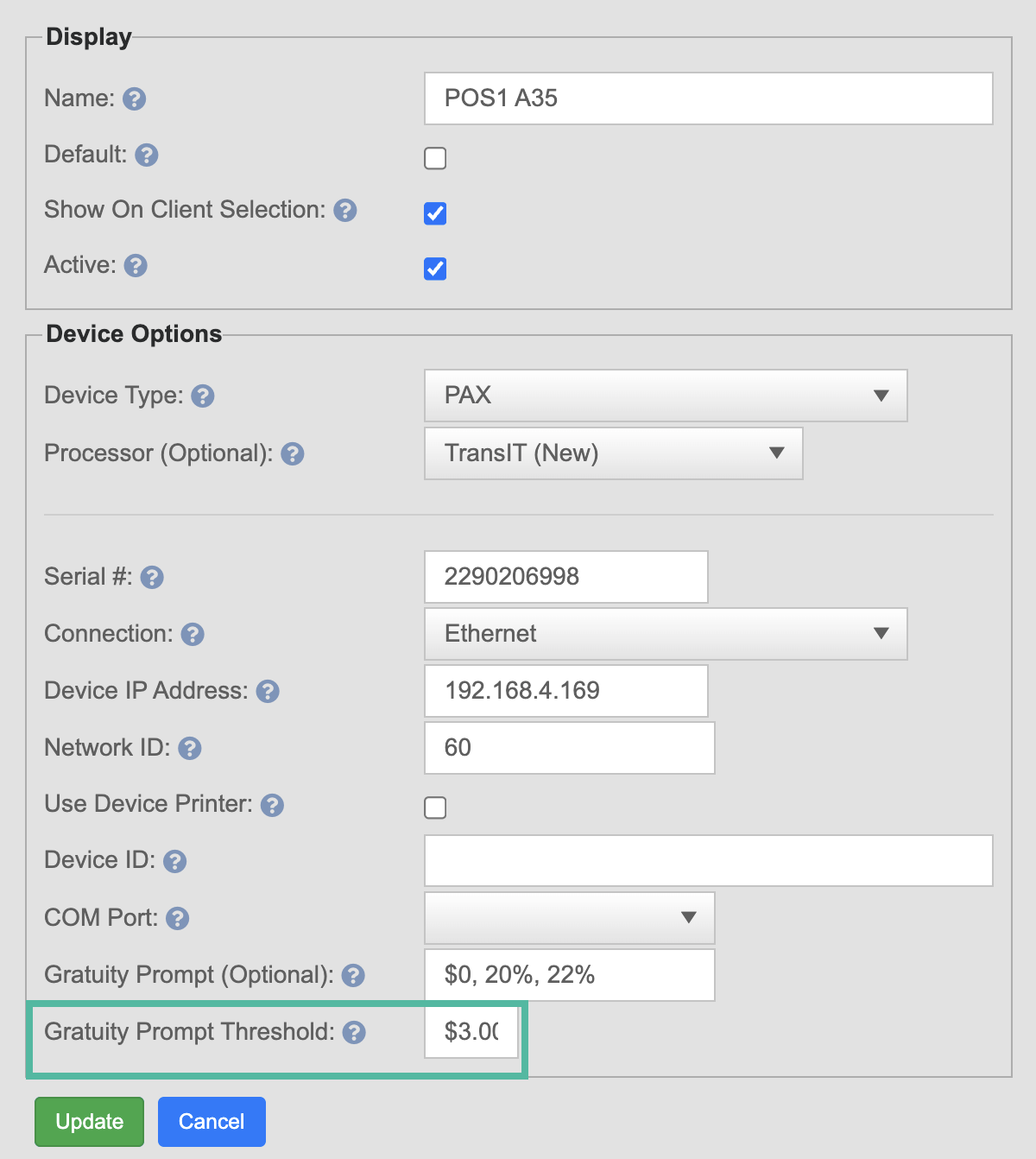
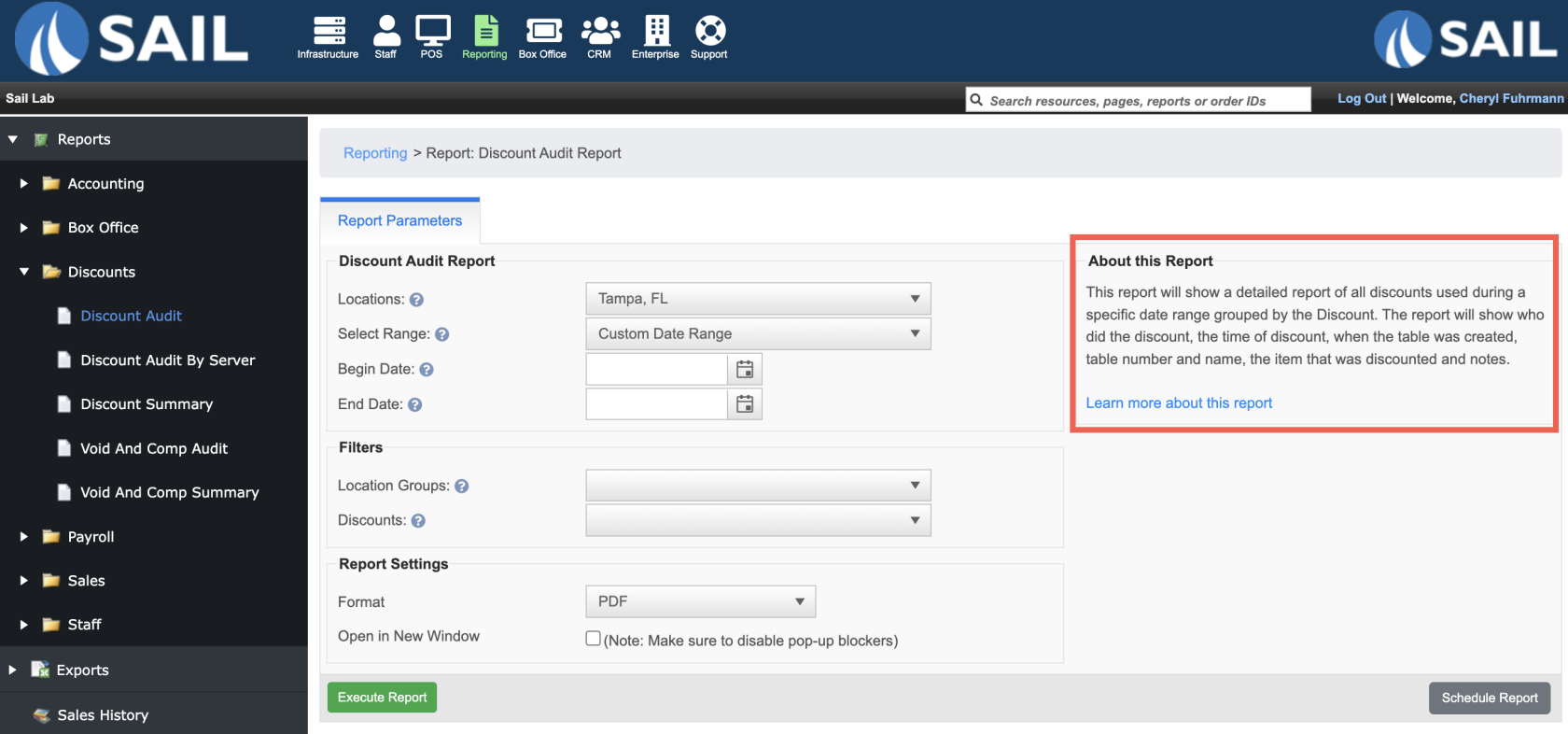
No Comments