Release 2023.9.2 "Xanthippe’s Shrew"
Notes: This release consists of 11 New features and improvements. Use the page navigation section on the top left of this screen to jump between the features you'd like to read about.
**This release WILL require you to update your handheld to version 2023.9.2**
If you would like any additional information or help setting up any of these new features, please contact support at:
Support@ingageit.com or call (612) 861-5277
New Features
1. Ability to Modify a Modifier
2. Ability to schedule any report to be emailed
- There is now the ability to have any report scheduled to be emailed.
- To set it up, first find the report you'd like to schedule, set the parameters using the dropdowns and checkboxes (Do not use the beginning and end day. that will be determined on the schedule you set)
- It will then take you to the screen to set the schedule
3. Sales Accountability report
- We have now added a new report called the "Sales Accountability" report. This will show you each of the staffs amount due breakdown on 1 row, and all on 1 report. So you only need to run one report to see each one of your servers/bartenders reports for the day.
- You can also run this report for a date range. Here is an example of 3 days on 1 report.
- There are 2 ways to find this report
- #1 Reporting --> Sales History --> find the day you're looking for and follow it across to the right and click on the "reports" link --> there will be a pop up with 3 report options --> Click on Sales Accountability
- #2 Reporting --> Reports --> Sales --> Sales Accountability --> Select your date range --> Execute report
- #1 Reporting --> Sales History --> find the day you're looking for and follow it across to the right and click on the "reports" link --> there will be a pop up with 3 report options --> Click on Sales Accountability
Improvements
4. Sales report enhancements
- We have made some adjustments to the sales reports (Daily, Server and Sales Period reports) to make them easier to read
- The Sales with Details section has been updated to include the Non-sales Transaction and Charges, so you can easily see if there were comps or discounts applied to those items.
- The Comps section has been broken up into "Included in sales" and "Not included in sales".
- Comps included in sales will have the price of the item included in the sales numbers in Net sales, and will be taken out of the amount due at the bottom
- Comps not included in sales will not be in the sales numbers but will show up in a separate column in the sales with details section so you can use it to find gross sales
- The Discount section has been broken up into "Item" and "Check" level discounts
- Item level discounts are automatically taken out of the reporting group that the discount was applied to
- Check level discounts are taken off the subtotal of the check, so it is not applied to a reporting group. So the check level discounts need to be subtracted from the sales section (at the bottom) to find the net sales number.
- The Tax section will now include the sales that taxes were collected on
- The Payment Summary: Non-Cash section has been broken up into credit cards and other non cash payments. So it is very clear to see the amount you collected in credit cards.
- The Amount Due section at the very bottom has been broken up a little more to show more clearly where we get the numbers from
- There is now a percent column on most of the sections.
- Click HERE if you'd like to see a detailed color coded example of how to read the Daily Sales Report. Or if you'd just like to see what the new sections will look like.
- Click HERE if you'd like to see other sections that can be added to your reports.
5. Reassemble an order if payment is voided
- Now if you void a payment, and a group paid together, the order will reassemble and separate out what each person had.
- This will especially be helpful, if you accidentally fast cash a table and need to void the payment. All the seats will go back to the way they were!
6. Append an existing type note
- You can now add to an existing note without the previous one deleting.
- If you already have a note on an item, you can click on note again and either press the clear button to start over. or just continue to type to add more to the note.
7. Update item category via a drop down instead of drag and drop
- There is now another option to move items from one category to another.
- On the bottom of the details page there is a drop down called "Category." You can use this to move an item to another category without having to drag and drop
- Note: Drag and drop will still work. This is just another option
- In the video, I move the Patty Melt from the Hamburger Category to the Sandwich category. and then back again
8. Warning message when creating a duplicate item
- When you create a new menu item you will get a warning message like this if an item with that exact same name already exists.
- In this example I was trying to create a Bud Light but there was already an item with that name, so now instead of creating a duplicate button I can click on "View Existing Item" and reactive it!
- It will not allow you to create a button with the same name in the same category. However if you wanted create something with the same name but in a different category, it will give you the option to "Continue Saving"
9. Multi Store: Combined the Location availability tab into the details tab
- The Location availability is now on the main screen so it is easier to see which stores have this item and what the price is at each store.
- In the example below, the Beer is available at both stores. And the price is $5.50 at the Burnsville location and $6.00 at the Tampa location
10. Fast cash button is disabled in the payment screen
- When you go into the payment screen the Fast Cash button will be disabled so you don't click that when you are trying to pay out 1 person and accidentally pay out the whole table.
11. Server Close will not open the cash drawer
- If a server does not have the right to open a cash drawer, then when they do their server close the drawer will not pop open.
- If an employee does have the ability to open a cash drawer then the drawer will pop open when they do their close so they can get their money out.
- Here are the steps to change the job role so servers can not open a cash drawer
Bug Fixes
Terminal: When you started a table from the Tableview screen it was not automatically going back to that screen. That has been fixed. Now if you start a table or go into an existing table from the Tableview screen it will bring you back to the Tableview screen
General: When you purchase a gift card and swipe the card, the card number goes in the notes. If you deleted this it would not load the card and stop the nightly close from happening. We have changed it so you can not delete the gift card number on purchase anymore.

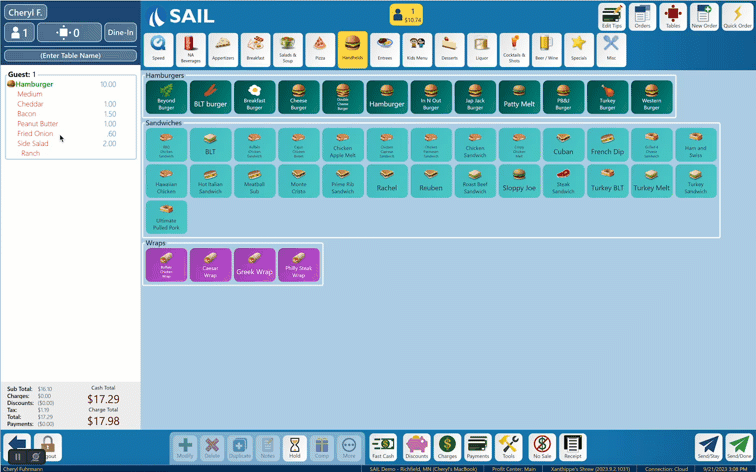
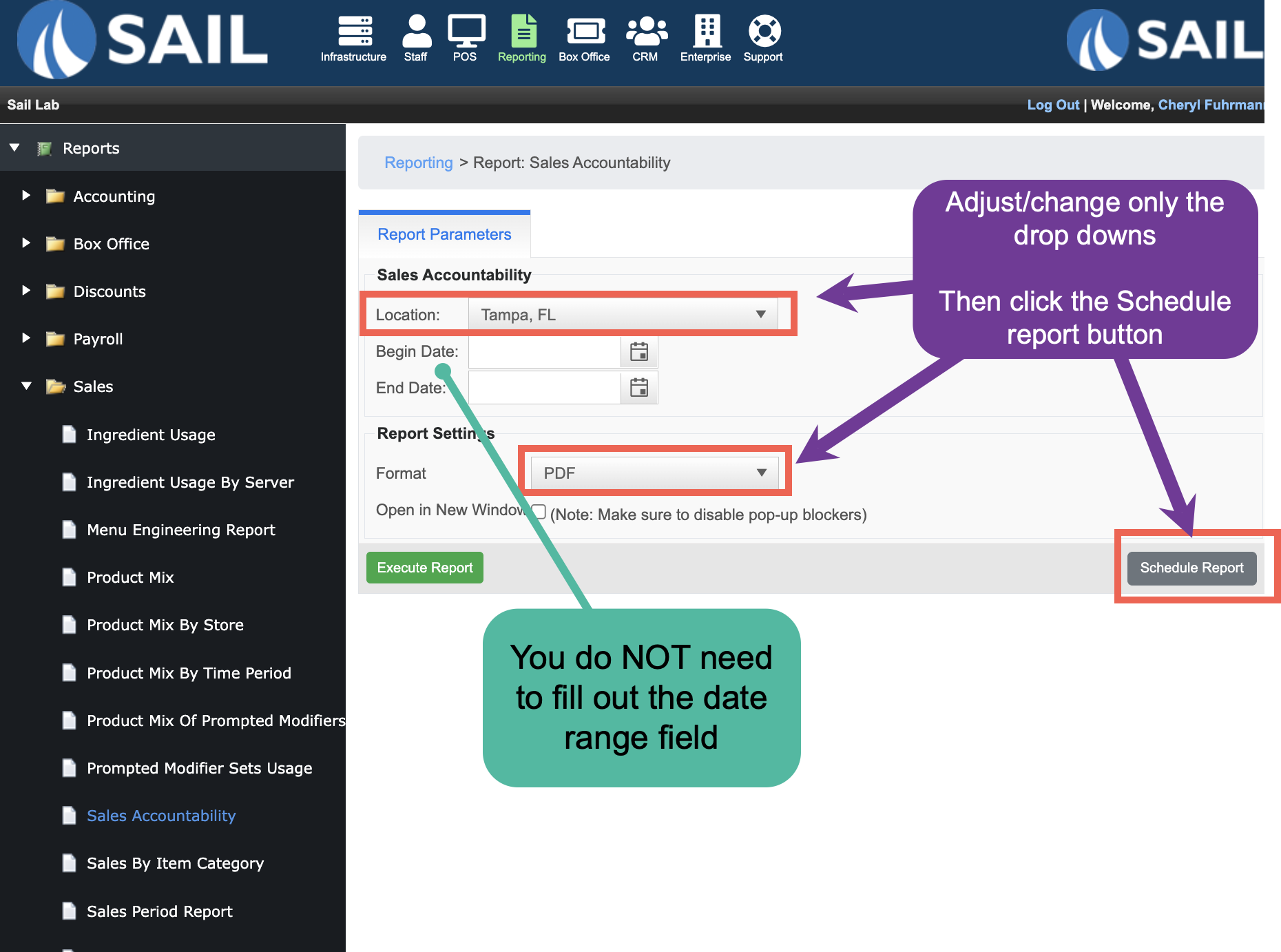 .
.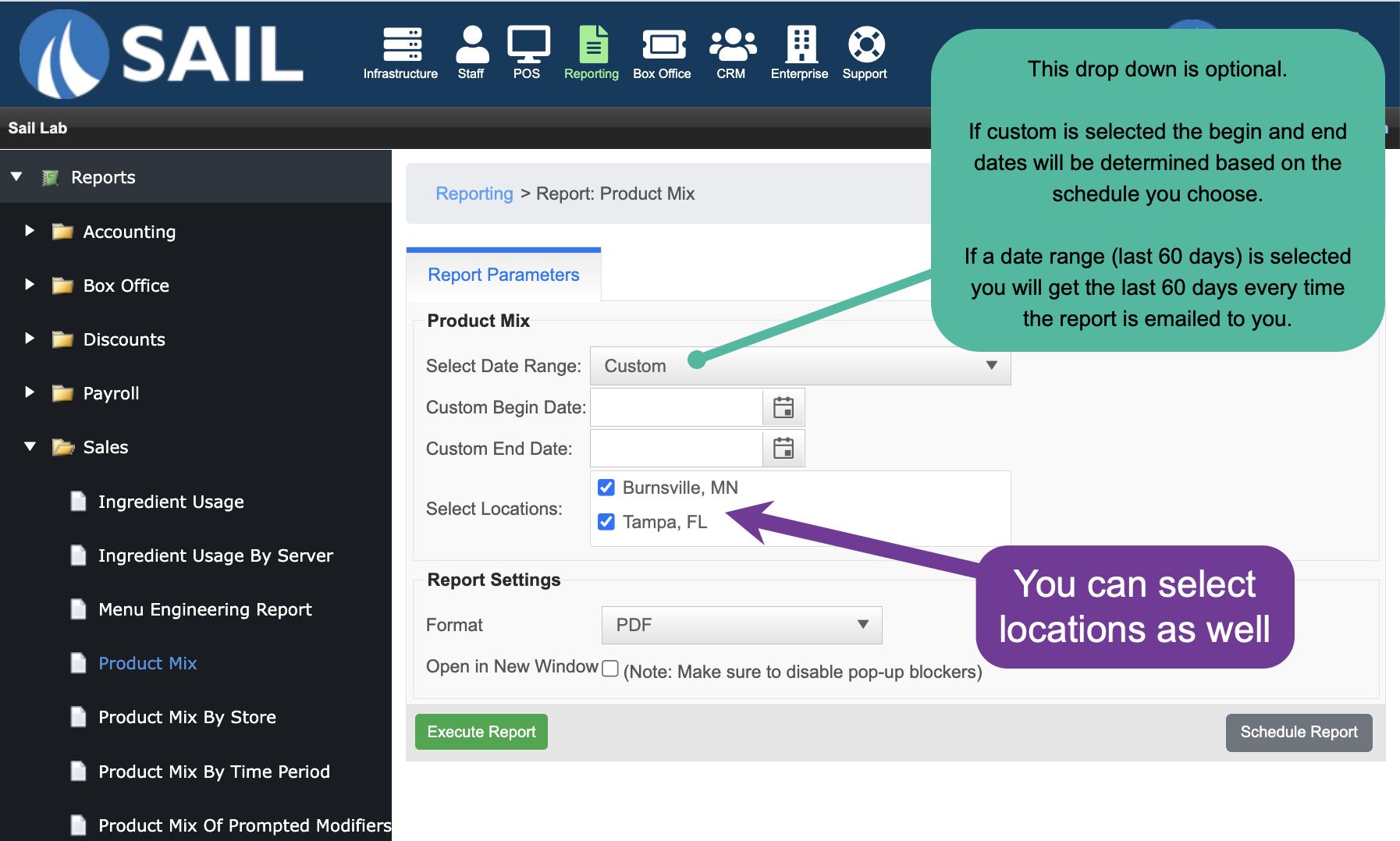
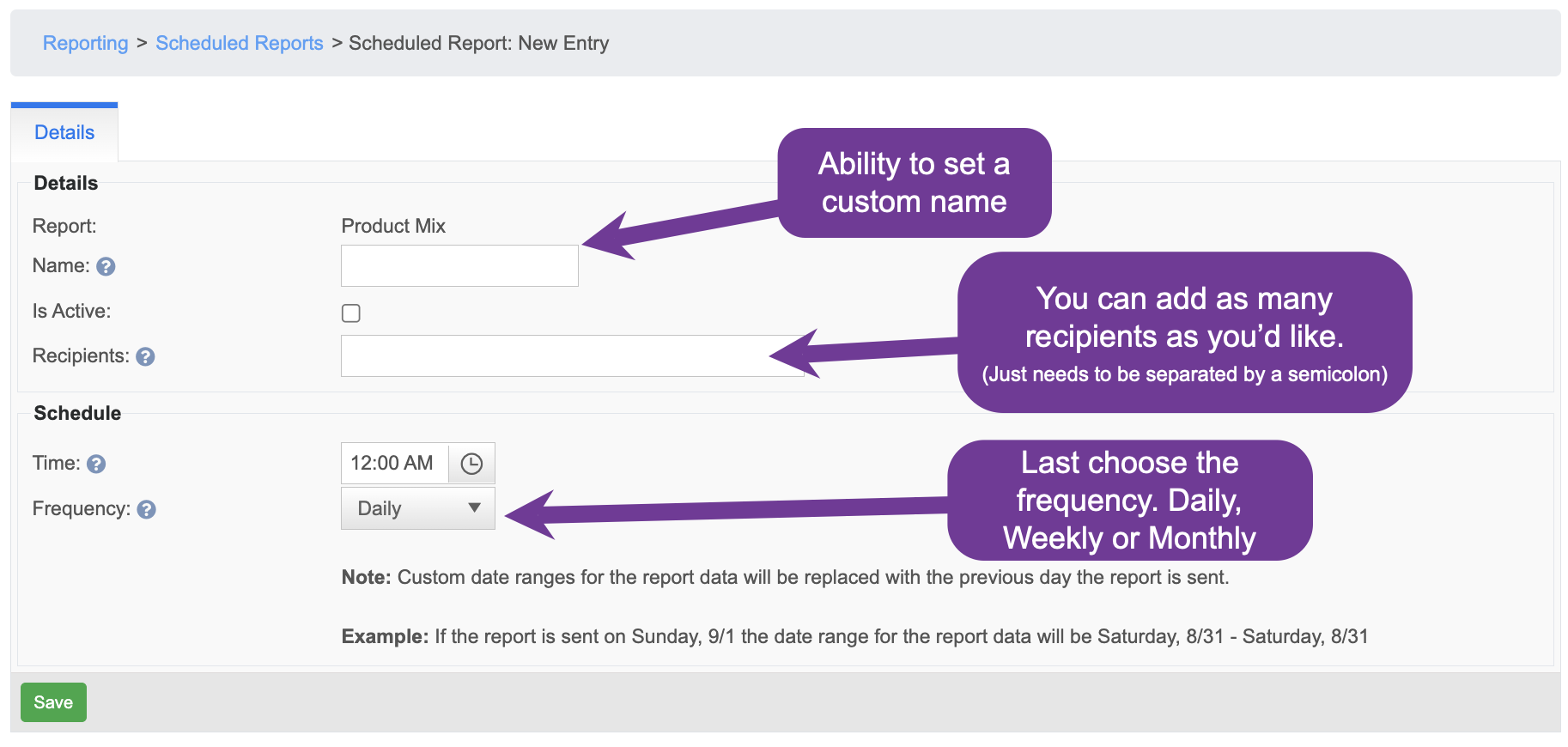
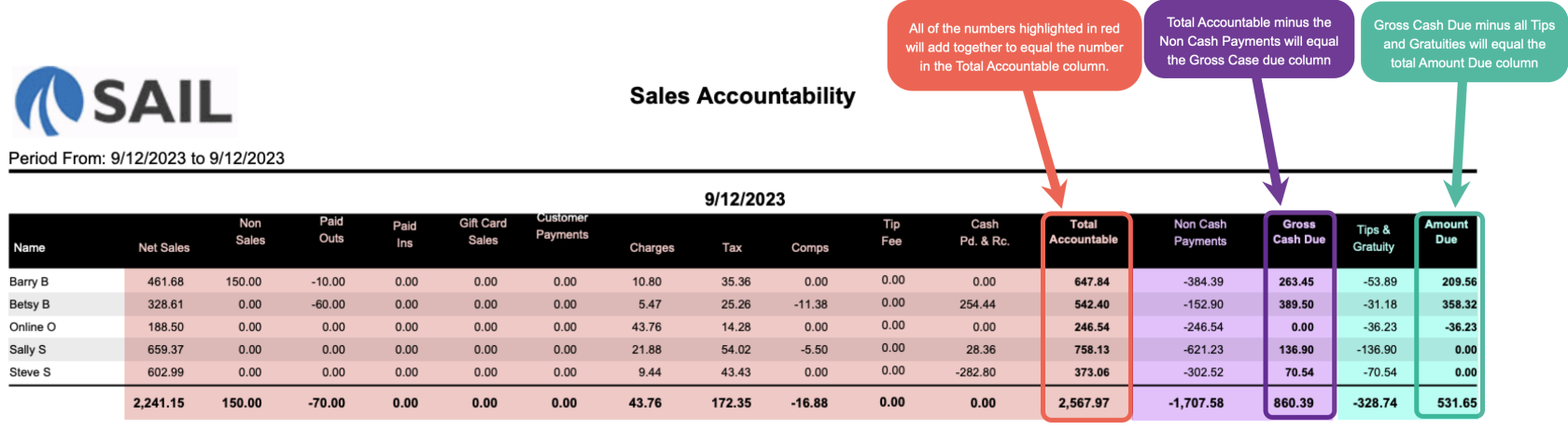
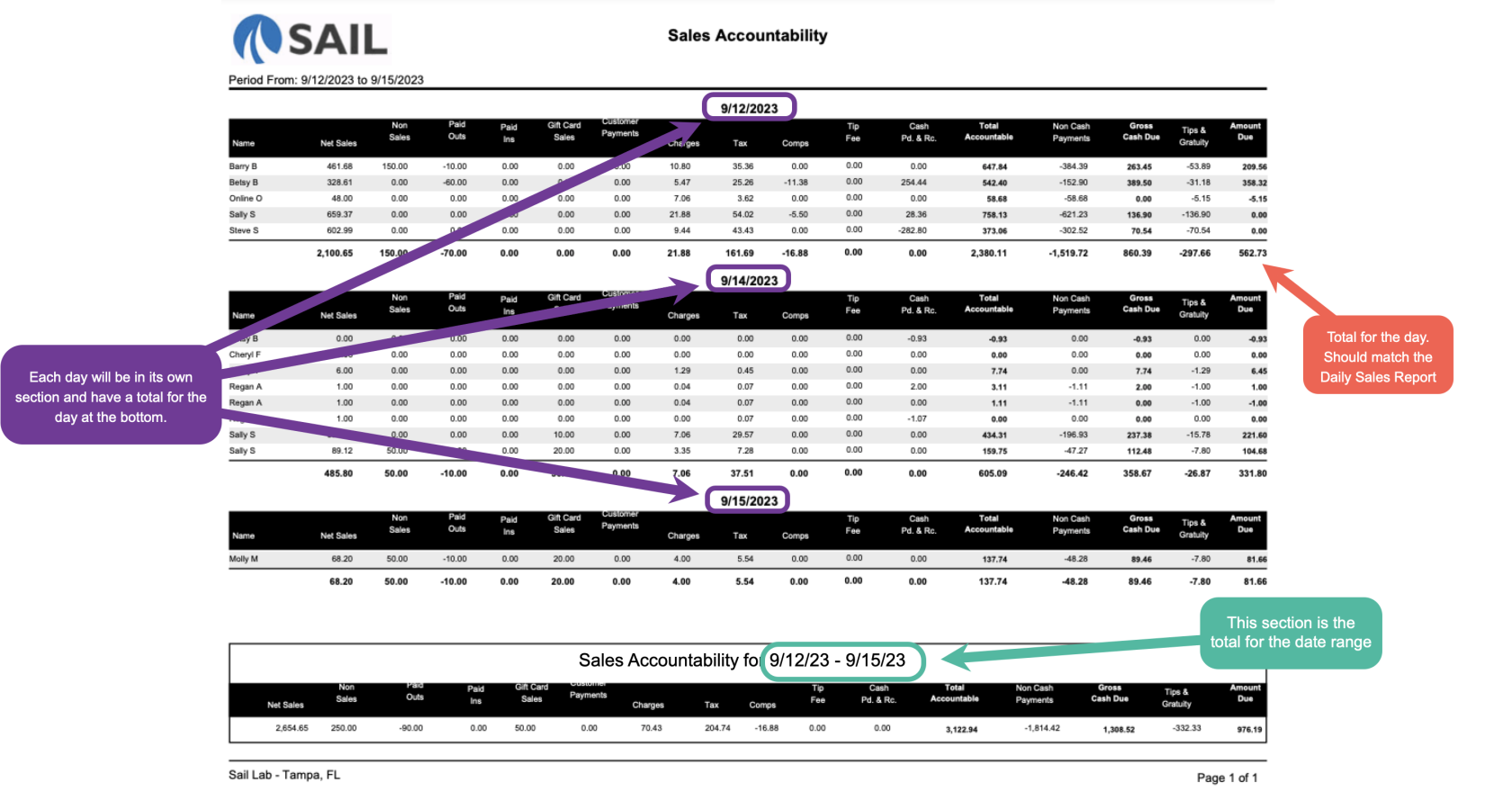
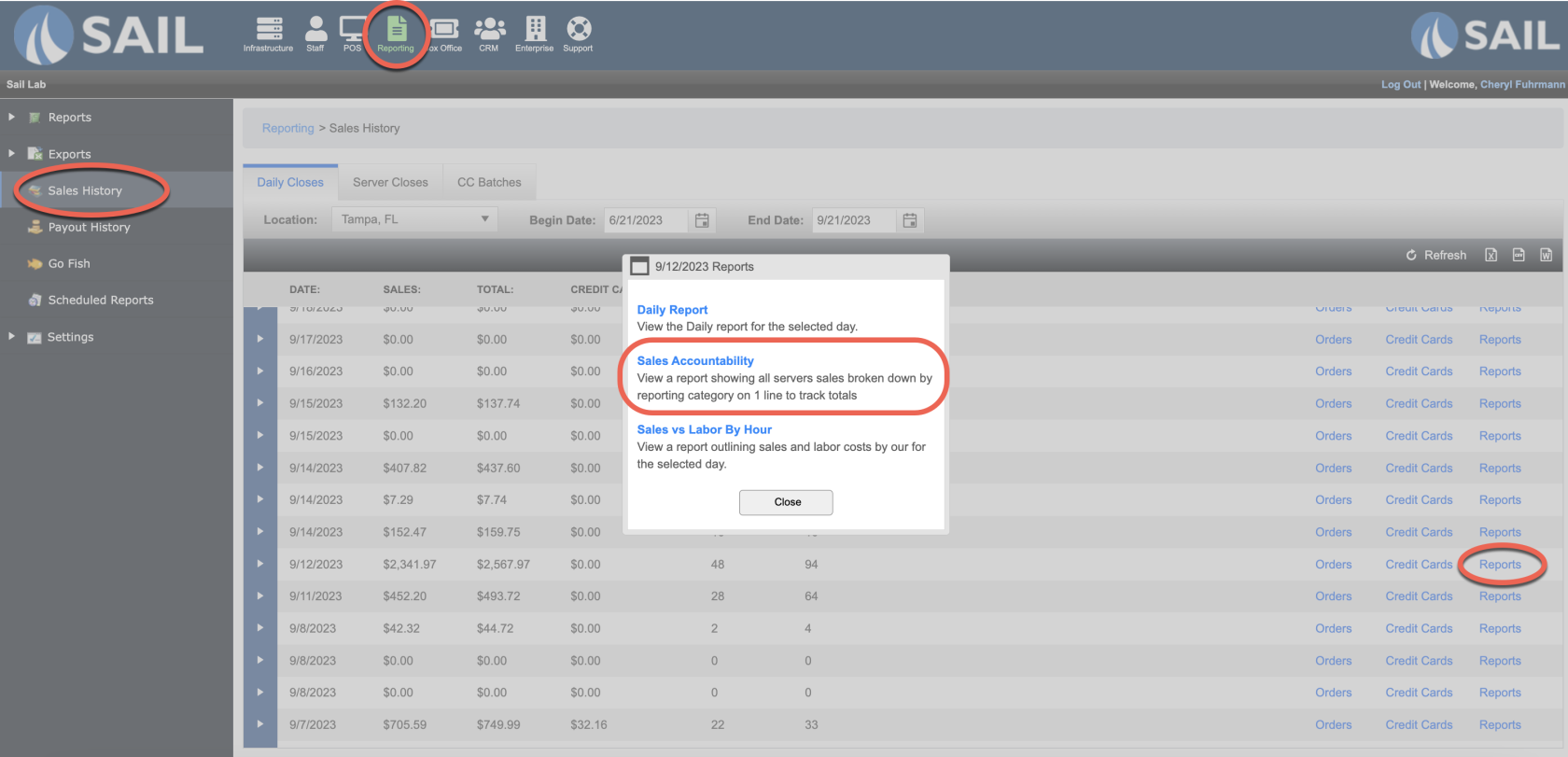
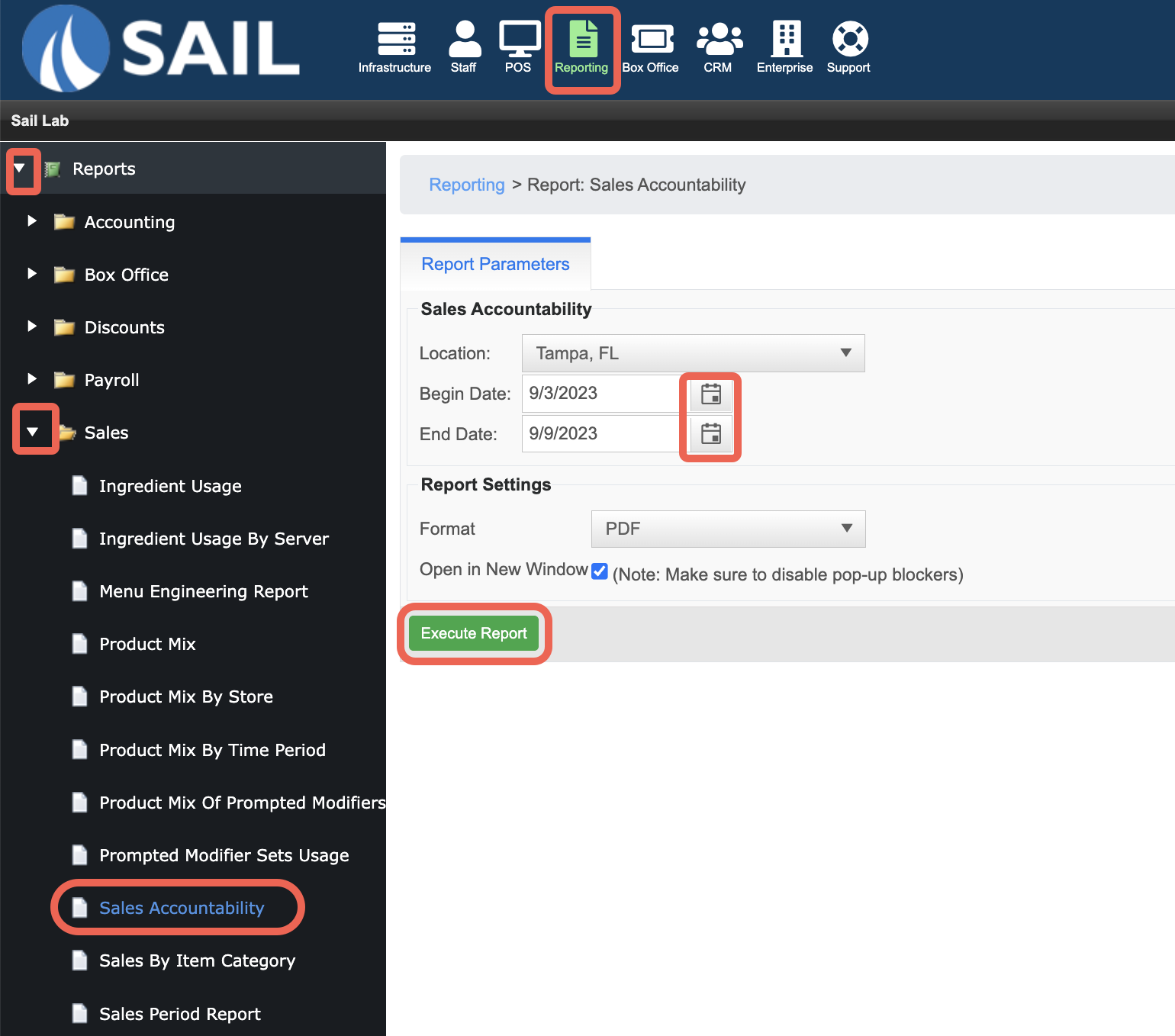
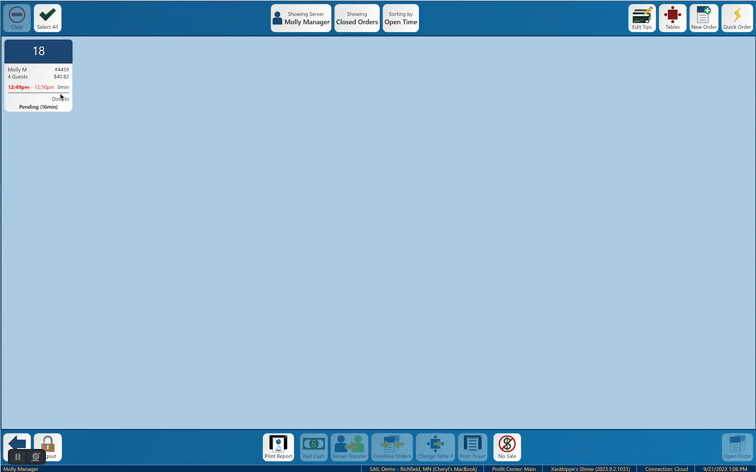
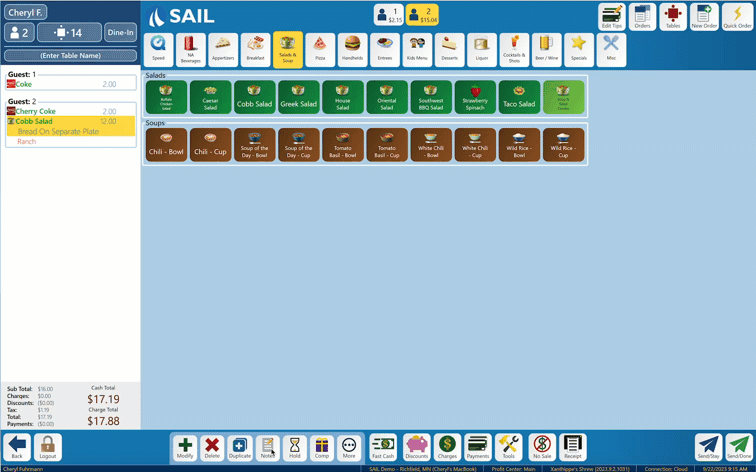
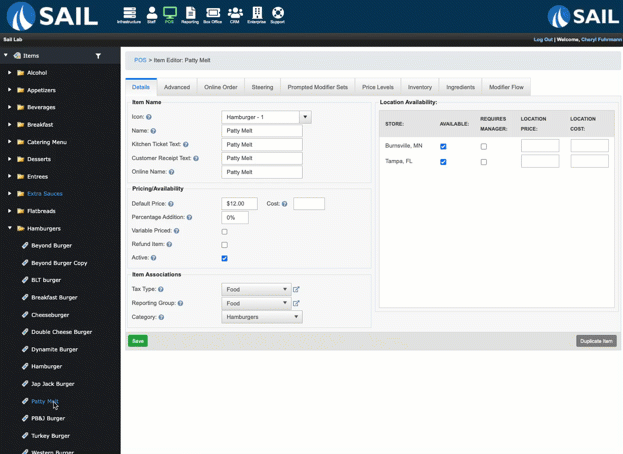
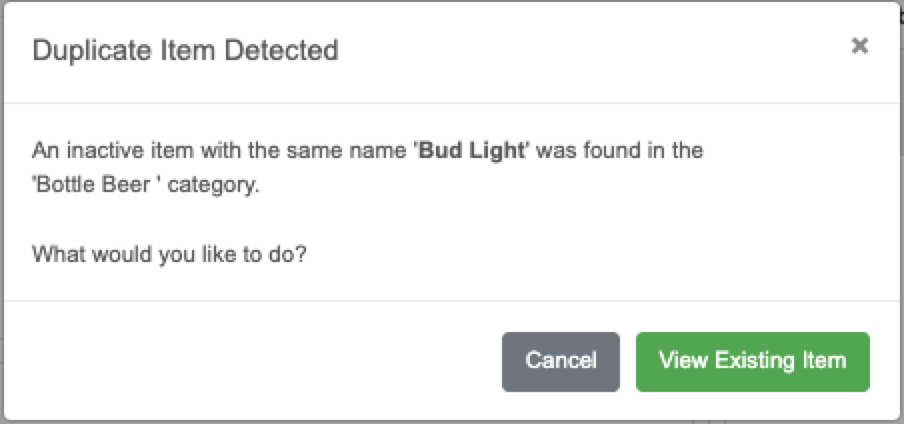
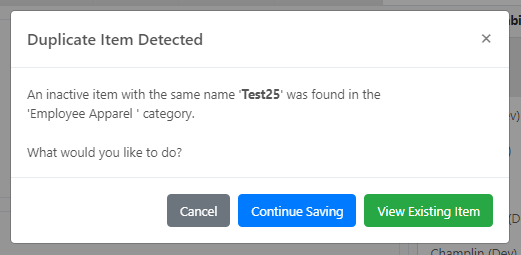
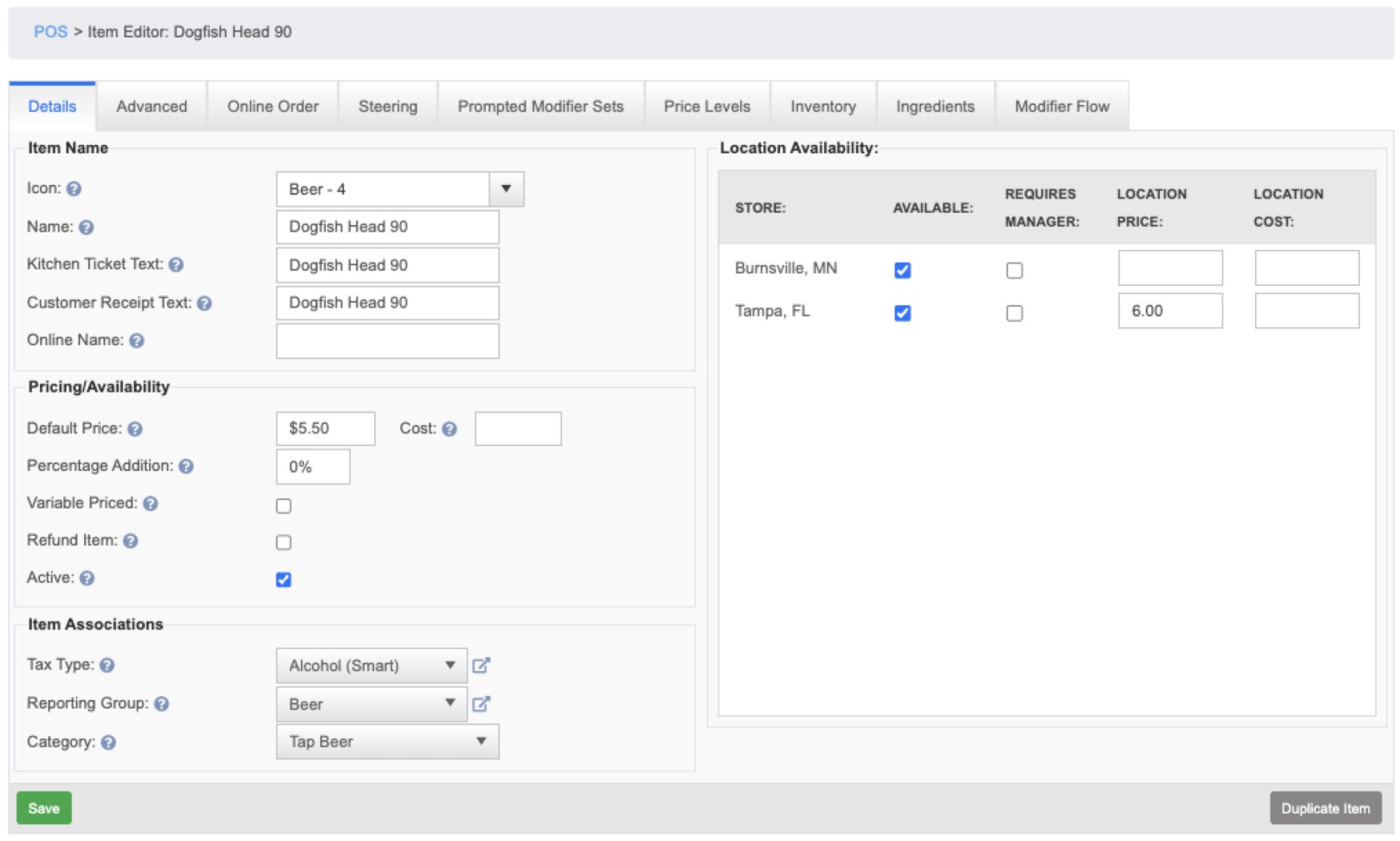
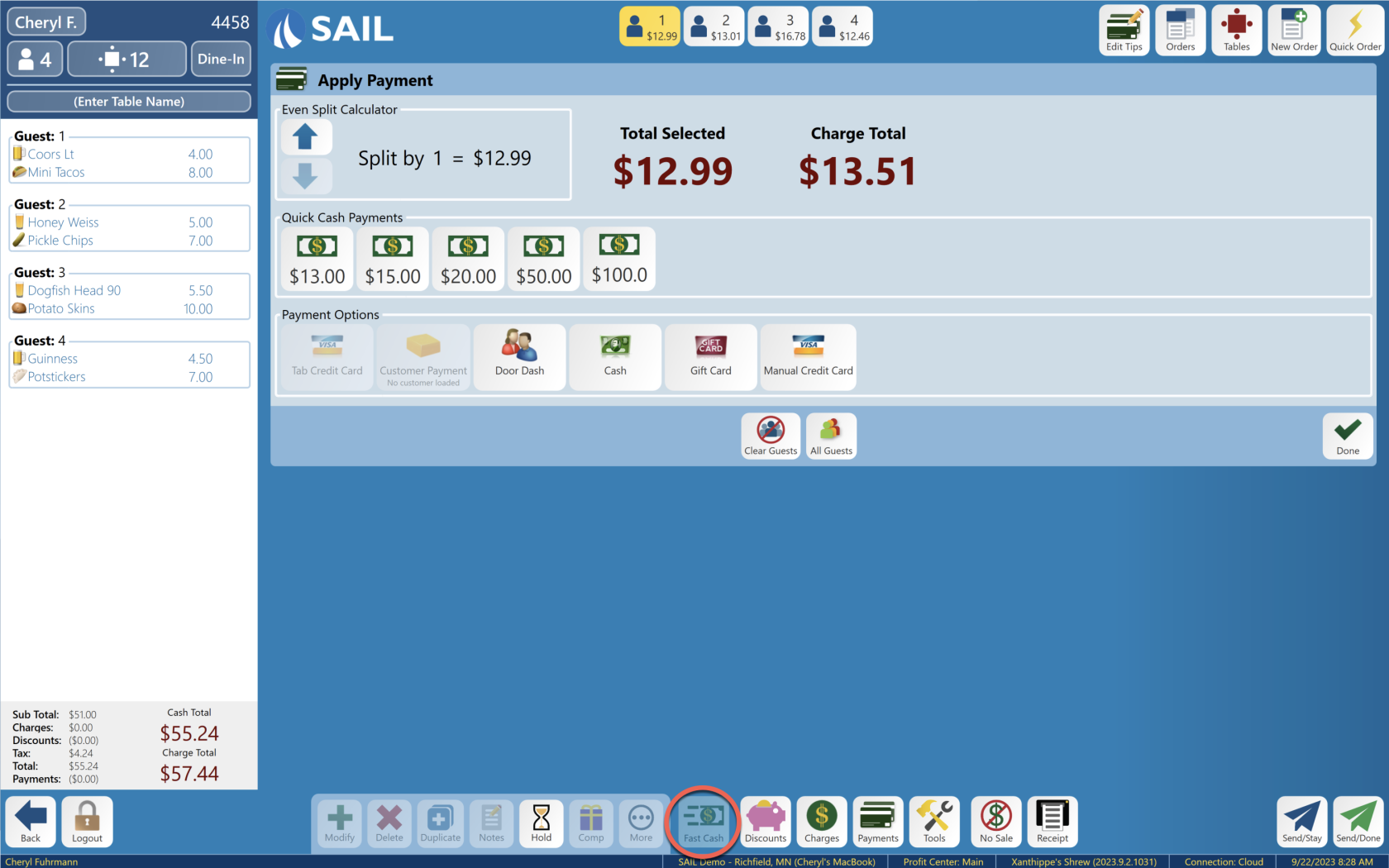
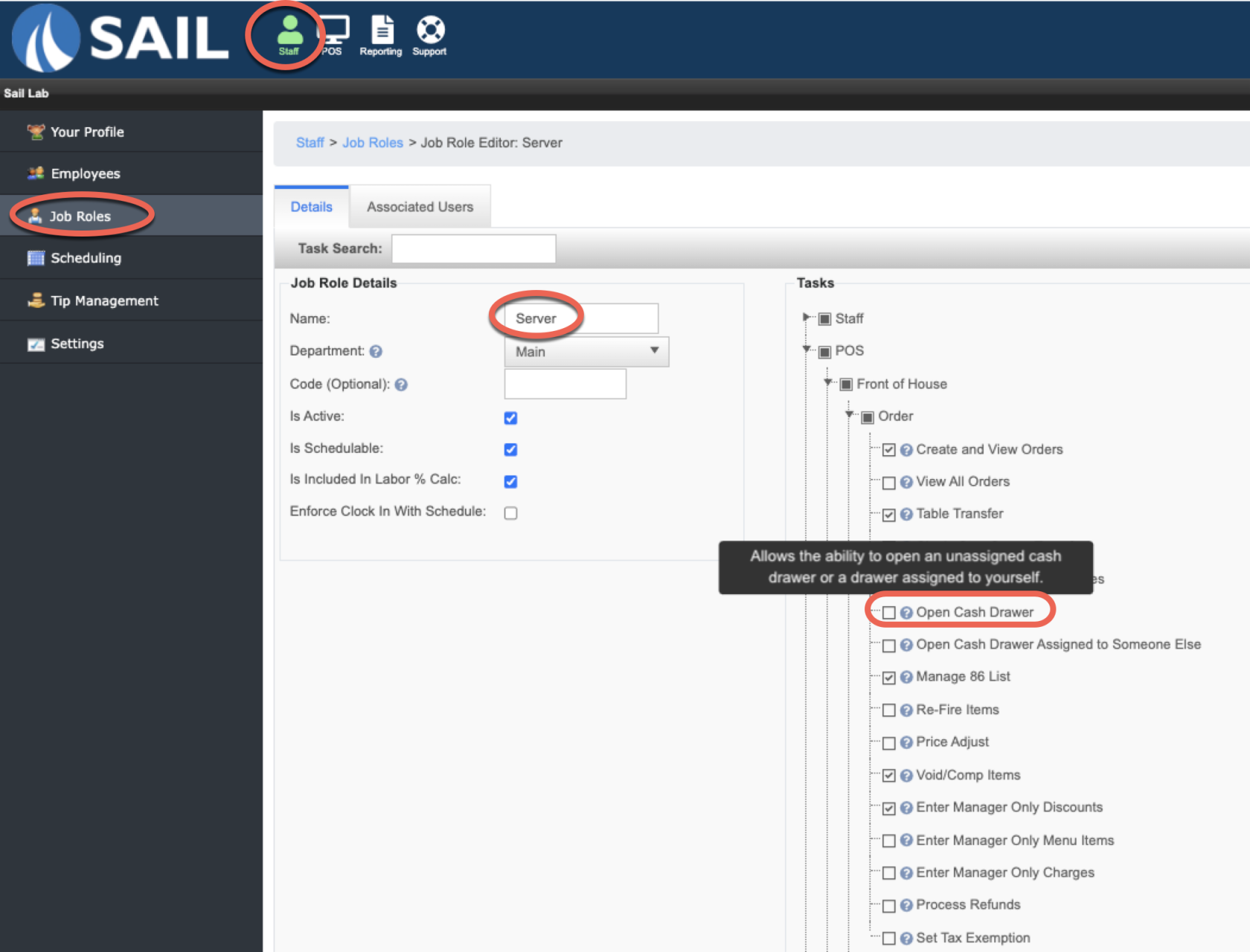
No Comments