Release: 2023.8.1 "Tetra"
Notes: Handhelds WILL need to be updated to 2023.8.1
New Features
Terminal: Be able to see the item as you are ringing it in
Report: Time Clock Audit Report
- We now have a report you can run to see any Time Clock Audits
- To find this report in Backoffice go to Reporting --> Reports --> Staff --> Time Clock Audit
- The original entry will be in normal font. The edit will be in BOLD.
- Deleted time entries will appear in Red.
- Time clock overrides will appear in Pink
Improvements
Terminal: Multi select servers on the order view screen
- When you go to the Orders view screen, select the "Showing Server" button on the top middle. This will allow you to select multiple servers/bartenders to view at one time.
- This way when there are 2 bartenders behind the bar, they can put both of their orders on the orders view screen.
- To stop viewing others order, click on the Showing Server button and deselect them.
General: Tender Type Updates
- We have added 3 new check boxes to each tender type
- Prompt for Tip Immediately: As soon as you use this button to payout a table, it will prompt you for a tip amount. This function is most often used with 3rd party vendors, like Doordash or Ubereats, so you can put in the tip if there was one.
- Prompt for Amount: When you click the tender type it will prompt you for the amount. This is most often going to be used for a paper gift certificate payment and cash payments.
- Print Receipt on Close: This can be used on any tender type if you'd like the itemized receipt to print out after its been paid.
General: Be able to set a Min and Max on a modifier set
- You can now set a minimum and maximum value on your modifier sets.
- We have gotten rid of the "Allow None" check box.
- If you want to allow none on your modifier set, you use a minimum of 0
- If you want to require them to pick one, you use a minimum of 1
Backoffice: Be able to see "Associated Modifier Set" on an item
- When you click on a modifier item, there will be an "Associated Modifier Sets" tab
- It will show you every modifier set that that item in included in
- You can use the Bulk Edit button on the bottom right corner, to change the prices in each set.
- If there is no price in the price override column, then it is either using its default price (set on the details tab), or it is using a price override on the modifier set.
Backoffice: Item category added to the modifier set grid view
Here is what it looks like on a terminal. If you wanted the Cheese category 1st, you'd just need to move the American cheese above the 1000 Island.
Backoffice: Duplicate Modifier Set
- You can now duplicate a modifier set to create a similar one
- Example: Duplicate the side selection set to create a similar set for dinner side selections
- Example: Duplicate the Pizza toppings set to to create a new one for a different size with different prices on each ingredient
Bug Fixes
Terminal: The "All Ingredients" set does not prompt for modifiers that are already attached to the modifier item. Example, if you click "Add Egg" it would not ask you how you wanted it cooked. This has been fixed.

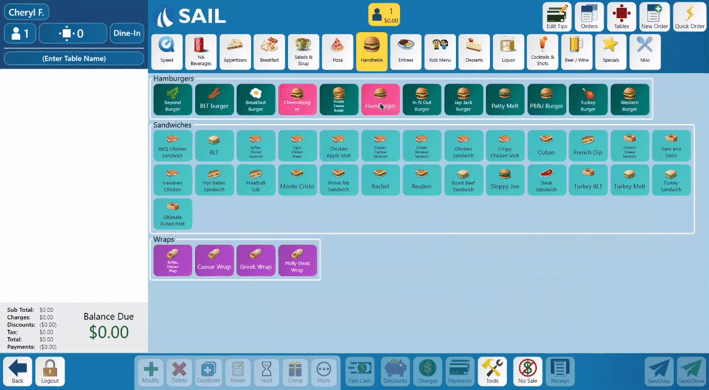
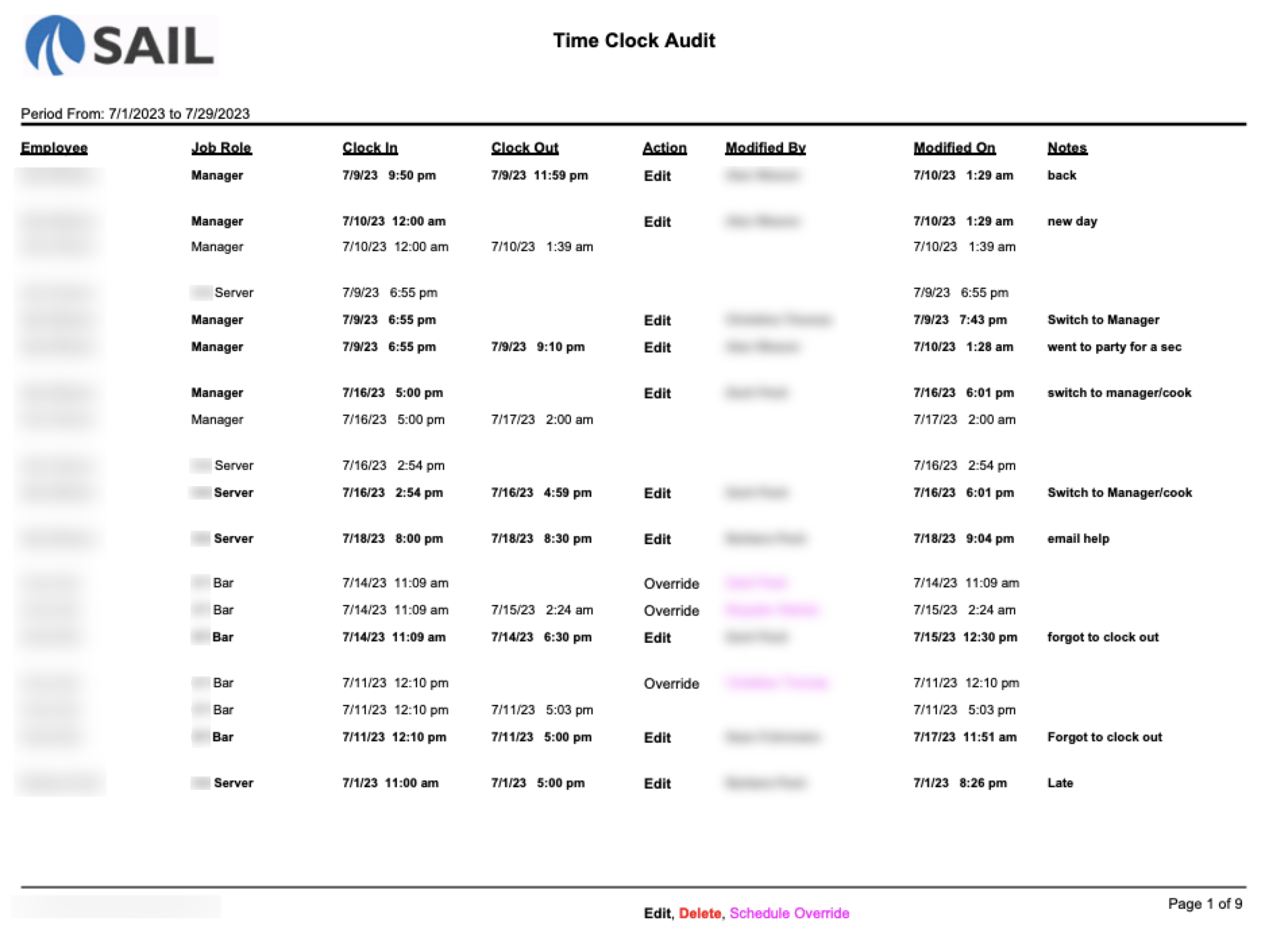
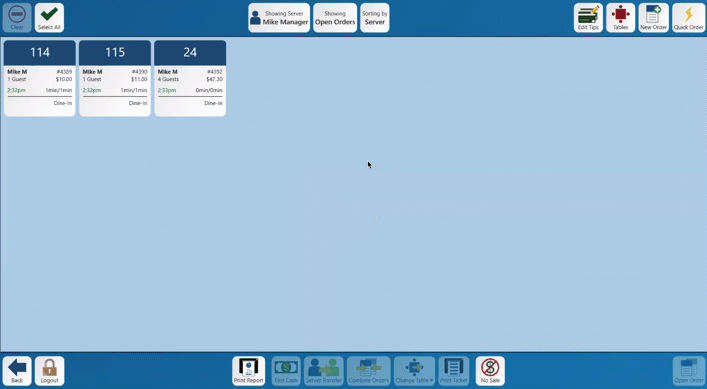
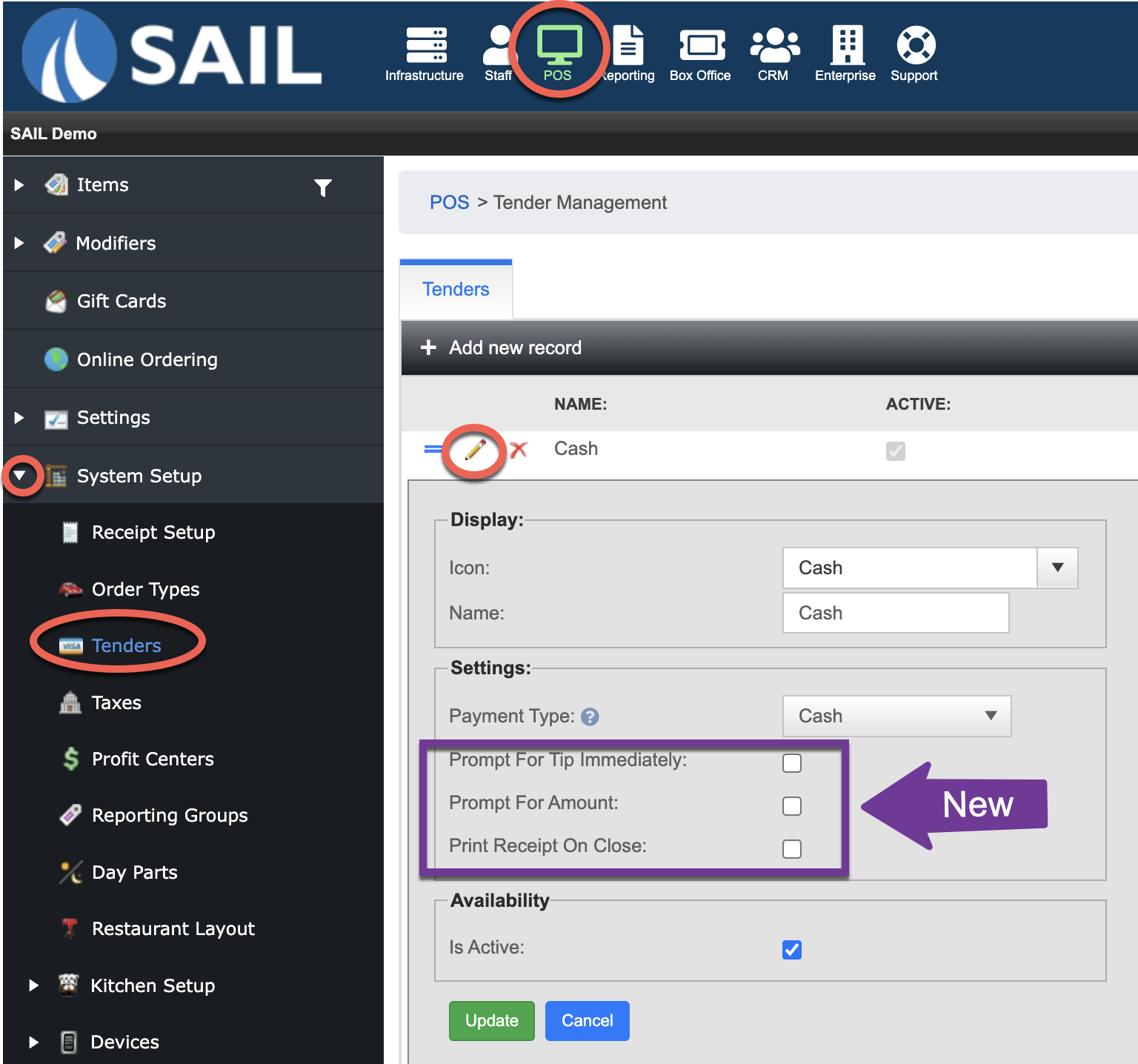
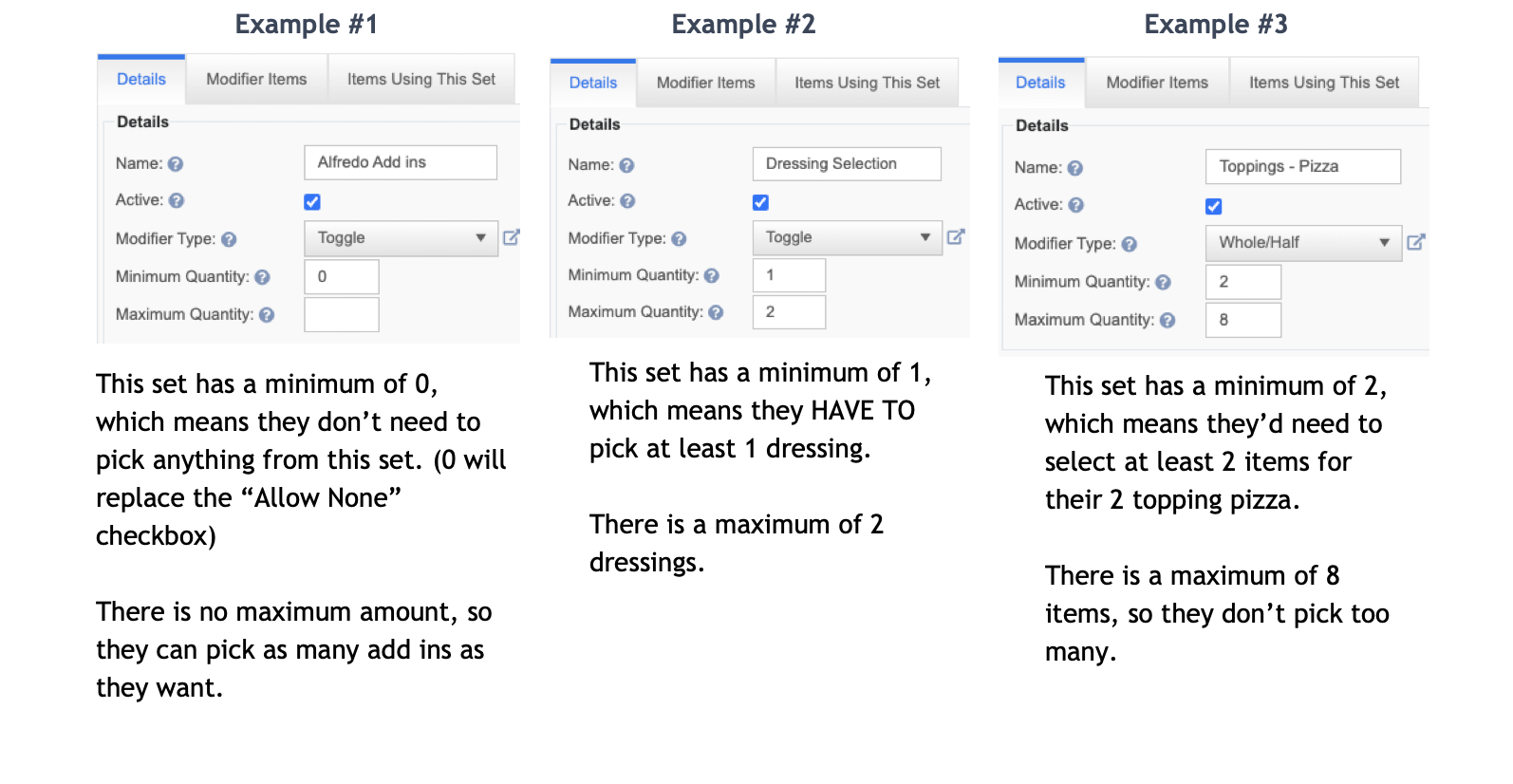
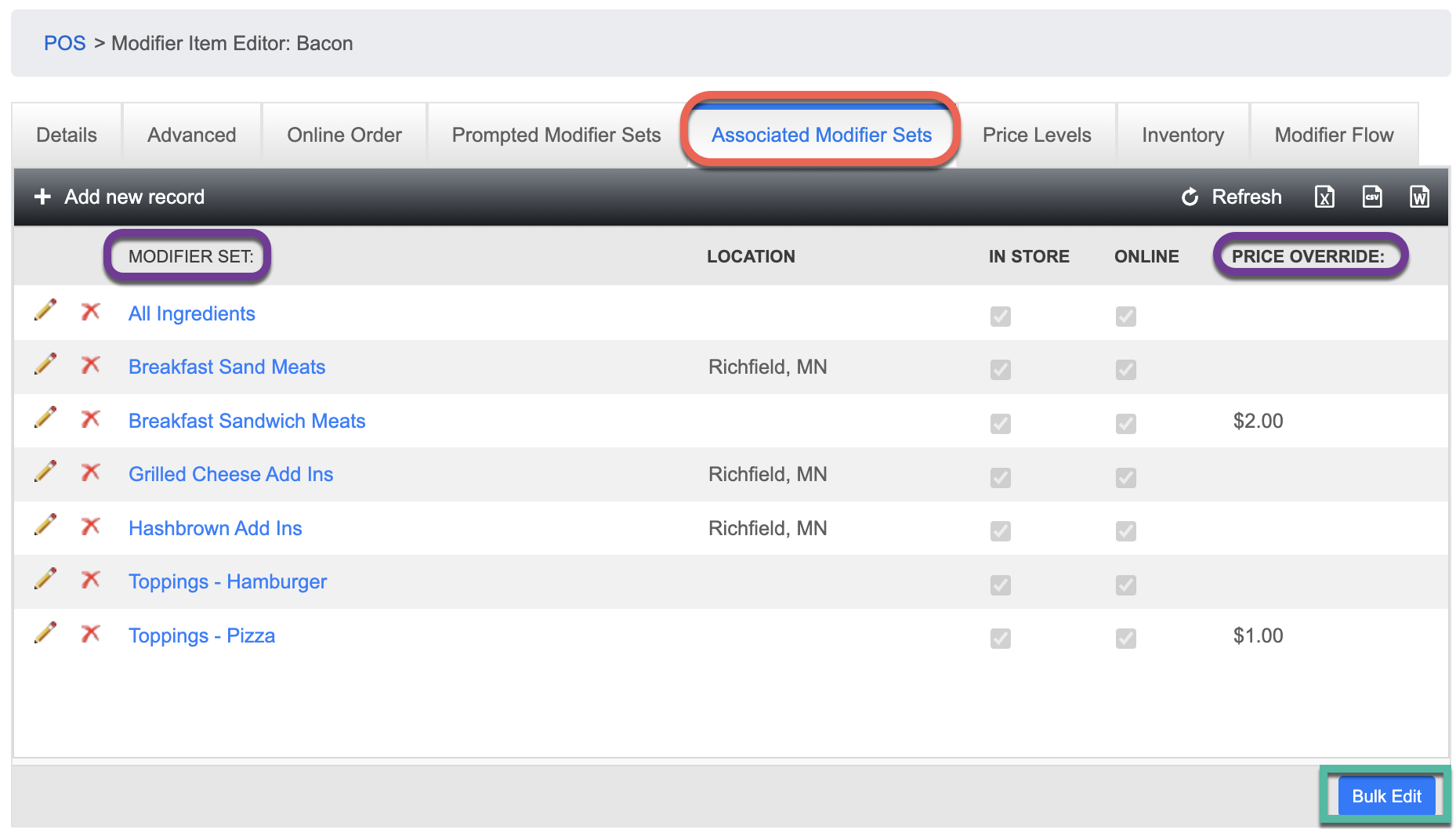
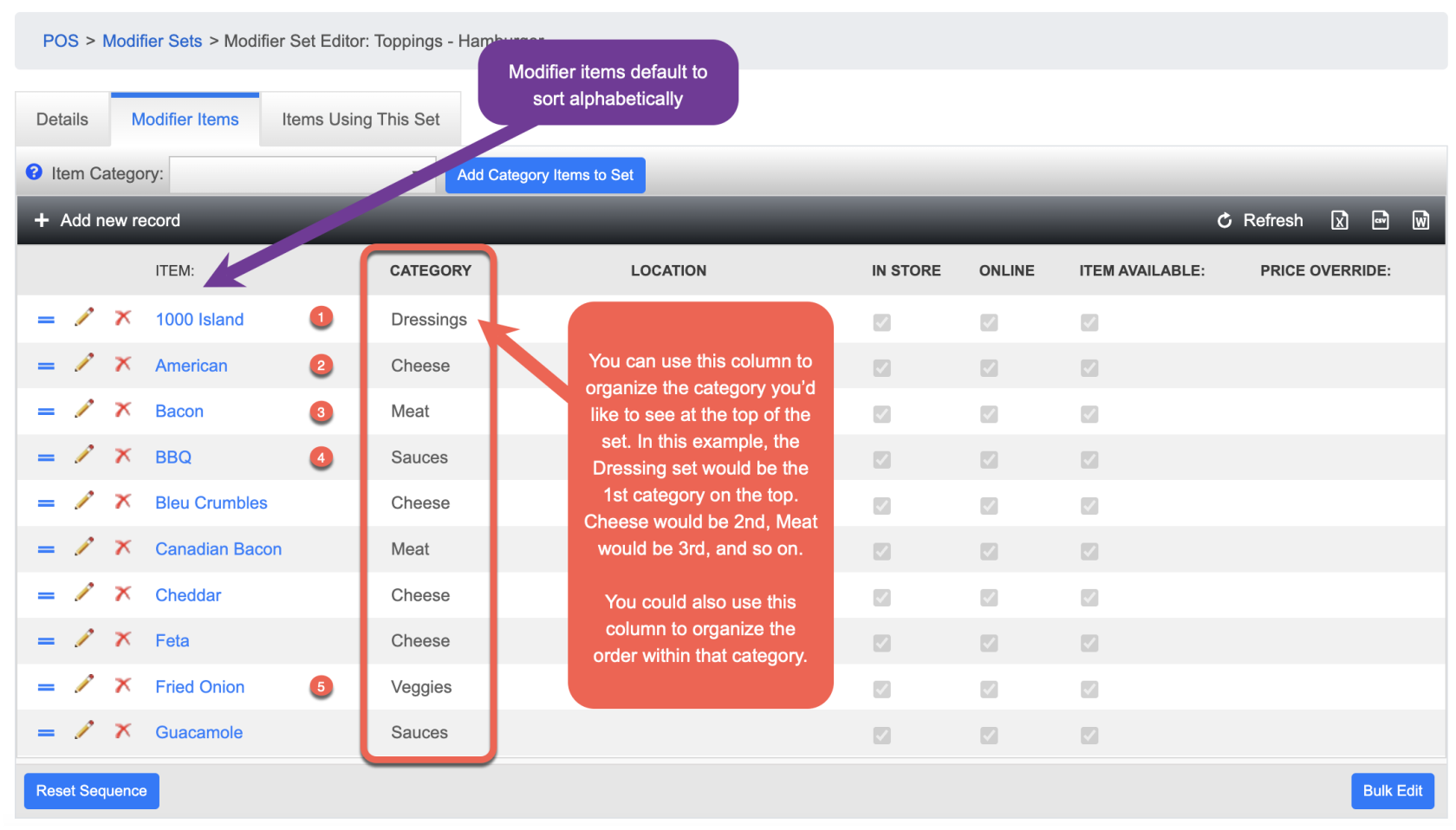
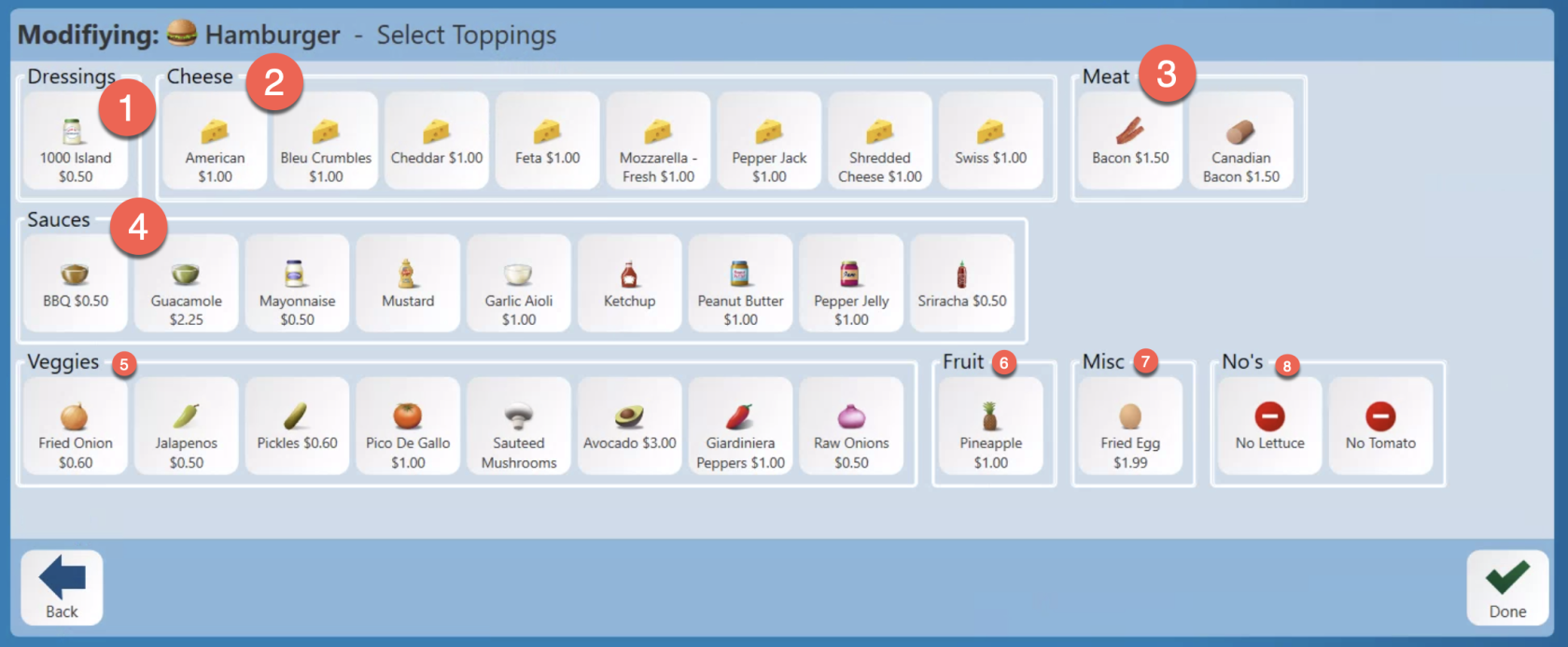
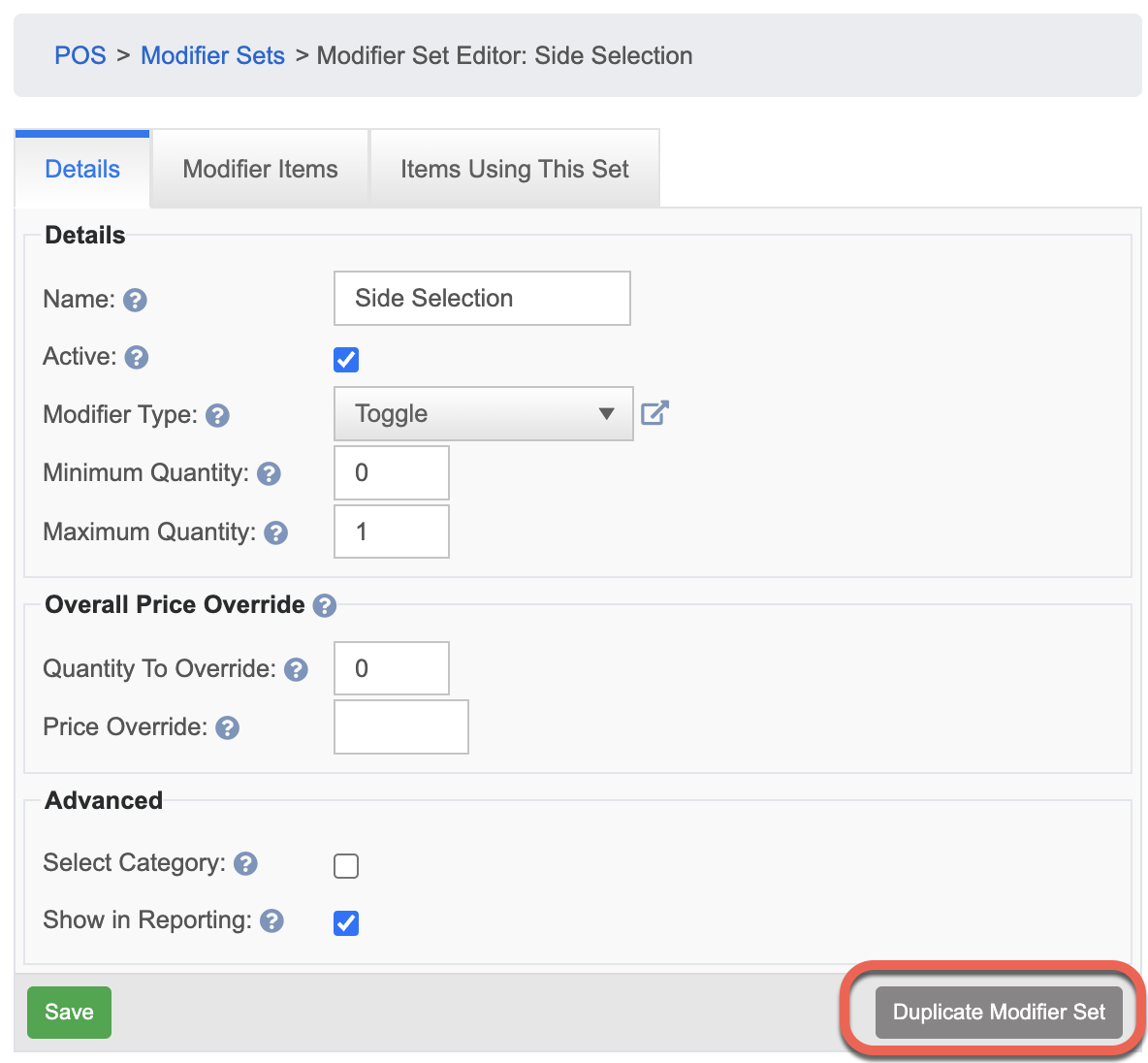
No Comments