Release 2024.12.1 "Cheeseburger"
Notes: This release consists of 4 New features and Improvements. Use the page navigation section on the top left of this screen to jump between the features you'd like to read about.
**This release WILL require your handheld to update to version 2024.11.3**
If you would like any additional information or help setting up any of these new features, please contact support at:
Support@ingageit.com or call (612) 861-5277
New Features
1. KVS: Pass the Puck
We have now added a feature where your menu item can start at one station, and once its finished move over to a second station before it's completed.
How to set up Pass the Puck in Backoffice
- Backoffice --> POS --> System Setup --> Kitchen Setup --> Kitchen Video --> Third tab called station collections
- Add a new record (or edit an existing one)
- Name it
- Select the stations you'd like included in the collection
- Use the arrow on the right to move the station you want first to the top, and the station you want second underneath that
- Click the checkbox for "Pass the Puck"
- When selected, the item will need to be finished on one station before going to the next
In this example, the collection is called "Fry to Salad." I have both the Fry and Salad station selected and the Fry station is on top so it goes to that station first. And I have the Pass The Puck checkbox selected.
Here is what it looks like on Kitchen Video
You will notice I have rung in a Buffalo Chicken wrap. I would like it to go to the Fry station first so the Chicken tenders can be made. Once thats finished, it will go to the salad station so the wrap can be completed. Once it is finished on the salad station, then the item is ready on expo screen.
2. Smart Rounding
- We have added new ways you can do a price adjustment in a price level
- When creating a price level there are now these two new options:
- Smart Rounding will take any menu item you have selected to use this price level and round it to the strategy you have selected. Here are your rounding strategy options:
- Smart Rounding trigger - Allows you to pick a price from ($0.01-$0.99) to round up or down.
Here are a couple examples of times you'd use this smart rounding strategy
- You have an event with a cash bar and you want all your prices to be an even dollar to make it easier on your bartenders.
- It is a band night and you want to raise all your prices by 25%, but you'd still like it to round up to the next 25¢
3. Pricing Preview tab
- On price levels we have added a pricing preview tab so you can put in the parameters you're looking for and see where its getting it's price from.
- Here is an example of prices at 2pm - note that in the Origin column is showing that it is using the item default price.
- and if I change the time to 4pm the prices change because its origin is now the 3-6 happy hour.
Improvment
4. New Clock
- We have added a new clock to the login screen and launch screen

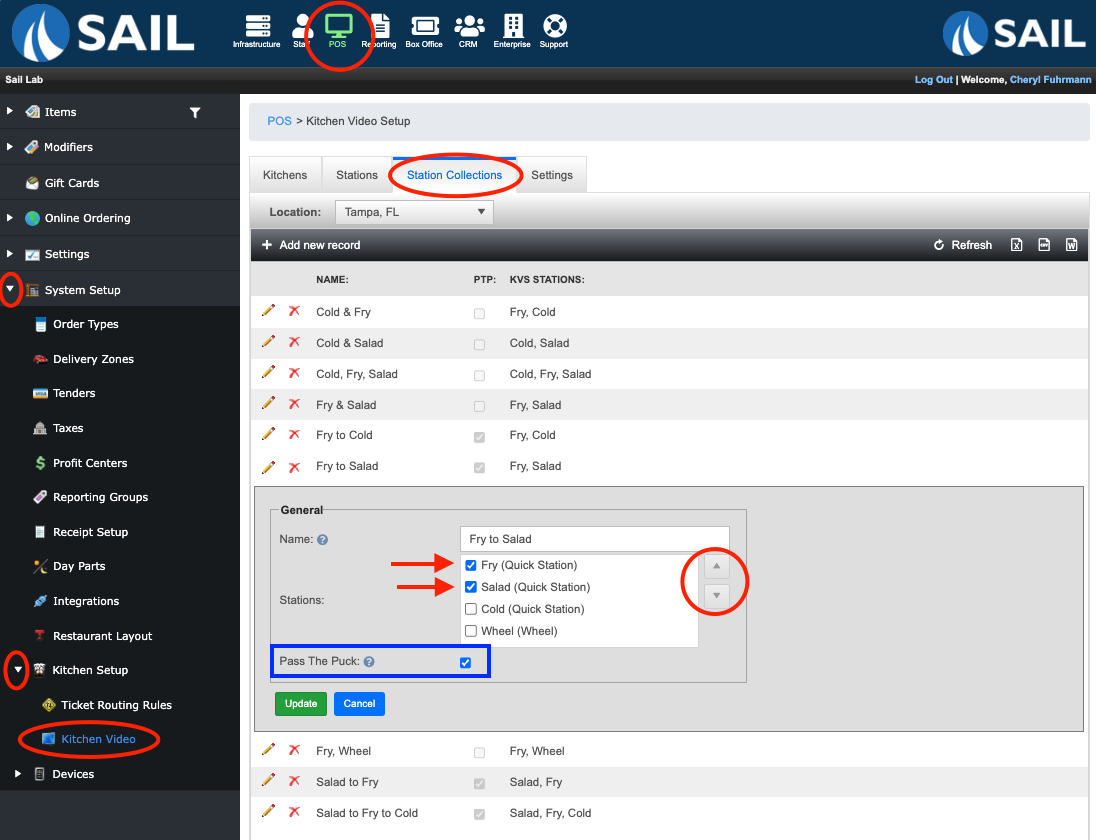

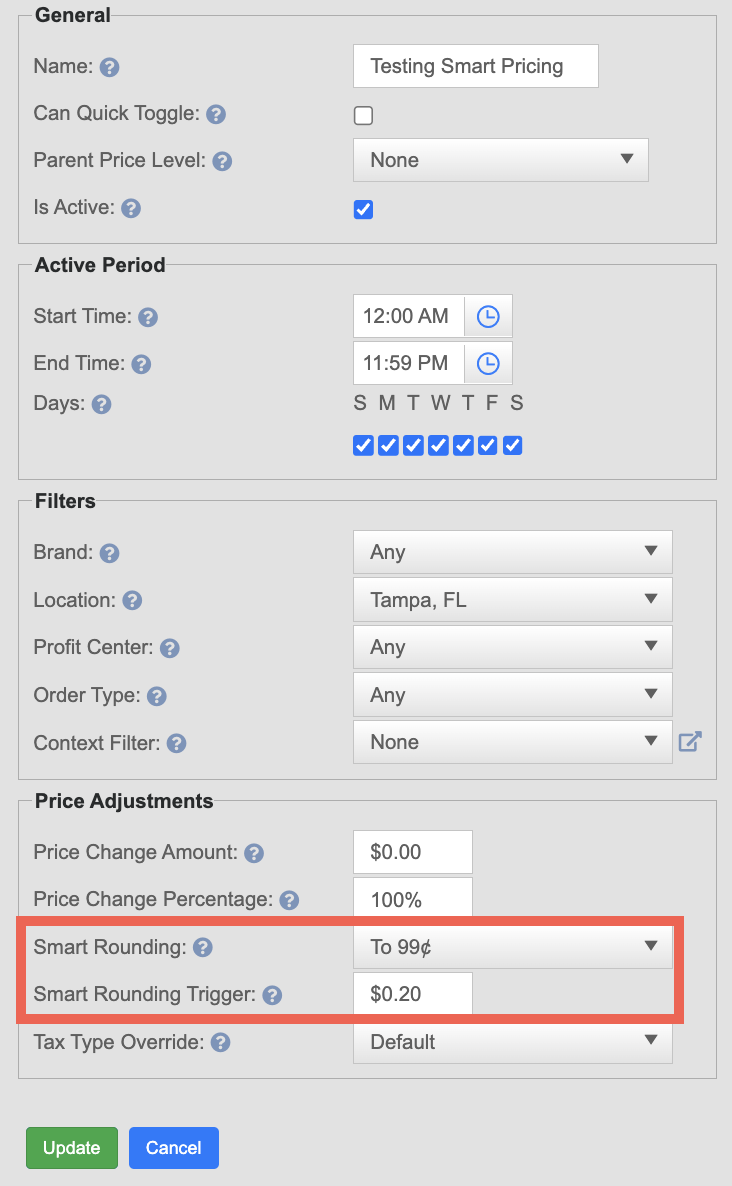
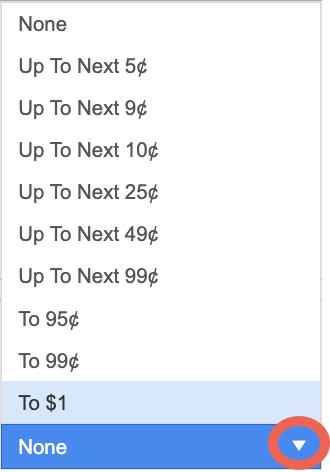
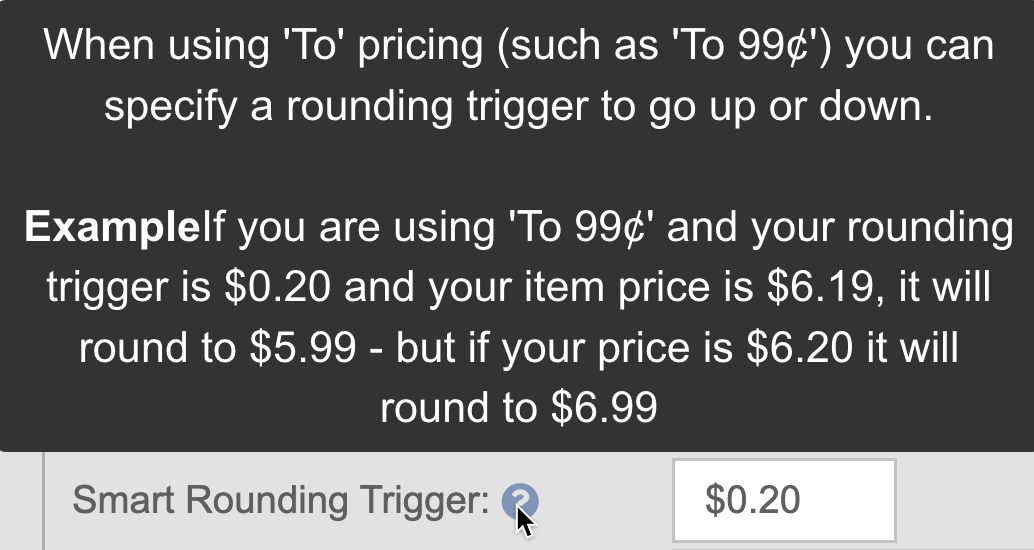
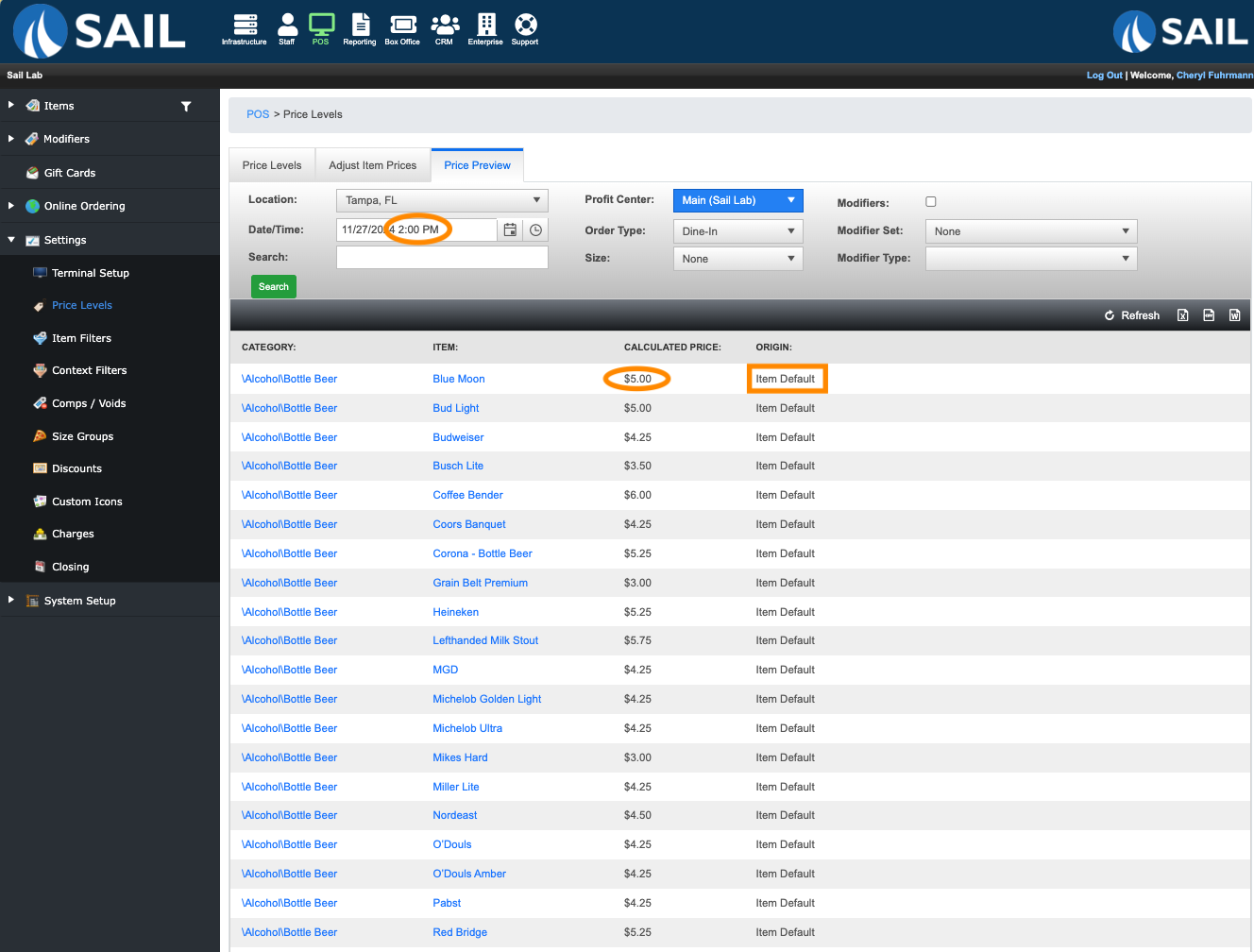
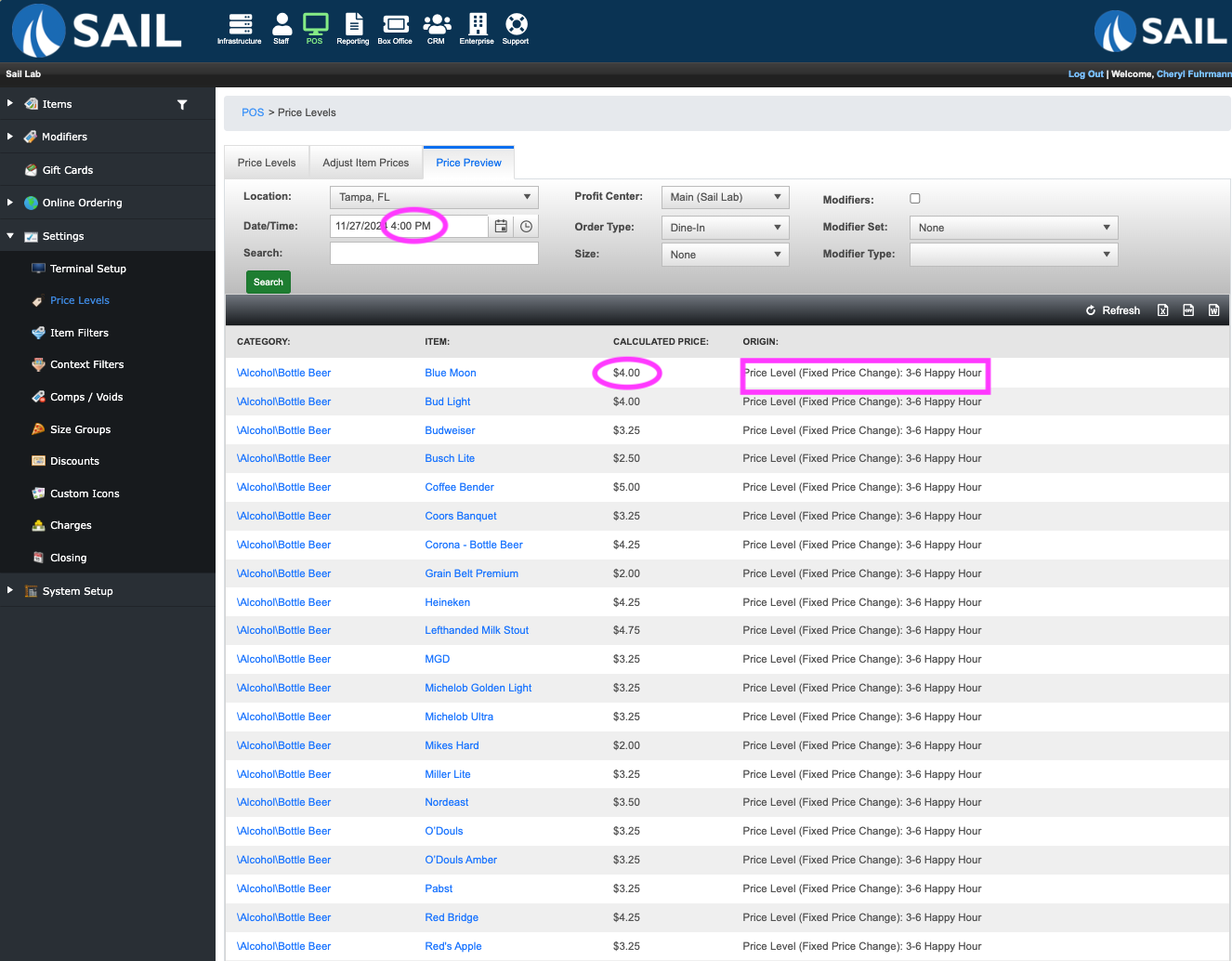
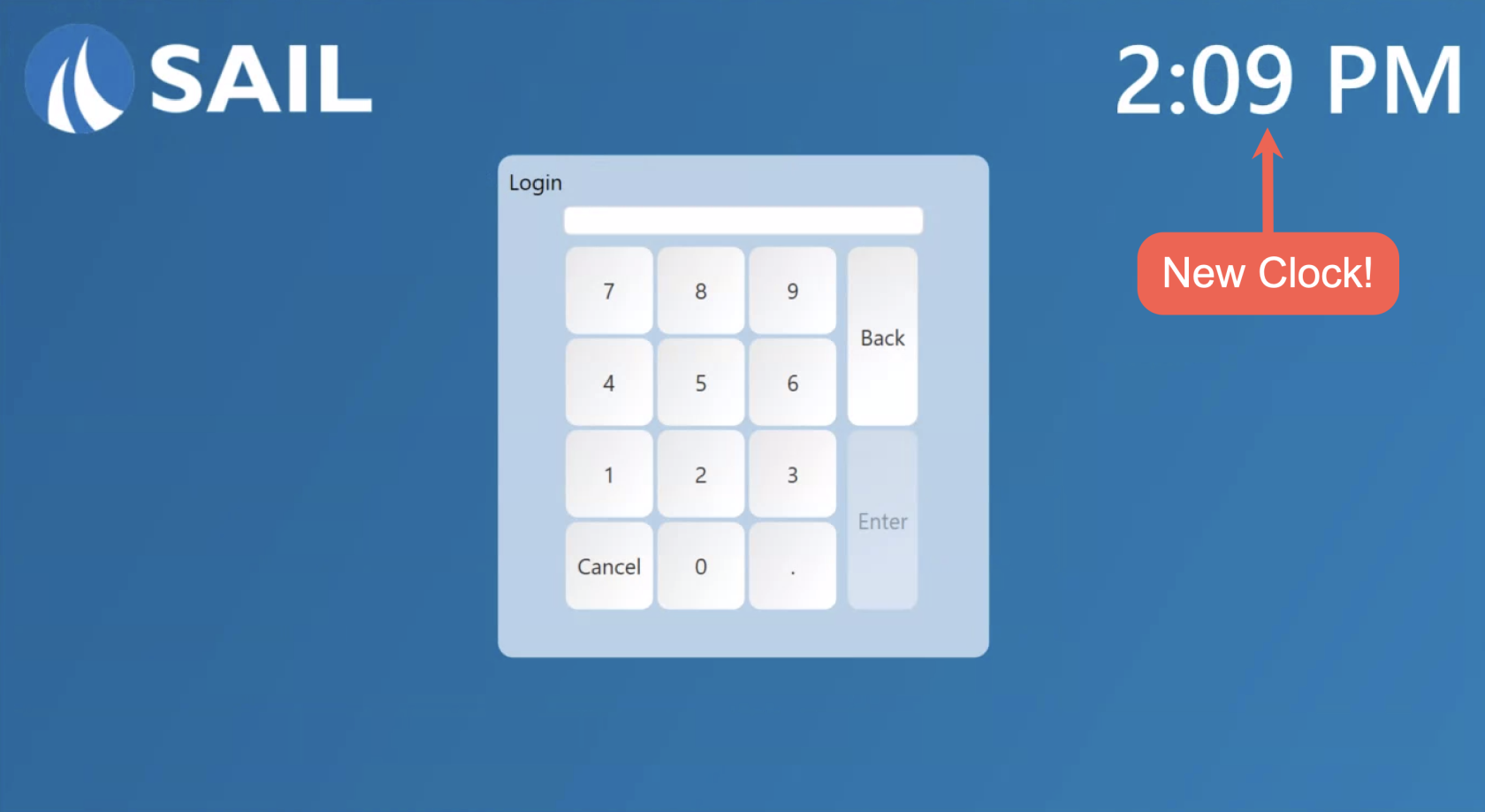
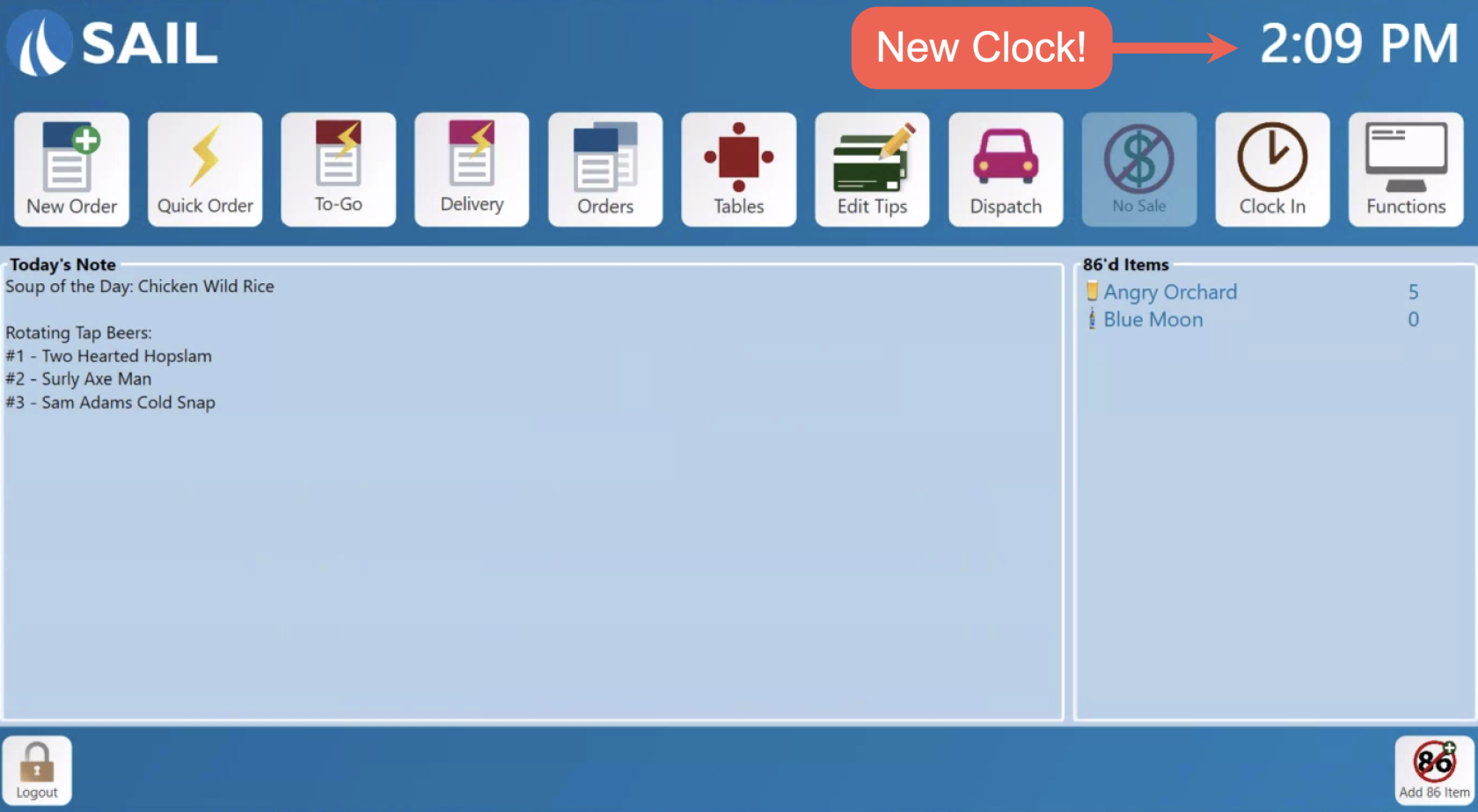
No Comments