Release 2024.6.2 "Quamba"
Notes: This release consists of 6 New features and Improvements. Use the page navigation section on the top left of this screen to jump between the features you'd like to read about.
**This release will NOT require you to update your handheld**
If you would like any additional information or help setting up any of these new features, please contact support at:
Support@ingageit.com or call (612) 861-5277
New Features
1. KVS: Old Items view on side stations now
- You now have the ability to view old items you've finished on the side stations so its easier to recall only the one you want!
2. Labor Percentage Report
- We have added a new Labor Percentage by Department report
- To find it: Backoffice --> Reporting --> Reports --> Payroll --> Labor Percentage by Department
- Insert a date or date range
- You can optionally filter by department
- Here is an example of what the report looks like
Improvements
3. KVS: Independent bumping on expo screen
- Currently if you bump a ticket off the expo screen it will also bump it off the side stations and the wheel station. This is so if they either forget to bump it or someone isn't standing in front of that side station it will do it for them to keep it clean.
- If you do not want it to do this, you can now turn it off. Go into the settings on the top right of the screen and turn off "Finish on all stations"
- Then when you bump that ticket it will only take it off the expo screen and leave it on the side stations.
4. KVS: Recall Icon
- There is now an icon on the kitchen video ticket to indicate that an order was recalled.
- It will appear next to the timer on the top right
Here is what it will look like on an expo and wheel screen:
Here is what it will look like on a side station
5. KVS: All Day Counts now have the option to exclude the expo screen in the count
- To find the setting: Backoffice --> POS --> System Setup --> Kitchen Setup --> Kitchen Video --> Go to the stations tab --> Click the pencil next to the station who's ADC you'd like to edit. --> Click the pencil next to the item you'd like to edit --> Use the dropdown to change the setting
- This Station - The ADC will only go up if the item is on that station
- Example: On the Fry station there is an ADC for Wings, Wings need to be on that station for the number to go up. If the wings have not been sent to the station yet the ADC will not count it.
- All Stations (INCLUDING expo) - The ADC will go up as soon as the item is rang in because it's pulling from all stations including the expo screen.
- Example: A burger with fries is rang in, right away the ADC on the fry station goes up because there are fries with the burger, so the fry cook knows to put fries down. They need to look at that number as "How many fries does the expo person need at any given time." That number will not go down until the expo has used the fries and bumped the ticket off.
- All Stations (EXCLUDING expo) - The ADC will go up as soon as the item has been sent to the station it needs to be cooked on.
- Example: A burger with fries is sent to the grill station, the ADC on the fry station goes up because there are fries with the burger, so the fry cook knows to put fries down. As soon as that burger is finished, the ADC on the fry station will go down.
- This Station - The ADC will only go up if the item is on that station
6. Selecting the bottom of the check only selects items
- Now when you tap on the bottom of the check it will select only items and not things like charges or discounts. This will make it easier to select all and duplicate or delete. (or perform any of the other multi select functions)
Fixes
- If you were using the Online Ordering Carousel for photos, it would get cleared out when making KVS adjustments. This has been fixed so that it wont reset and take off the photos anymore
- Online Order name is now using the Brand name instead of the client name
- On the Sales Accountability Report the "Charges" column was not aggregating the total correctly. This is fixed.

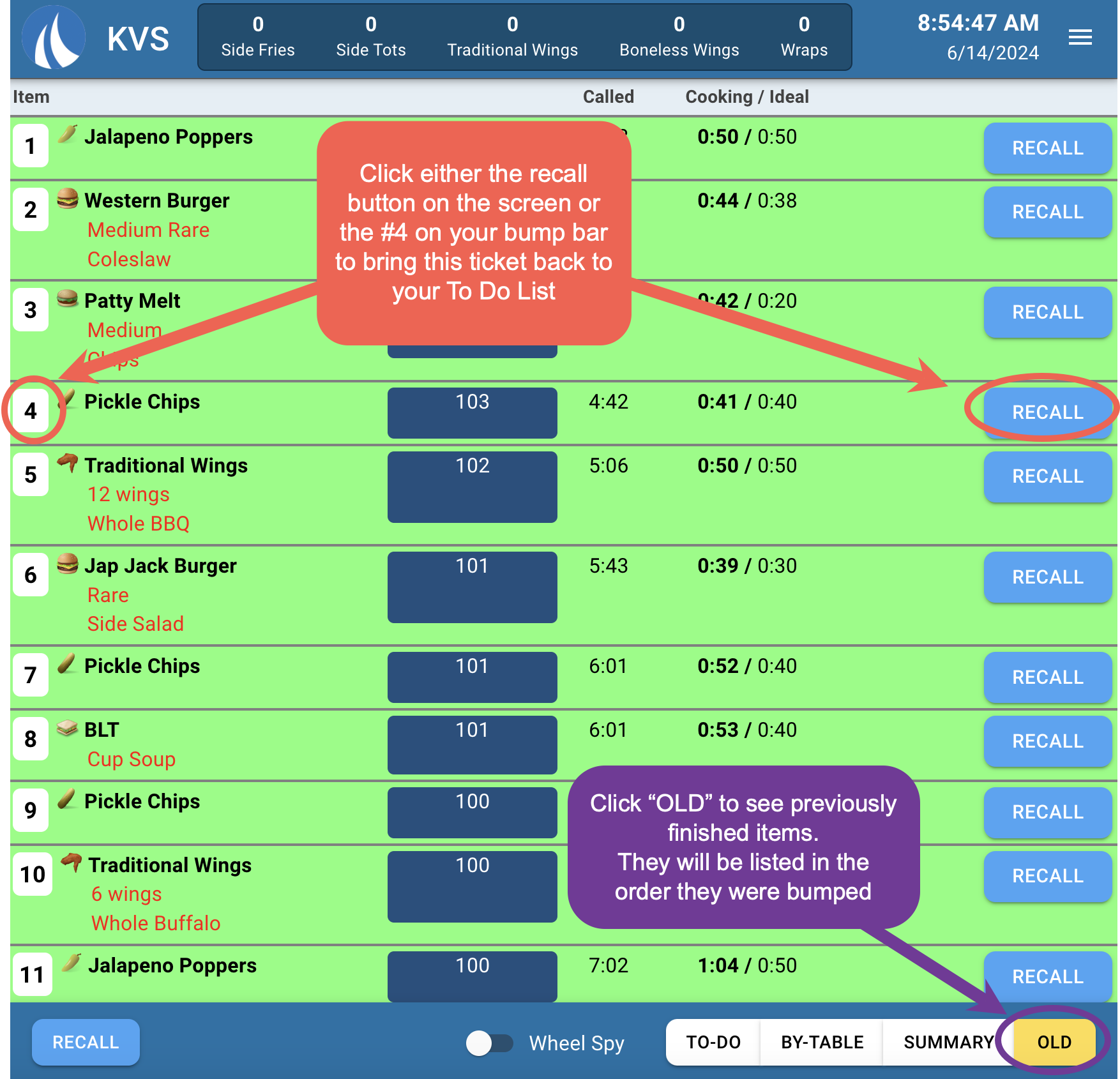
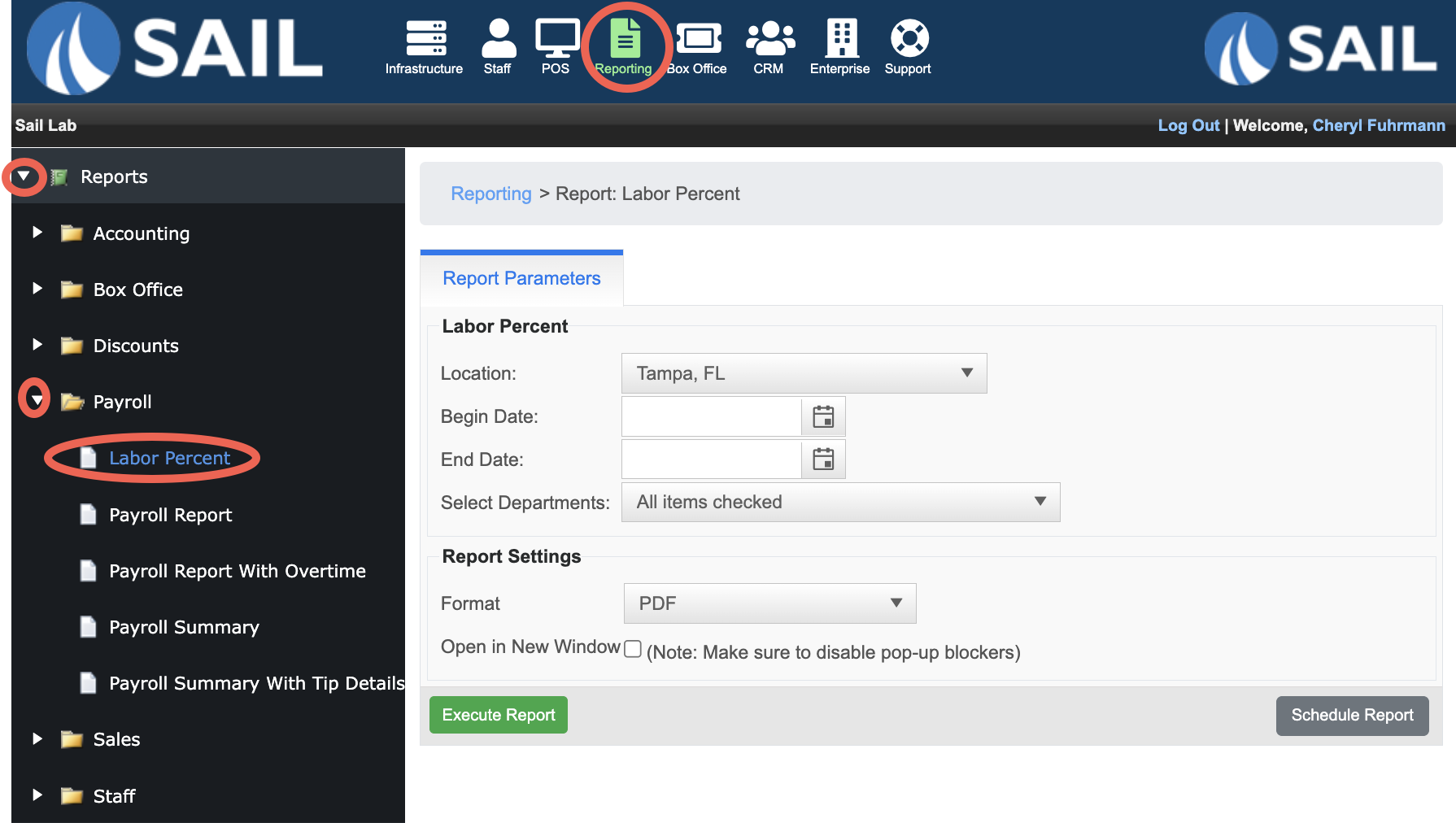
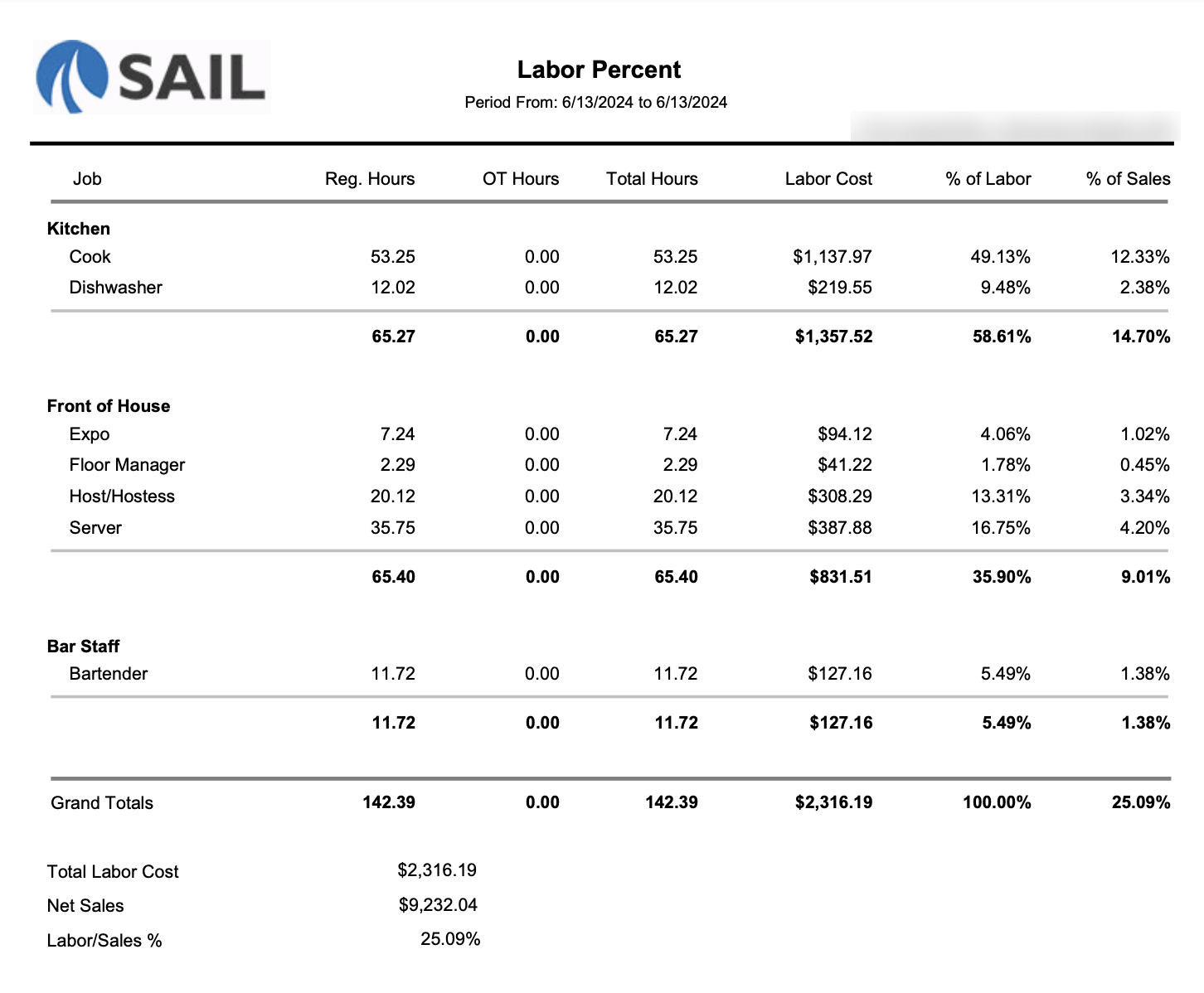
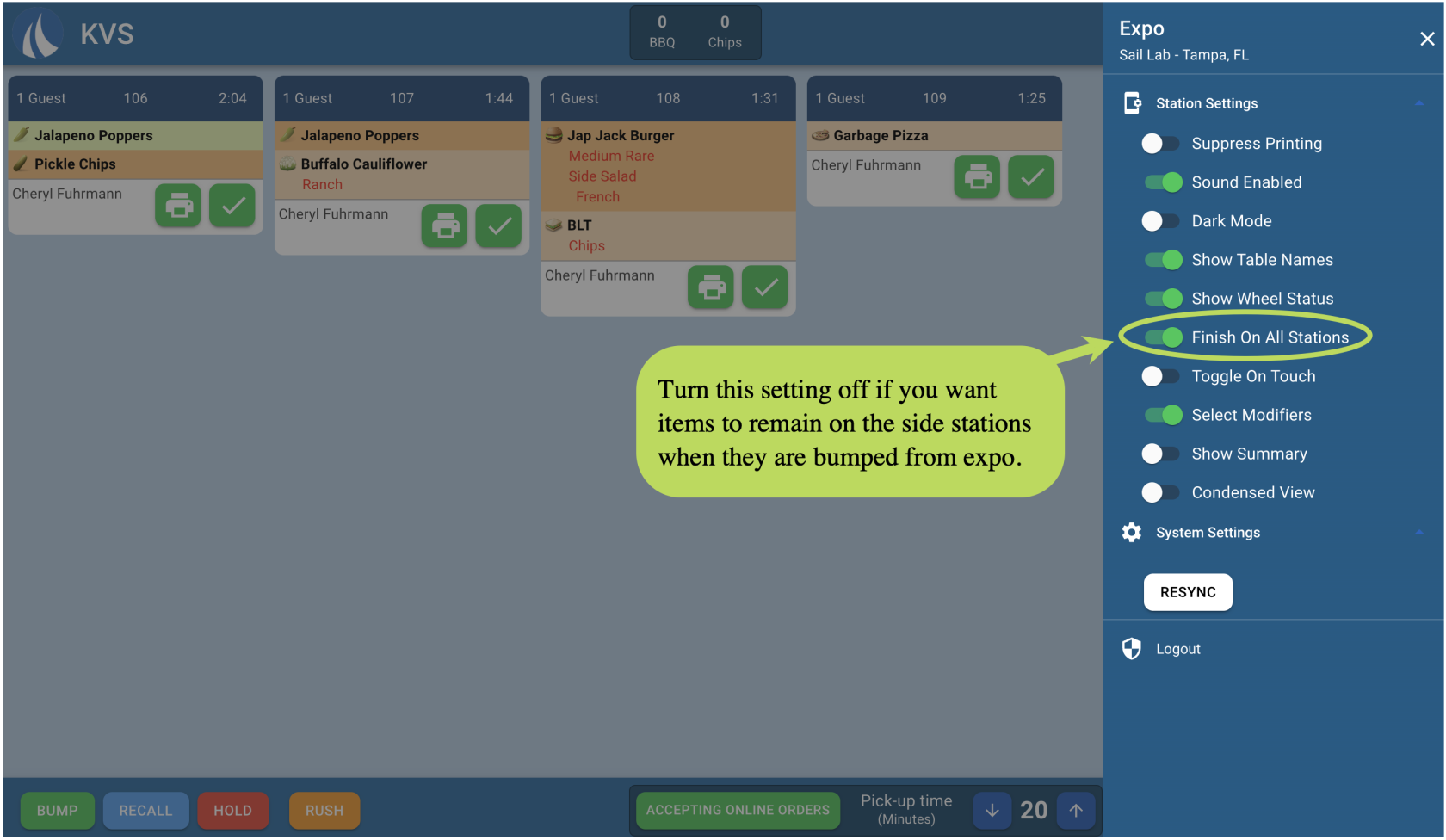
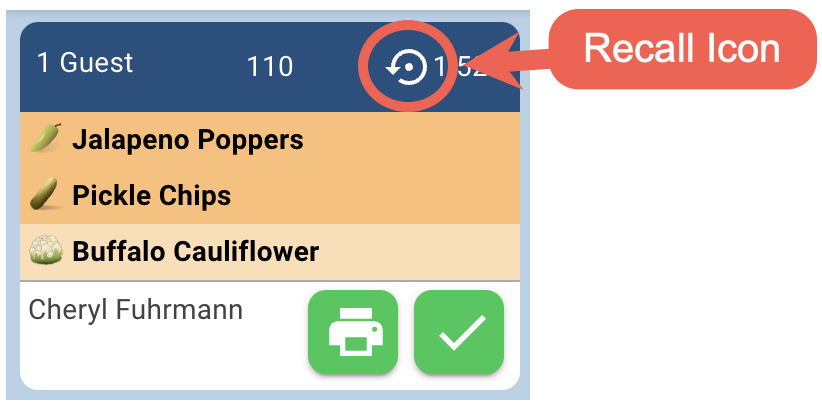

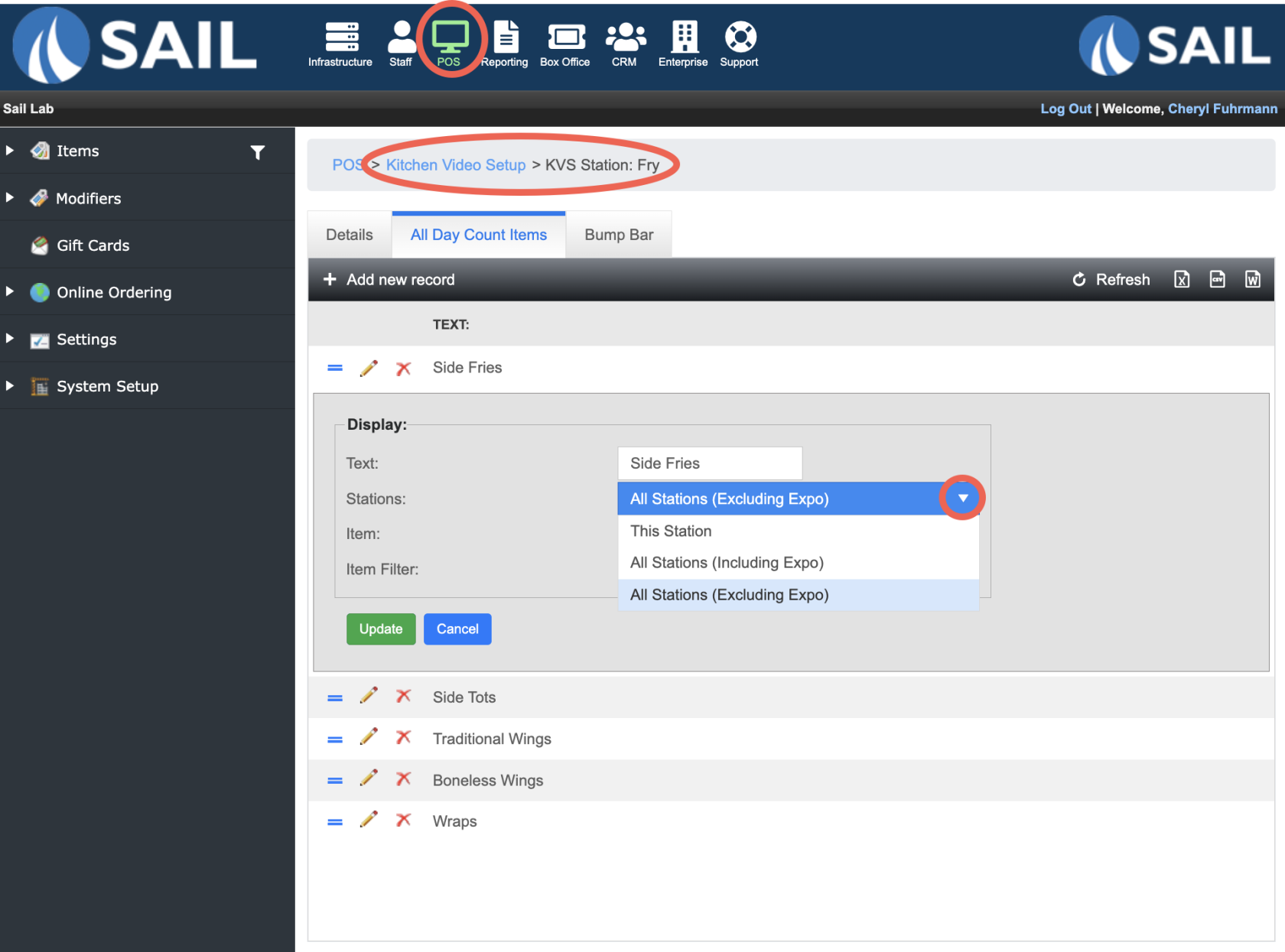
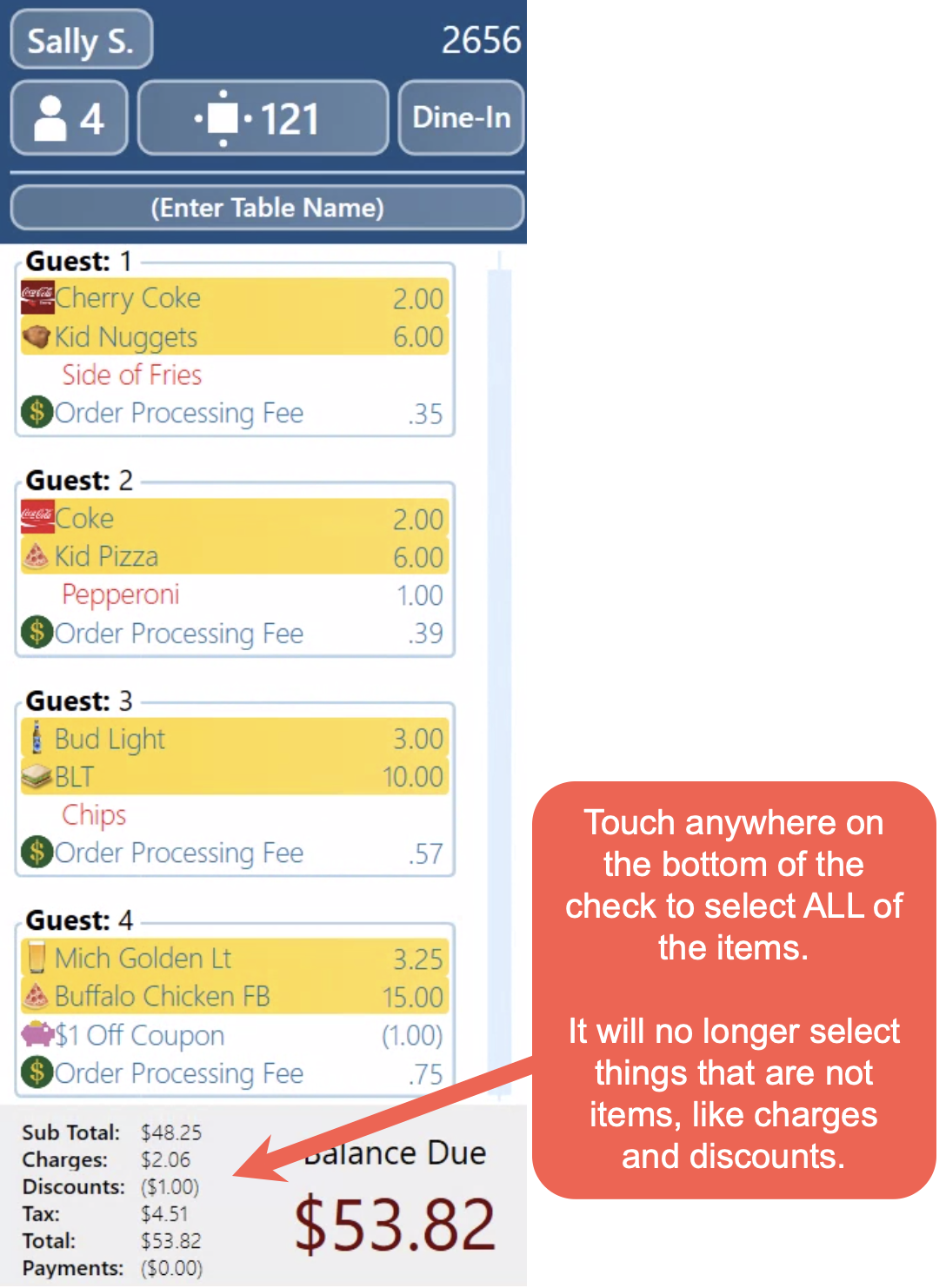
No Comments