Release 2025.3.1 "Jalapeno Potatoes"
Notes: This release consists of New features and Improvements being added to discounts!
**This release will NOT require a handheld update**
If you would like any additional information or help setting up any of these new features, please contact support at:
Support@ingageit.com or call (612) 861-5277
New & Improved Discount Options
We have added many new options to discounts.
- You will see that we have moved a few things around, added some new options, and changed how some configuration works
- Note: As of right now these new features are only available online or on a terminal.
- If you would like to see a full document on How to configure a Discount please click this link
New Availability
- The discount can be set to be available in store, online or both
Discount Amount selection is improved
 Discount Type Selection is used to specify what type of discount it is for clearer configuration
Discount Type Selection is used to specify what type of discount it is for clearer configuration- Your discount can either be a fixed amount or variable amount.
- and it can be a dollar amount off or a percentage amount off
- Here are all your options:
Check Discount
- A check level discount will not look at the items on your order, it will only take the dollar amount or percentage off the subtotal of the order.
 Optionally you can now set a "Minimum order Amount"
Optionally you can now set a "Minimum order Amount"
- The order subtotal must be equal or greater than the amount for this discount to be applicable
- Example usage: you have a $5 off $25 coupon, so the minimum order would be $25 so the user or customer can not use the $5 unless their bill reaches that amount
Item Discount
- An item level discount will only take the discount off the individual item selected
- Note that Item discounts are not available on the handhelds at this time. You will need to apply these discounts at a terminal.
- Optional settings
- Item Filter: you can create an item filter to select only the items you'd like this discount to apply to
 Minimum Item amount: The subtotal of the parent item (before modifiers) being discounted must be equal or greater than this amount for the discount to be applicable.
Minimum Item amount: The subtotal of the parent item (before modifiers) being discounted must be equal or greater than this amount for the discount to be applicable.  Exclude Modifiers: If checked it will only discount the parent item. The customer will still need to be charged for additional modifiers
Exclude Modifiers: If checked it will only discount the parent item. The customer will still need to be charged for additional modifiers Discount Highest Priced Item: (Online Only)
Discount Highest Priced Item: (Online Only)
- If checked it will discount the highest priced item on the order.
- If not checked it will default to discount the lowest priced item on the order
- This checkbox is only for online use because in store the user needs to select the item being discounted
If Both Check and Item discount
- A discount can be used as both a check level or an item level discount in store
- If you use this option, note that online the promo code will use the item level discount only
New Advanced Availability
 Active Dates: Optionally set a date range that this discount is valid for
Active Dates: Optionally set a date range that this discount is valid for
- If both dates are blank the discount will be valid until you inactivate it
- If the starting date is blank and ending it filled it, Then it is good immediately and good until the end of the day on the ending date.
- If the start date is filled in and the ending day is blank, Then this discount is not good until the beginning of the starting date and will continue to be valid until you inactive it.
 Active Times: Optionally set a time range that this discount is valid for
Active Times: Optionally set a time range that this discount is valid for Days: Optionally select the days of the week that this discount is valid for
Days: Optionally select the days of the week that this discount is valid for
Updated Discount List View
- We added many new things to the table view so you can easily see a fuller snapshot of the discounts you have and how they're configured
- We added
- The color of the button
- The type of discount
- The Section name to help you group them
- If its available In store or Online
- And the online keyword
Fixes
- Duplicate Online Orders coming in at the same time
- KVS Pass the puck feature was requiring "fire" otherwise it wouldn't start the rest of the order. We made is so if they don't click fire and only click finish that it will start the timer on the rest of the items

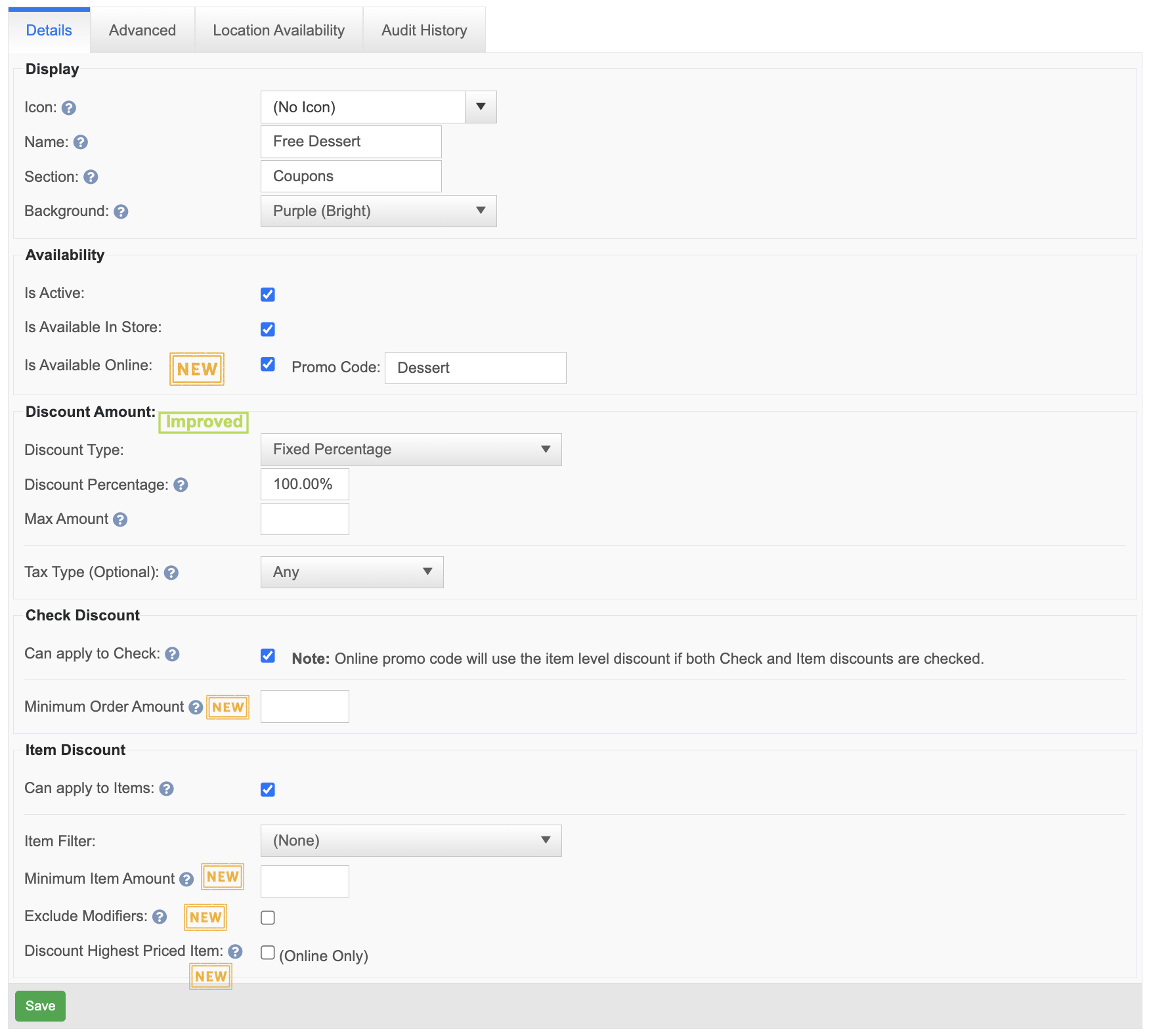
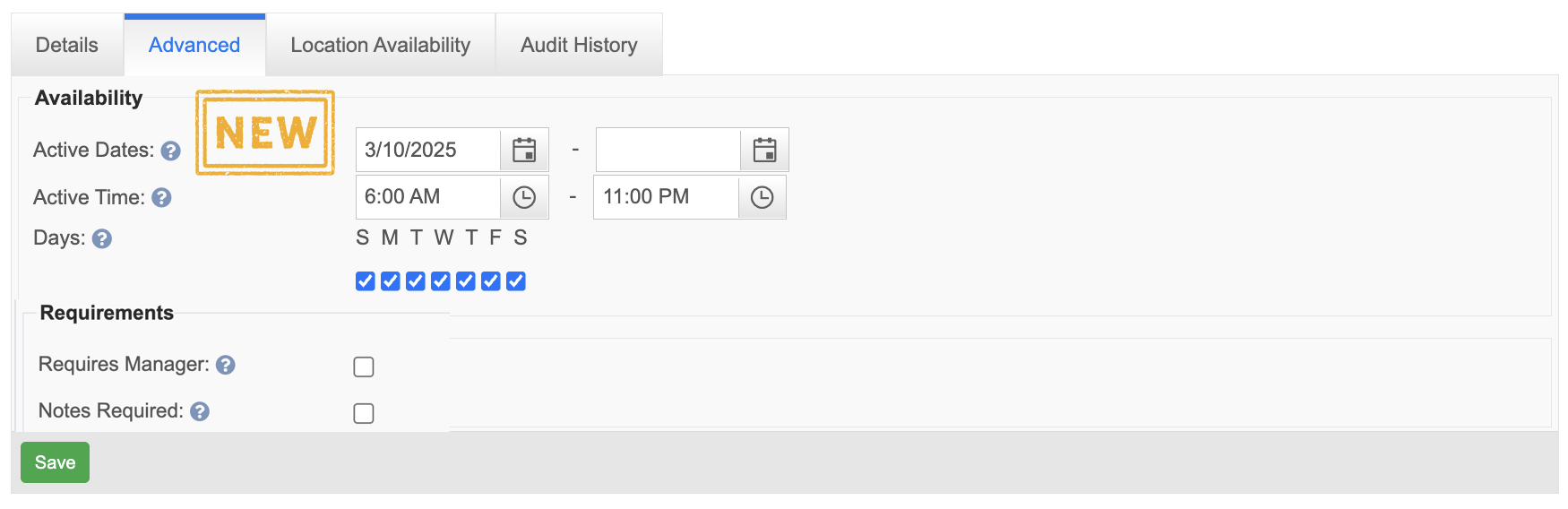
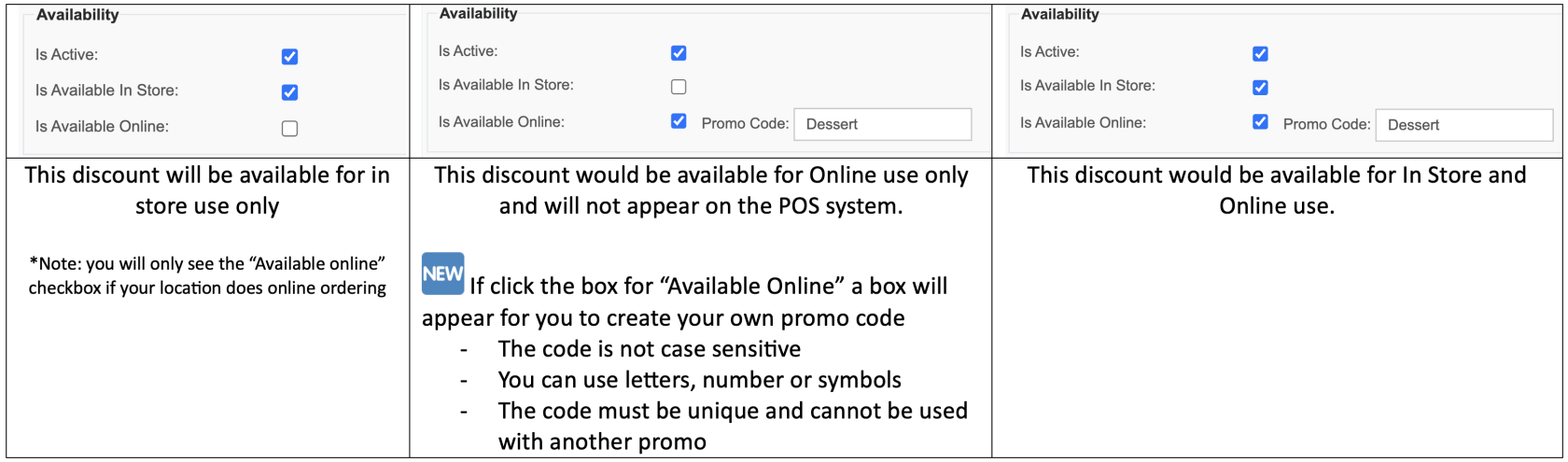
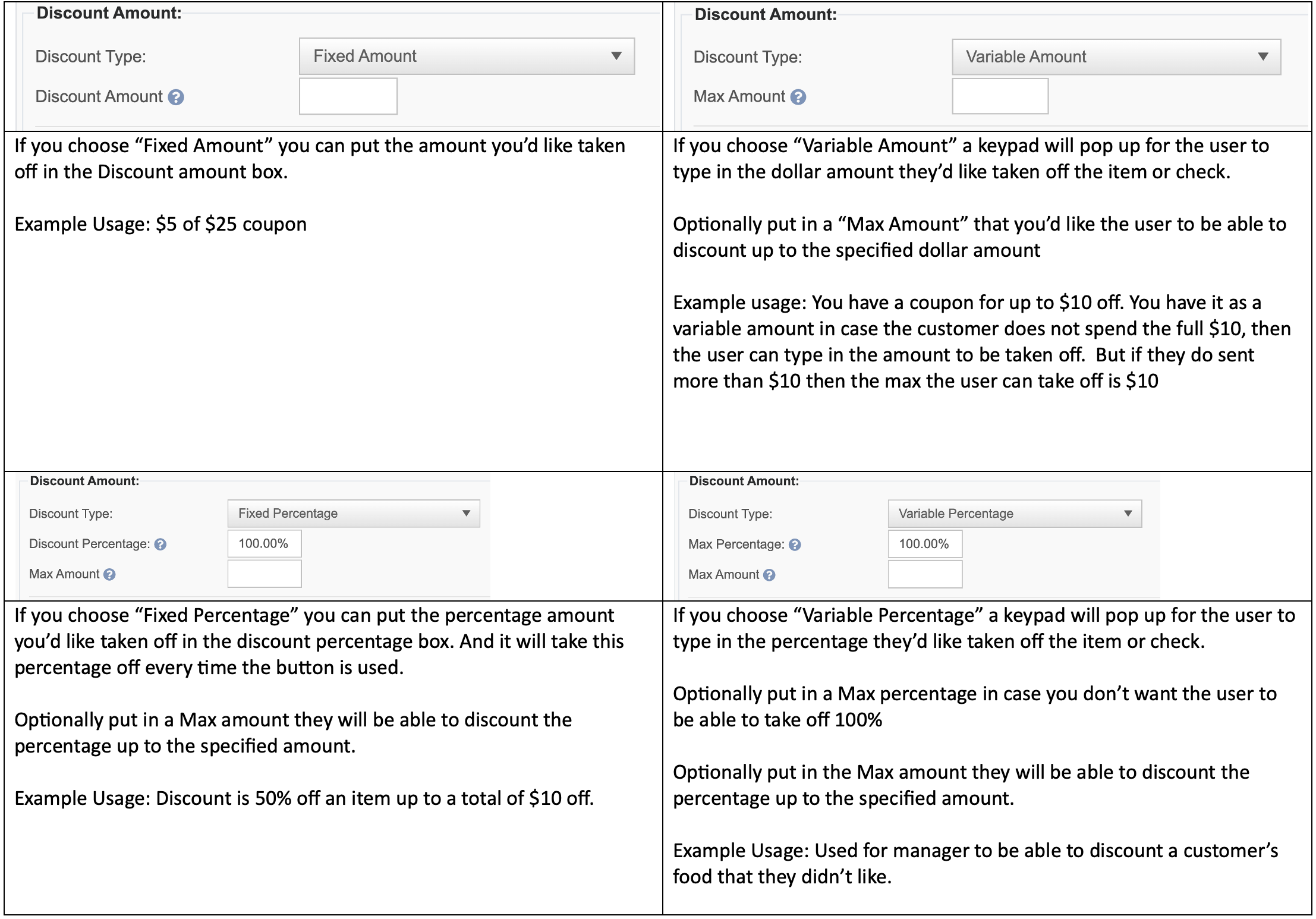
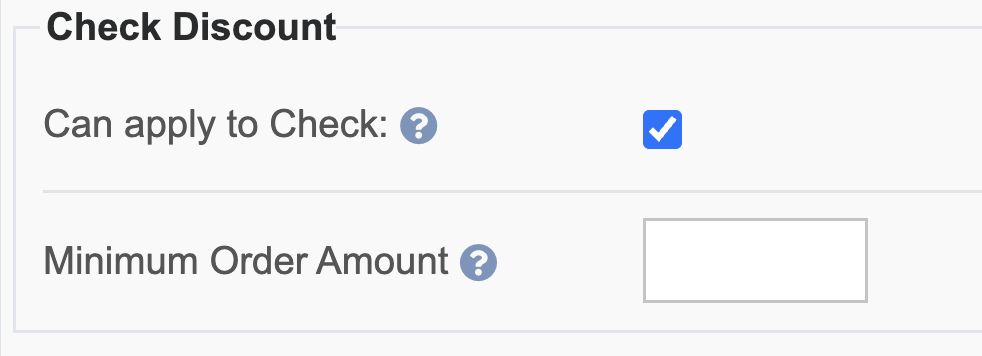
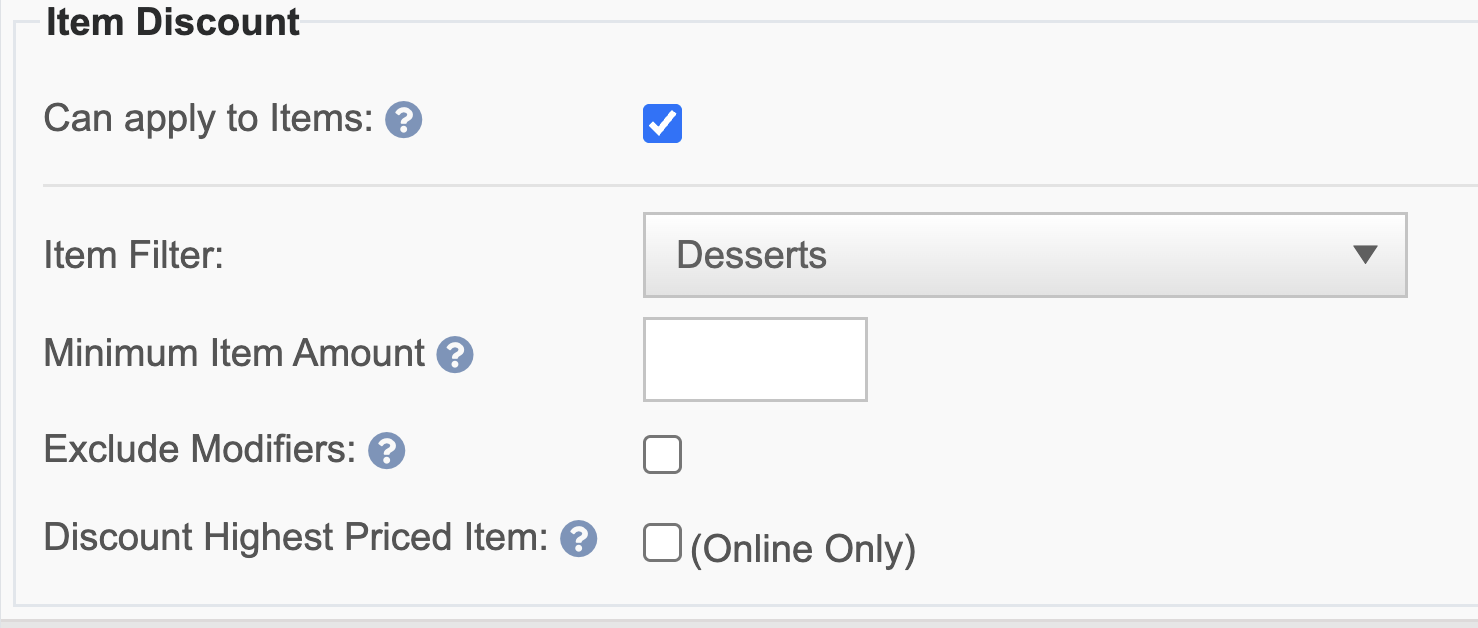
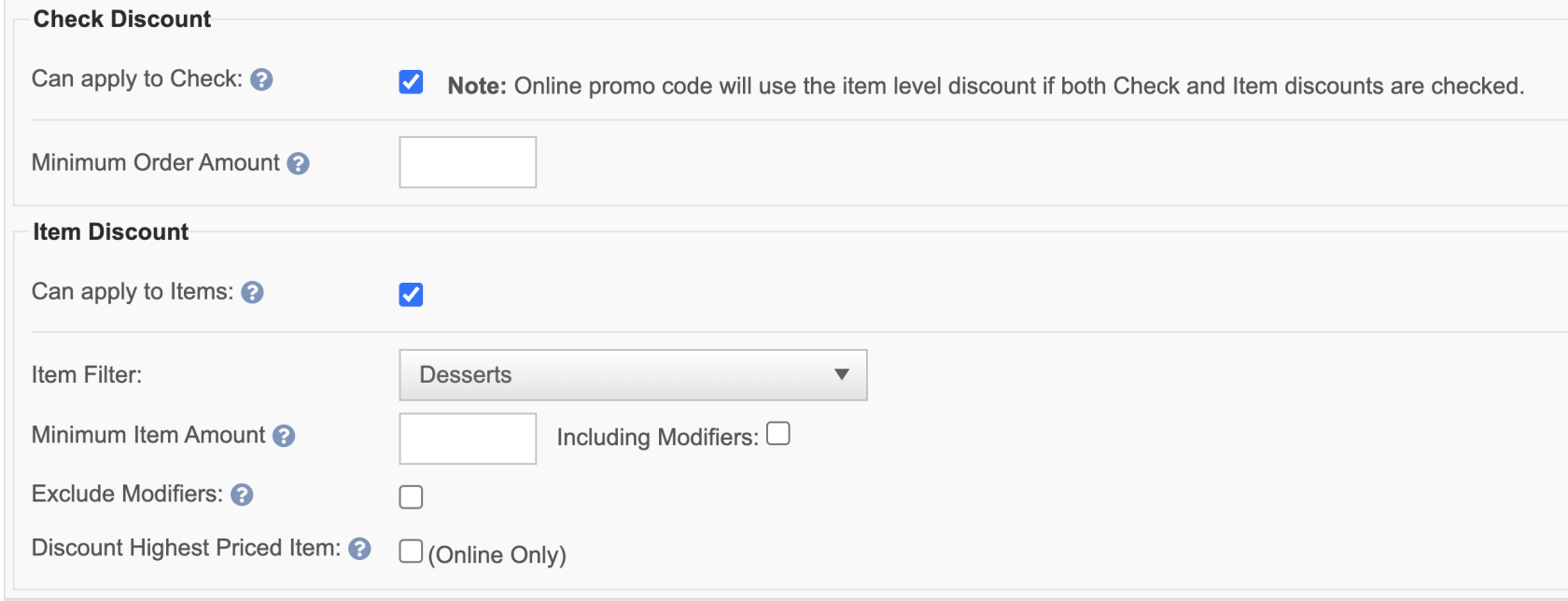
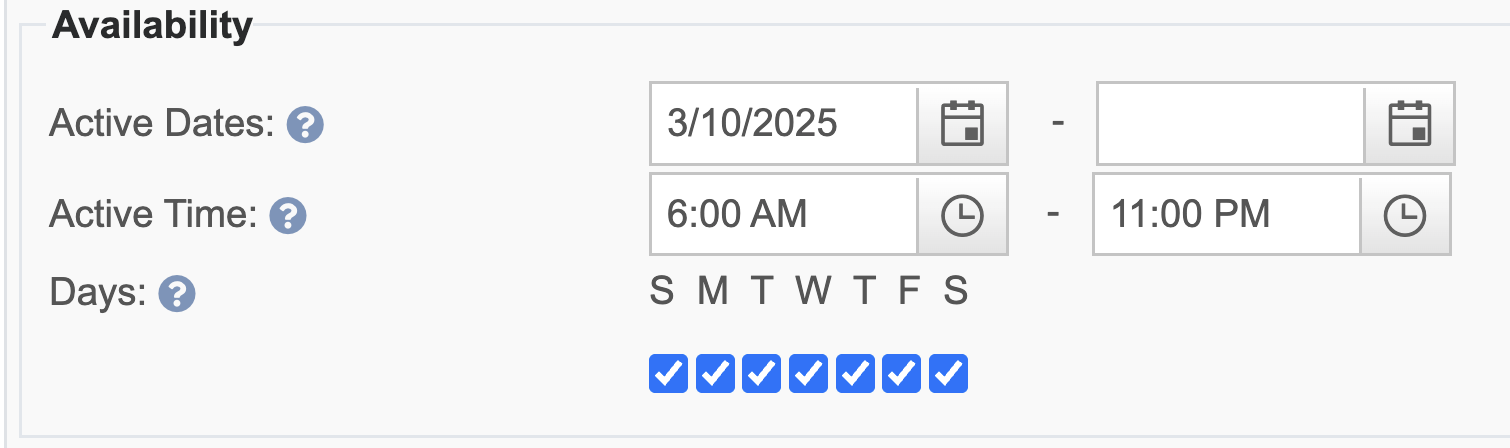
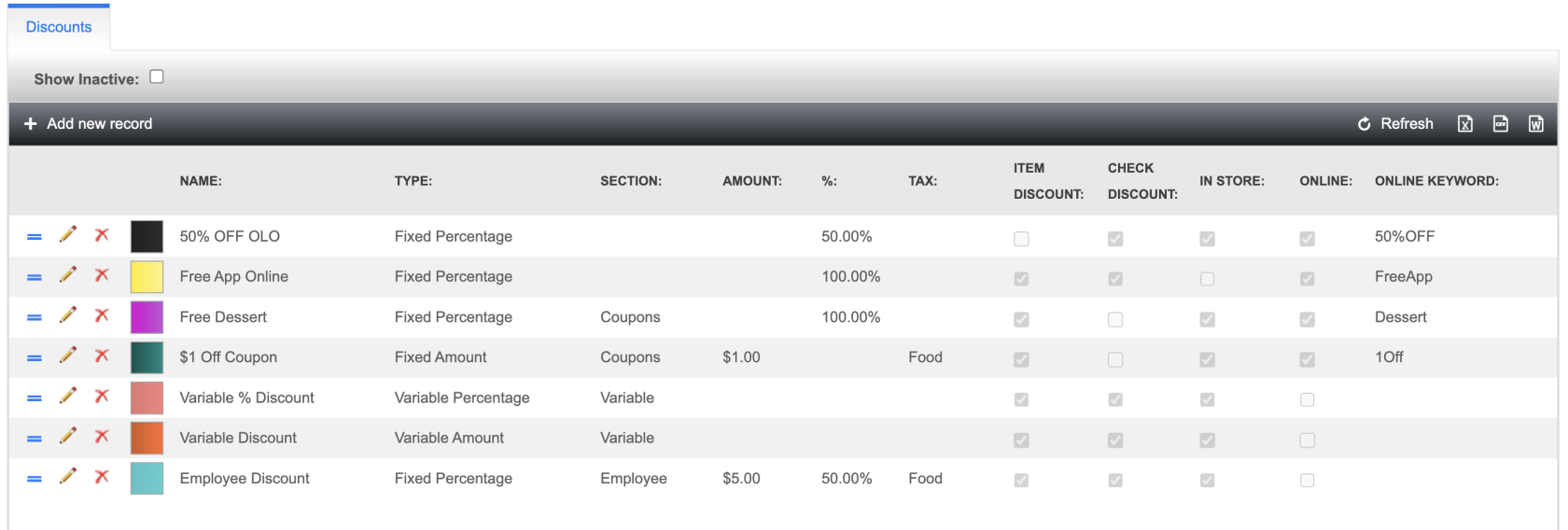
No Comments