Release: 2023.6.1 "Parakeet"
Notes: There are 5 new feature in this release
New Features:
General: Sales Accountability payment options
- Gives you the ability to changes the owner (ultimately the accountability) of the sale/tip of the check to the person who took the payment. Here are the 3 options:
- Nothing: If you take a payment for another server's table, the sale and tip still stay on that server's report and they are accountable for it. You will just need to give the credit card slip or cash to that server so they can turn it in.
- Prompt for Transfer: If you open another servers table and take a payment, it will prompt you to ask if you’d like to transfer the table to yourself.
- In this scenario below, Betsy Bartender went into Suzi Servers table to cash it out.
- If you select “Cancel” the payment will not take place, and will bring you back to the payment screen.
- If you select “No,” the order will not be transfered and the payment will remain under Suzi Server and you will need to give her the payment so she can turn it in.
- If you select “Yes” the order will be transferred to Betsy Bartender and she can put the money in her drawer because she will now be accountable for it at the end of the shift.
- In this scenario below, Betsy Bartender went into Suzi Servers table to cash it out.
-
Auto Transfer: If you take a payment for another servers order, that order will automatically be transferred to you (and you will not receive a prompt.) It will be on your close out report and you will be accountable for it at the end of your shift.
Here is where you can navigate to change this setting:
General: Smart Tax
Gives the ability to alter the taxes at the check level. If an item with an inclusive tax is on a check with an item with an exclusive tax then the inclusively taxed item will change to an exclusive tax. (This will effective the entire check whether split or not.)
-
Example - Liquor is selected to have smart tax. This means that the tax will be inclusive. So if a customer sitting at the bar only has alcohol on their tab, then the tax will be inclusive. But if that customer orders food, and food it set to tax exclusive, then everything on that customers tab will change to tax exclusive. See Receipts:
Here is how to set it up:
Report: “Batch Report”
The batch report will show all credit card details of all credit card batches processed on a particular business day.
-
To find it: Backoffice → Reporting → Reports → Accounting → Batch Report by Date
-
Enter the date you’d like to see the report for → Click Execute
Terminal: Adjust Button size
Give the ability to change the button, font, and image sizes on the buttons.
-
This will only adjust the tabs and item button sizes on the order entry screen. It will not adjust system buttons around the perimeter of that screen. Nor will it adjust button sizes on any other terminal screen.
-
To adjust the button sizes: Log into the terminal → Functions → Screen Editor (button below)
-
Along the left side you will see sliding scale options to adjust. The top section is to adjust just the tabs along the top. The bottom section will adjust the item buttons on the screen.
-
I’d suggest using the page that has the most amount of buttons on the screen (usually the liquor tab) because as button sizes grow, less will fit on a screen and you may need to scroll or add new tabs so they all fit.
Kitchen/Bar tickets: Printer collections
This feature will allow you to create groups of multiple printers. Then a "Printer Collection" can be assigned to an item.
-
Step 1: Setup printers in the kitchen printers tab (if needed)
-
Step 2: Create new collections. Add a new record, name the printer collection, then select which printers are going to be in that collection.
-
Step 3: On an item, go to the steering tab, and use the kitchen printer drop down to select either a single printer or a printer collection.
-
When a printer collection is selected that item will print at EACH of the printers you selected in that collection.
-
For example: the Buffalo Chicken Salad needs to go to both the Fry Station to have the crispy chicken made, and to the salad station to have the salad made.
-



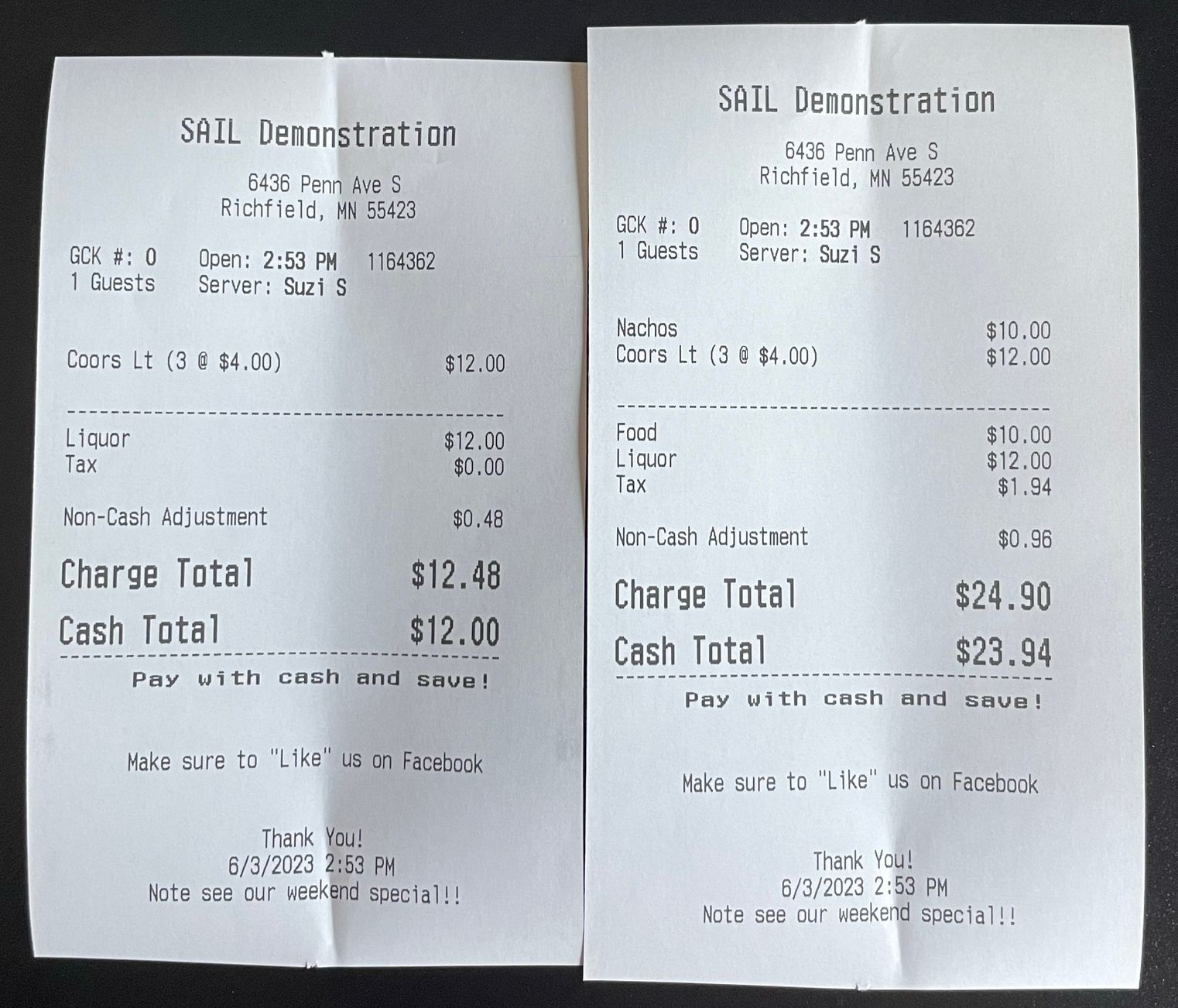
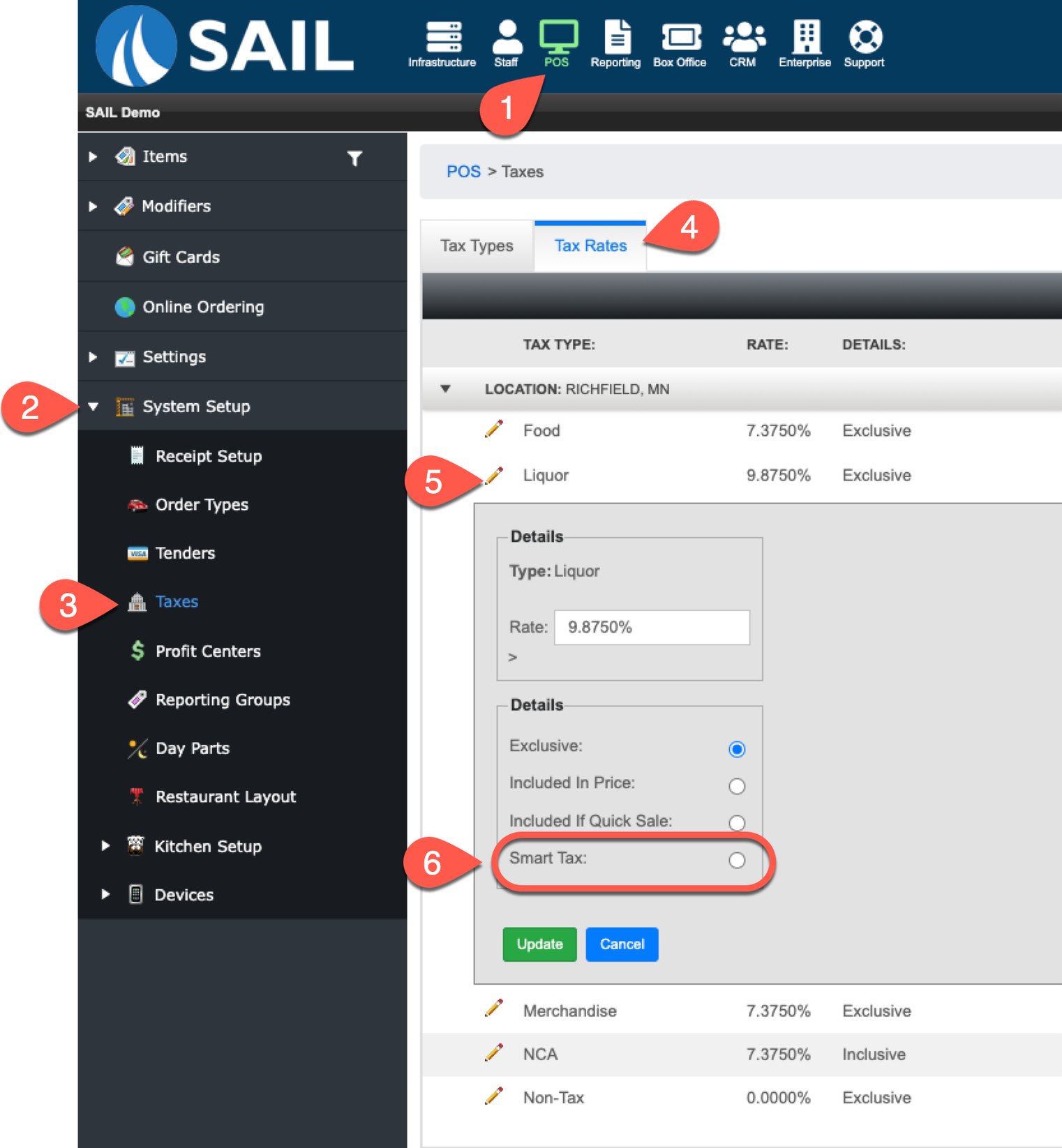
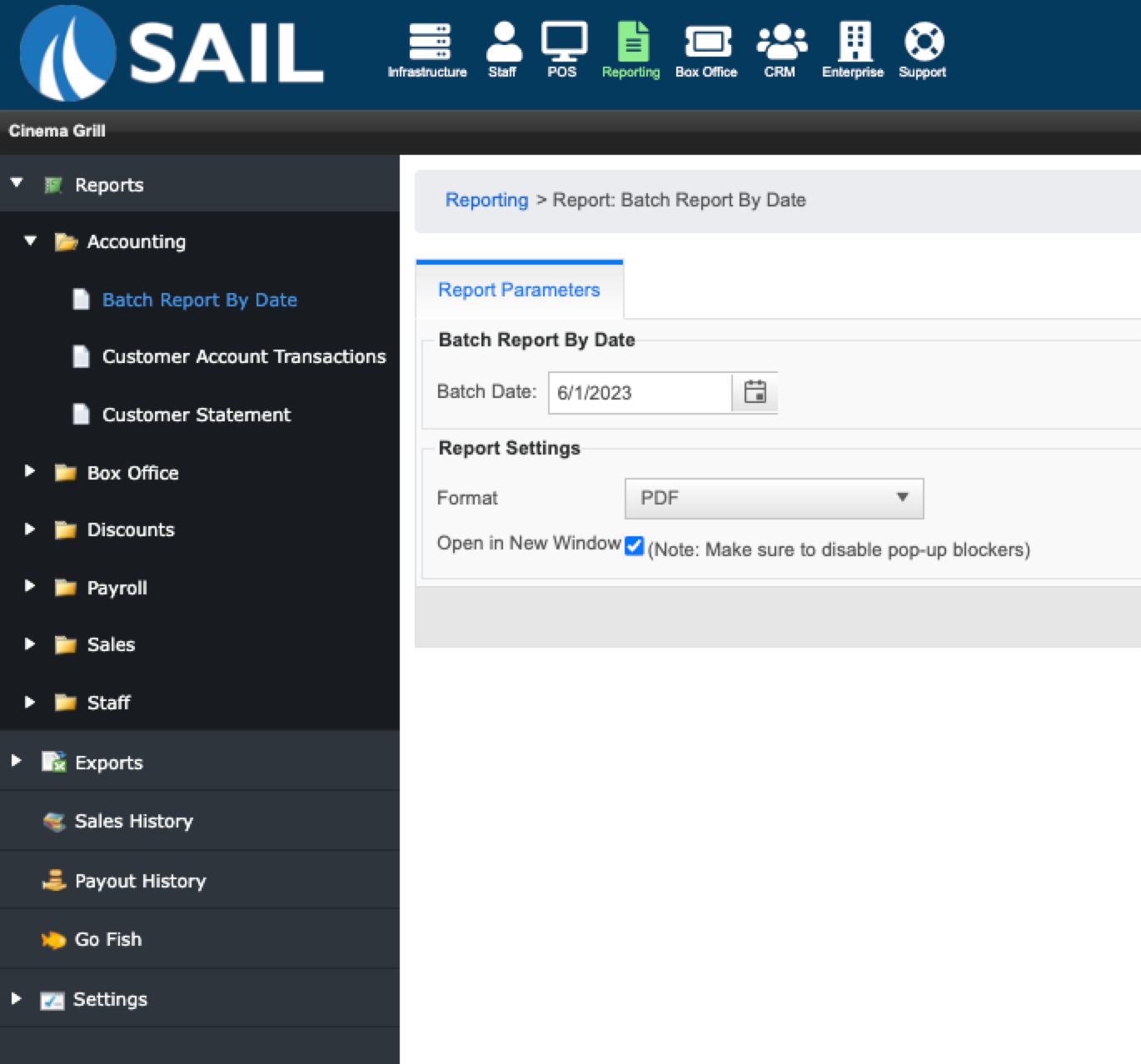

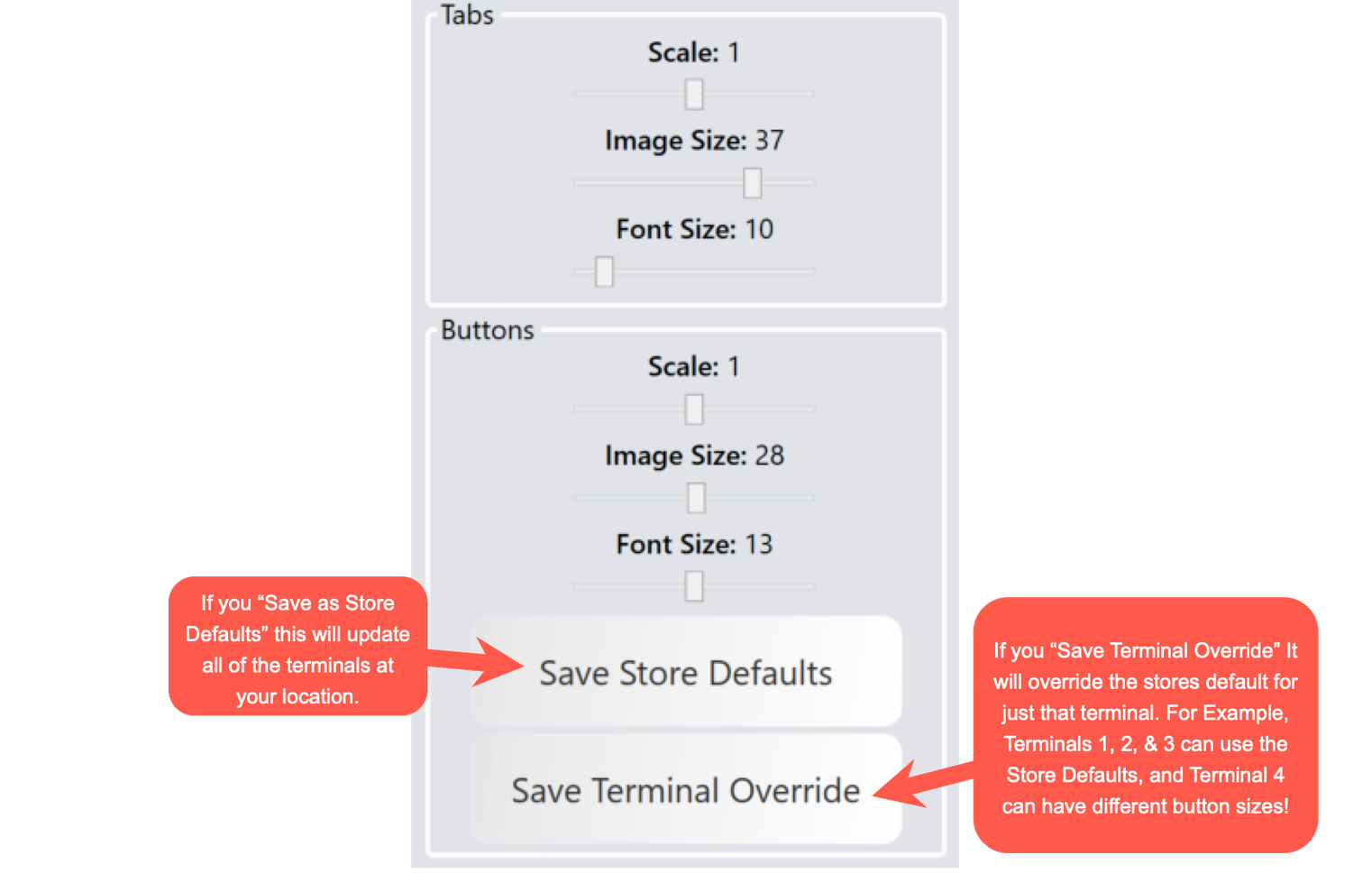
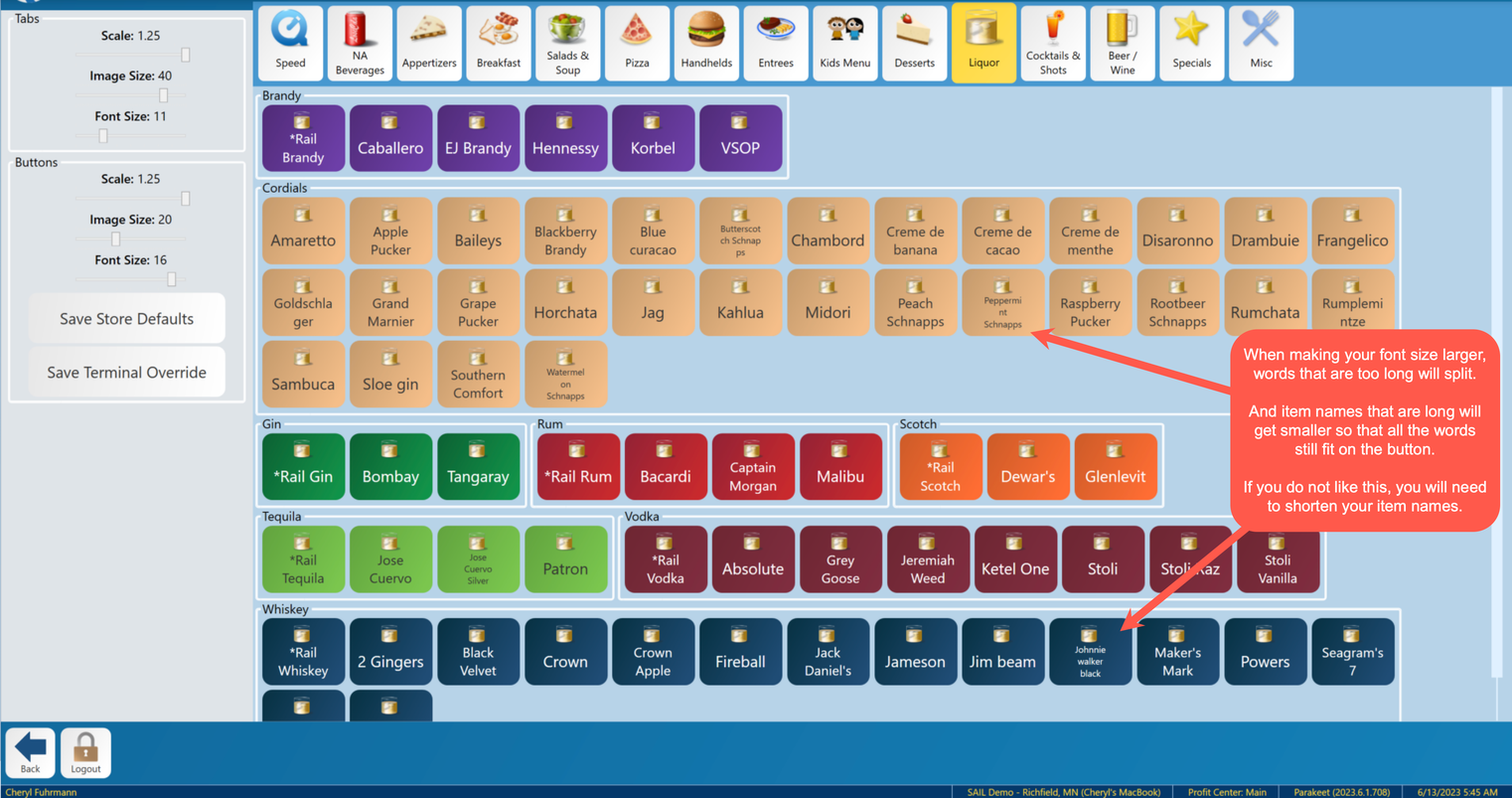
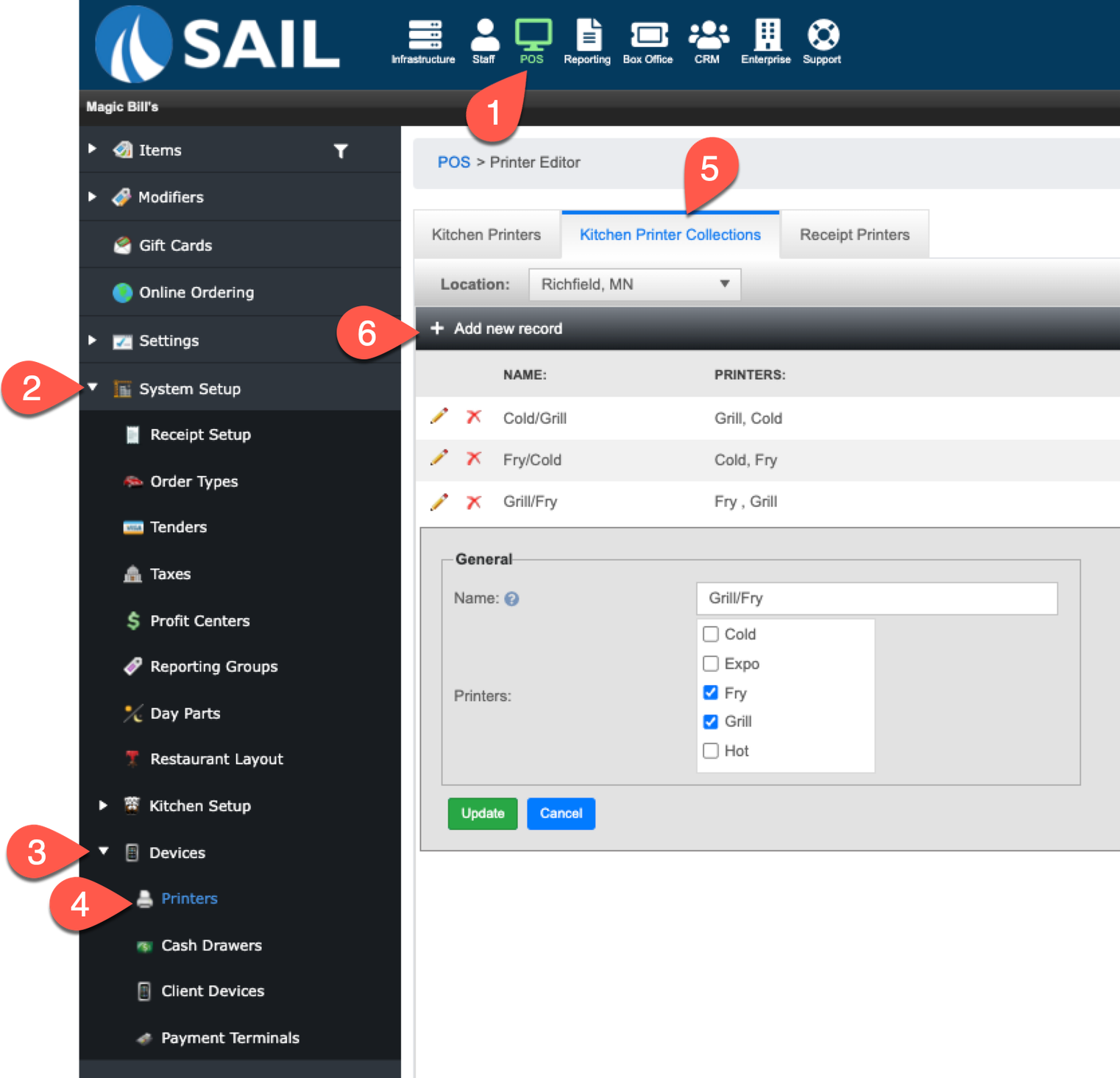
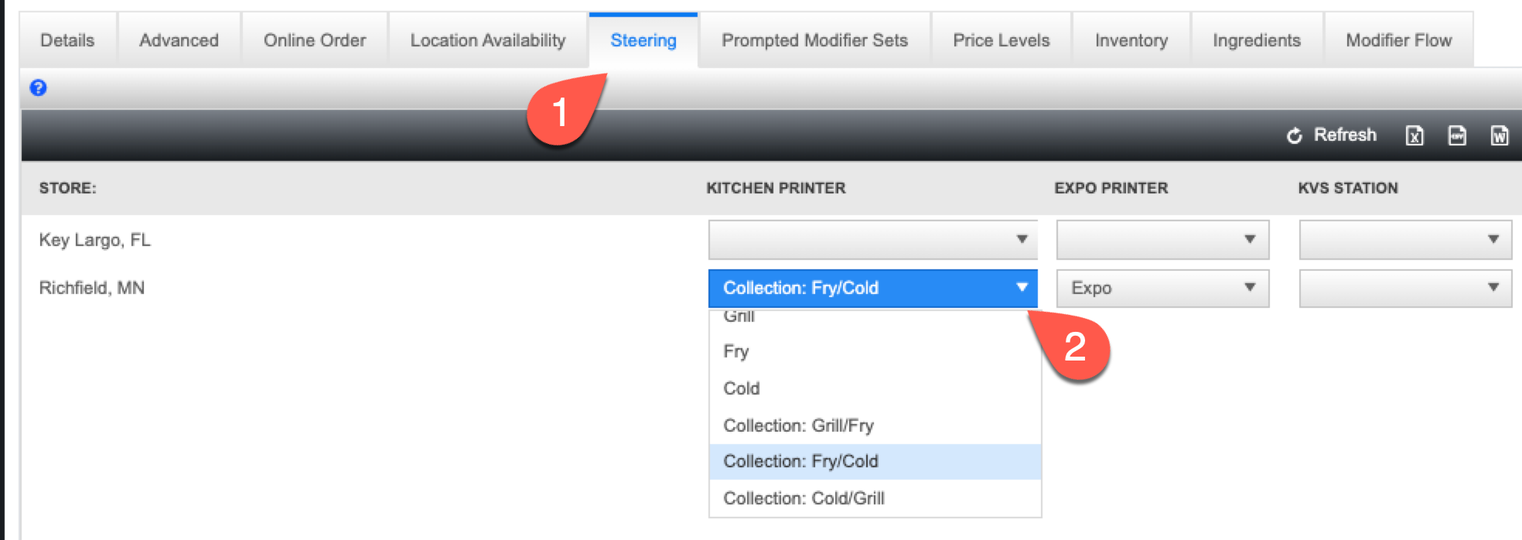
No Comments