Release: 2022.4.1
New reports:
-
Weekly and monthly reports
-
In the closing settings you can now add either a weekly and/or monthly report. It will be the same report you receive for your daily close just for the week or month.
-
Both reports will be sent to the same people listed in your Daily Close Email Recipients section
-
-
The Monthly report will automatically send at the end of the month if you check the box.
-
To set the weekly report, select the day of the week that is considered the last day of week. If you don't want a weekly report to auto generate leave it on “None.”
-
Handheld Changes:
-
Filter handheld category's
-
You can now specify whether a PLU Category is available on the handhelds.
-
Terminal configuration is separate from hand held, so any category's you remove from the hand held can still be available on the terminal.
-
Example: You could have a merchandise category on terminals but not on handhelds so the servers don’t have to scroll past the merchandise when they are taking order table side.
-
-
Note: If a parent category is hidden, all sub categories and PLUs within will be inaccessible from a handheld device.
-
Hold/Fire/Re-fire, Duplicate, and Delete/Void
-
You can now press edit to select multiple items on a handheld and apply a tool button.
-
The first modifier will show Hold, Fire or Re-fire depending on the status of the selected items.
-
Duplicate does not change. If there are items with conflicting states this will be the only option.
-
The third modifier will show void or delete depending on whether the item has been sent yet.
-
-
Split - Previously to split an item, the button was named “Guests”, this has been renamed to “Split”. The functionality is the same.
-
Fast Cash
Charges:
-
Charge by PLU group
-
Choose when to apply taxes and charges
-
You can now specify whether any specific charge is calculated after tax, or after other charges.
-
Calculate % After tax: This is where you will calculate the percent without adding the tax to the calculation.
Example:-
To not charge the customer a gratuity on the transactions taxes leave this blank.
-
To charge the customer a gratuity and include the taxes you would check the box.
-
-
Calculate % After other charges: This will use any other charges that were applied to the transaction in the charge calculation.
-

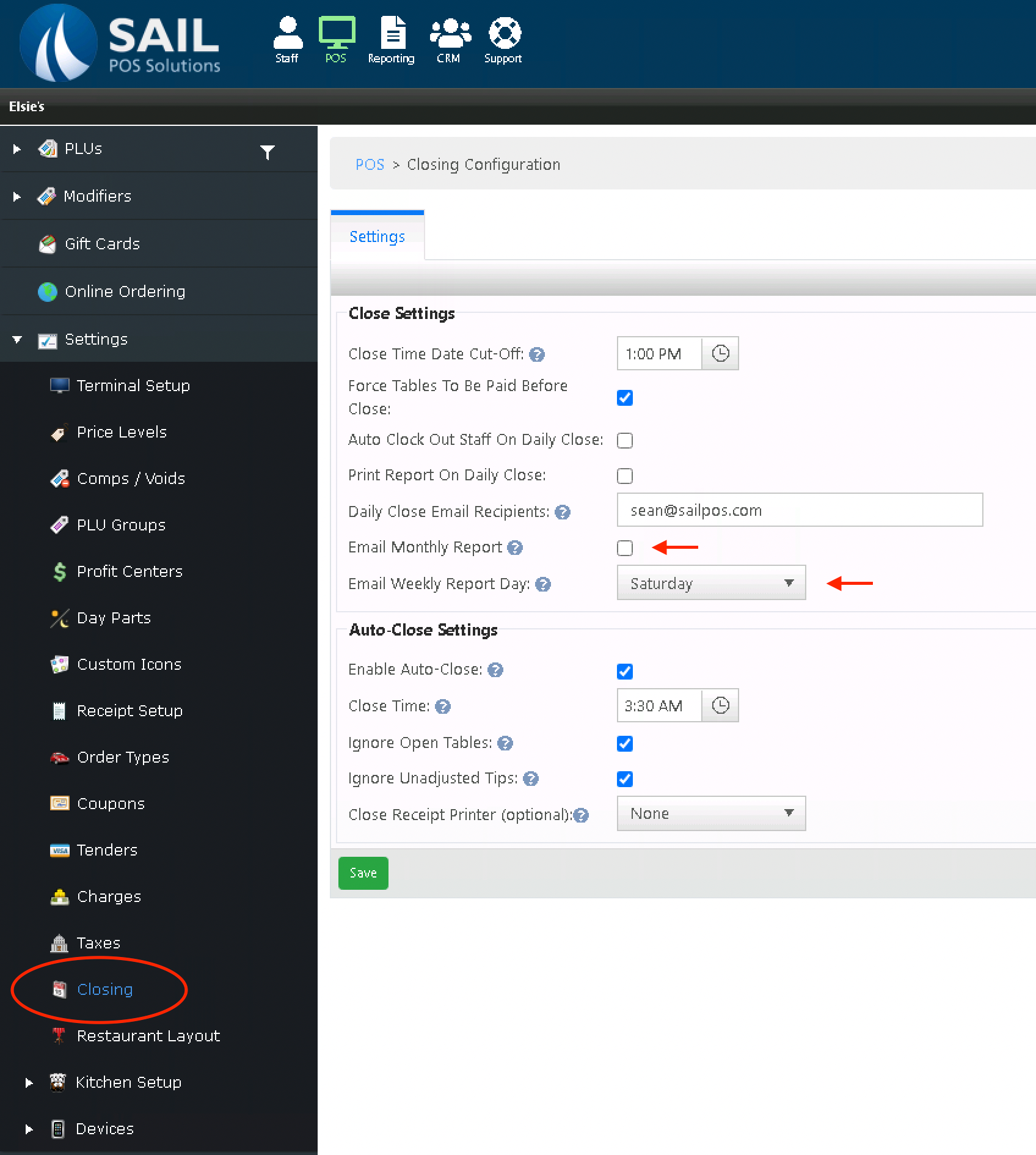
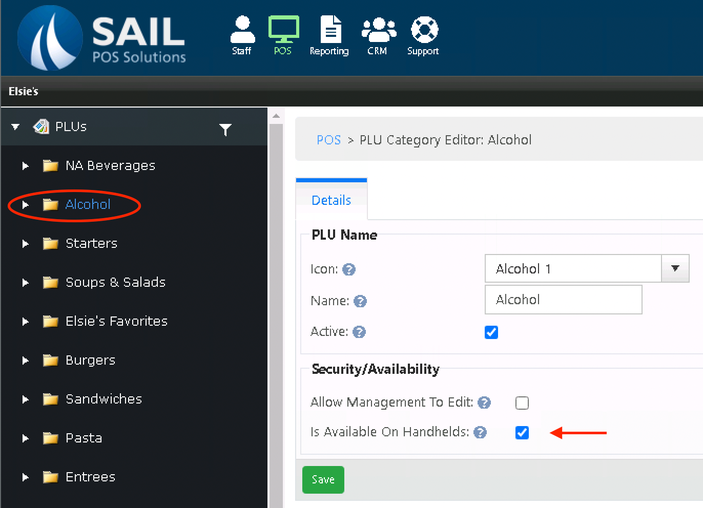
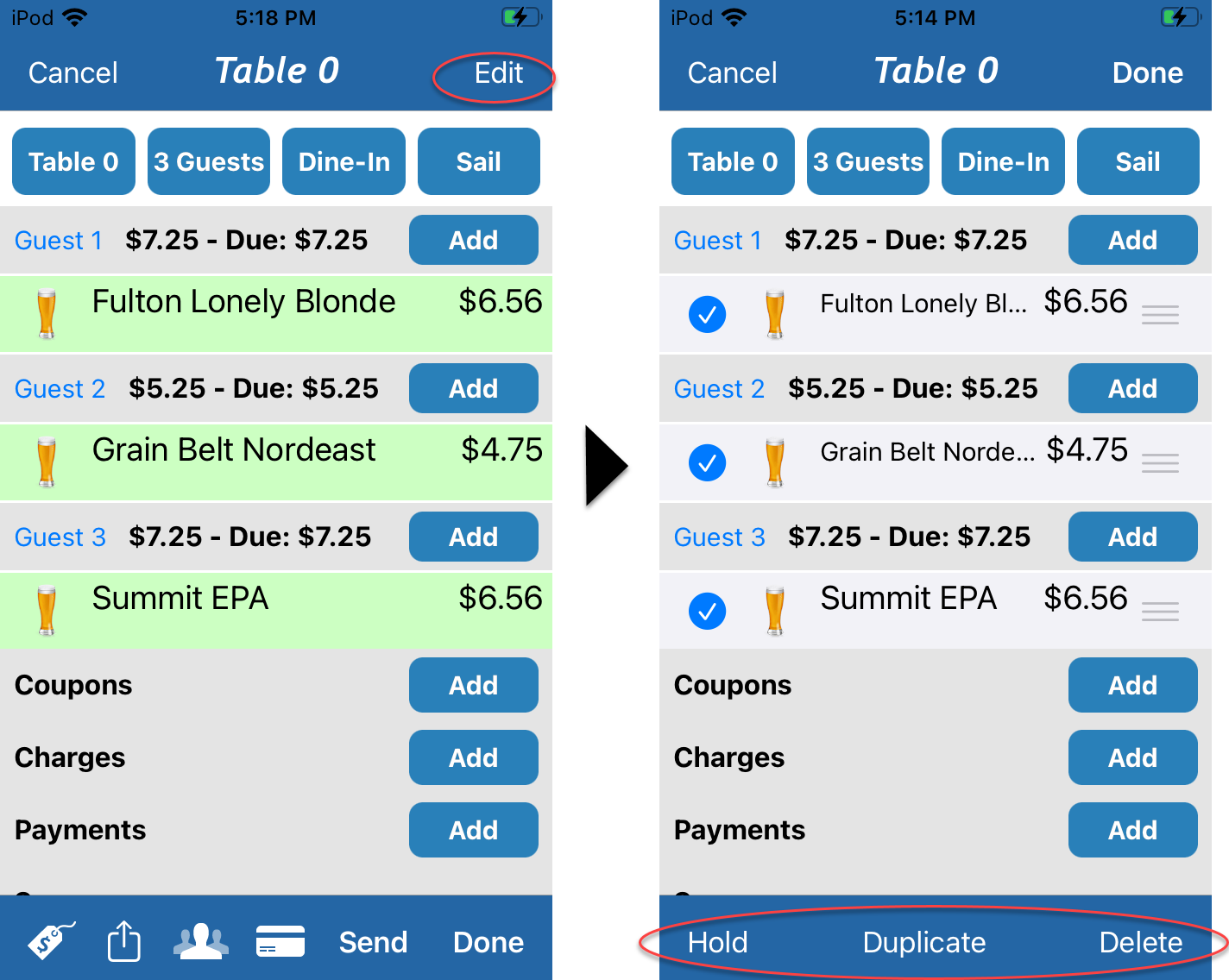
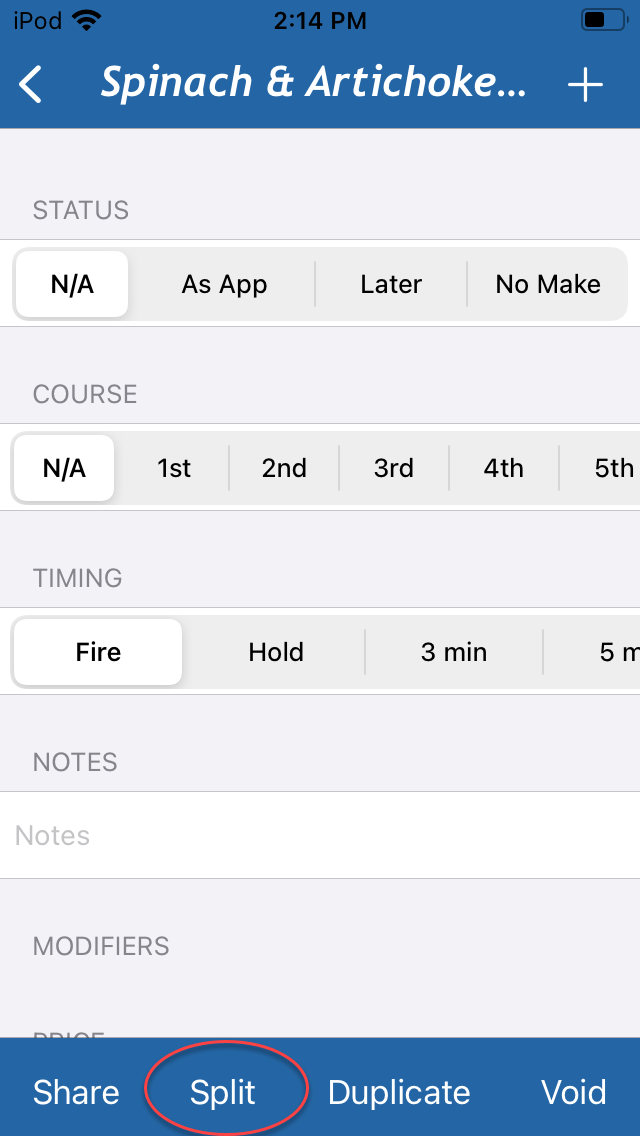
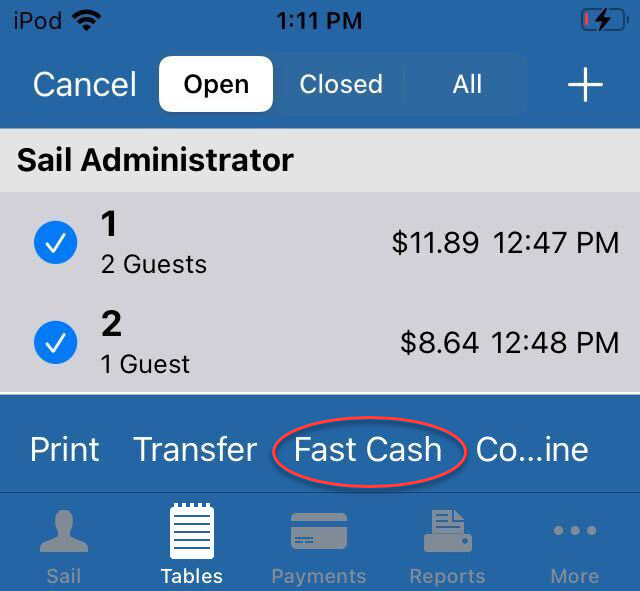
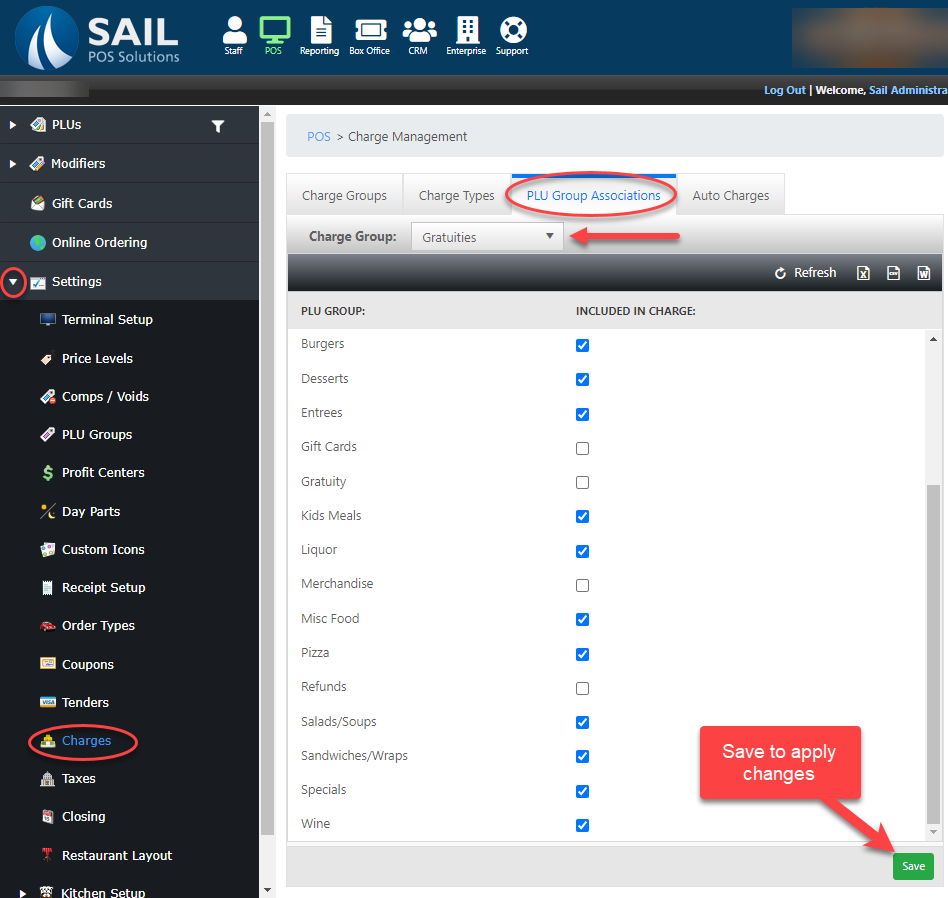
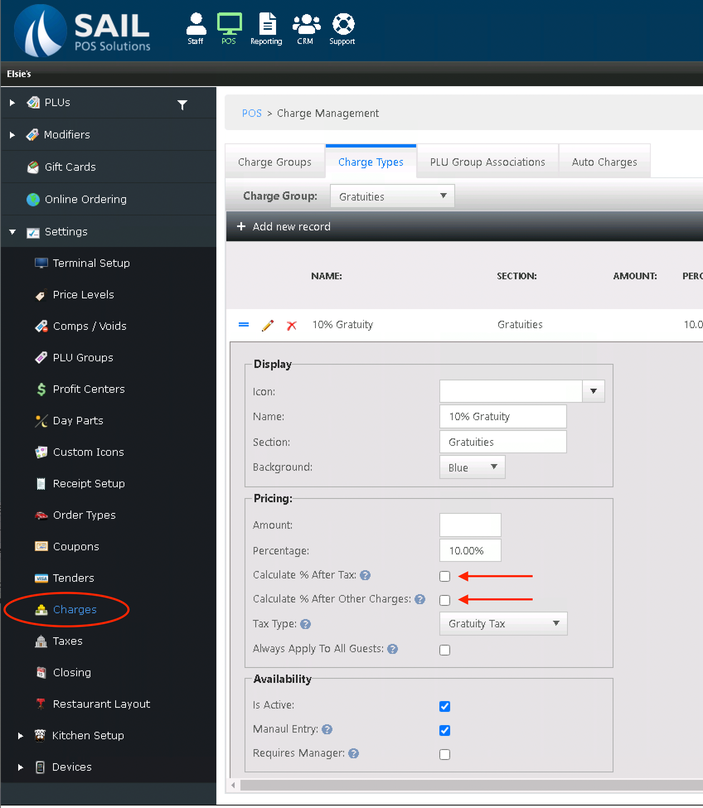
No Comments