How to add discounts to an item or check
This document will show you how to add a discount to an item or the check.
If you want to know how to configure a discount button click the link
- A check level discount will not look at the items on your order, it will only take the dollar amount or percentage off the subtotal of the order.
- Because Check level discounts don't look at the items it will not take the amount off the reporting group of the items and will show as its own line item on the Sales reports
- When using a check level discount in store, the seats at the top of the screen need to be selected for which seats you'd like the discount applied to
- An item level discount will only take the discount off the individual item selected
- Because its coming off the individual item it will also be taken off the reporting group on the sales reports
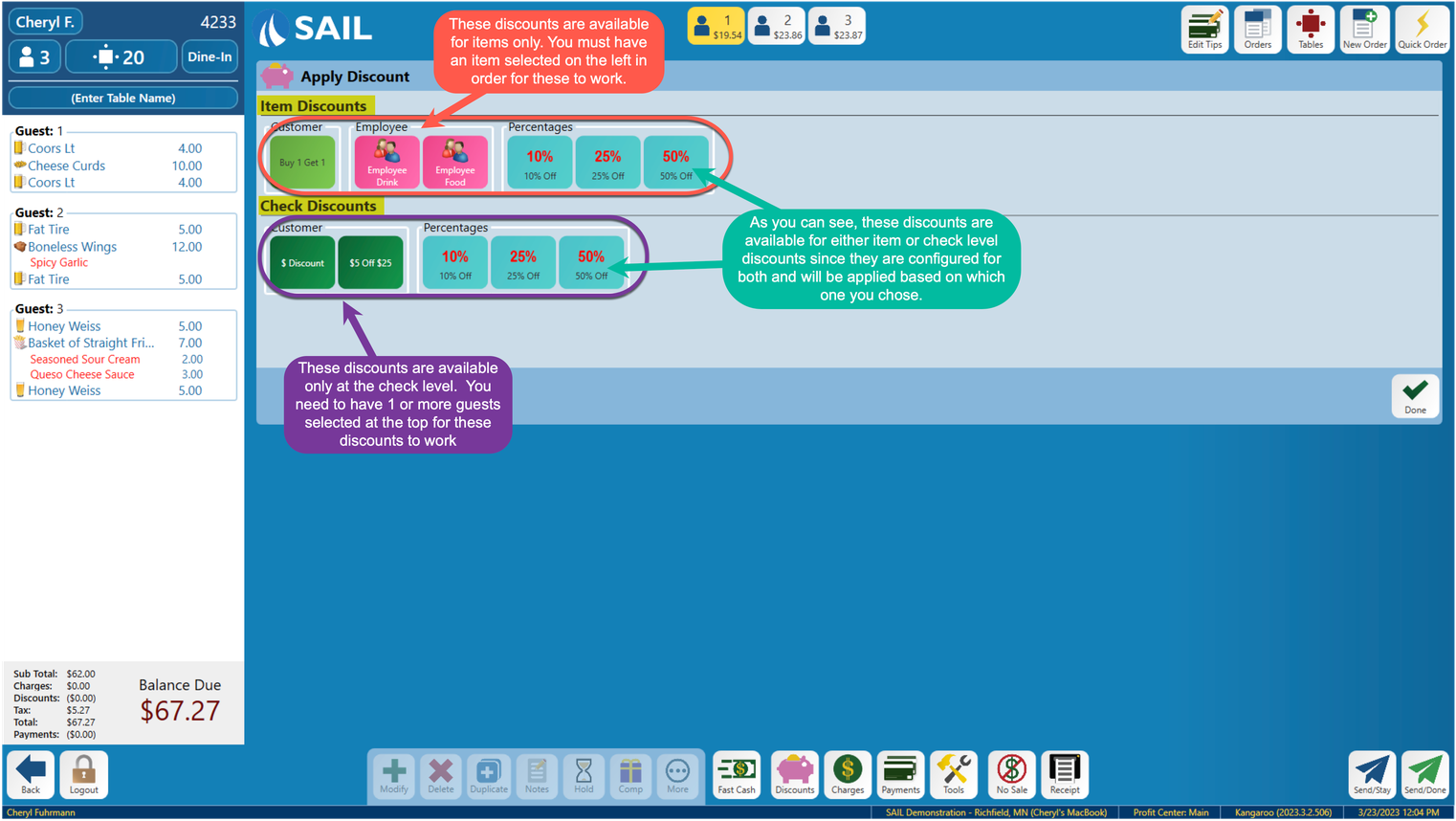 Here is what it looks like on the terminals:
Here is what it looks like on the terminals:
We have made it easier for “Requires Manager” discounts to be applied.
-
Now servers and bartenders will see all available discounts (Including manager only ones.)
-
If they click on a discount that “Requires Manager,” they will get a pop up to allow a manager to come over and enter their access number to allow the discount to be applied.
-
This will allow the manager to be able to apply the discount quicker, instead of needed to log out the user and log themselves in, or to use the manager override feature and take over the screen. They simply need to put in their code and the discount will be applied.
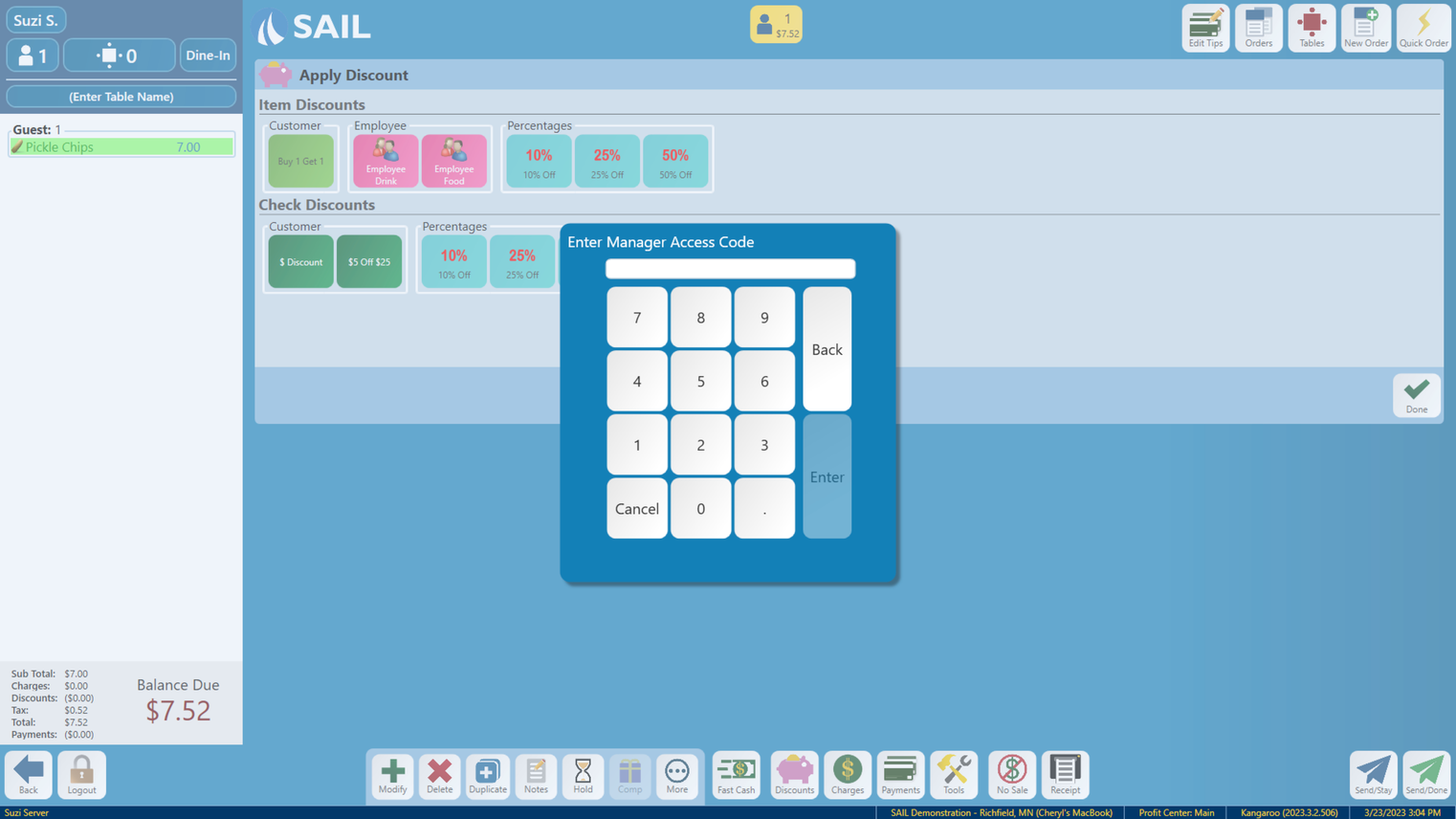
-
