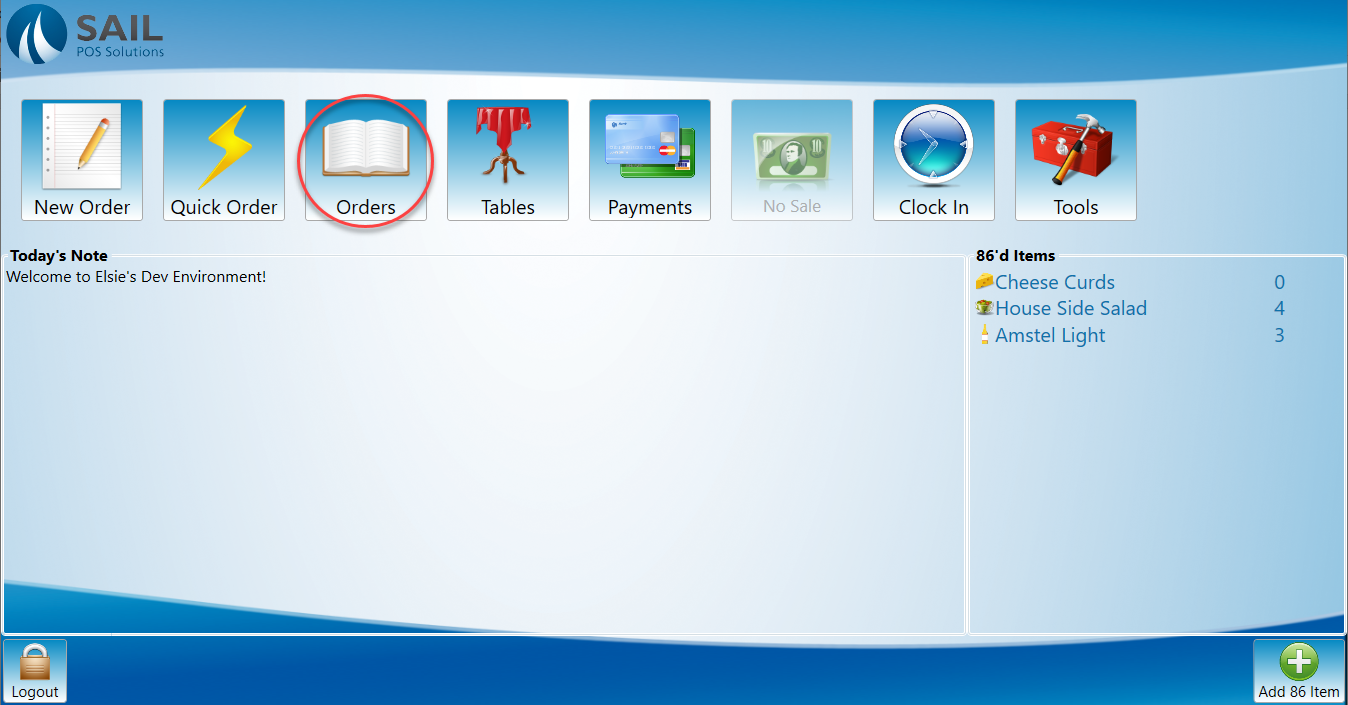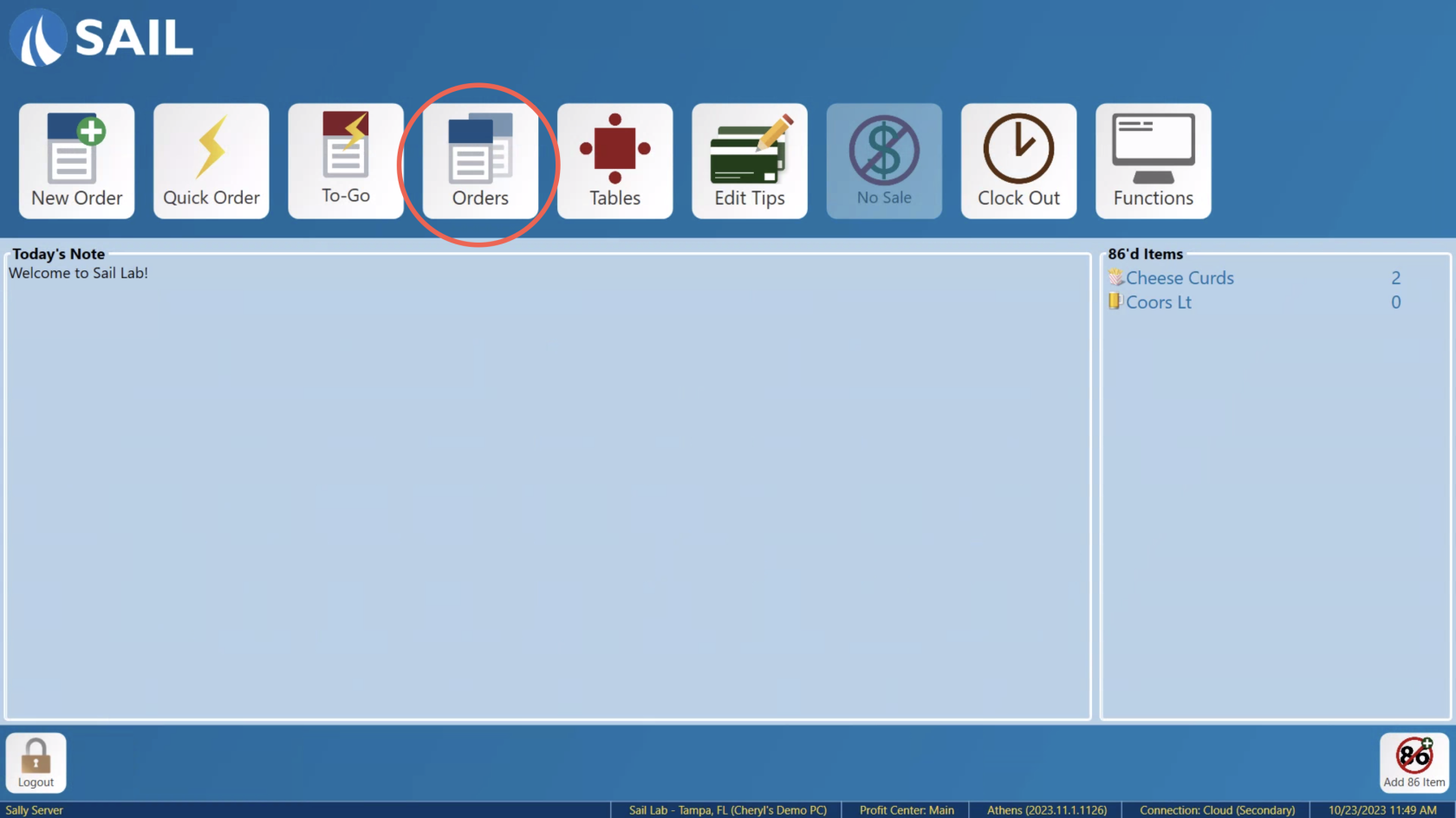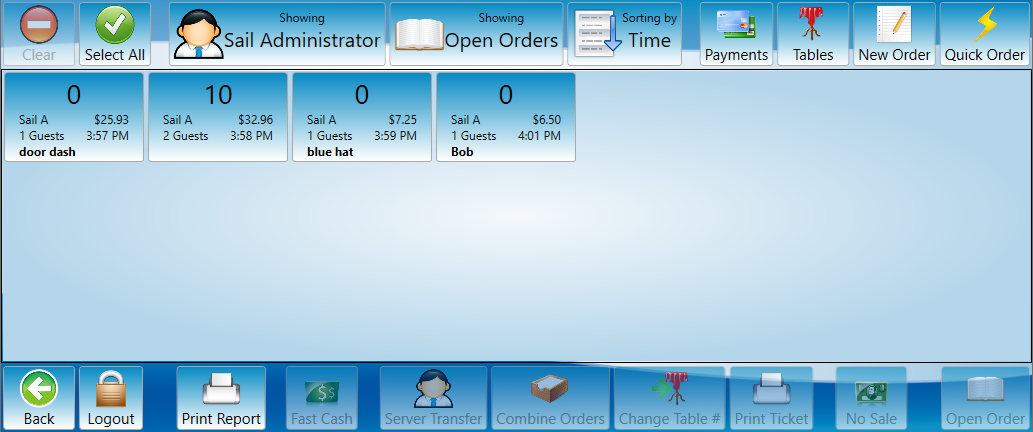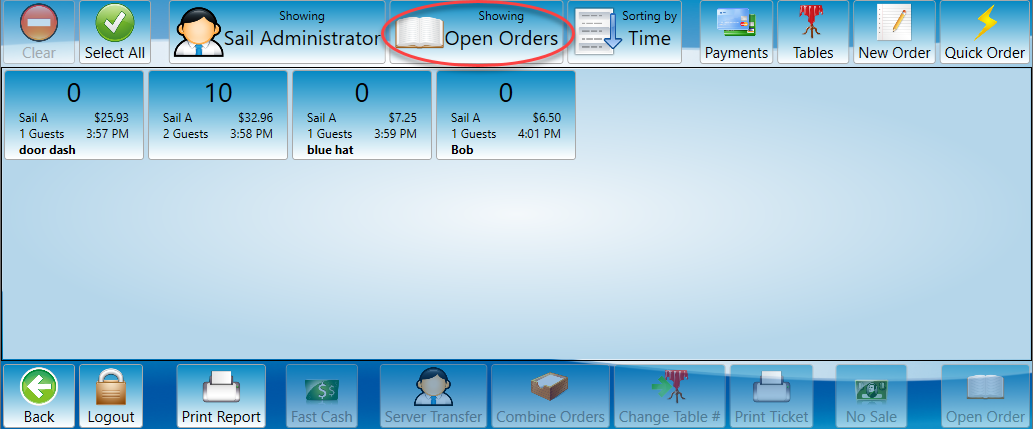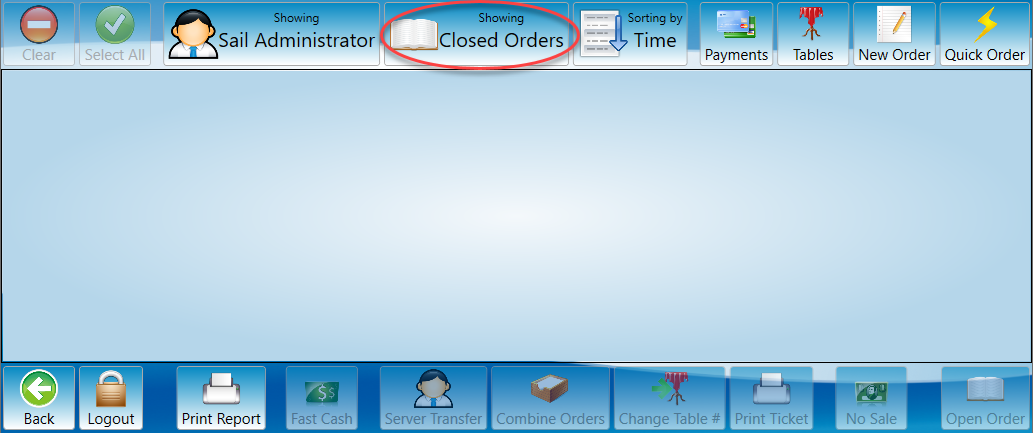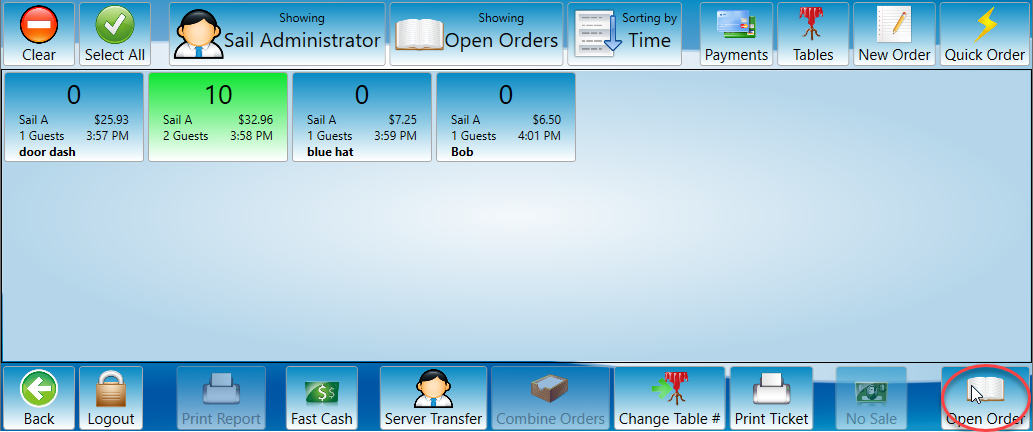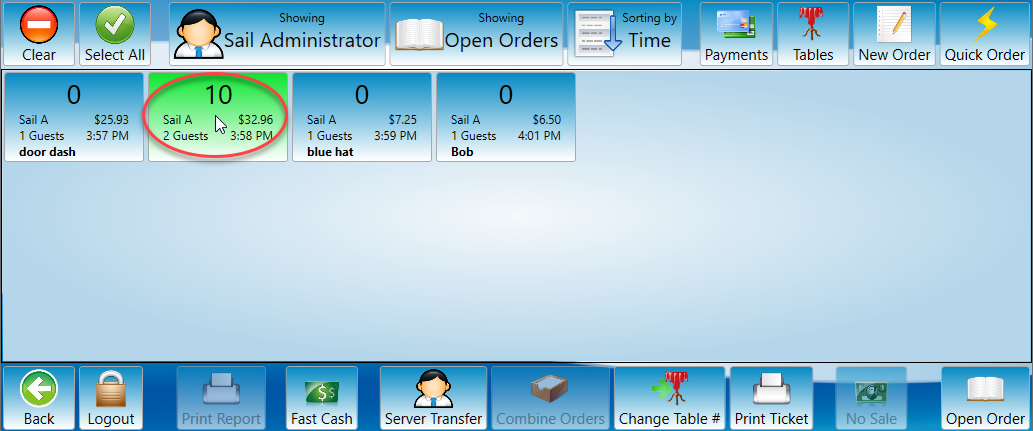How to view your open orders
This document will documentshow you how to view your open orders.
The orders screen can be opened by pressing the orders button. If you want more information on all the functions of the orders screen, see the Orders Screen Article. This button can be found on most of the screens.
-
First open the orders screen.
-
Once you have the orders screen open you will see orders in the center working area.
-
There is a button at the top middle of the screen with the word showing written at the top. The button will say open orders or closed orders. Change between open and closed orders press the showing button.
-
Once you have found the order you would like to open select it by pressing the button then hit the open order button at the bottom right of the screen.
-
Alternatively you may double click the order to open it.