Rewards: Creating Events
This guide explains how to create and manage Events to communicate with members based off of their data points (Birthday, Anniversary, Last visit, etc.)
Key Terms:
Event: Emails automatically sent to members based off of the member data points (Birthday, Anniversary, Last visit, etc.) These emails can include Rewards if desired.
Email Templates: Pre-designed email layouts that can be used in Email Campaigns, Events and Points Rules.
Rewards: Discounts that can be attached to Email Campaigns, Events, or Points Rules.
Creating a new Event:
-
- Click the Add Event button and select from the available Event Types (Birthday, Anniversary, Kids Birthday, Spouse Birthday, Half Birthday, New Member, Winback or Holiday) to start creating a new Event.
- Click the Add Event button and select from the available Event Types (Birthday, Anniversary, Kids Birthday, Spouse Birthday, Half Birthday, New Member, Winback or Holiday) to start creating a new Event.
2. Configure Event Details.
- Description: Provide a brief summary of the Events purpose.
- Event Type: verify or select the desired Event Type.
- Enabled: Toggle this option to activate the Event.
- Activate/Deactivate: Select a date range to mark when this event should be activate.
- Send Days Before: Input the number of days before the event you would like the event to run.
- Click Save to finalize the Event Details settings.
3. Design Your Email or Use an Email Template
Email Template Selection:
- Design my own: Create an email design directly from the Event
- Email Template: use the dropdown to choose from a list of email templates
Template and Subject Options:
- Use Template Body/Subject: If using an email template and this option is selected the email subject or body will use the same Body and/or Subject as the Email Template
- Changes Allowed: If using an email template and this option is selected the email subject and/or body can be edited
- Click Save to finalize the Event settings.
4. Select Store(s) and/or Store Groups
- Choose individual Stores, Store Groups or a mix of both to determine the events recipients.
5. Adding a Reward to an Event
- Attach one or more rewards to a Event.
- IMPORTANT Ensure the reward is properly configured and mapped to the POS before scheduling the email. Once the email is sent, the reward settings are saved to the member's profile.

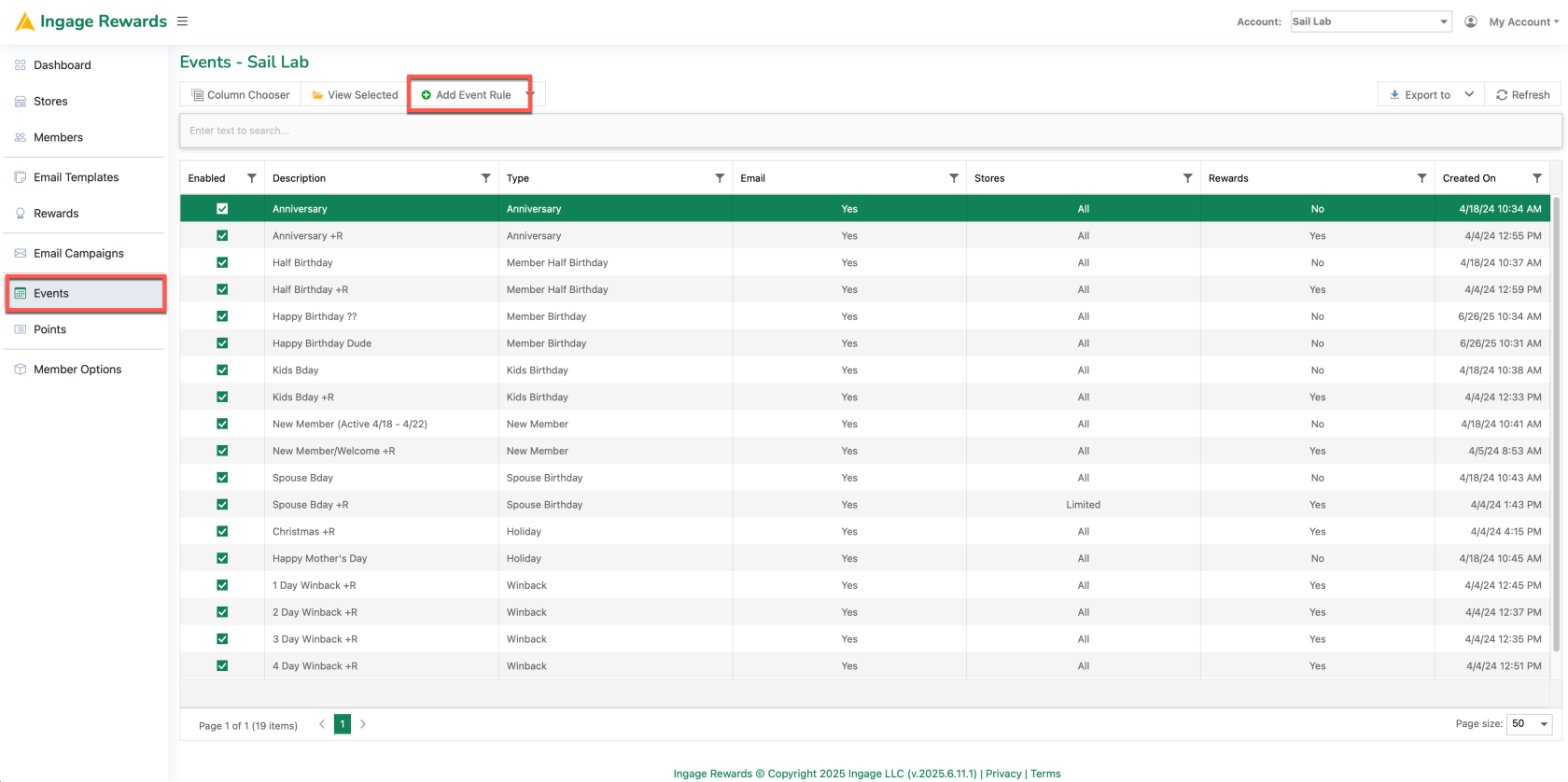
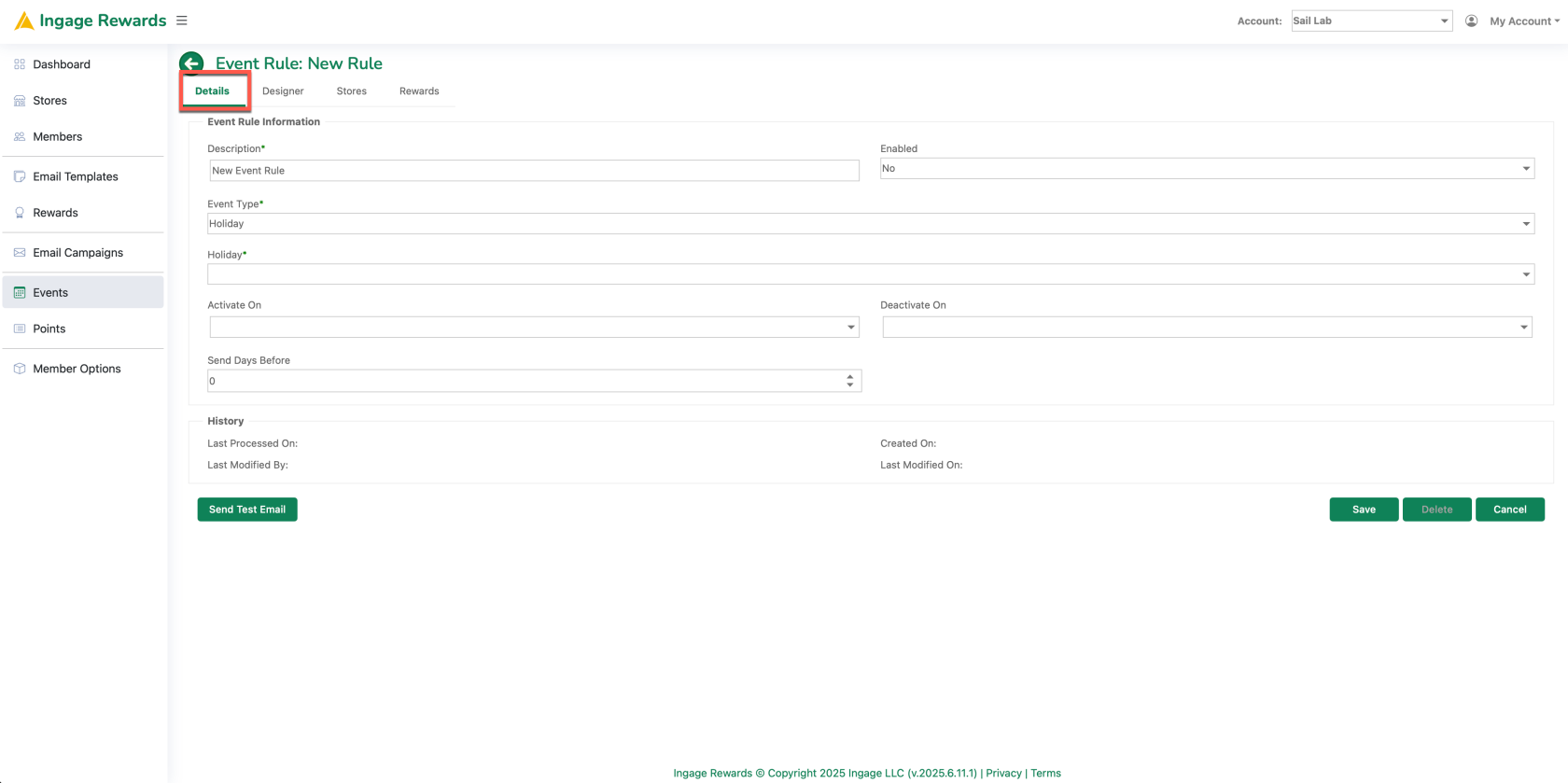
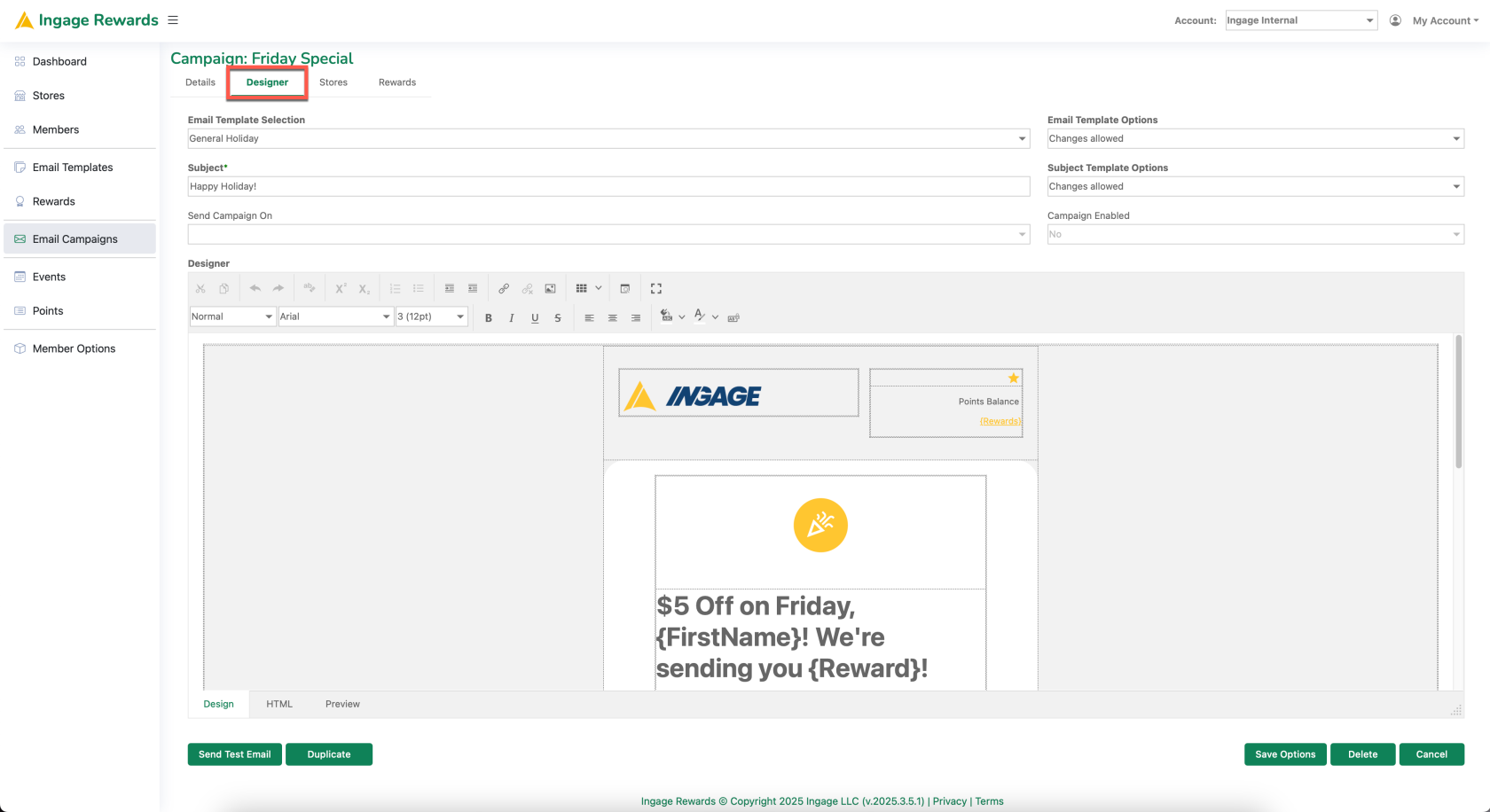
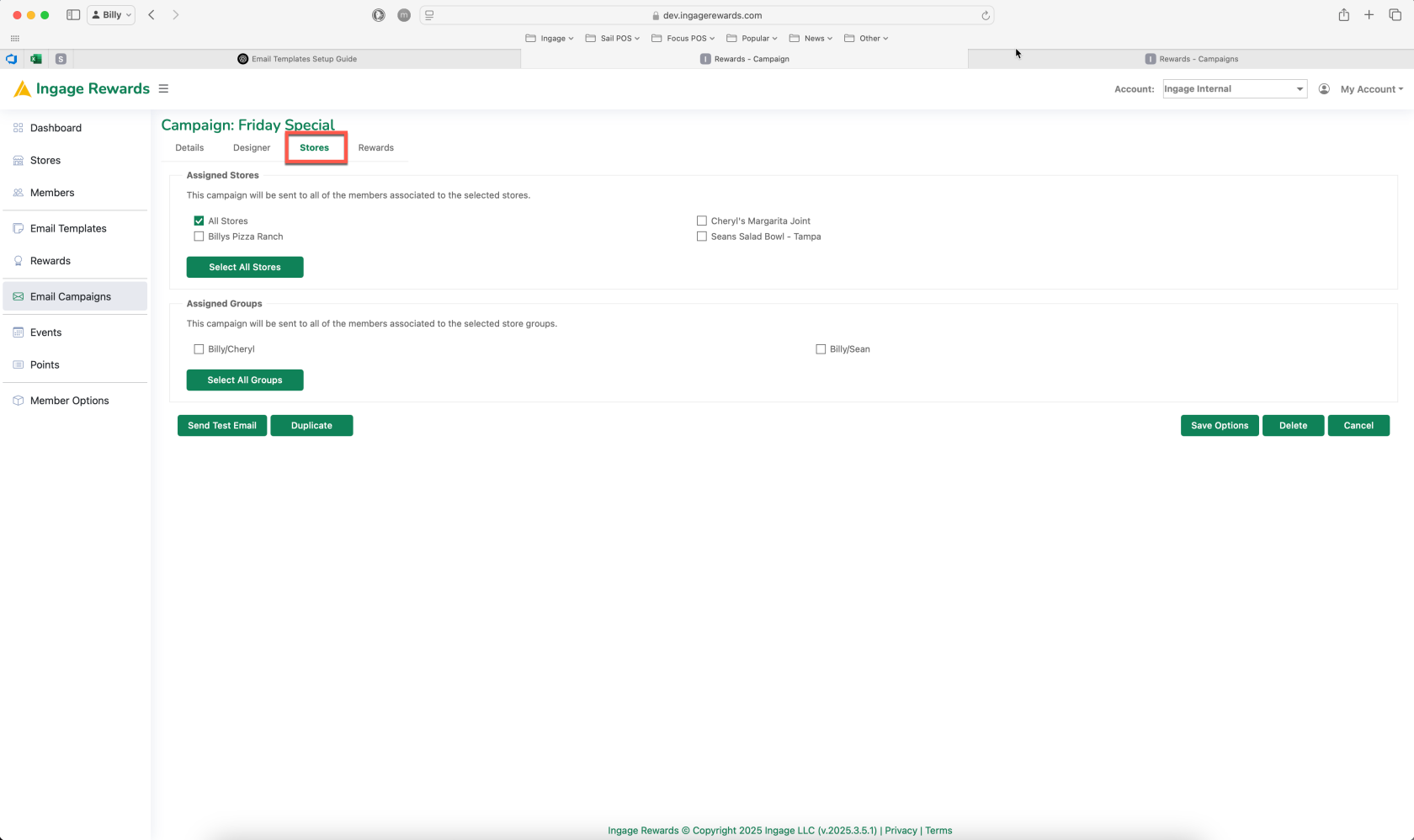
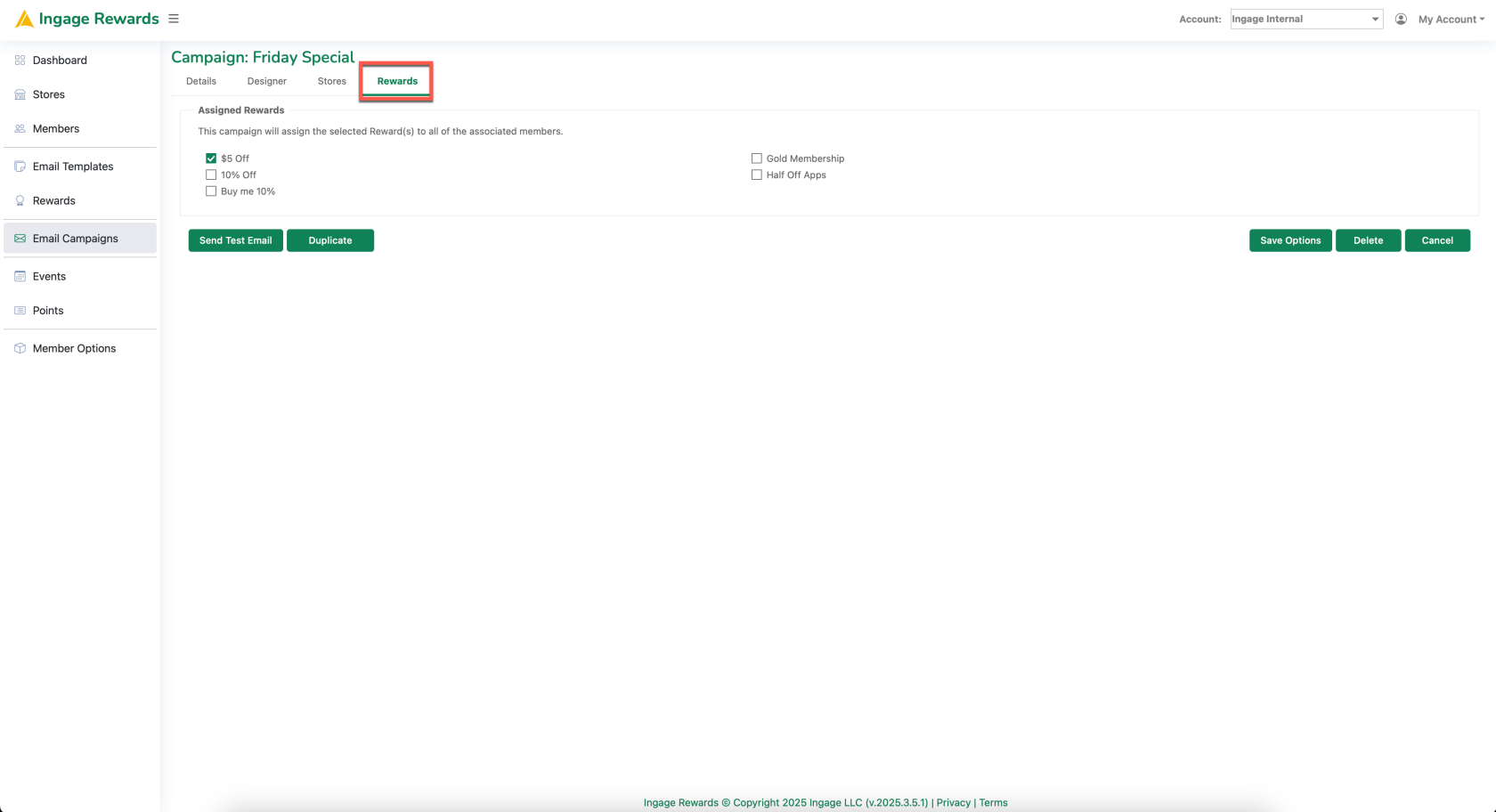
No Comments