How to Edit button size and font
This document will show you how to change the button, font, and image sizes on the buttons.
Note: This will only adjust the tabs and item button sizes on the order entry screen. It will not adjust system buttons around the perimeter of that screen. Nor will it adjust button sizes on any other terminal screen.
Along the left side you will see sliding scale options to adjust. The top section is to adjust just the tabs along the top. The bottom section will adjust the item buttons on the screen.
I’d suggest using the page that has the most amount of buttons on the screen (usually the liquor tab) because as button sizes grow, less will fit on a screen and you may need to scroll or add new tabs so they all fit.


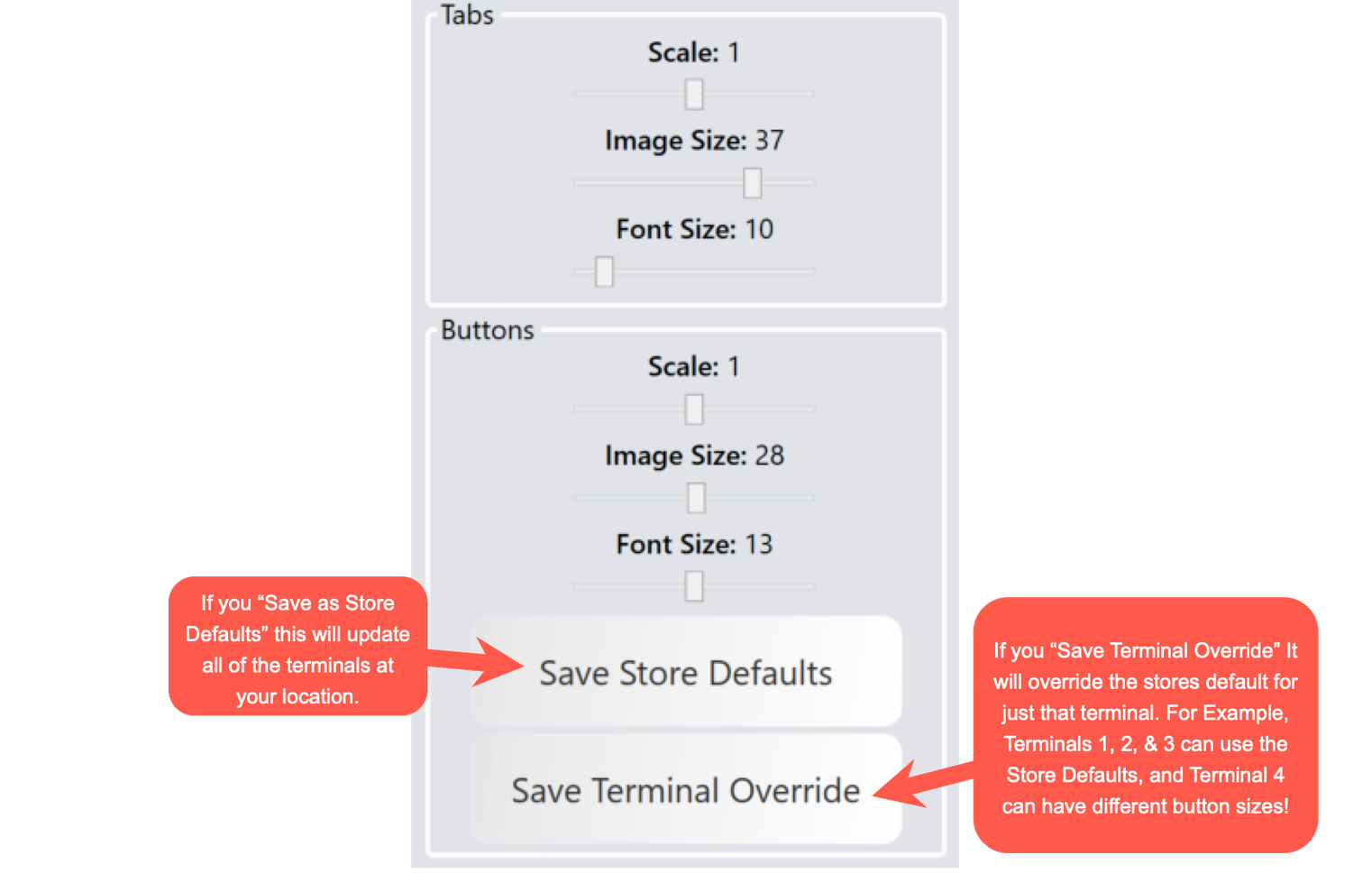
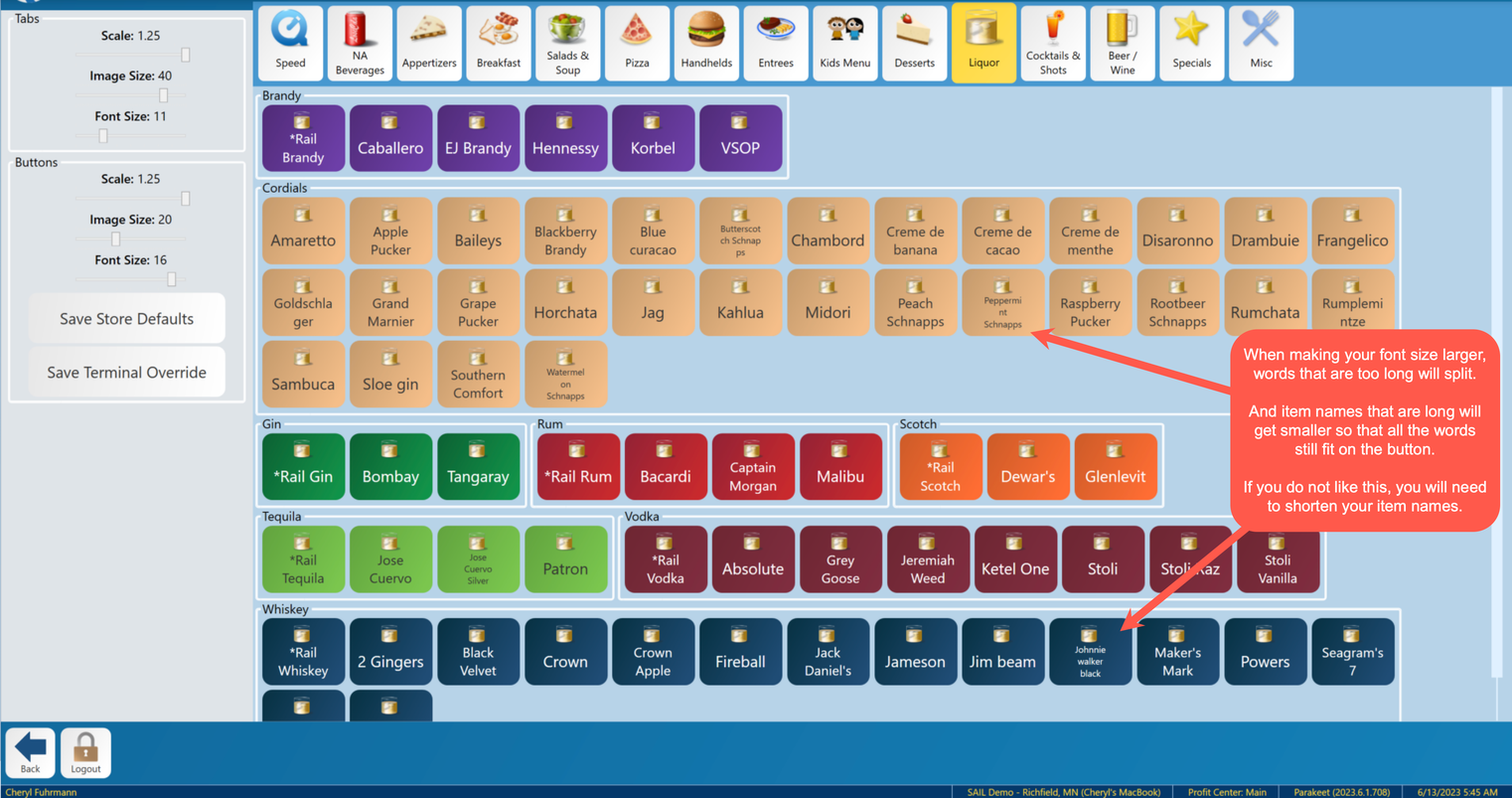
No Comments