Edit Tips Screen
This document will detail the Edit Tips screen.
1. Clear - unselects all selected items on screen.
2. Select all - Selects all orders on screen.
3. Showing Server - This shows the payments for the server who is signed in. (If you have rights, you can click this button and change to see another servers payments)
4. Showing - This filter will default to show you all of the “Pending” payments that are still waiting for tips to be entered. Selecting this button will allow you to toggle to showing “All” payments so you can see payments that have had tips entered already.
5. Showing Tender - This filter will default to show Credit Card payments. Selecting this button will allow you to select a different tender type, or see all tender types.
6. Sorting by - This filter will default to sort by the time the payment was made. Select this button to sort by any of the 12 other fields on the button. What you are sorting by will be bolded.
7. Orders - This will take you to the Order view Screen.
8. Tables - This will take you to the Table view Screen.
9. New Order - This will open a new order by asking you to select a table number and guest count.
10. Quick Order - This will open a new order on table 0 with one guest.
11. Back - This will take you back to the previous screen.
12. Log Out - This will log you out of the terminal.
13. Print CC Report - This will print the CC report for all credit card transactions with or without tips adjusted.
14. Enter Tip - This will let you enter a tip on the order you have selected.
15. Void Payment - This will void the payment on the selected order. A void slip will print out so you can give it to the customer if needed.
16. Reprint CC Receipt - This will reprint a credit card receipt for the order that is selected.
17. No Sale - This will open the cash drawer.
18. Open Order - This will open a selected order.

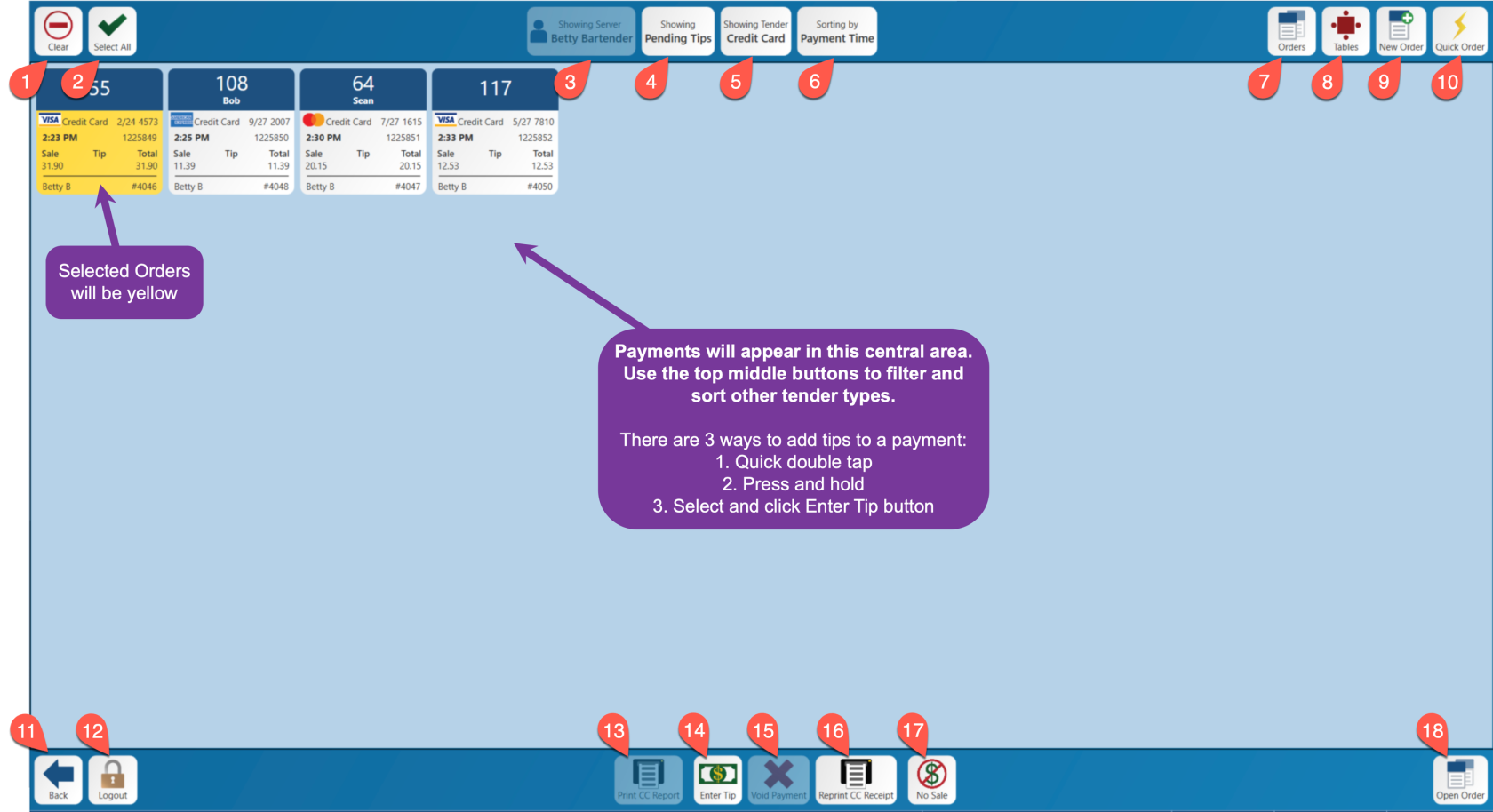
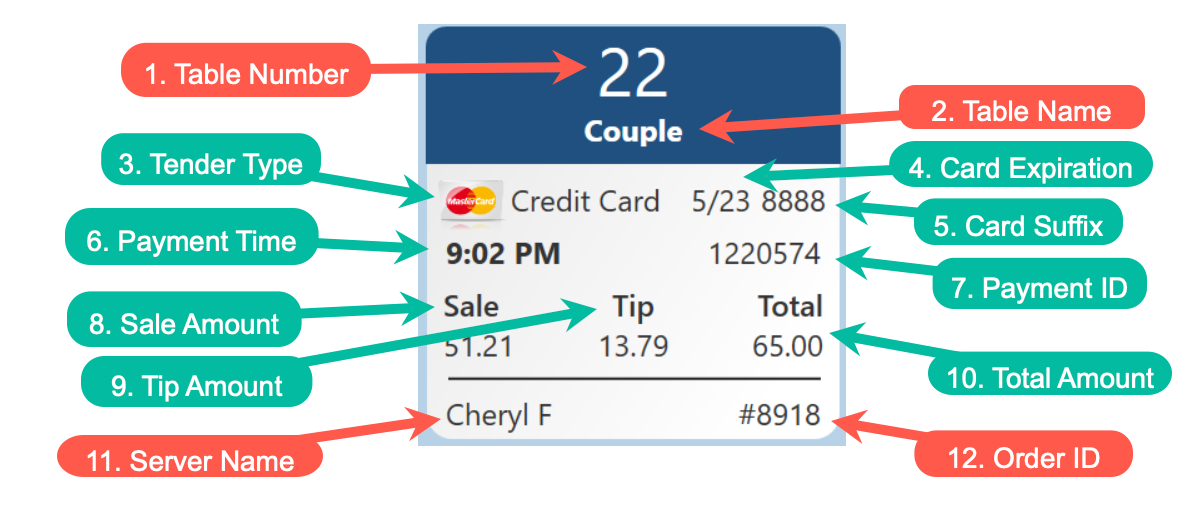


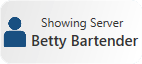


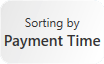








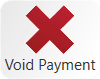



No Comments