How to close a server
This document will show how to close a server.
There are 3 things to do before you run a server close
- Make sure all tables are closed out
- Make sure all credit card tips are entered
- Run a server report to check to make sure everything looks good
Make sure all tables are closed
- Go to the Orders view screen
- Make sure there are no open orders on this screen
- If there are open orders, they will need to get closed out or transferred before you do a server close.
- If you have the setting enabled to "Rollover to the next day" then any open orders will be rolled over to the next business day and stay under that servers name. Then the open order will be deducted when the daily close it printed.
Make sure all Credit Card tips are entered
- Go to the Edit Tips Screen
- Make sure there are no Credit Card tips that need to be entered
- Even zero dollar tips need to be entered
- For more information on this process see how to enter tips.
Run a Server Report
-
Log onto terminal and navigate to the launch screen. Select the Functions button.
-
Select server report and a receipt will print with the server report.
Next Steps
-
Count the till or server bank down to its original starting number, then take the rest of the money out.
-
The number at the very bottom of the report is the amount of cash they need to turn in with their credit card slips
-
Example: This server should turn in $31.27.
-
There are 2 different "Amount Due" sections you can have at the bottom of the report. Both will report the same amount of cash that the server needs to turn in.
-
This one is the original "Amount Due" section. It gives all the details of the numbers above

-
This is the other ones called "Amount Due (Gross Cash - Tips)"

-
-
-
If all looks correct then you can go back into Functions screen and press the “Server Close” button.
-
If those numbers are not correct there are a couple things that could be wrong. (Please see troubleshooting section at the bottom of this page.)
-
If it does not let you do a close, a prompt will appear stating what is wrong. (Please see troubleshooting section at the bottom of this page.)
-
-
Once the system has accepted that the server close was done properly turn in your end of day credit slips, server close report, and cash.
- Here is an example Server Close Report
Reversing a Server Close
Sometimes a server close will need to be reversed. Maybe they found a lost credit card slip or they forgot to discount a table. If that's the case you can go into the functions screen and reverse the server close.
-
Select the Reverse server close button.
-
You will be prompted to select which server’s close you will reverse.
-
It will then prompt you to confirm that you would like to reopen the server. Once the server is reopened it will confirm that the reverse was completed.
-
Once you have completed the daily close you will no longer be able to reverse a server close for that day.
Troubleshooting Server Close failure
-
Tips do not match what you think they should be. There are a couple different options
-
There may have been a counting error when giving someone back change
-
Tips may have been miss entered. Go into your edit tips screen. Select all credit cards. And double check each one to make sure they were entered correctly
-
If you adjust any tips, you will need to run a new server report because your total amount due will change.
-
-
-
Server Close FAILED!! - Server still has open tables. Please close all tables and retry.
-
This error means the server you are trying to close out still has an open table. To find them go back to the launch screen, Click on “Orders.” This should show all of the open tables under that server.
-
Make sure the correct server is selected at the top.
-
If the top middle says “closed tables” make sure to click on that button to switch it back to “open orders.”
-
-
-
Server Close FAILED!! - Server still has {2} unentered credit card tips.
-
This error means there are still payments that have not had credit card tips entered.
-
Please keep in mind that even if the guest left $0 tip, you still need to enter that.
-
-
Go back to the main page, Click on edit tips. Make sure the top middle shows “Pending Tips” These will be the payments that are still pending because a tip has not been entered.
-
Enter all credit card tips until the pending page is cleared. Then go back and try the server close again.
-

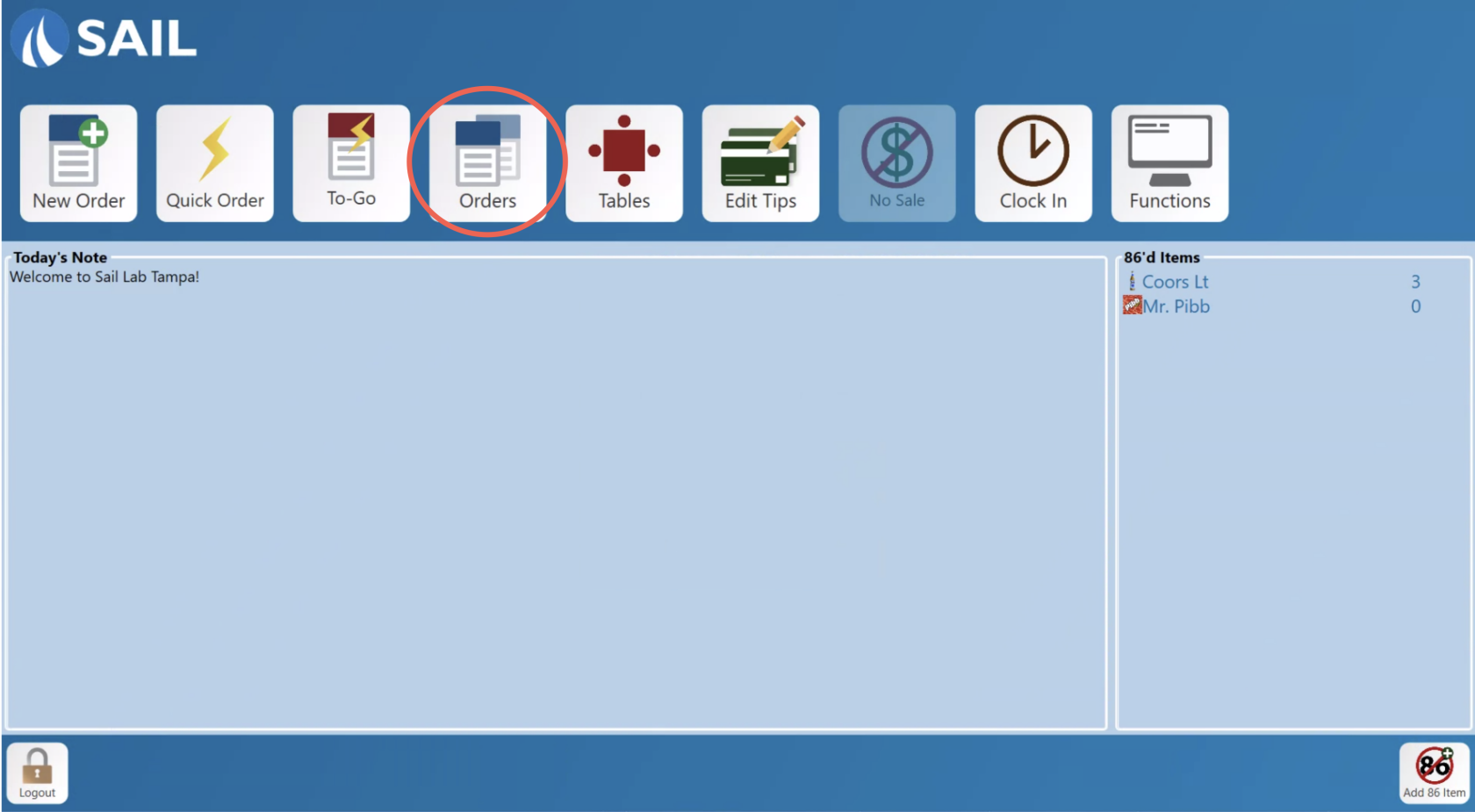
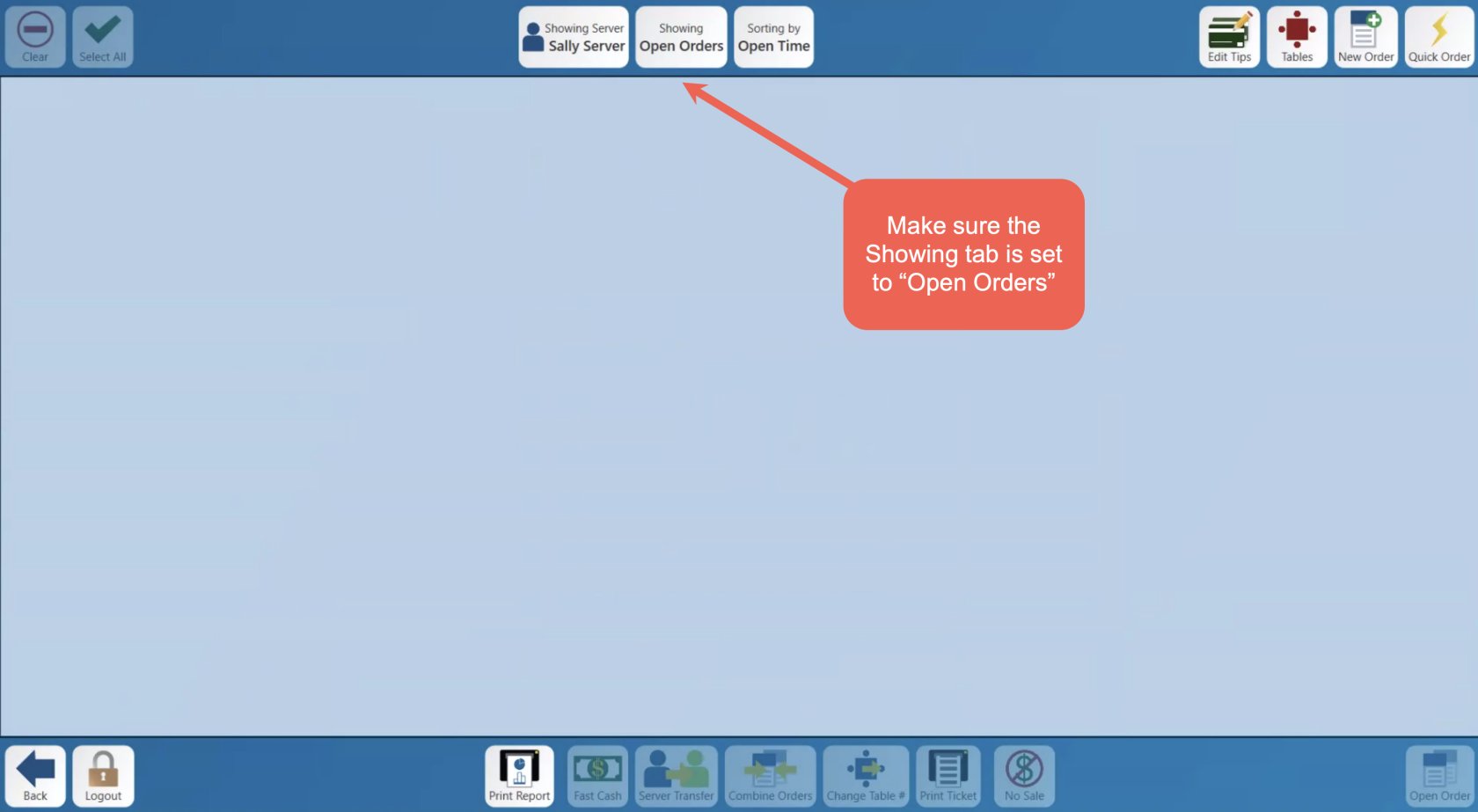
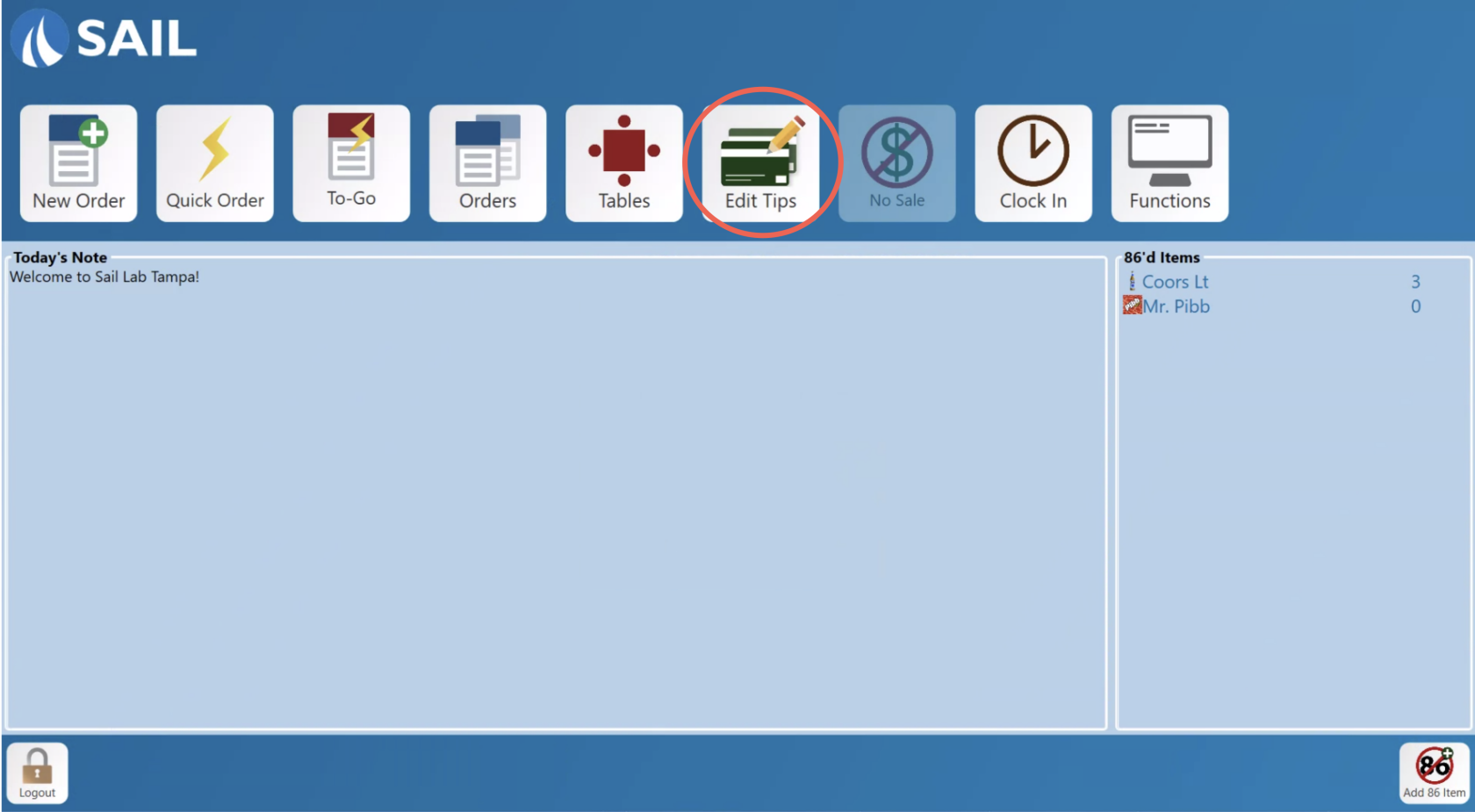
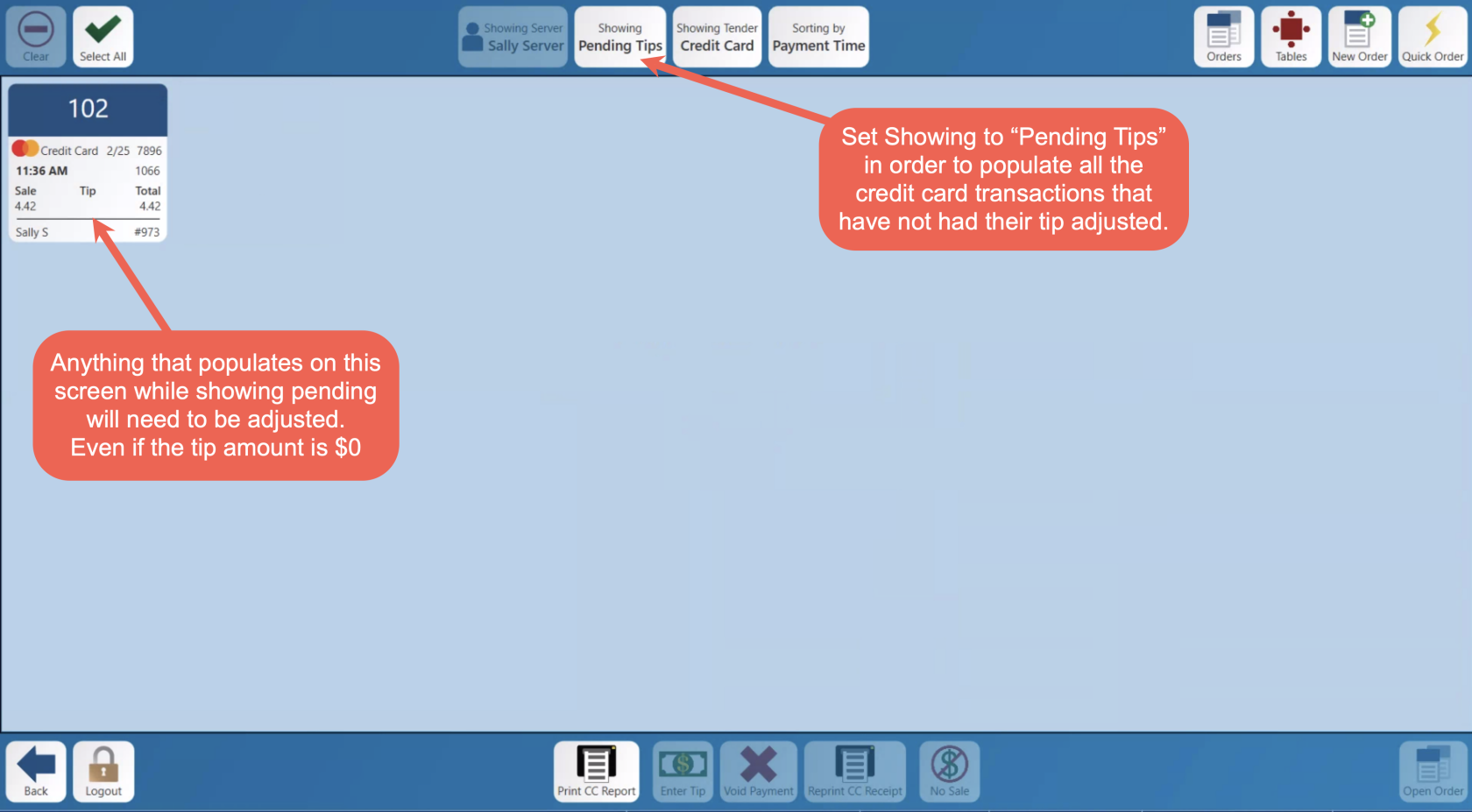
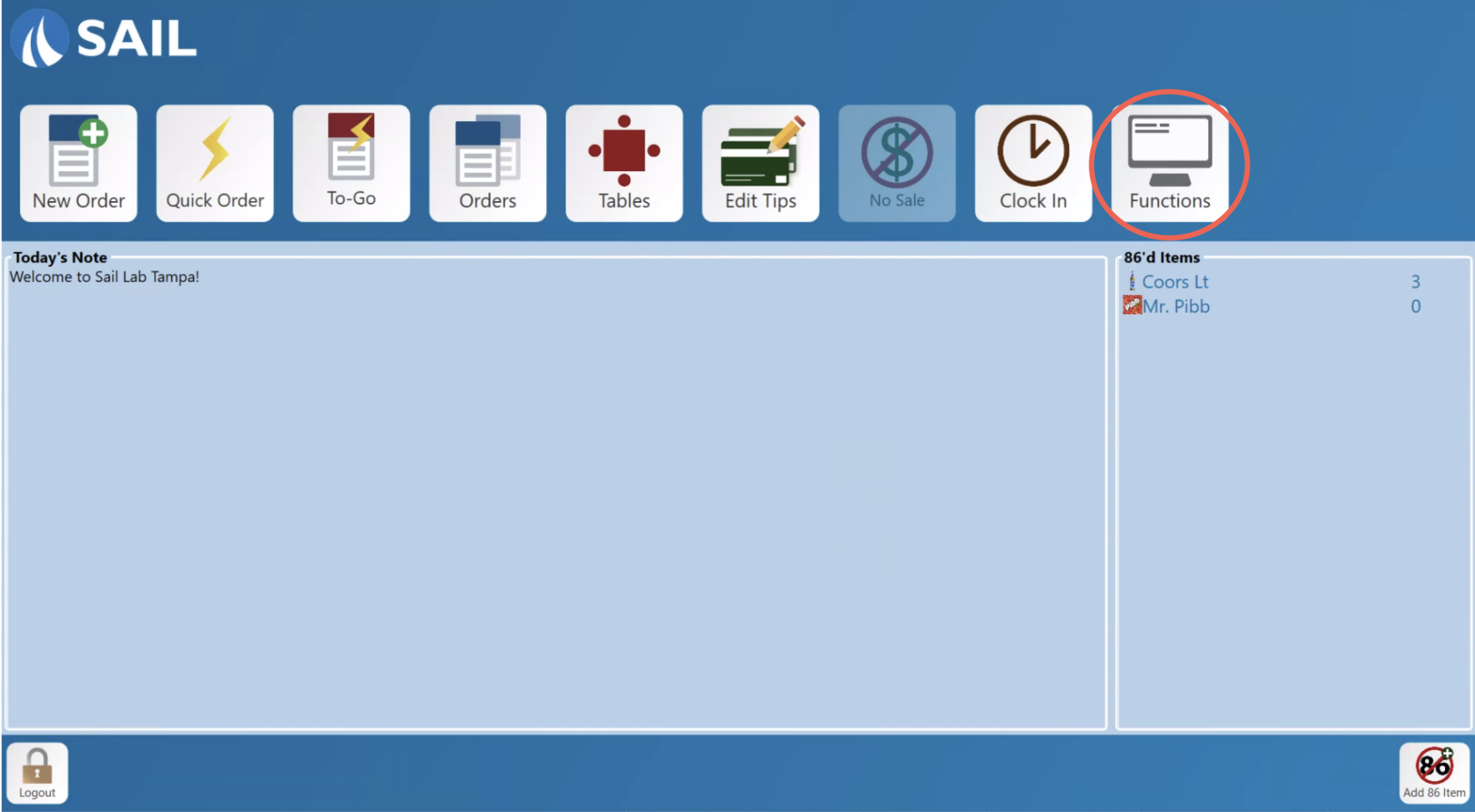
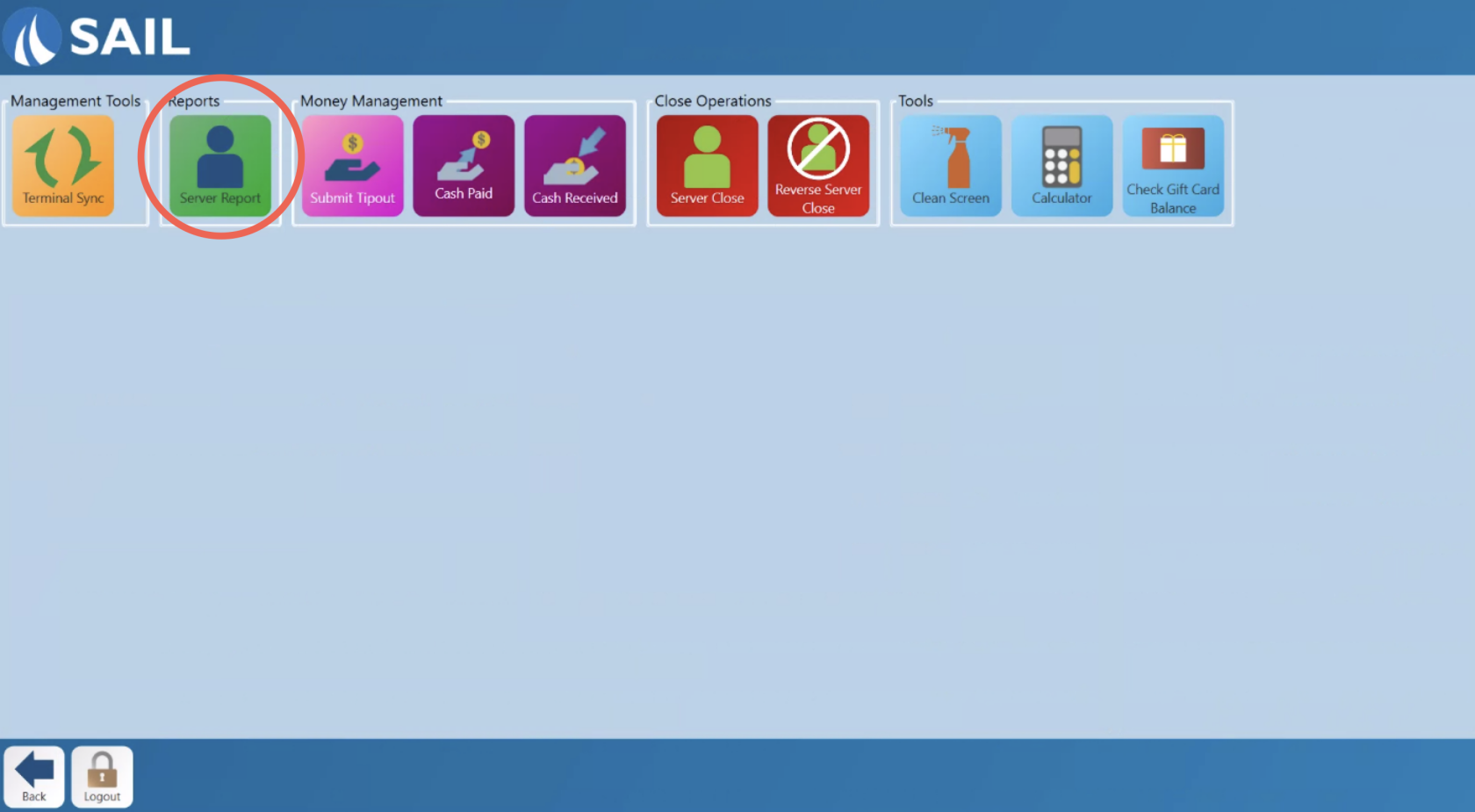
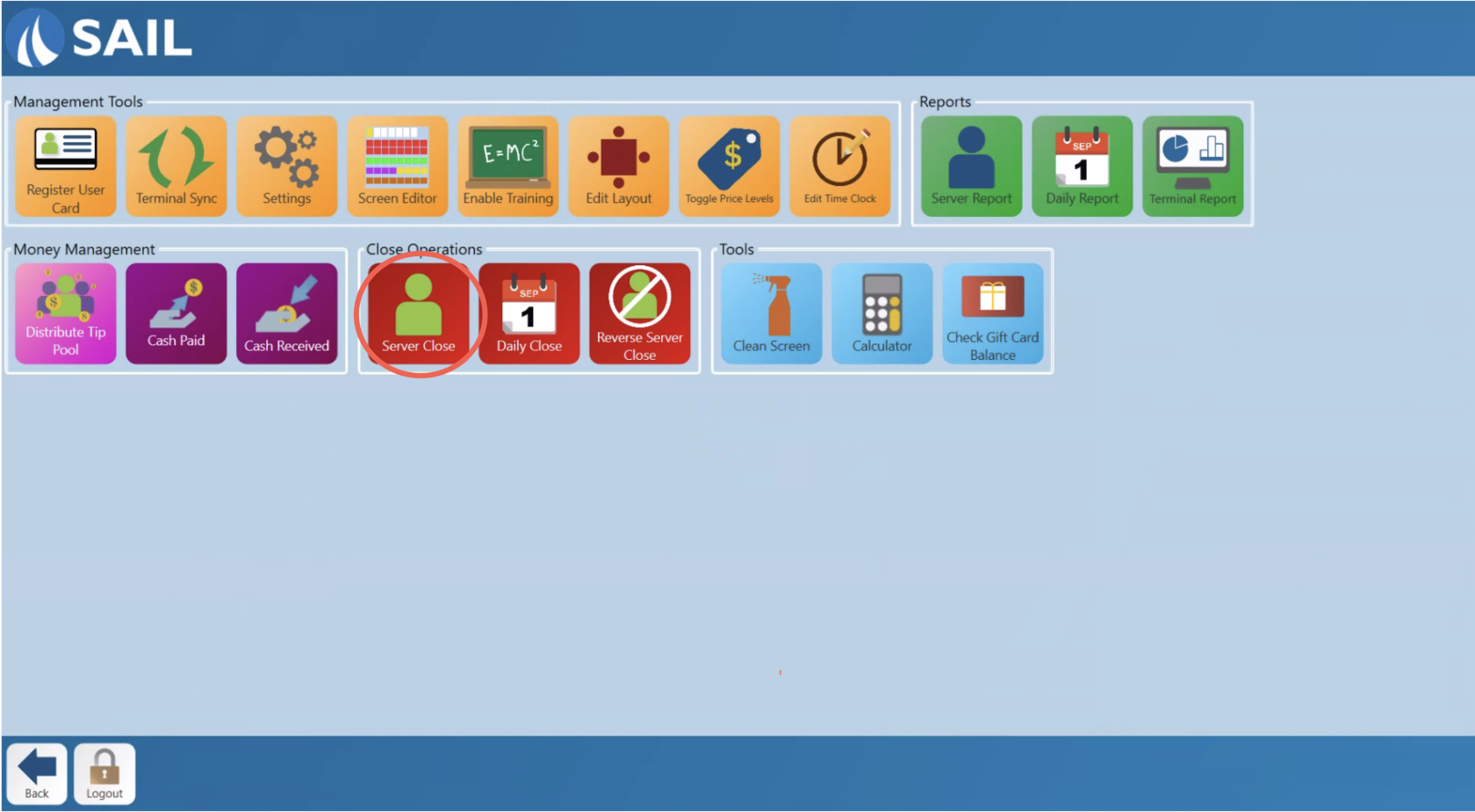
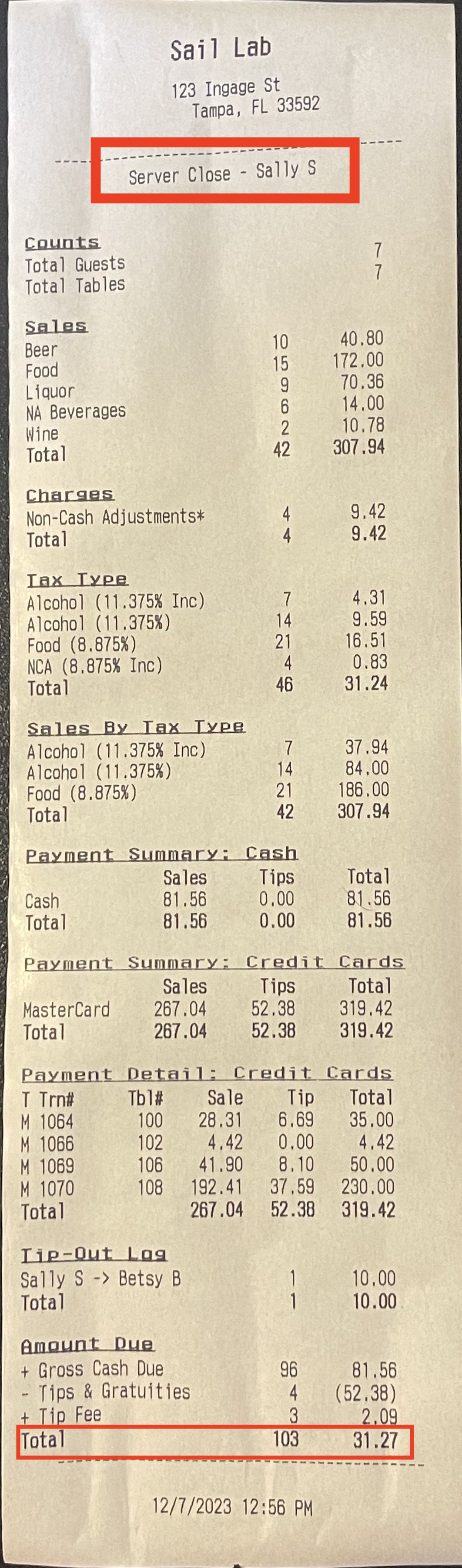
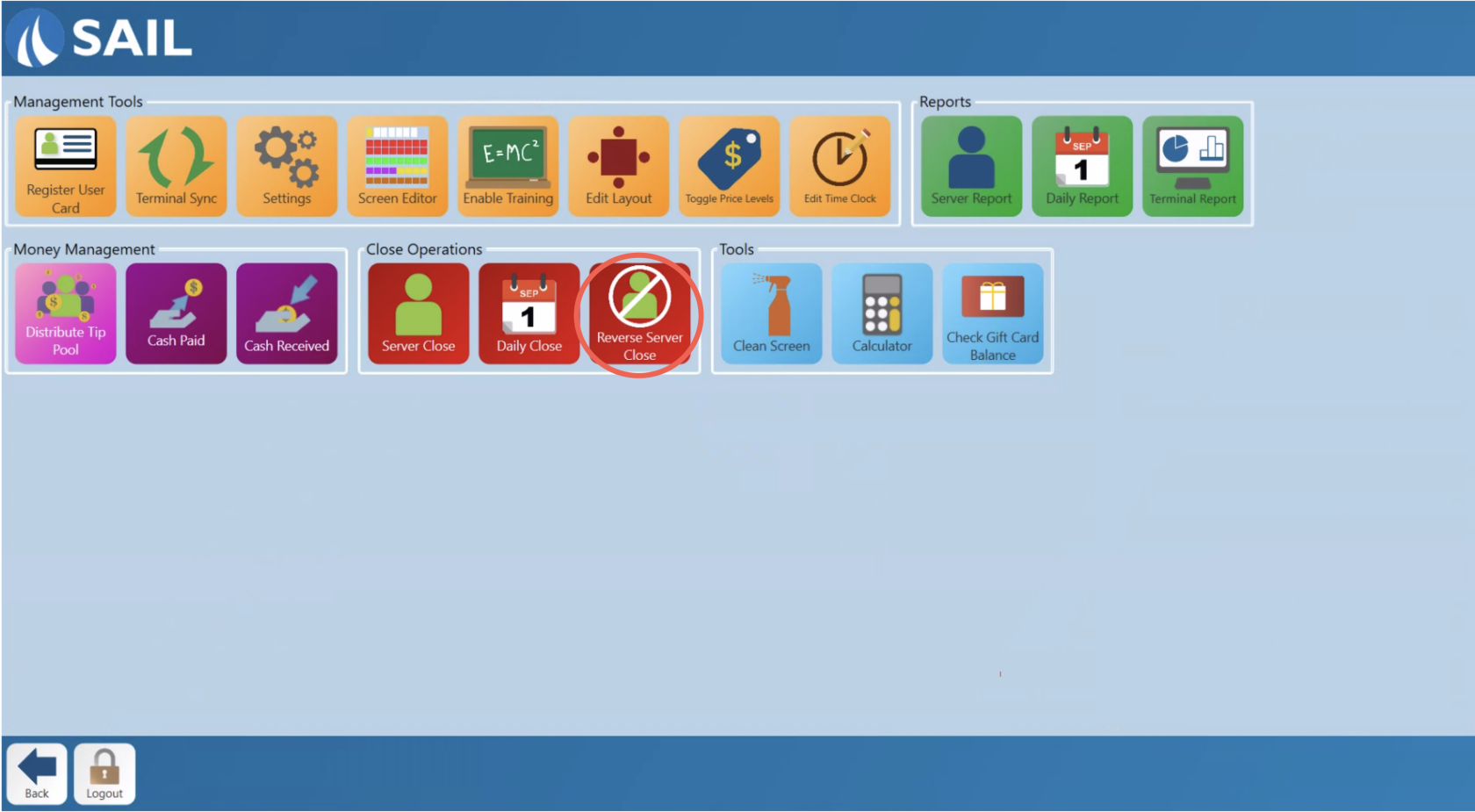
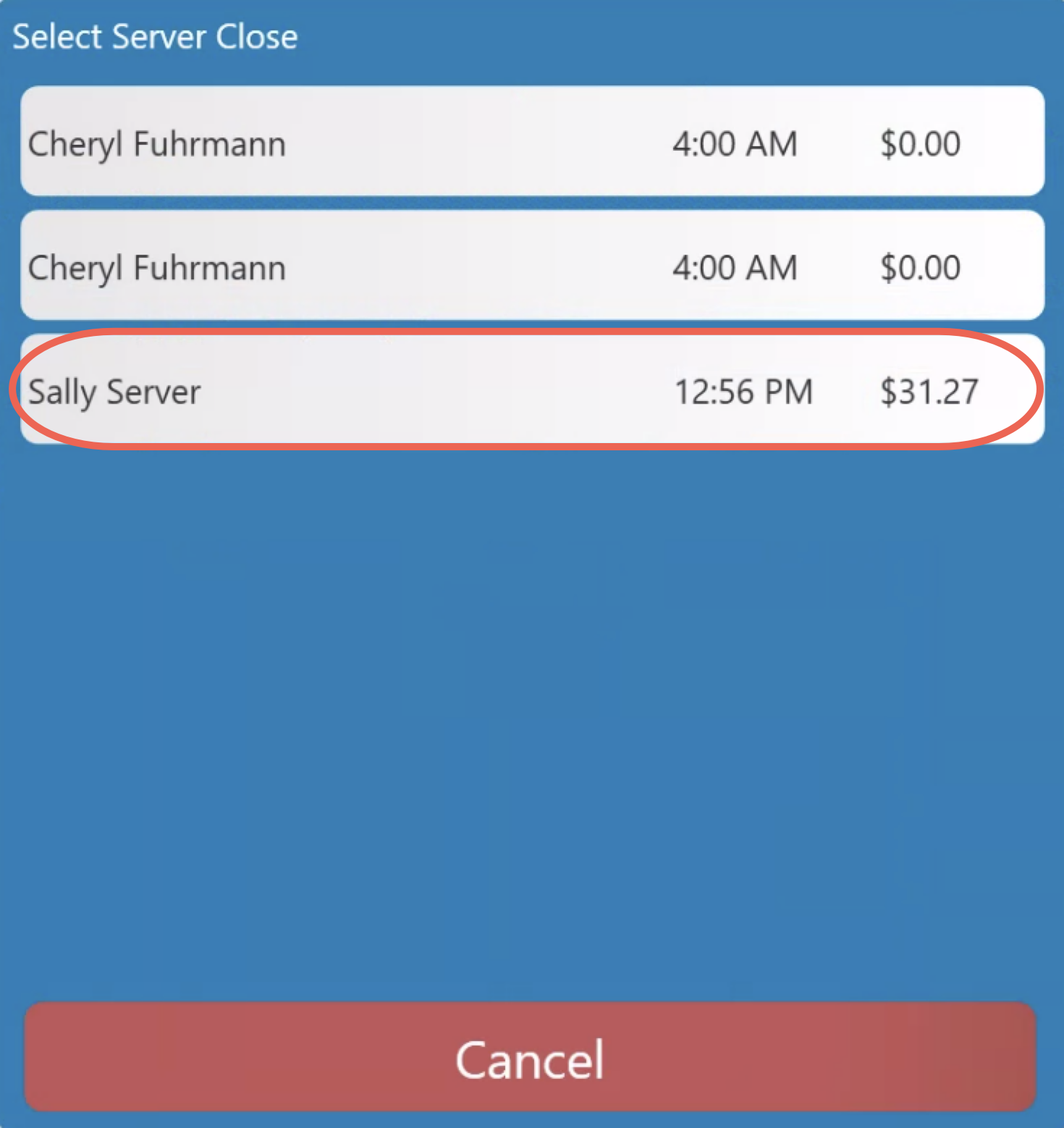

No Comments