How to close a table/order
This document will detail how to close a table/order from a terminal
To see how to close a table/order from a handheld please click the link
To close a table or an order you will need to locate the order you would like to close. Once it has been located, pay it out in the manner the guest chooses in order to close the table. This document will go into detail on how to accomplish these steps and note any necessary details along the way.
From Outside the order
-
First you must locate the order in either the Tables or Orders screen.
-
Fast cash is the quickest and easiest way to close an order.
-
Selecting fast cash on any page will create a prompt.
-
Once you have selected fast cash if there is a cash drawer on your terminal it will open.
- Now that the order is closed it is now longer on this screen.
- If you'd like to learn how to reopen a closed table/order please click the link
- If you'd like to learn how to reopen a closed table/order please click the link
From Inside the Order
-
If the customer is not paying with cash or if you want the system to calculate change for you, open the order.
-
On the payments screen there are several options to select in order to run a payment. Select the payment option that matches what the guest has chosen as their payment type.

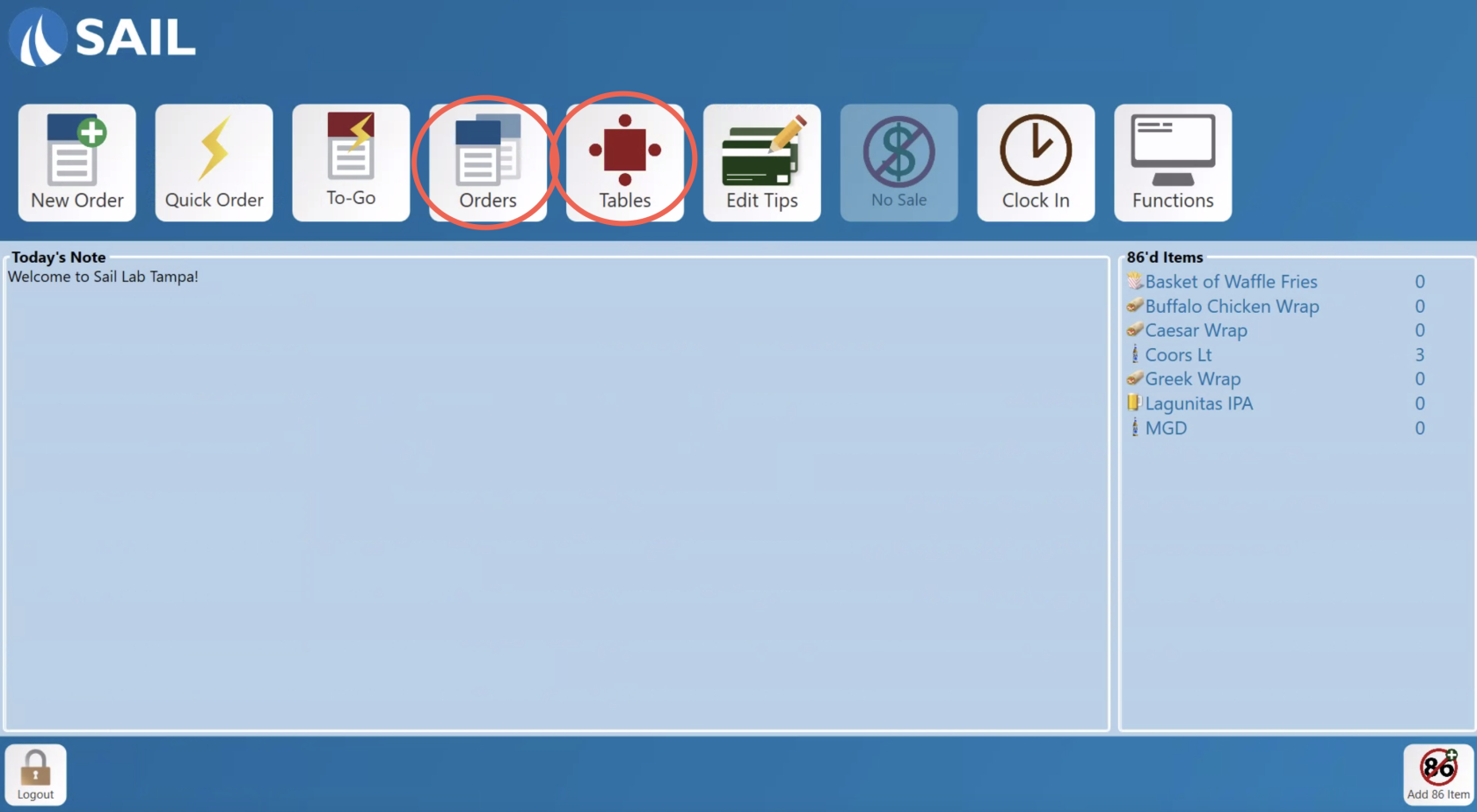
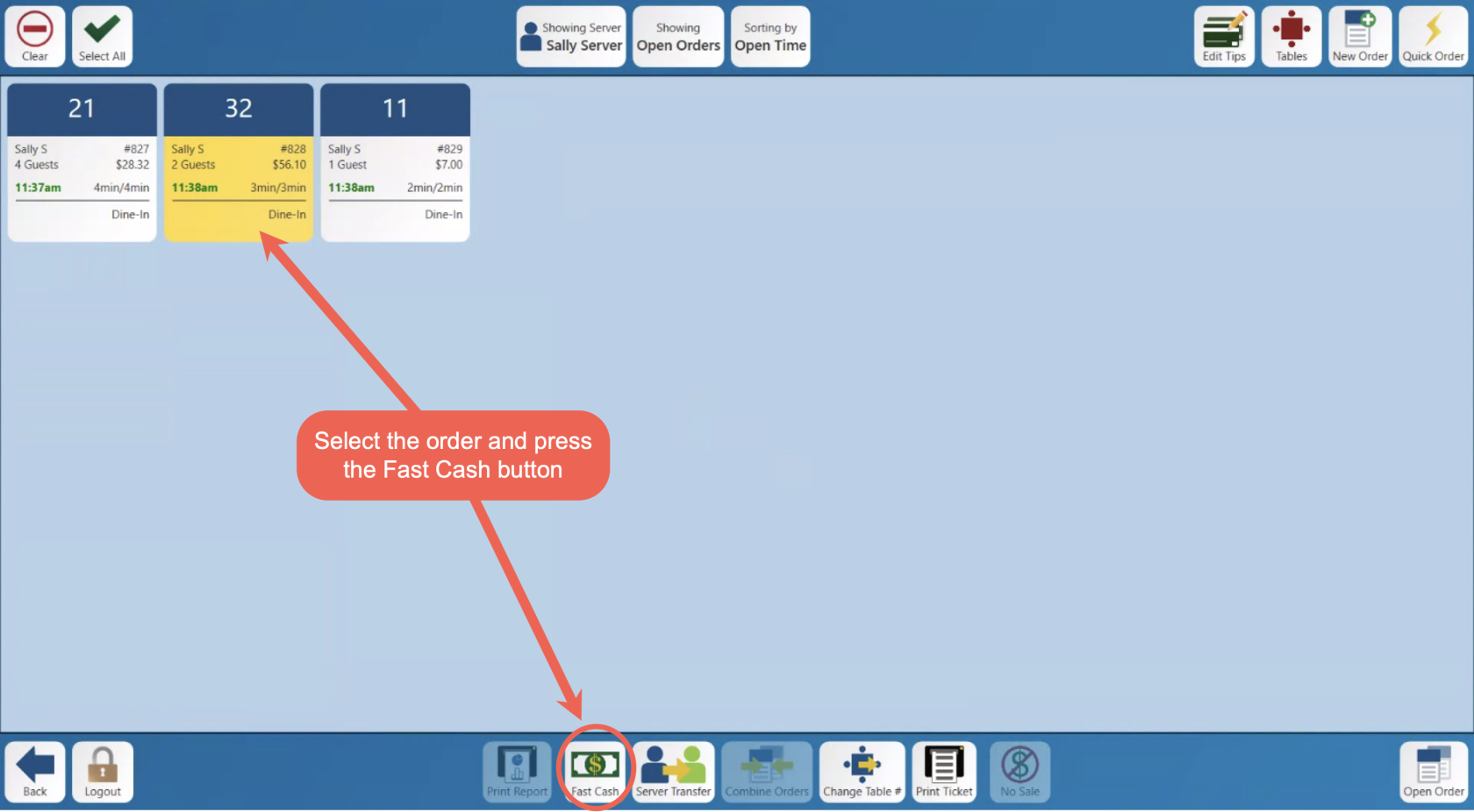
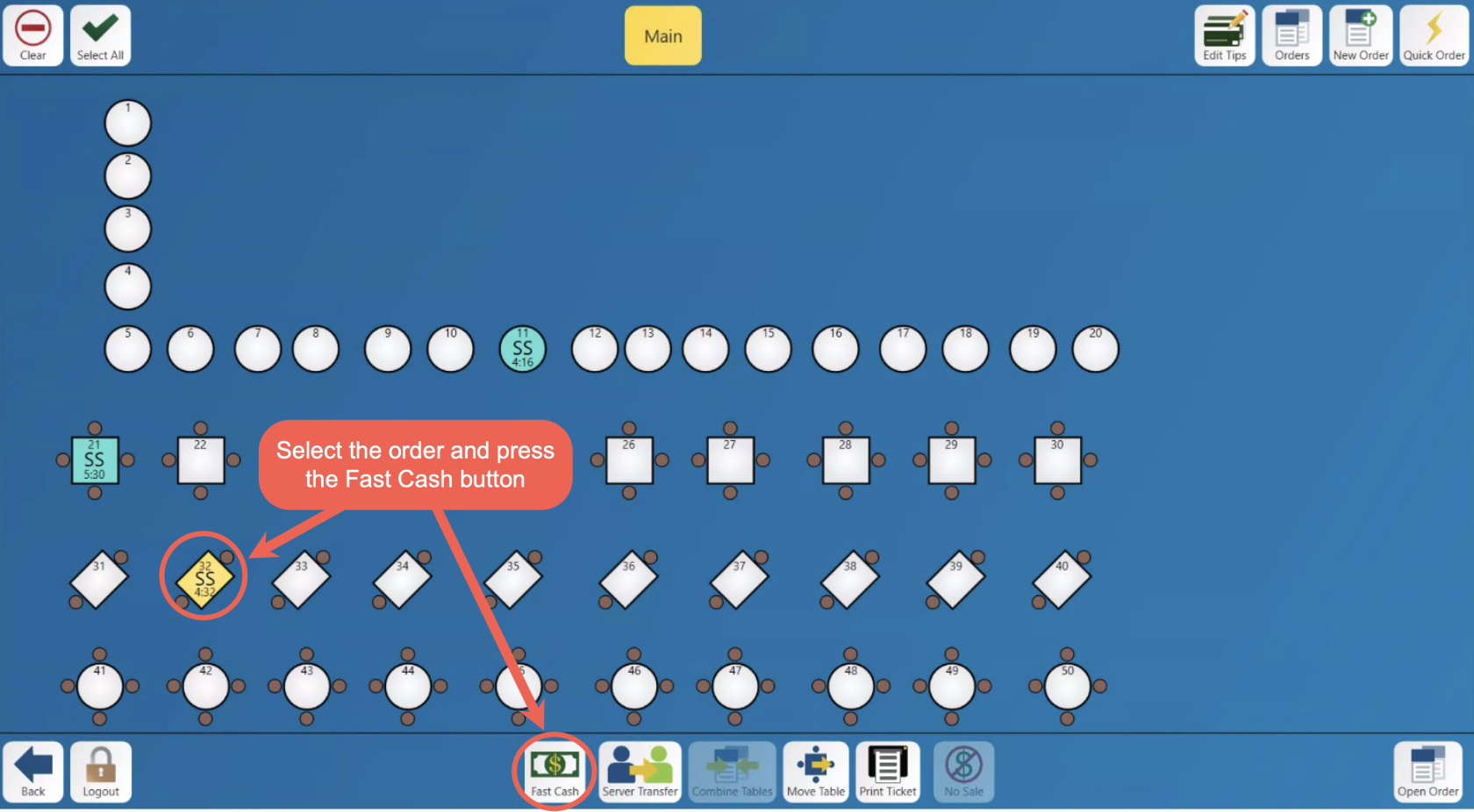
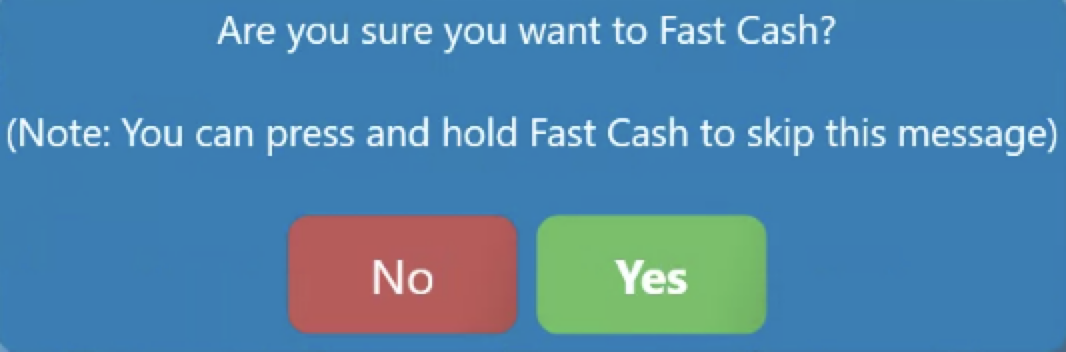
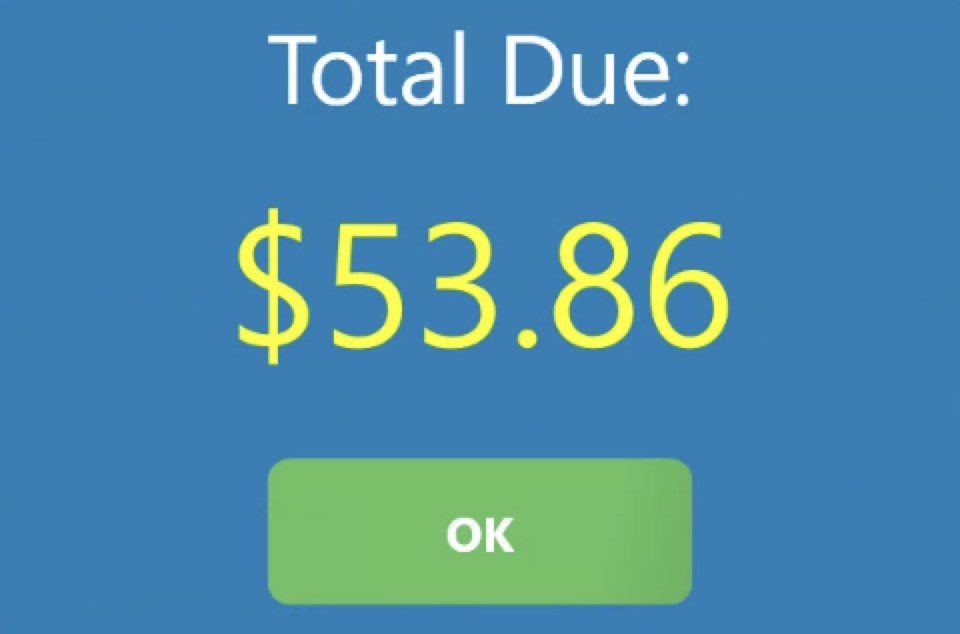
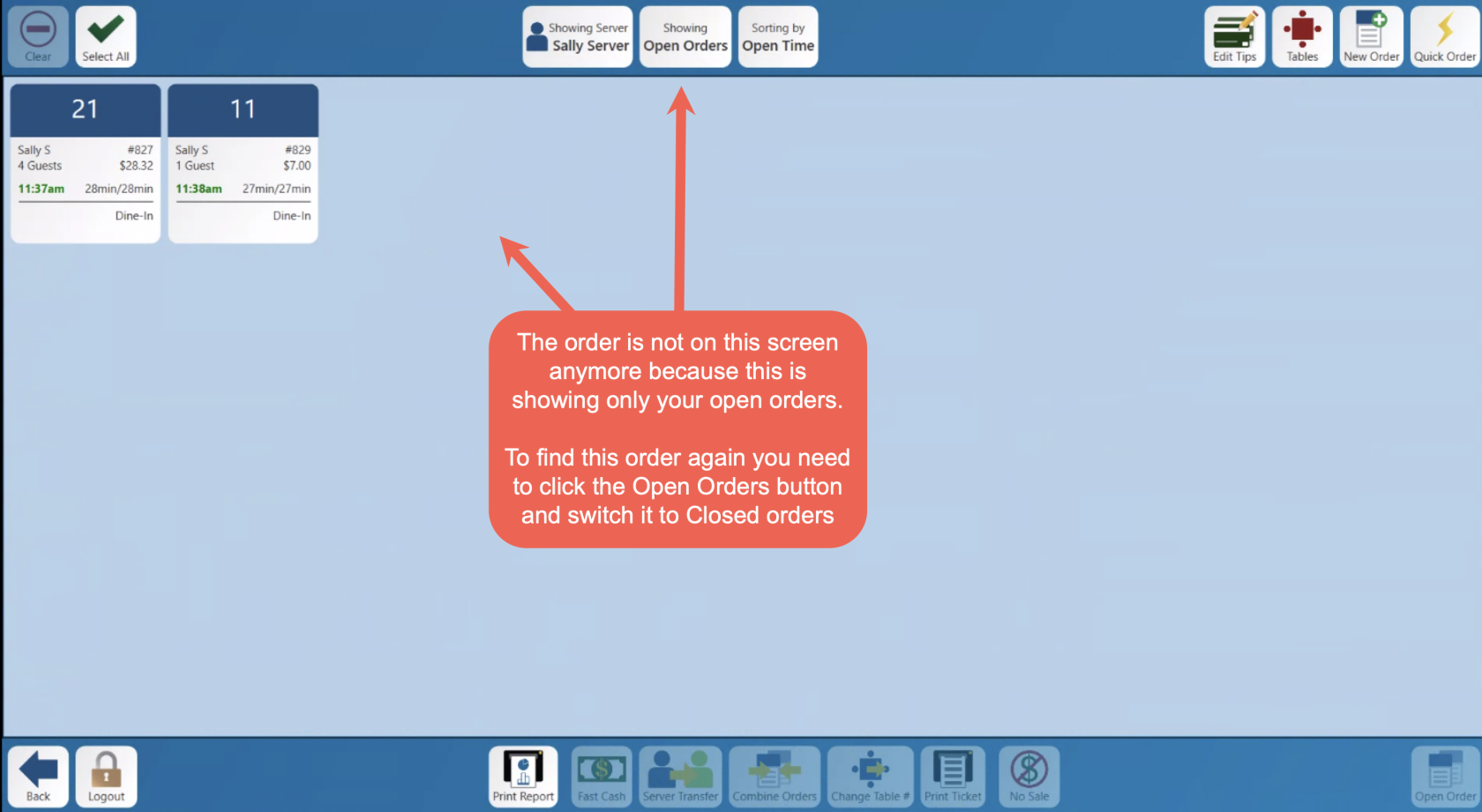
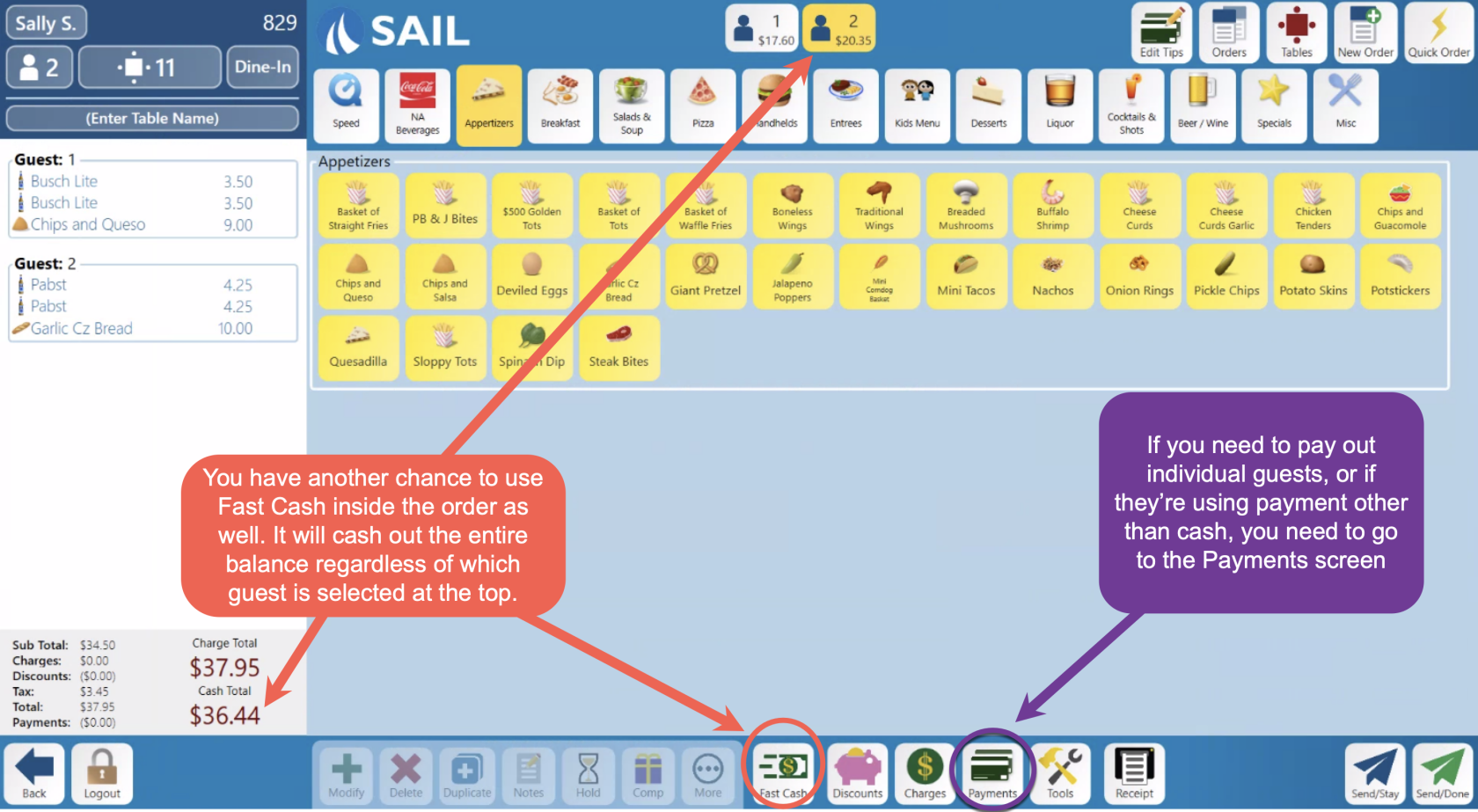
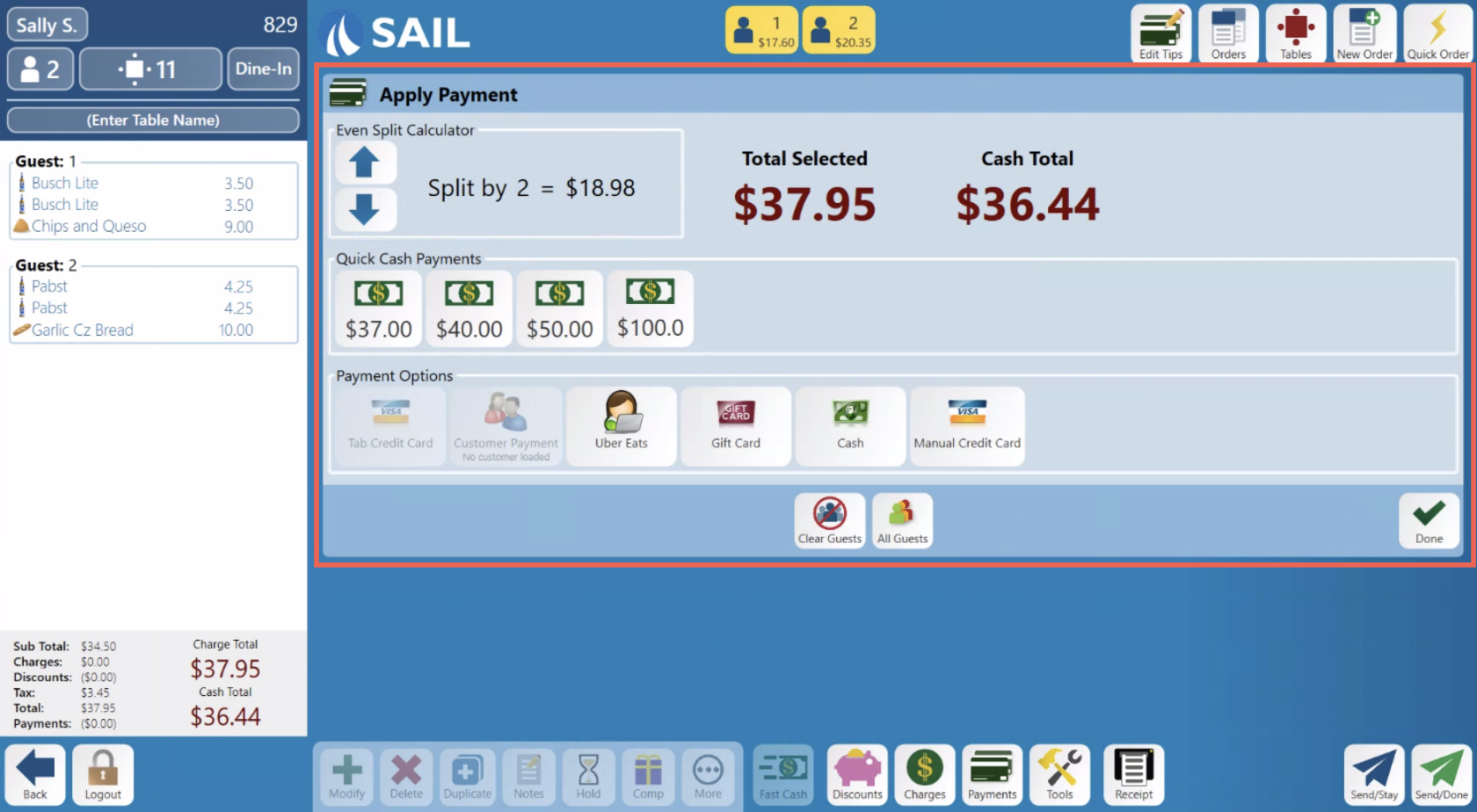
No Comments