How to sort orders on the order view screen
This document will show how to sort orders in the Order View Screen
-
First open the orders screen.
-
You will see all of your orders in the middle of the screen. To rearrange/sort the orders select the Sort By button in the top middle of the screen
-
Select the option you would like to sort by.
-
Whichever option you choose to sort the orders by, that information will be bolded so that it's easier to find.
-
Anatomy of an Order view button
-
Table Number - This is the table number your guests are sitting at.
-
Table Name - This will appear if you choose to put a table name on your order.
-
Server’s Name - This is the name of the server/bartender that this order is assigned to.
-
 Order ID Number - This is the last 4 digits of the Transaction ID number that is also on the check header on the order entry screen and on the top right corner of the customer receipt. (The receipt will have the full number, not just the last 4 digits)
Order ID Number - This is the last 4 digits of the Transaction ID number that is also on the check header on the order entry screen and on the top right corner of the customer receipt. (The receipt will have the full number, not just the last 4 digits) -
Guest Count - This is the number of guests at your table.
-
Amount - This is the total amount of the bill for this table.
-
Open Time &
 Closed Time -
Closed Time - -
 Last Touched &
Last Touched &  Order Duration -
Order Duration - -
 Icon Indicators -
Icon Indicators - -
 Order Types -
Order Types - -
 Kitchen Status - If your location is using Kitchen Video, you will have Kitchen statuses appearing at the bottom of the order.
Kitchen Status - If your location is using Kitchen Video, you will have Kitchen statuses appearing at the bottom of the order.
-
-

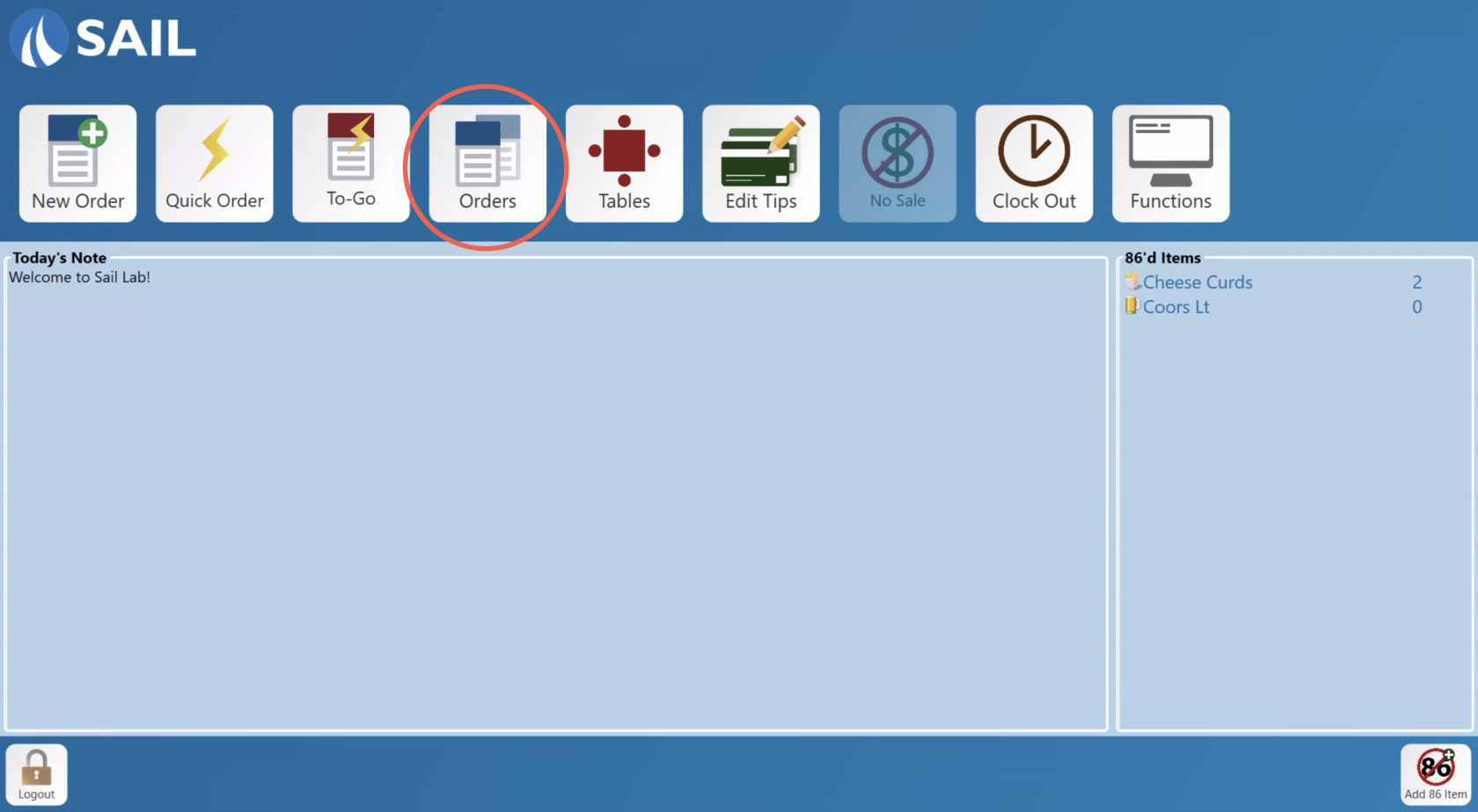
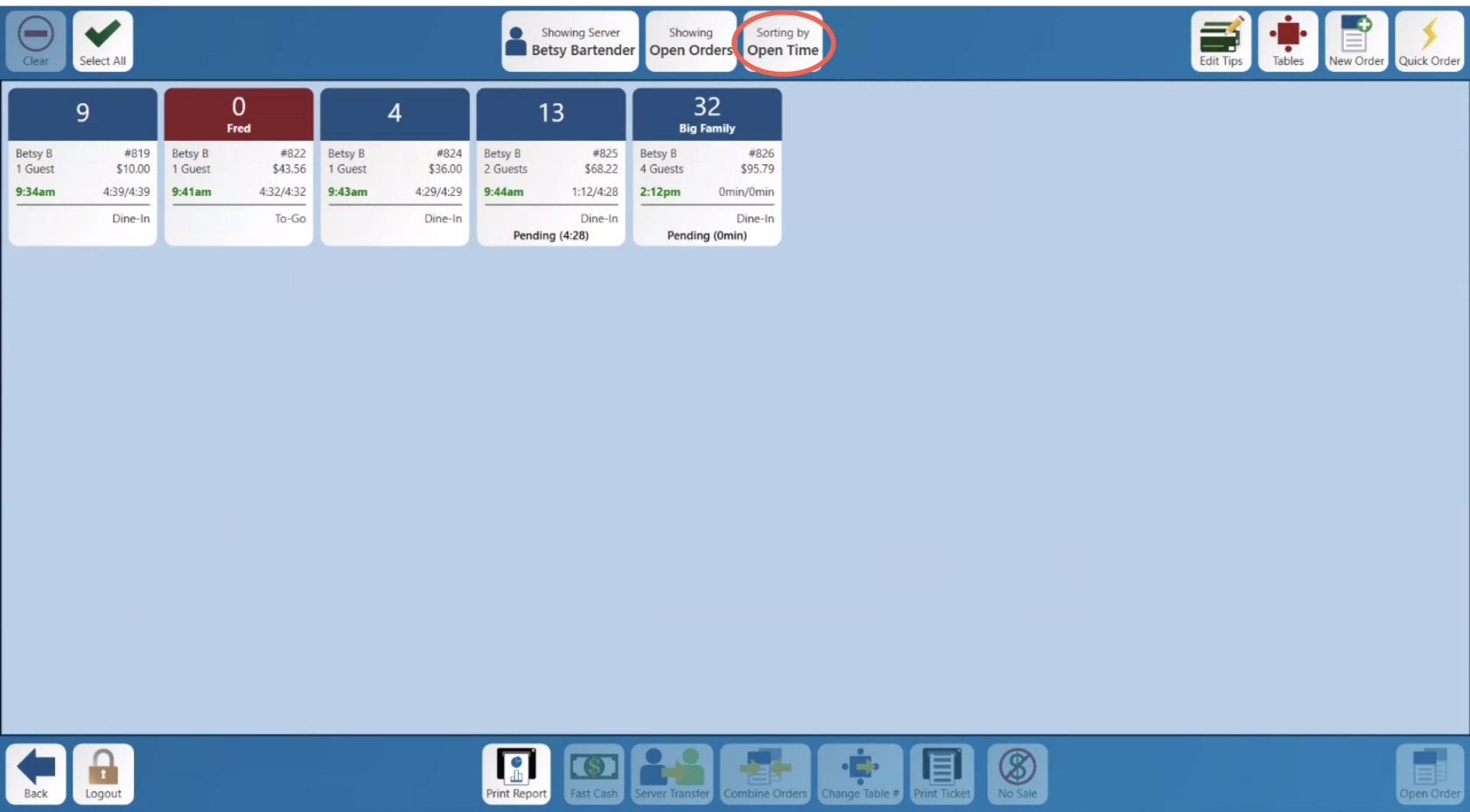
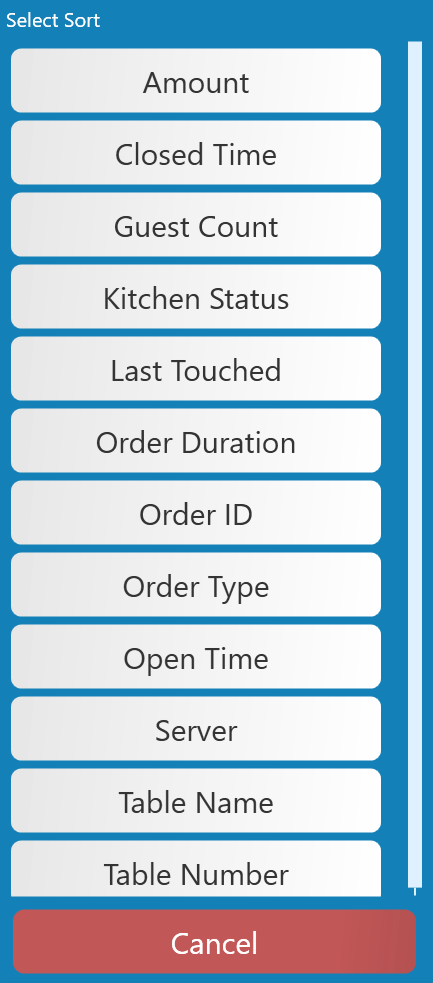
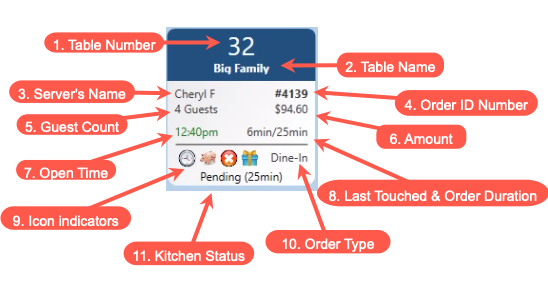
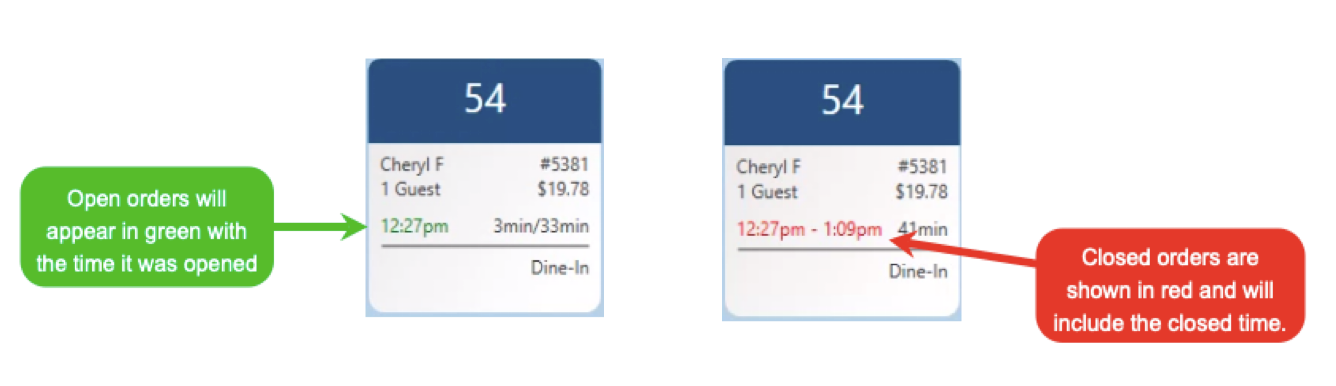
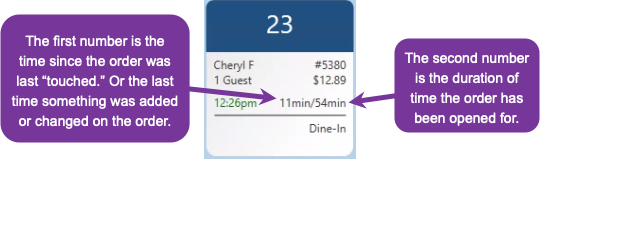
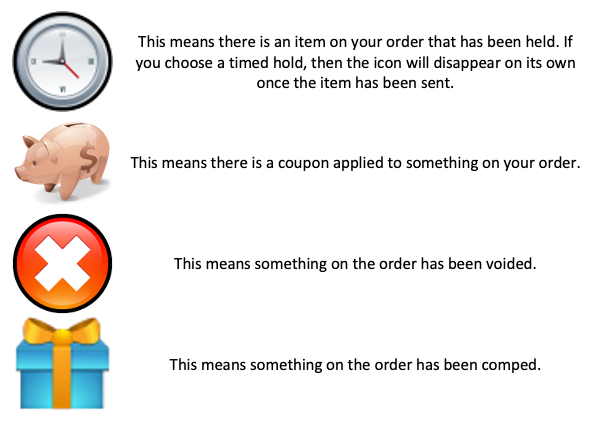
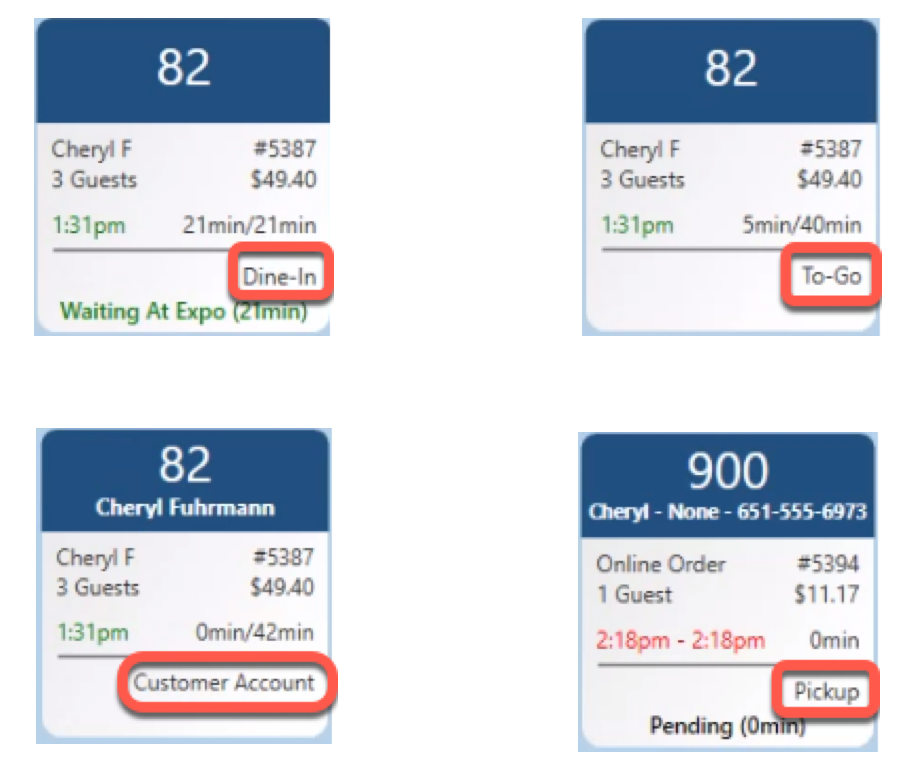
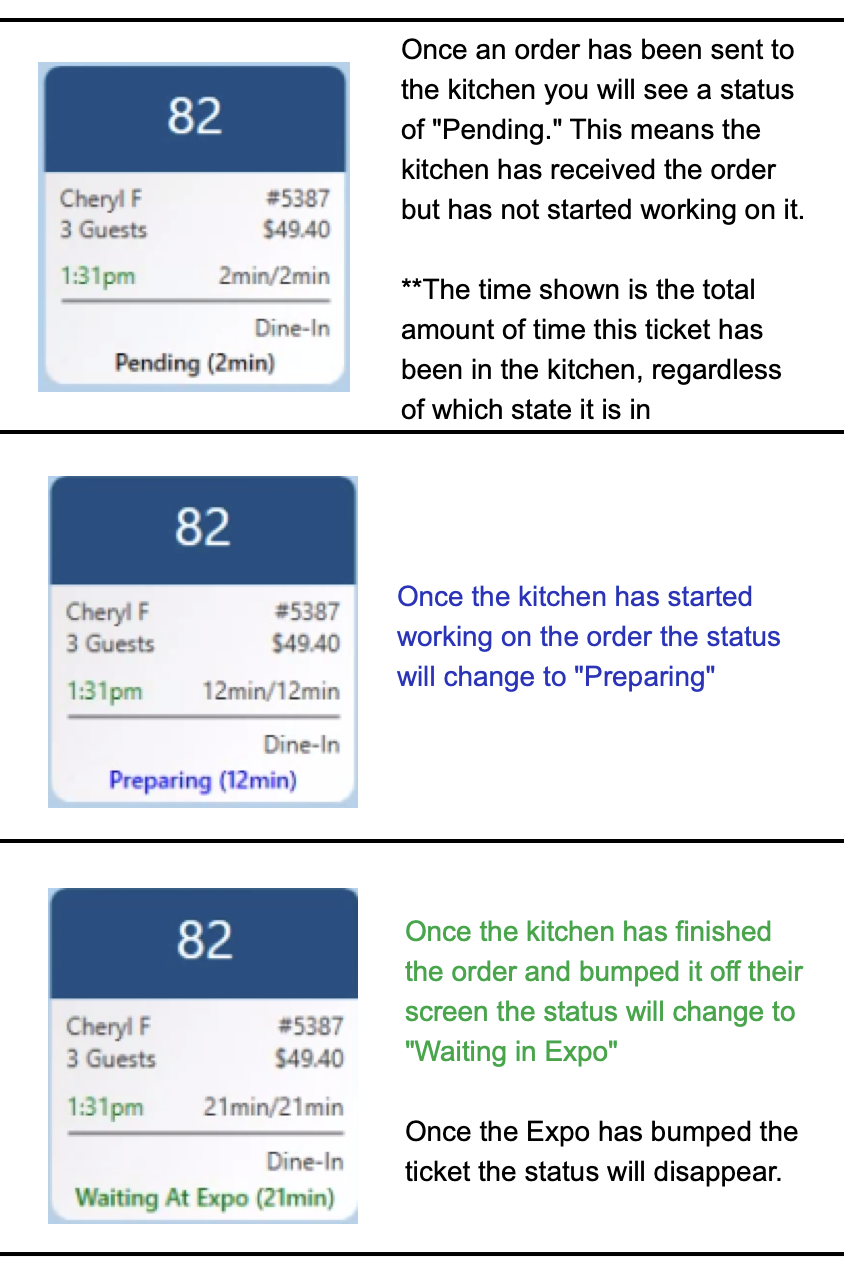
No Comments