CC Offline Mode
Credit Card Offline Mode allows your POS terminals to continue accepting credit card payments even if your internet connection goes down.
Transactions are securely stored on the device and automatically sent for authorization once the connection is restored.
This feature helps ensure your business can keep processing sales without interruption during temporary internet outages.
Do I need to put something about how its only available for locations that have Trans IT as their processor. and only if they are using A35 devices? or PAX devices?
To Enable Offline mode
- Log into the terminal
- Click on the Functions button on the launch screen
- Click on the Offline CC button
- Once in this screen you will see a red "Go Offline" button on the bottom tool bar
- When you click it you will get a popup explaining the risks of going into Offline mode, and you will need to click yes to confirm.
- Once you have enabled Offline Mode an email will be sent out to Ingage It support staff, any email address on the daily close setting, and the employee who enabled the Offline mode. Do I need to put something in about how the email will be triggered but wont actually go out until the internet is restored? since an email can't go out without internet. How do i say that?
To Disable Offline go (or To Go back Online)
- Log into the terminal
- Click on the Functions button on the launch screen
- Click on the Offline CC button
- Once in this screen you will see a green "Go Online" button on the bottom tool bar
- Once you have Disabled Offline Mode an email will be sent out to Ingage It support staff, any email address on the daily close setting, and the employee who enabled the Offline mode. same question as above
You are now back to processing credit cards online.
You can decide to reconcile the batch at this time or wait until later when you are not busy.
To Process the Reconciliation
- Log into the terminal
- Click on the Functions button on the launch screen
- Click on the Offline CC button
- Once in this screen you will see a blue "Process Offline Transaction" button on the bottom tool bar
- When you click it you will get a popup explaining that the reconciliation may take several minutes. Only do the reconciliation if you have time and don't have customer waiting to pay out.
- The Screen will give you a "Processing Reconciliation" screen until the process is done. You can use other terminals to ring in items and cash people out, but you can not take any credit cards until this process is done. (it takes about 3-5 seconds per card, So if you had 100 cards, it will take about 5-8 minutes to process everything)
- Once everything has processed you will get your reconciliation results. It will tell you how many were successful and how many failed. Below that it will list out all failed transactions. You have 2 options with Failed transaction
- Do nothing. Let the day close and you are just not able to recoup the money for the failed transactions.
- Open the transaction and void the payment. There will be a teal "Open" button on the right hand side, Click this to open the order, Void the Payment. This will reopen the table, and you can let the table roll to the next business day. That way if you know the customer you can ask them to pay the next time they come in.
- Once you have Processed all Offline Transactions an email will be sent out to Ingage It support staff, any email address on the daily close setting, and the employee who enabled the Offline mode. same question as above. It will detail every single transaction that was ran during Offline Mode. Success and Declined ones.

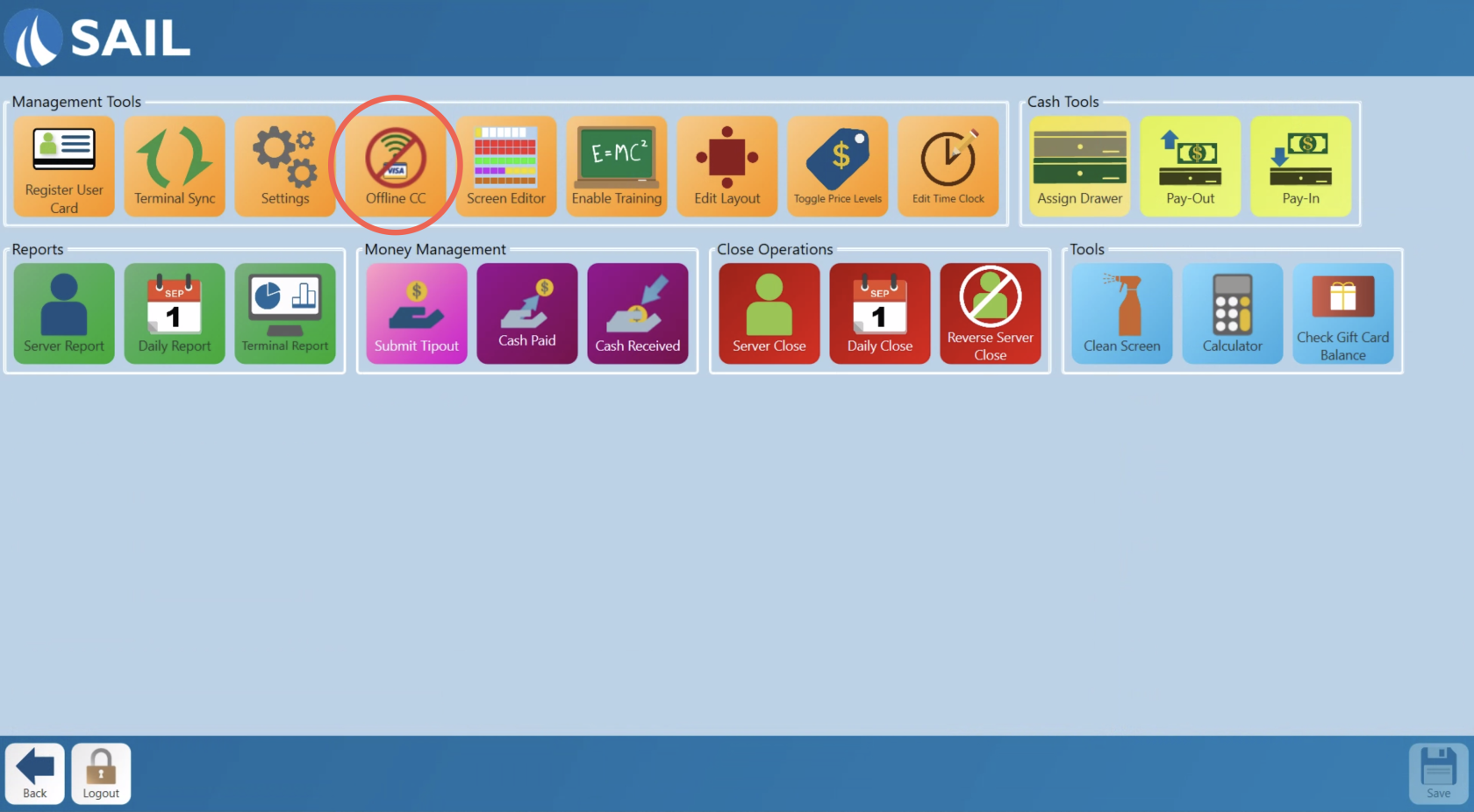
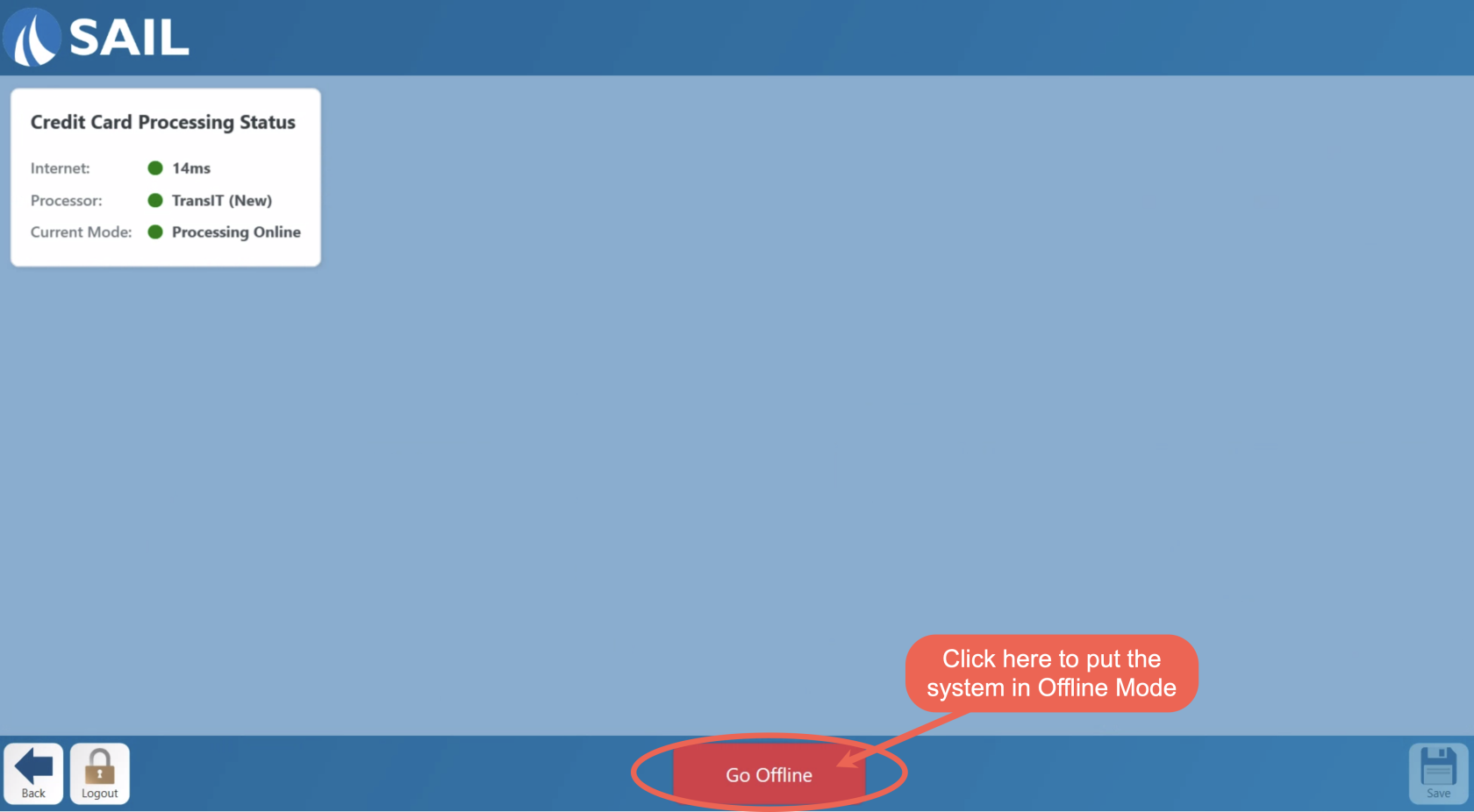
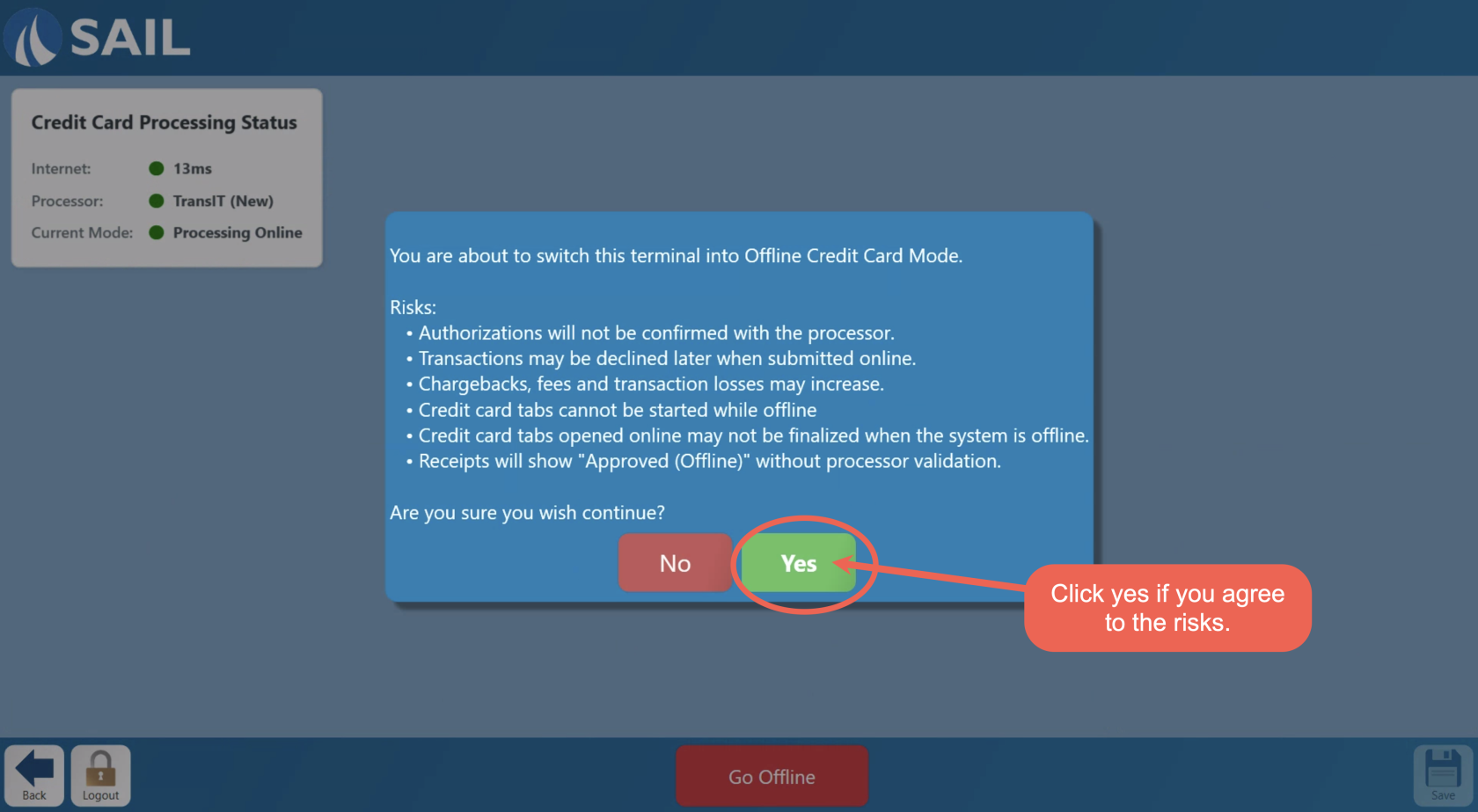
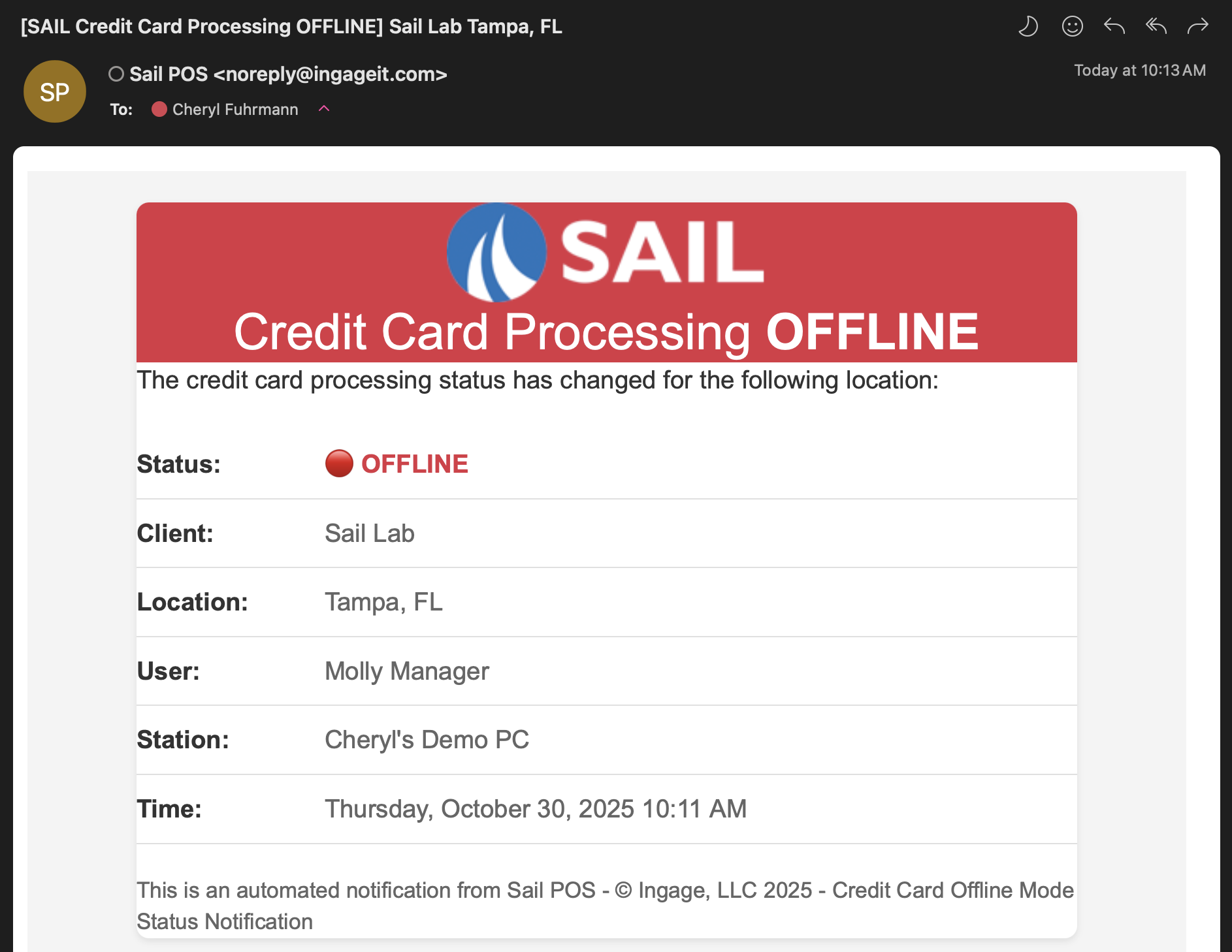
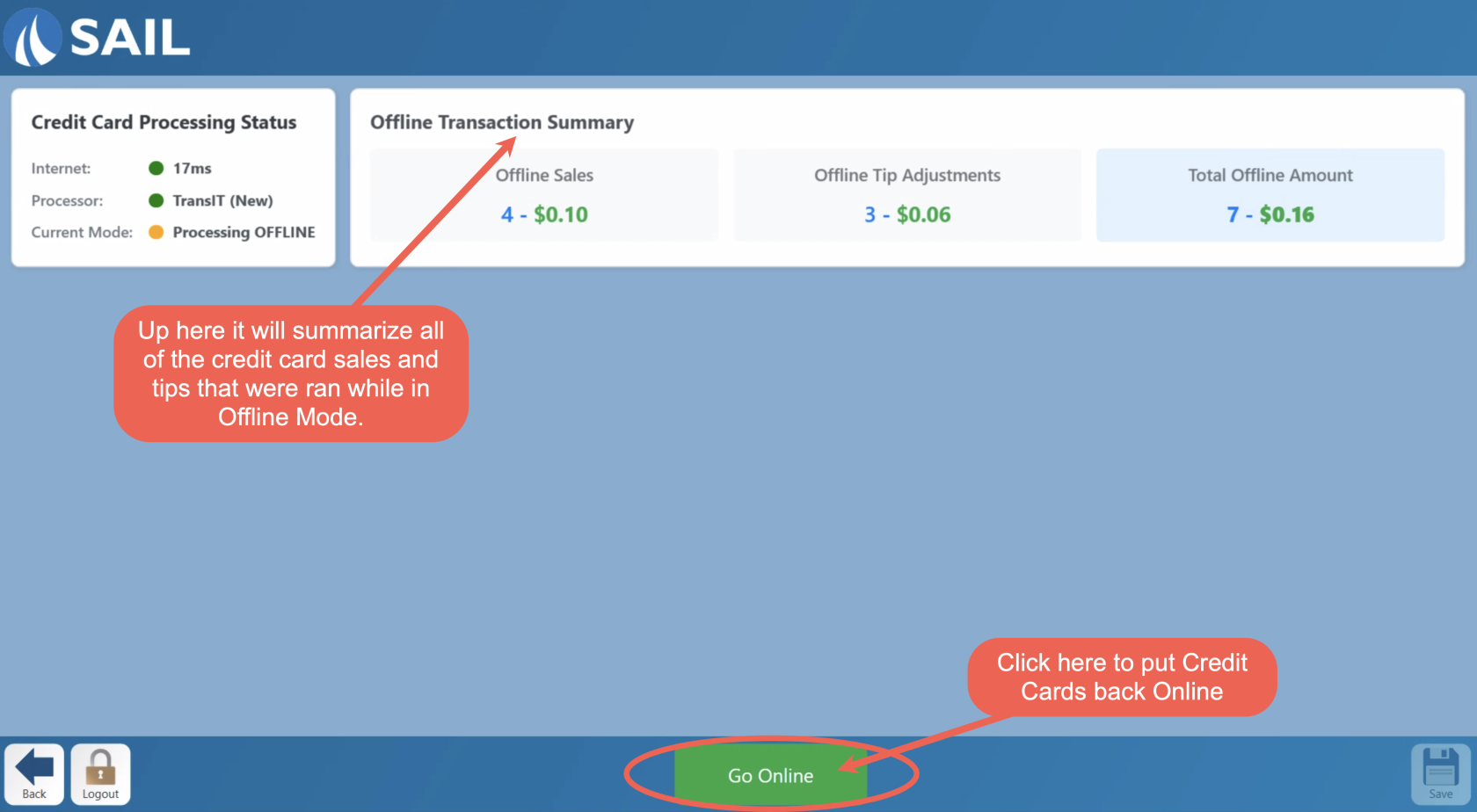
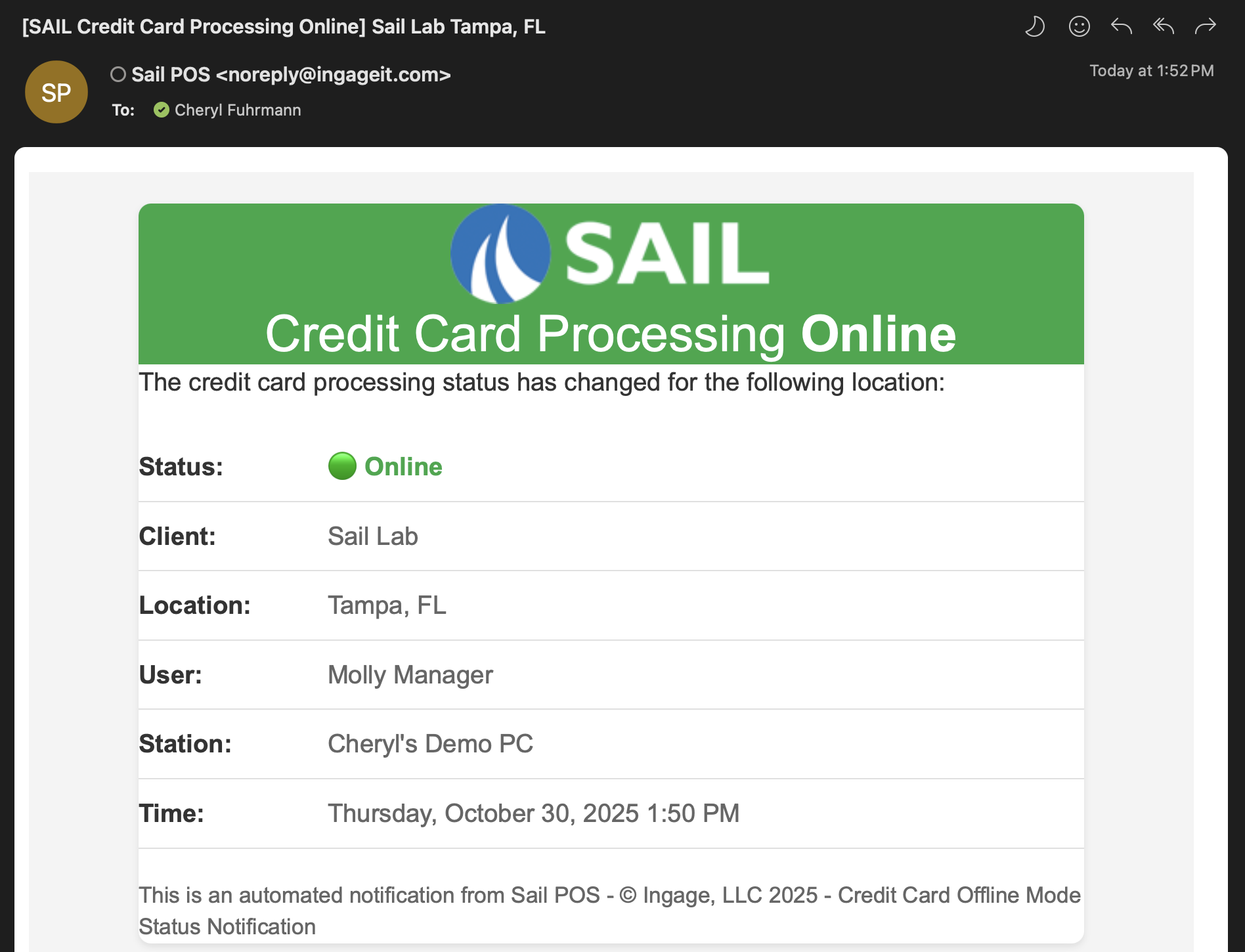
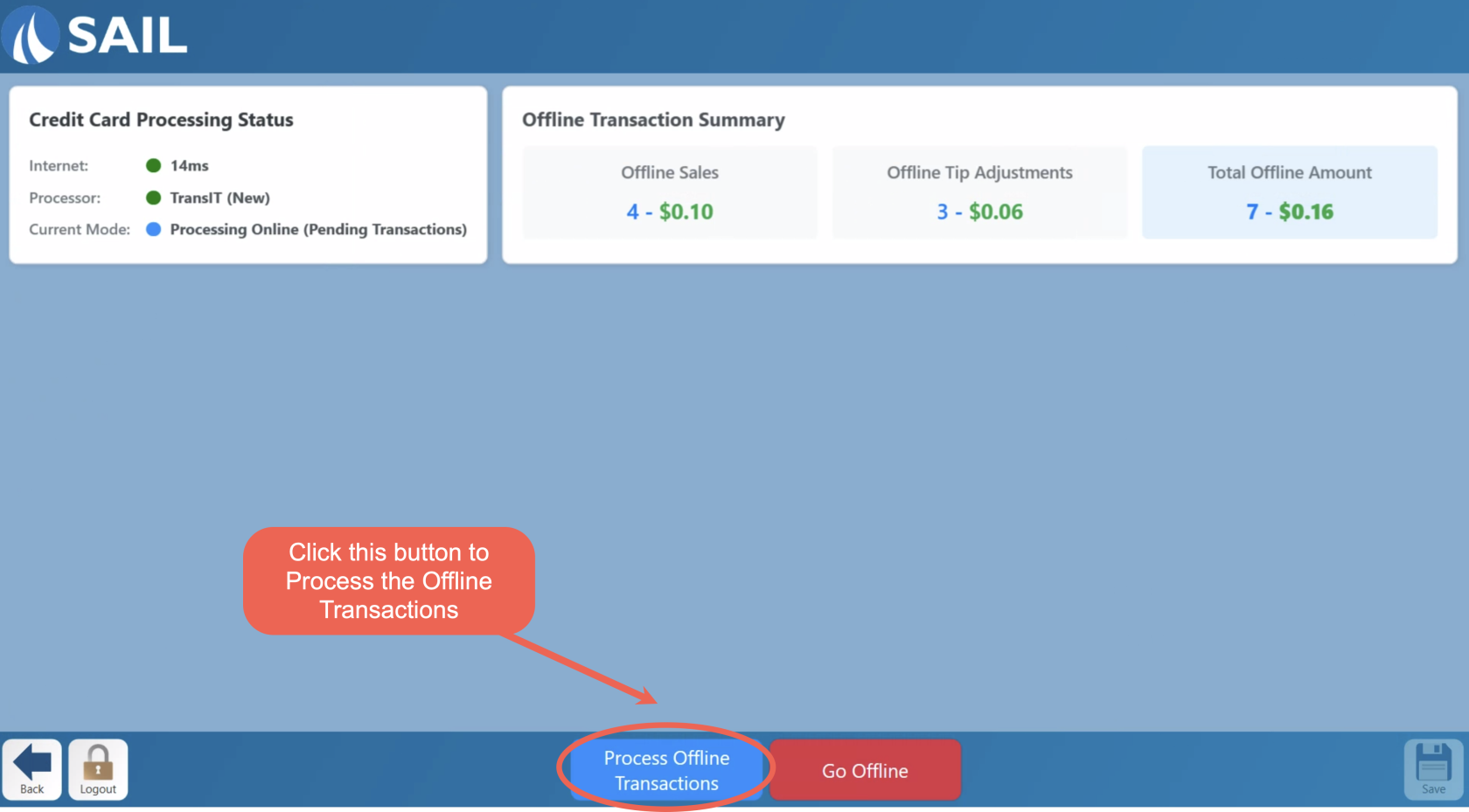
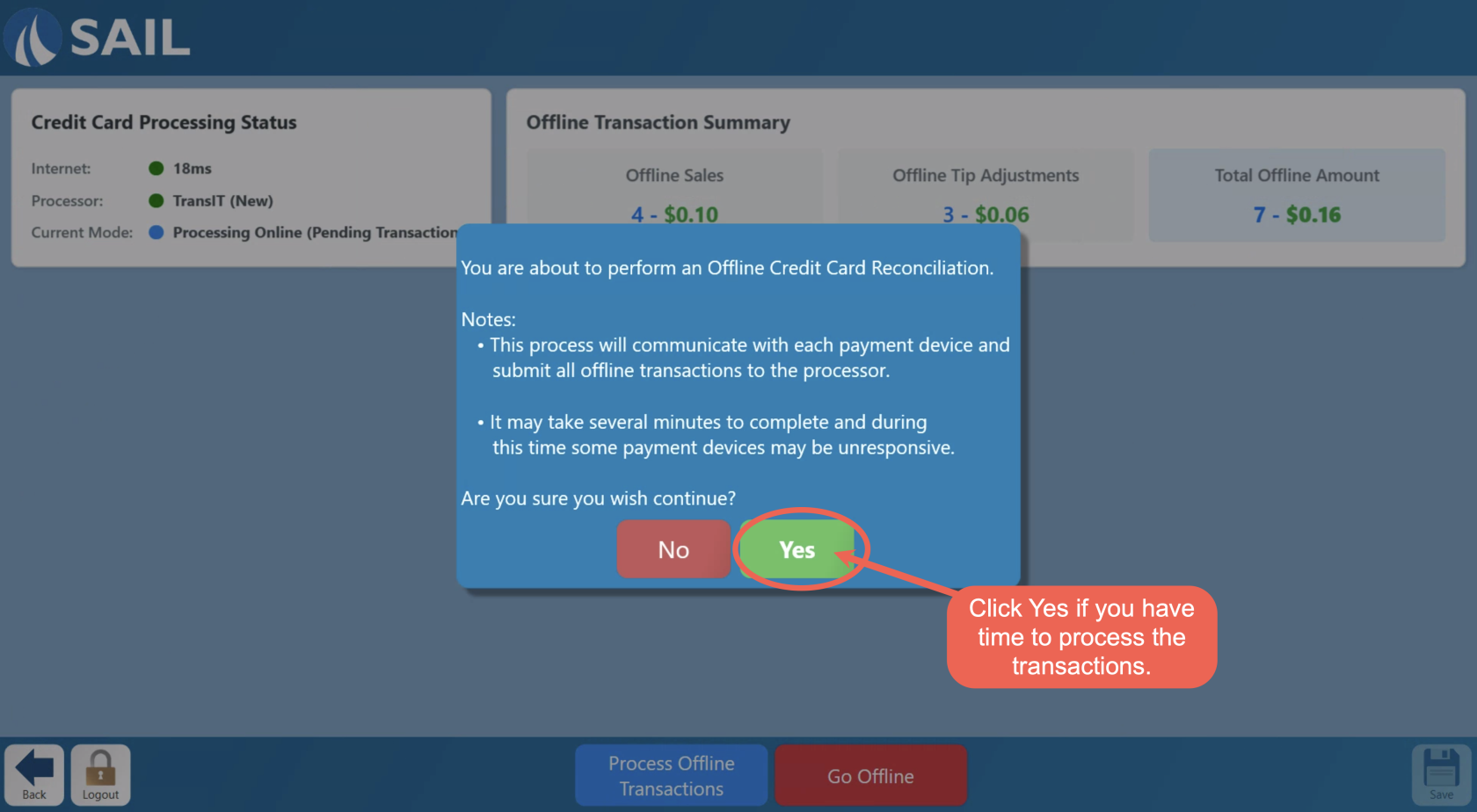
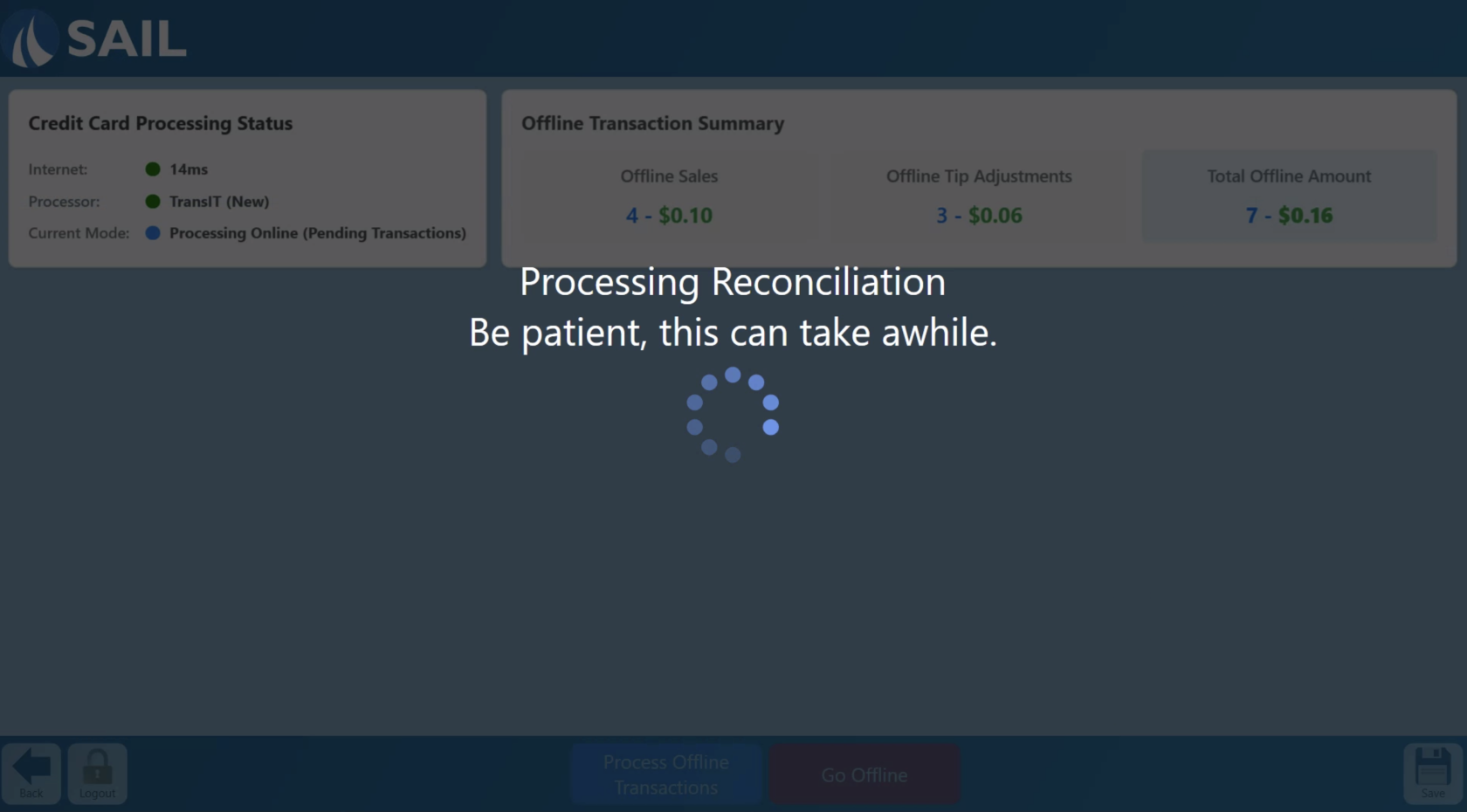
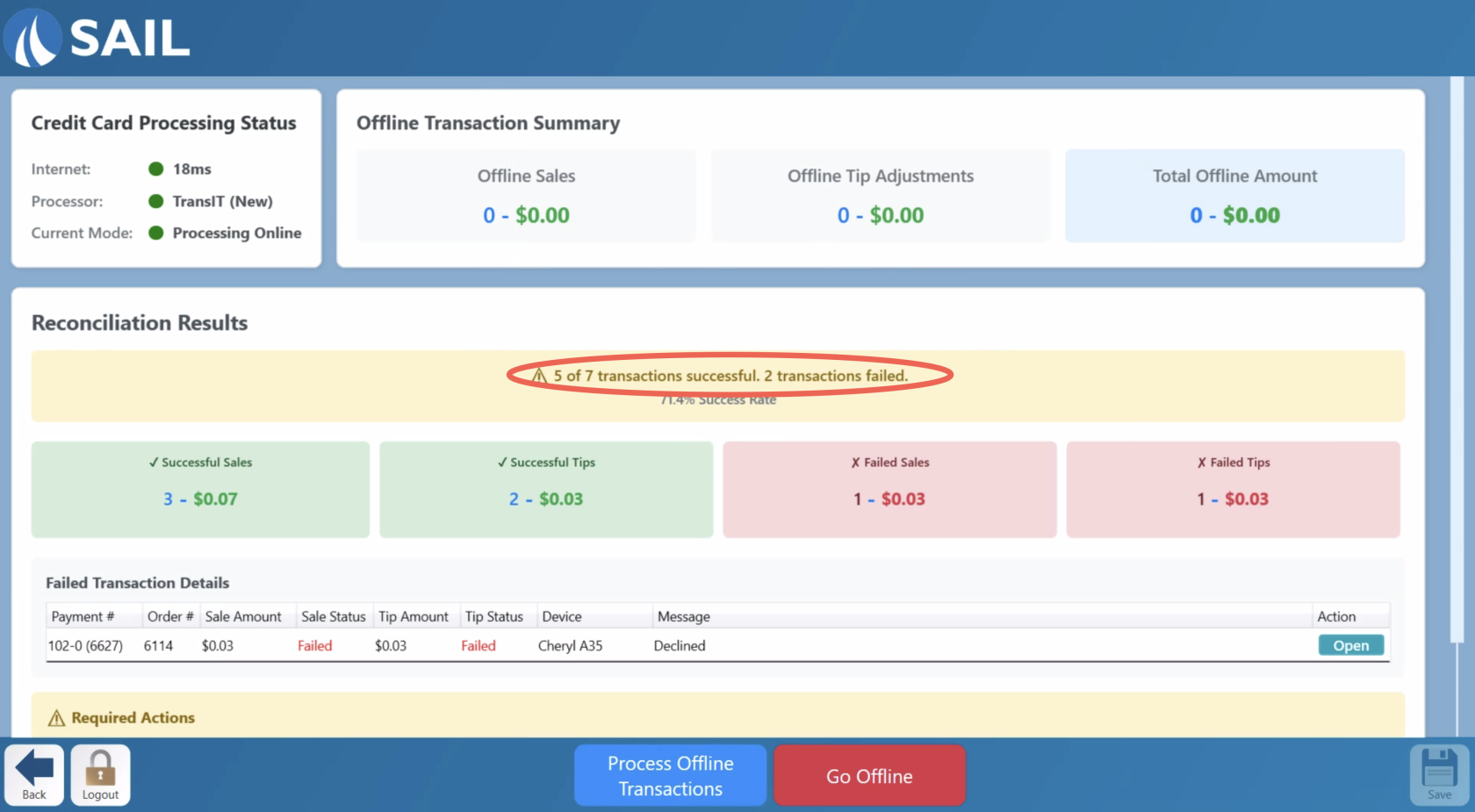
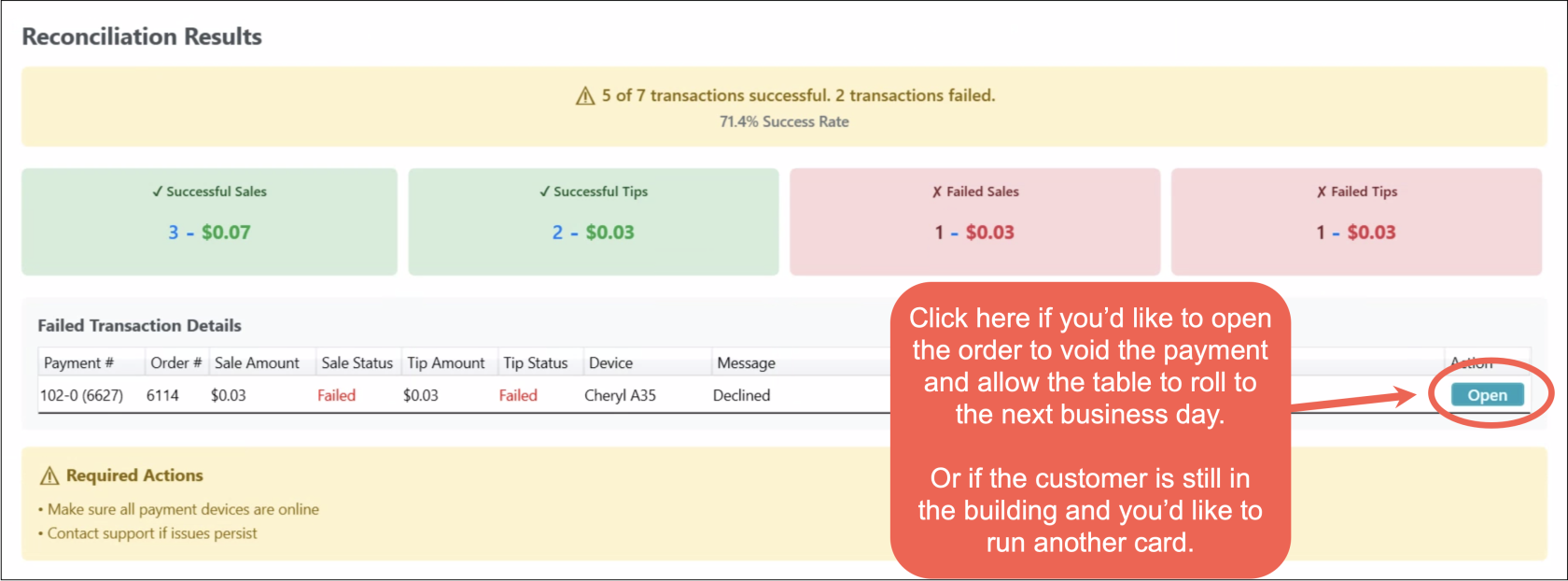
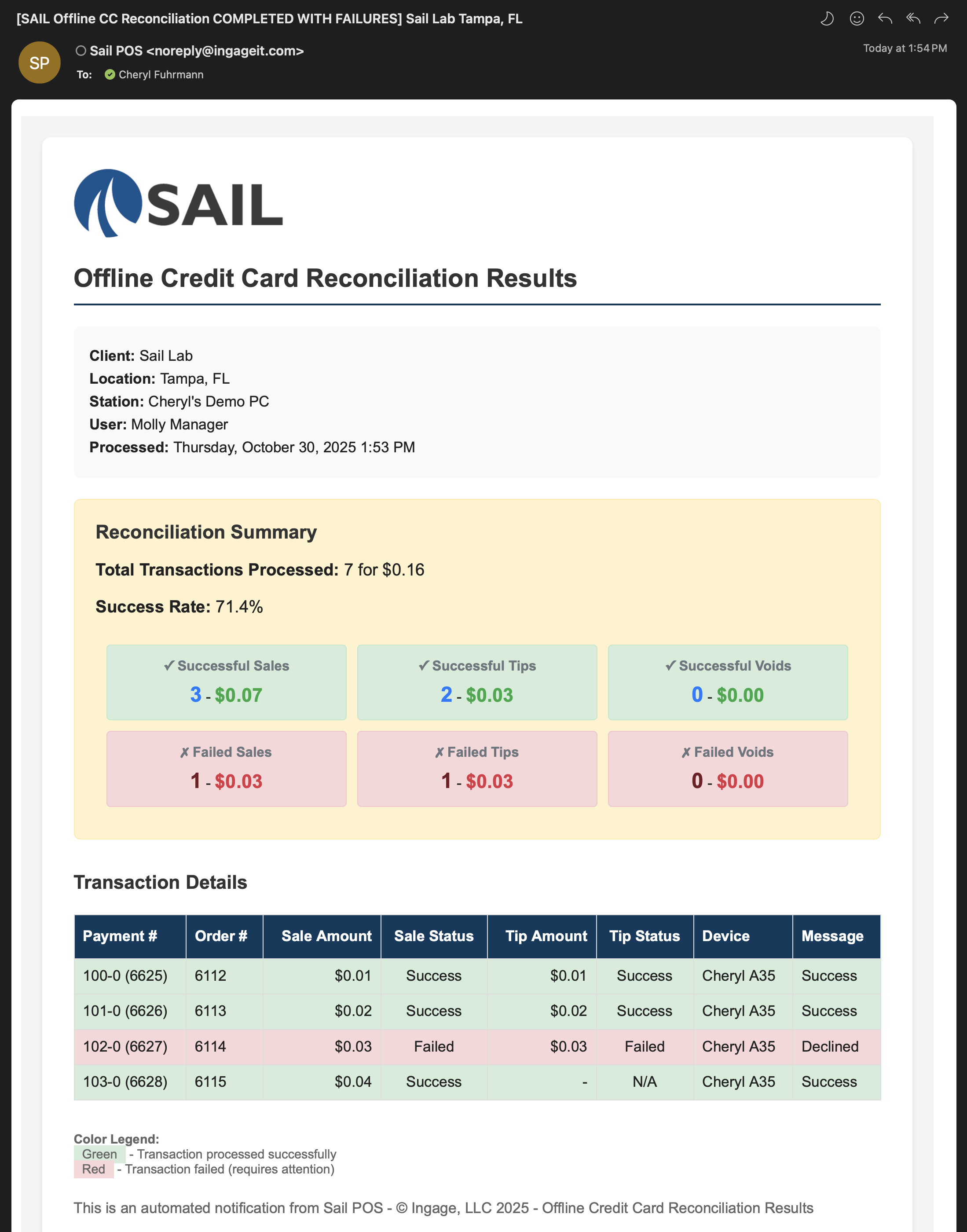
No Comments