How to adjust Terminal Settings/Defaults
This document will detail the terminal settings page and show how to change system defaults on the terminal.
How to find the Terminal Settings
Terminal Settings
Devices
1. Printer: This dropdown shows all available printers that can be assigned to the terminal. Typically, we name each printer to match the terminal it’s connected to, making it easy to select the correct one. This ensures receipts, tickets, or other print jobs are sent to the expected location.
2. Cash Drawer(s): Use this setting to assign a cash drawer to the terminal. Just like printers, cash drawers are usually named to match the terminal they’re connected to, simplifying setup and identification. The terminal will automatically open this drawer during cash transactions.
3. Cash Drawer 2 (optional): If you have a second cash drawer connected to the same terminal—common in setups with two bartenders—you can assign it here. When using two drawers, the system will determine which drawer to use based on the bartender logged into the terminal.
4. Payment Terminal: This setting links the terminal to your payment device or credit card processor. It can be set to use the terminal’s built-in card swipe or an external EMV/chip reader. Like printers and drawers, payment terminals are usually named after the terminal they’re paired with for easier identification and configuration.
Terminal defaults
5. Default Screen: This setting connects the terminal to your Backoffice configuration. Most locations will only see one option here, making setup quick and straightforward.
6. Profit Center: Assigns all sales from this terminal to the designated Profit Center. This is useful for separating sales by area (e.g., bar vs. dining room) for better reporting and accountability.
7. Zone: Set the zone where the terminal is physically located. Zones help manage things like printer routing & pricing without effecting reporting
8. Default Order Types: Choose the default type of order that opens when you start a new ticket (e.g., Dine In, Takeout, Delivery). Most systems are set to "Dine In" by default, but this can be changed to suit your location’s workflow.
9. Default Table Section: Sets which section of the floor plan appears first when you open the Table View screen. This saves time for staff working in specific areas.
Settings
10. Auto Print Merchant CC Slip: When enabled, the terminal will automatically print the merchant copy of the credit card receipt for every card transaction.
11. Auto Print Customer CC Slip: When enabled, the terminal will automatically print the customer copy of the credit card receipt after each transaction.
12. Auto Logout Time: Set how many seconds of inactivity will pass before the system automatically logs the user out. Helps prevent unauthorized use if someone walks away.
13. Screen Saver Time: Set how many seconds of inactivity it takes before the screen saver activates.
*Note: If you see a blue arrow next to any setting, it means the number here is different from the Backoffice default. Tap the arrow to quickly revert to the default setting.
14. Screen Saver Type: Choose what the terminal displays when idle. Options include:
a. Black Screen
b. Bounce Company Logo
c. Bounce Company Logo w/Check ID Date
15. Single Touch: When enabled on either the Table view or Order view screens, you only need a single click to open the table.
*Downside to this setting: You will need to Press and hold to "Select" the table, to use any of the options that are at the bottom of the screens (example: Print ticket, fast cash, transfer & combine). Increasing time and efficiency on those screens.
17. Screen to Launch after Login: Set the screen that automatically opens when a user logs in. The default is the Launcher screen, but you can choose based on the station’s role:
-
Launcher (Default): Access to all options
-
New Order: Ideal for server stations needing to input table numbers and guest counts
-
Quick Order: Perfect for quick-serve environments
-
Table View: Ideal for server stations using a visual table layout to start new orders
-
Dispatch View: Best for driver stations to immediately see delivery orders

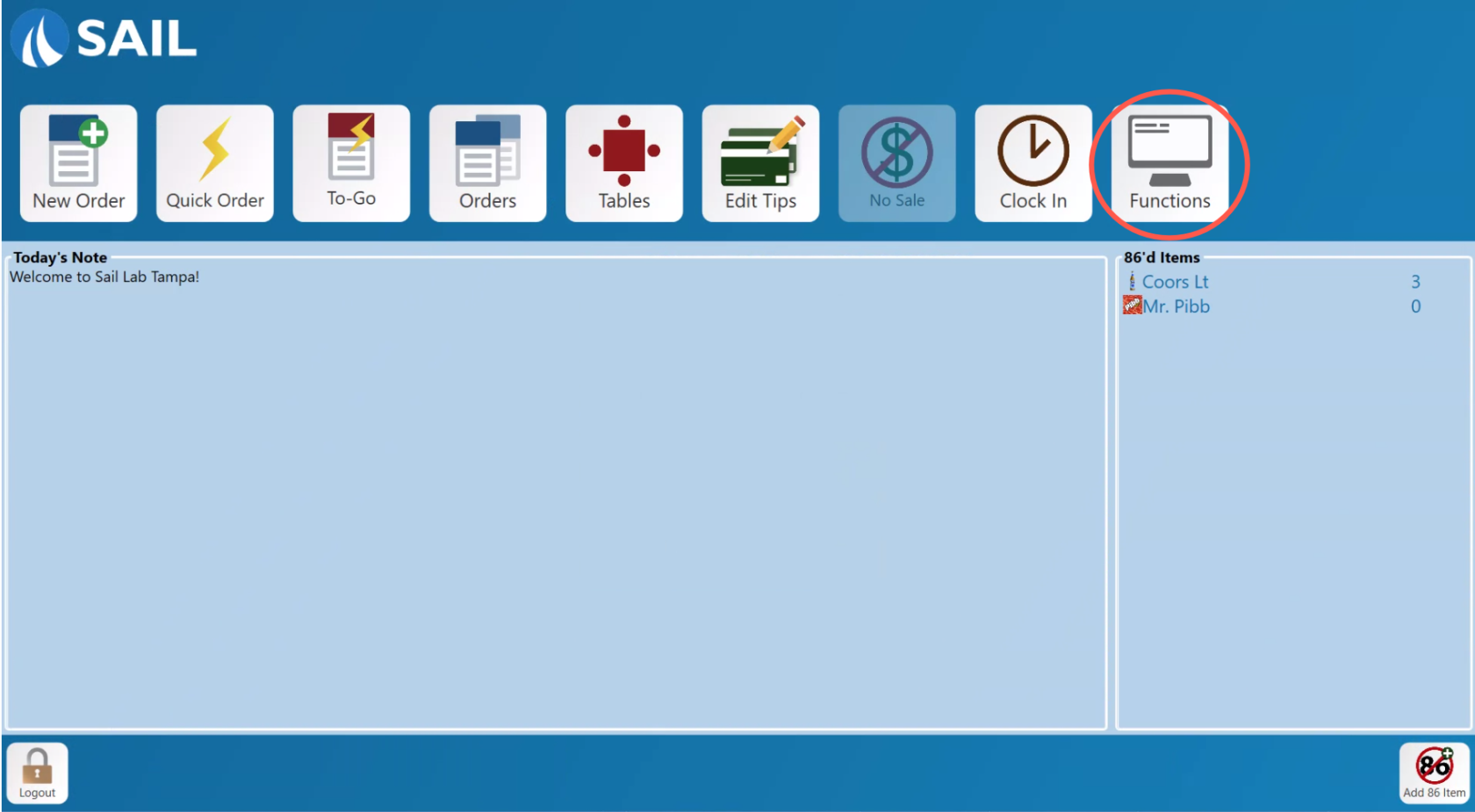
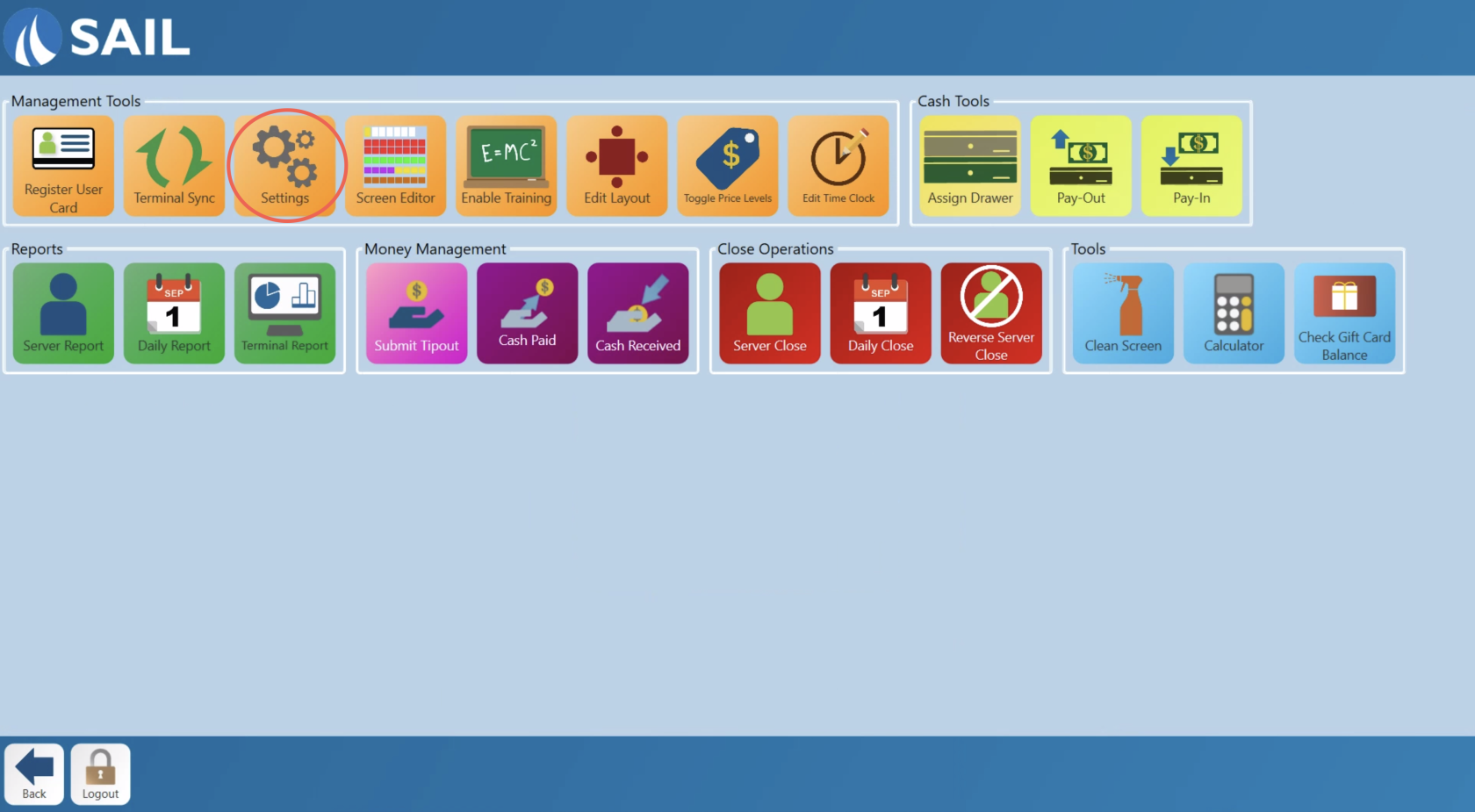
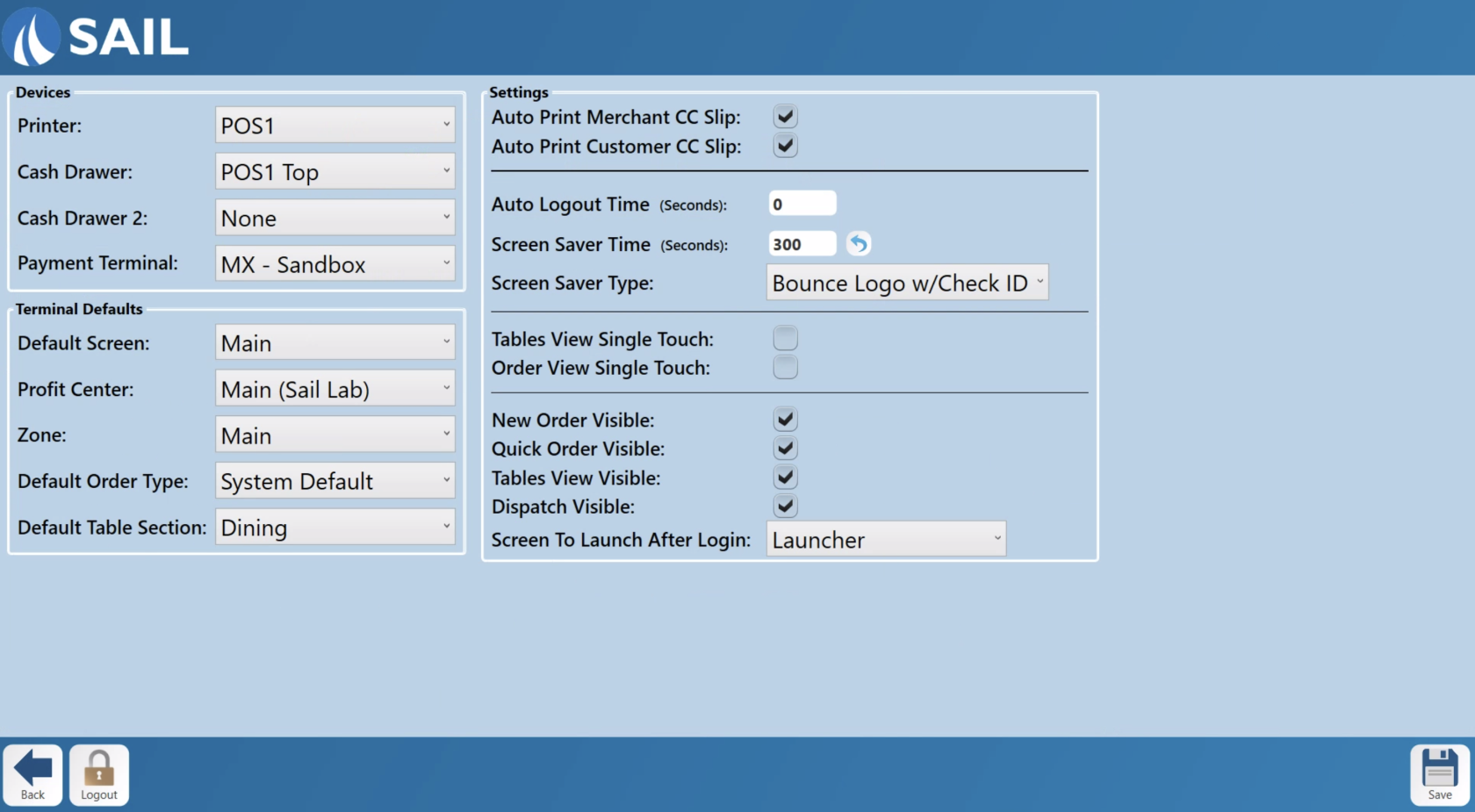
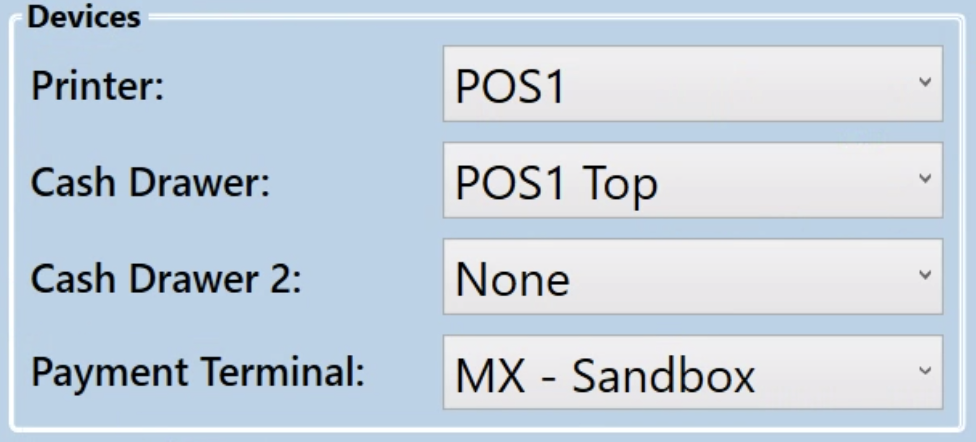
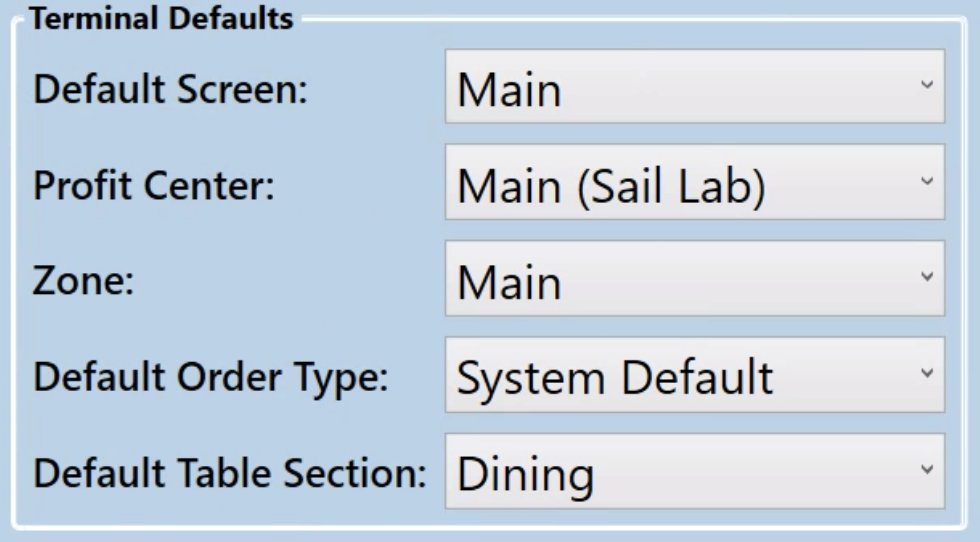

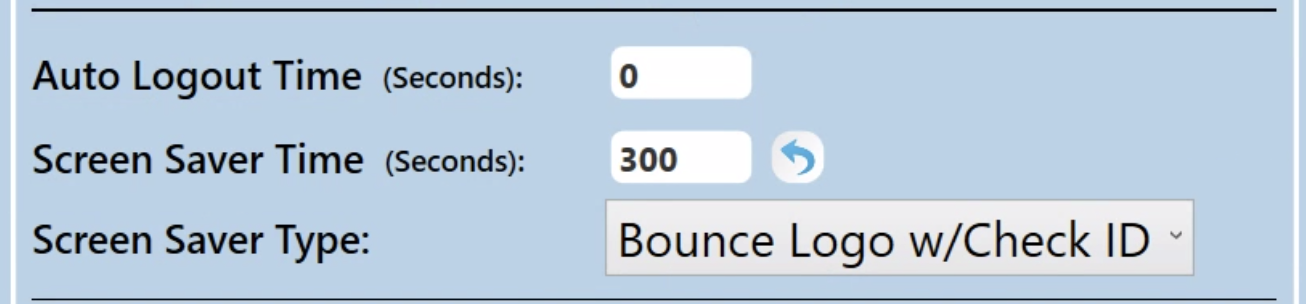

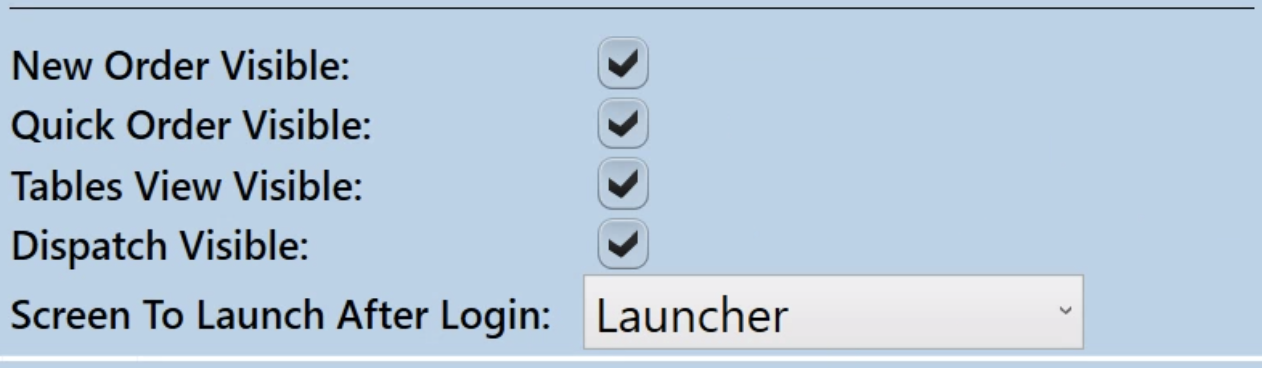
No Comments