How to combine tables/orders
This document will show how to combine orders.
There are two ways to combine orders on the terminal
- The Order Screen
- The Table View screen
From Orders Screen
-
Find the orders you would like to combine on the orders screen.
-
Select each order you would like to combine by clicking each table once, they will turn yellow.
- Note: You can select 2 or more tables at once to combine
- Note: The table that is selected first will be table number that will be used.
-
Select the Combine Orders button on the bottom middle of the screen
-
Once you select combine table you will be prompted to confirm you would like to combine the table.
-
The combined order will then open.
From Table View
-
Find the orders you would like to combine on the Tables View Screen.
-
Select each table, they will turn yellow.
-
Next select the Combine Tables button at the bottom of the table view screen.
-
Once selected you will be prompted to confirm you would like to combine the table.
-
The combined order will then open.

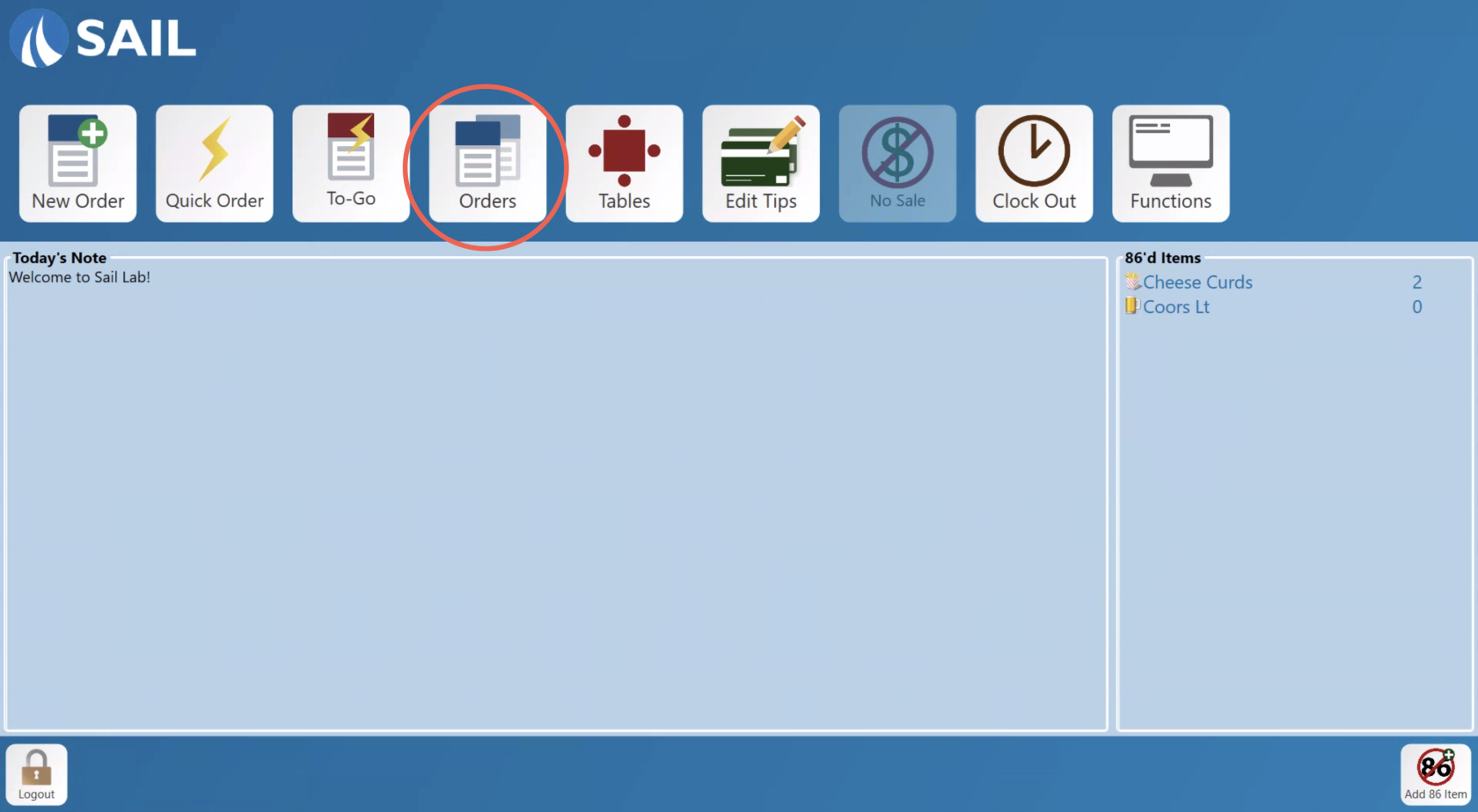
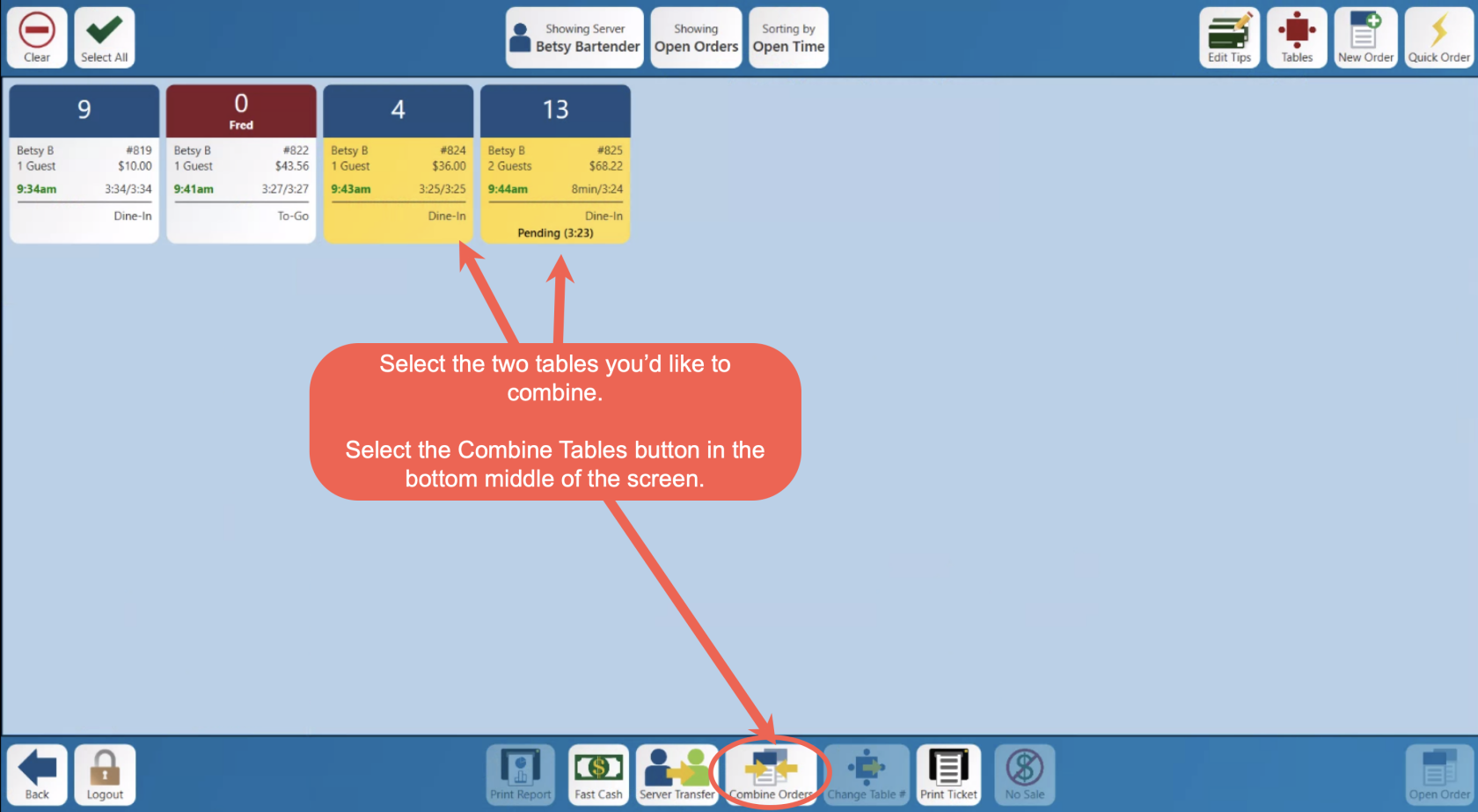

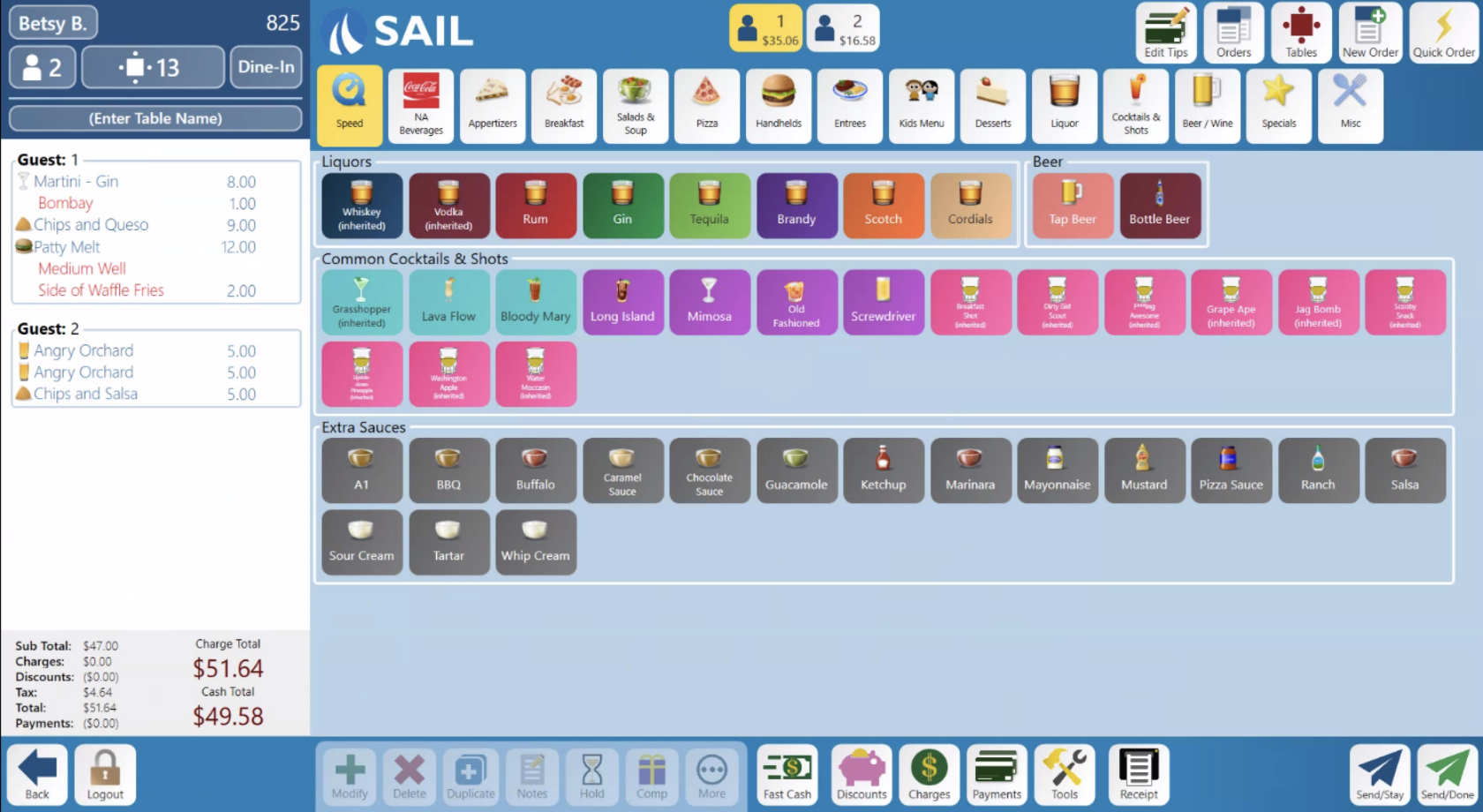
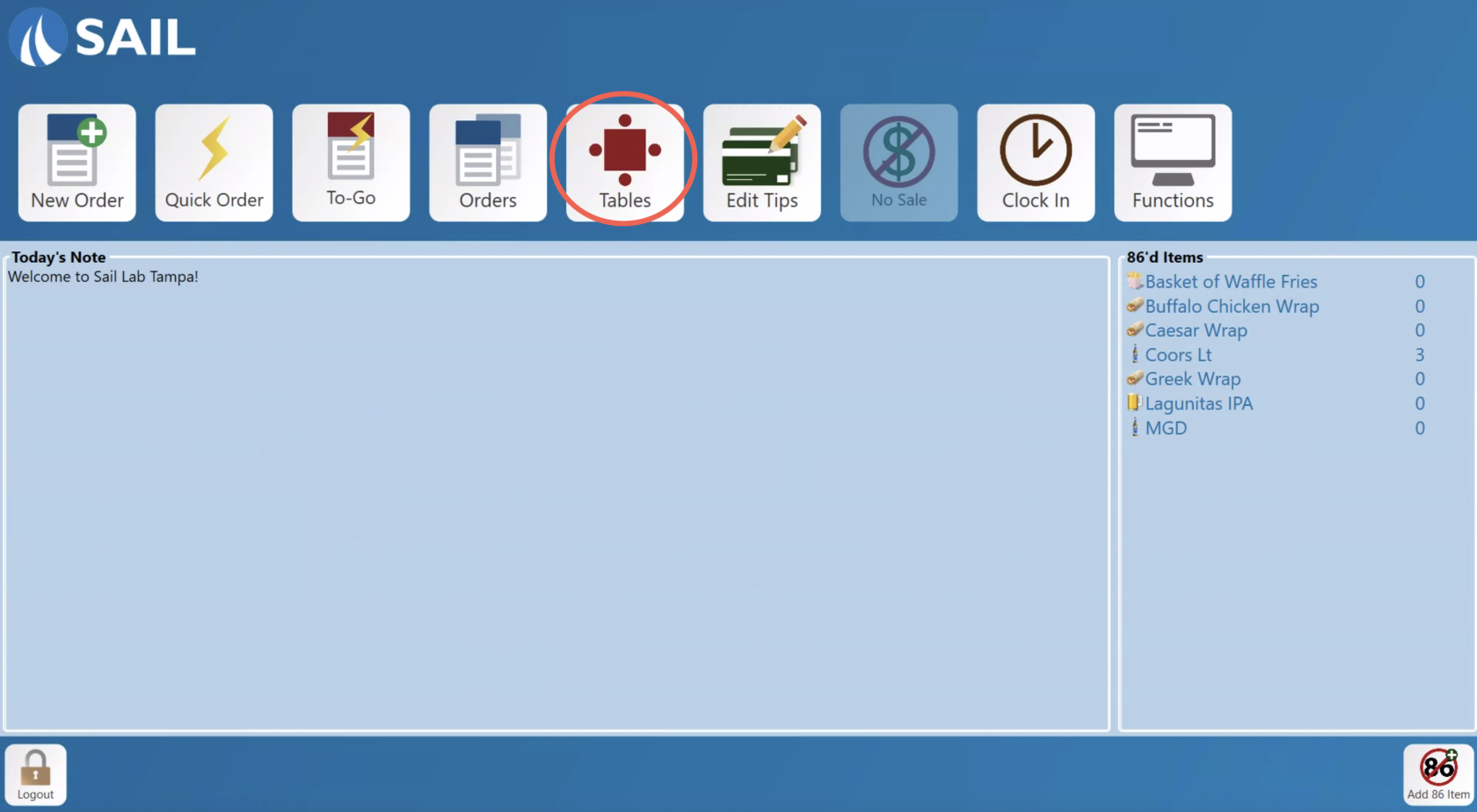
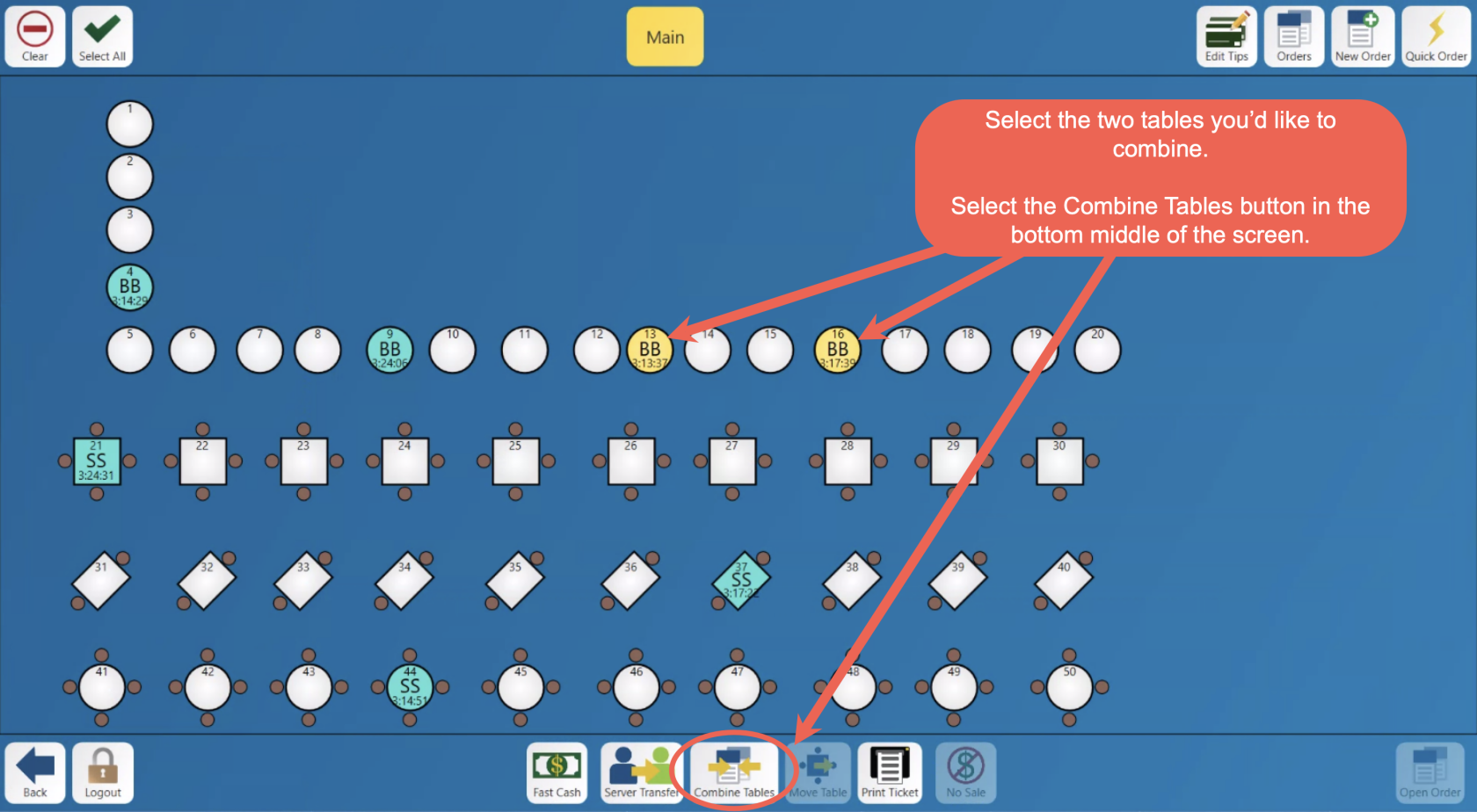
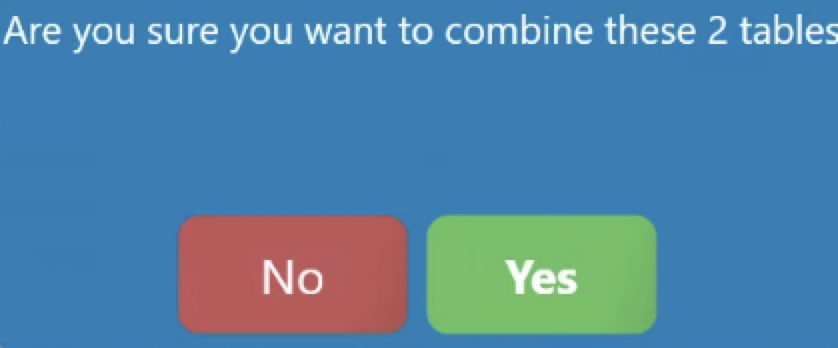
No Comments