How to edit a report
This document will show how to edit a sales report.
- Editing a report will let you rearrange, add or remove sections from pre-existing reports.
Navigate to the settings section of the reporting tab and select the report you would like to edit.
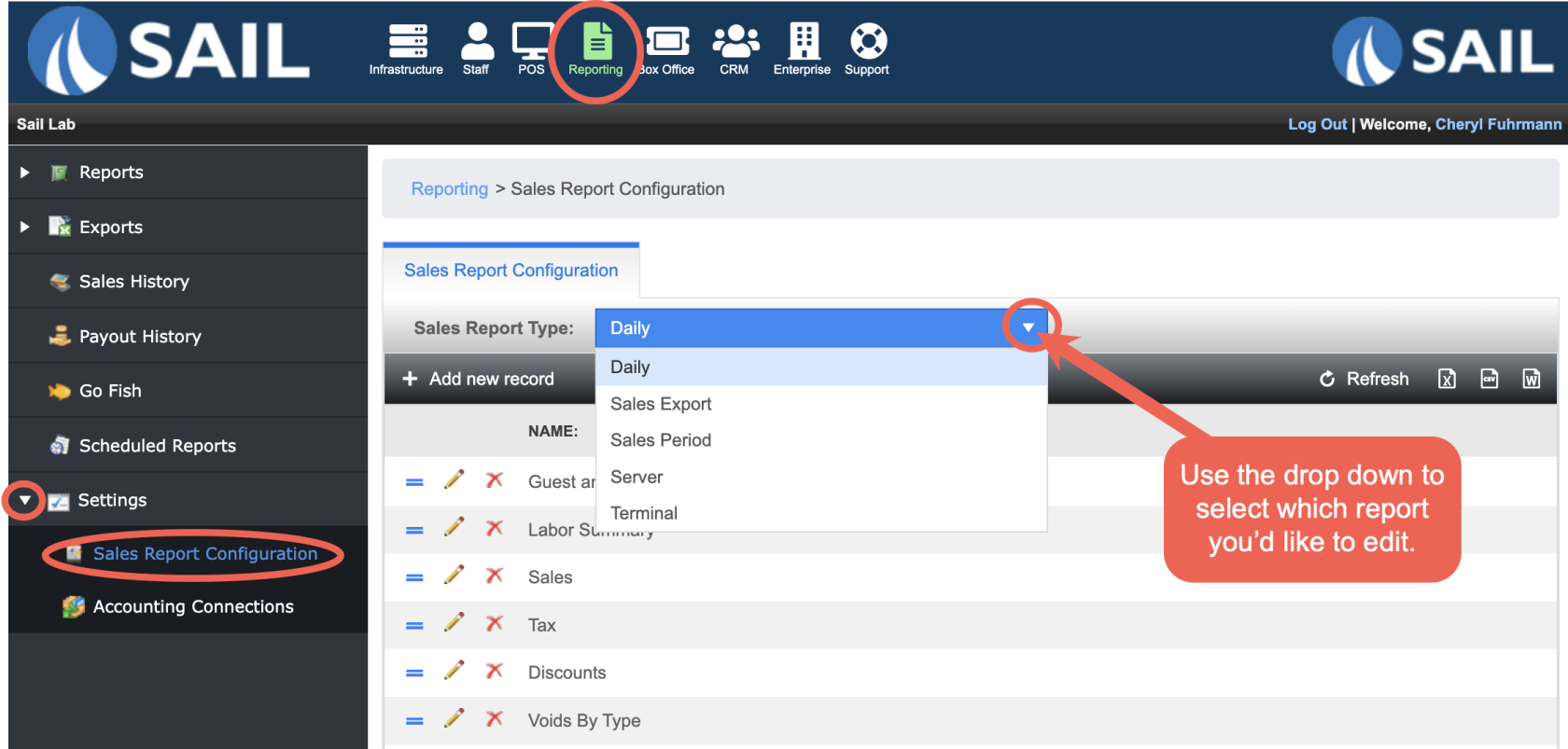
To add a new section
- Use the document Report Parts to see details of all the section that can be added
- Select the + Add new record button
- Use the dropdown to select the section you'd like to add
- Once selected, click Insert
- It will automatically add it to the top of the report
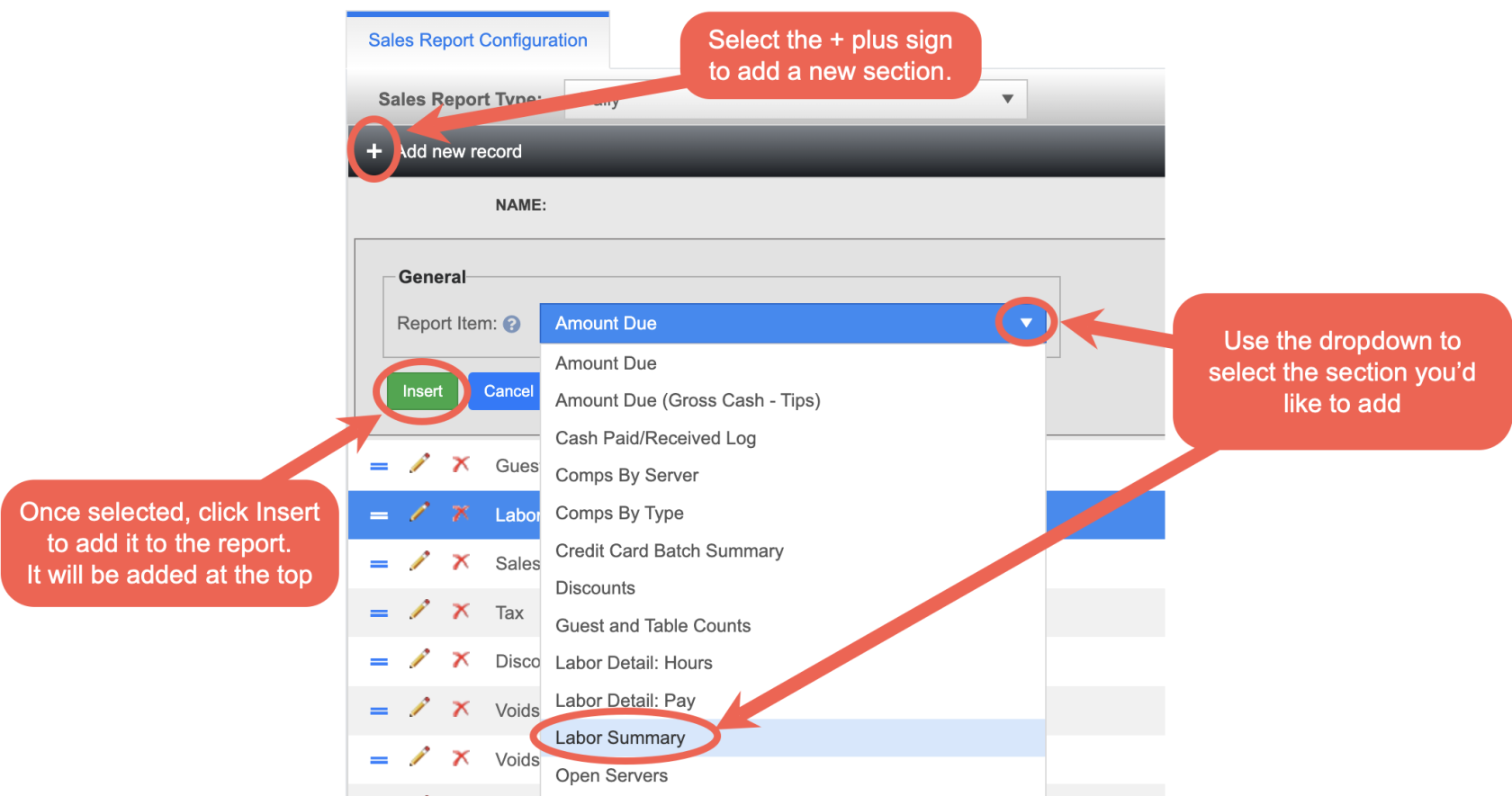
To rearrange the sections
- Use the double blue lines to grab and drag the section to a new location
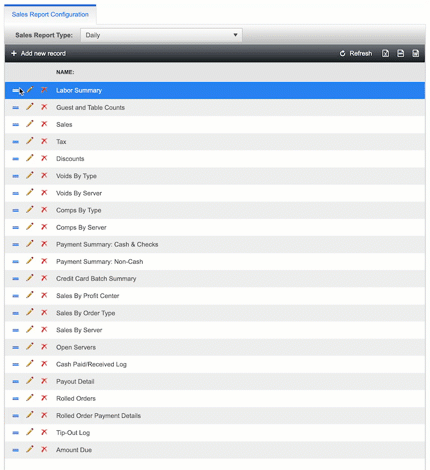
To remove/edit a section
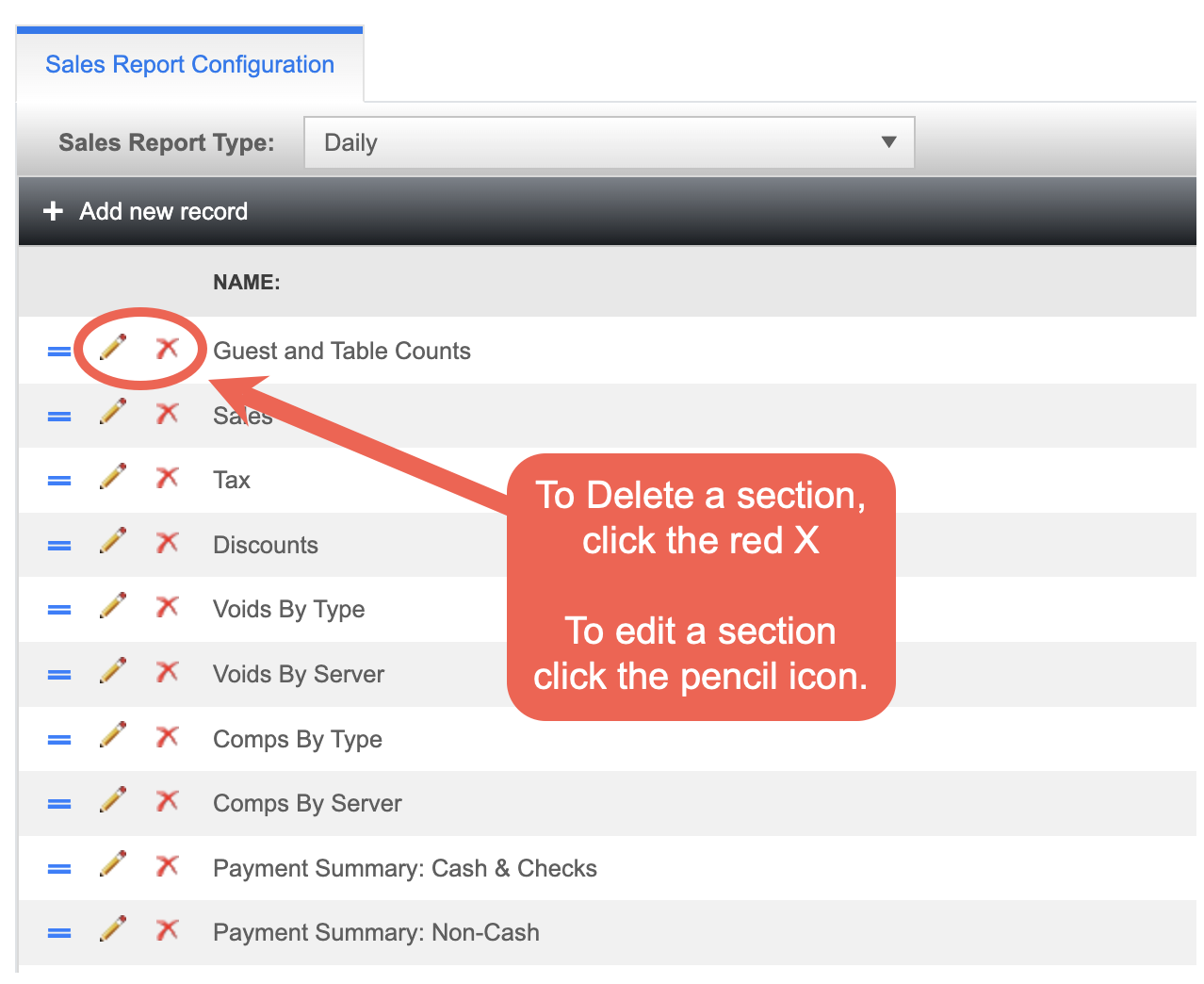
-
-
To change the section select the pencil icon to bring back the drop down list of elements then select the element you would like and press update.
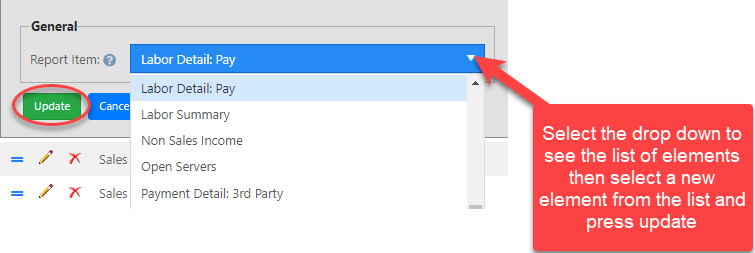
-
To delete an section select the red X. Once selected a prompt will appear asking you to confirm.
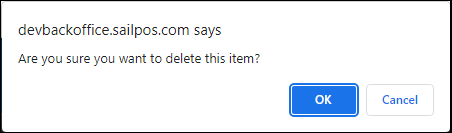

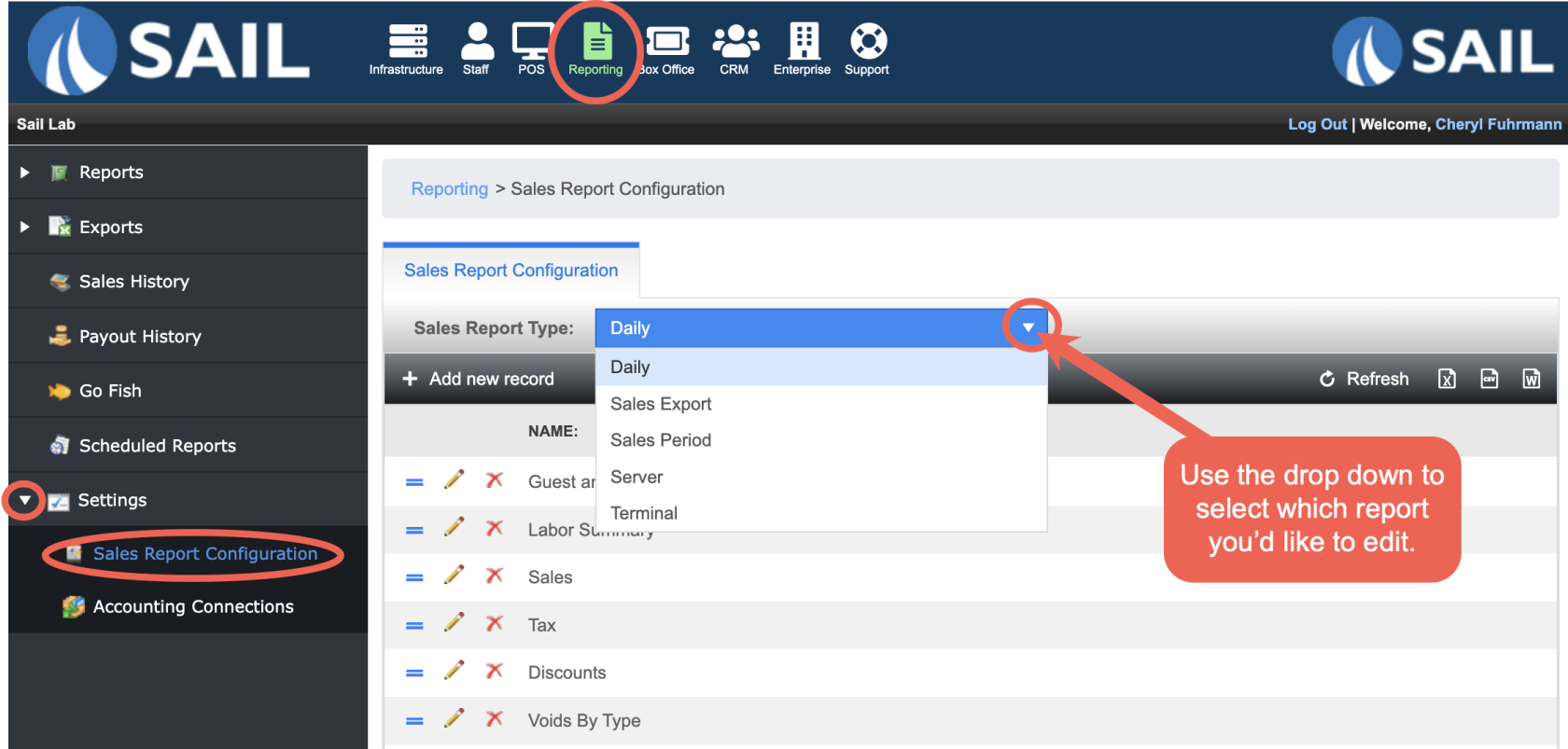
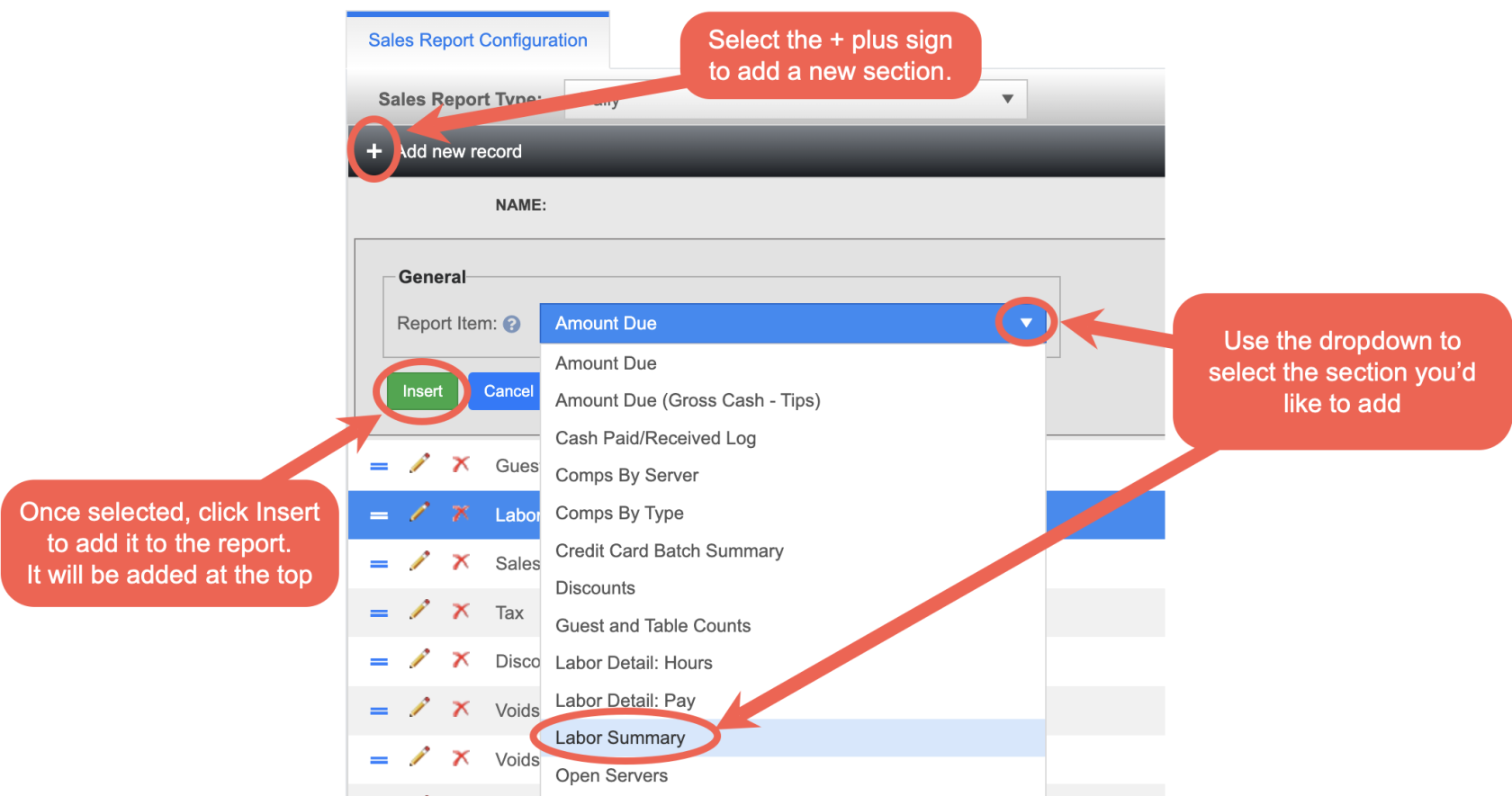
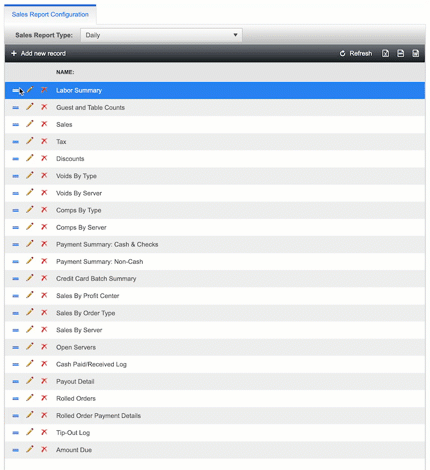
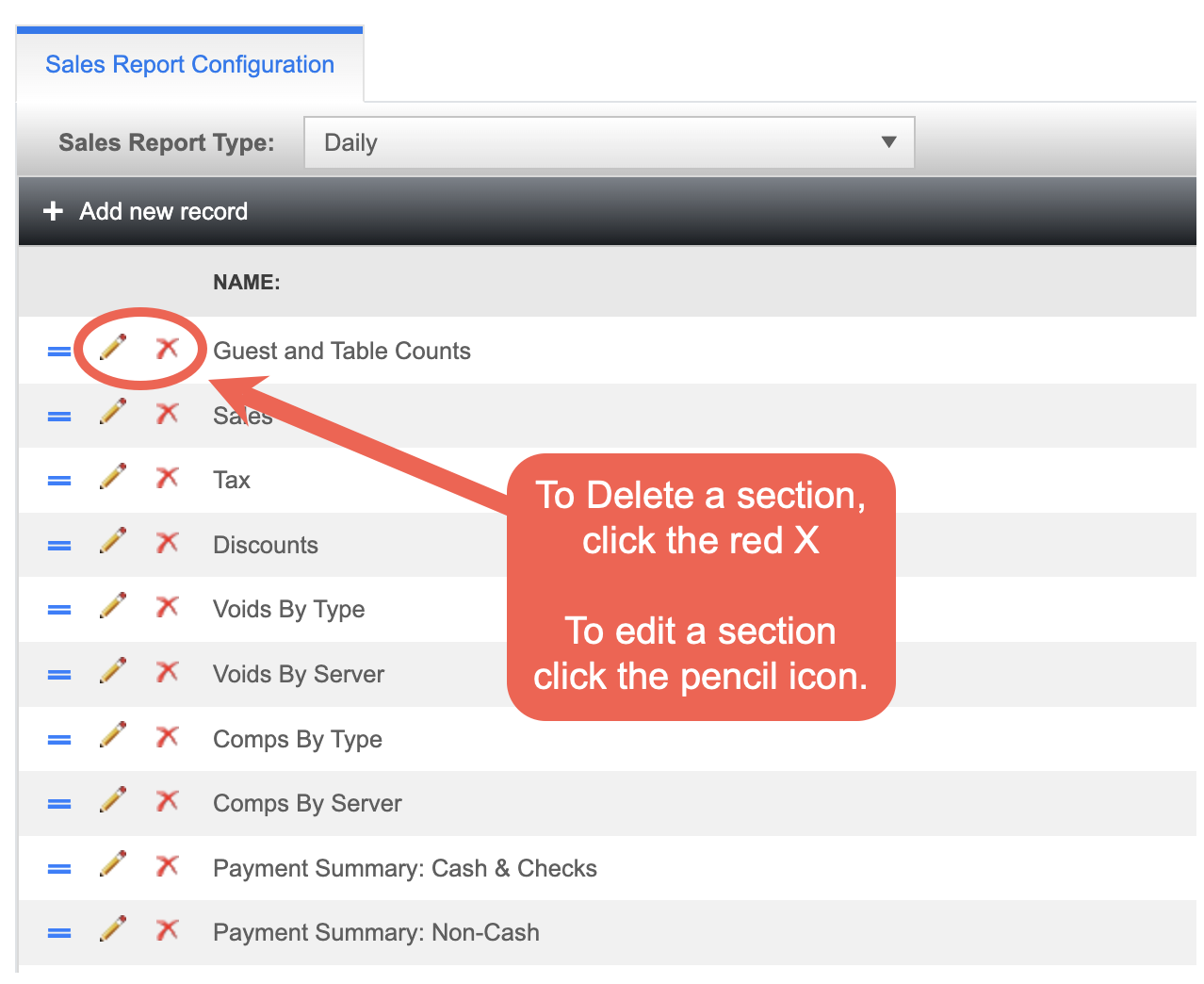
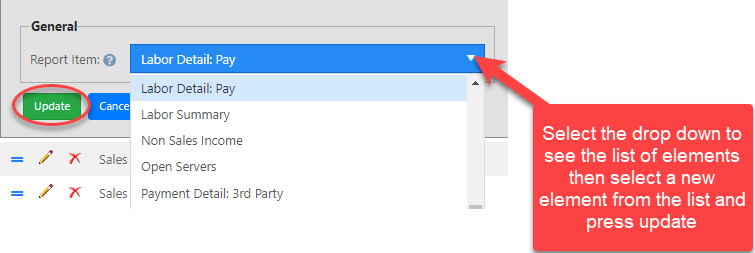
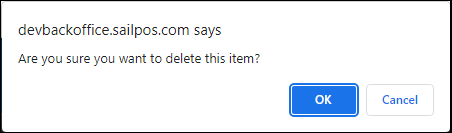
No Comments